Item categories play a vital role in determining the behavior of material entered in the sales order in SAP S/4HANA.
Mastering various controls in the item category gives an edge to integrate sales and distribution with other functionalities seamlessly. We’ll explain configuration and determination for item categories in the following sections.
Define Item Categories
Now let’s explore the item category controls by executing Transaction SPRO and navigating to menu path Sales and Distribution > Sales > Sales Documents > Sales Document Item > Define Item Categories. You’ll arrive at the screen shown in the first two figures in this post, which illustrate the item category controls for item category TAS.
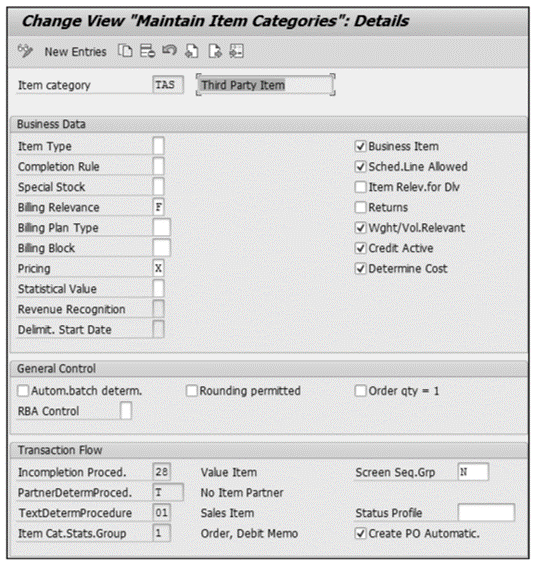
We’ll explore the configuration elements for item category TAS in this section, which is given as a default item category for third-party processes by SAP S/4HANA. You can also create a custom item category per the business requirement by copying the existing one.
Let’s explore each field in item category control in detail.
Item Type
This field determines how the items need to be classified. SAP has provided the following options to choose from:
- Blank (standard item): This is applicable to all the item categories that are relevant for pricing.
- A (value item): To keep the customer’s loyalty toward the products, companies offer certain incentives in the form of coupons, which customers can redeem while purchasing the products or services. These materials are configured as value items that the organization doesn’t sell to the end customer but adds to the existing sales order as incentives. You can configure the item category and set the item type as a value item for those item categories.
- B (text item): While buying any electronic equipment, you generally receive a booklet or catalog that provides the details about the products you’ve bought. Organizations usually don’t sell these products as standalone items, but they are bundled with the products. You can create item categories with item types as text. The standard item category to achieve this is TATX.
- C (packing item): You need materials that will be used to pack the products and deliver them to the customer; this specific material is called packaging material. The item category associated with these materials will have item type as C.
Completion Rule
This field determines whether the quotation or sales contract is complete or not and whether or not the quantities in the source documents, such as the quotation or sales contract, have been fully referenced. The completion rule is mostly used between sales quotations, sales contracts, and sales orders. You have to activate the Update Document Flow checkbox in Transaction VTAA. Let’s explore some of the completion rules in detail:
- Blank: Not relevant for completion.
- A (item is completed with the first reference): This is generally used if the sales document is created with reference to the inquiry. For example, item category AFN uses this rule for an inquiry sales document.
- B (item is completed if the full quantity has been referenced): This is generally used for the sales document created with reference to the quotation. Standard item category AGN can be used in this case.
- C (item is completed if the target quantity is fully referenced): This is used for a quantity contract as a source document; that is, the sale document will be completed only when all the quantity mentioned in the Target Quantity field has been referenced to create the sales order.
- D (item is referenced via contract release): This is used to set the document status as Complete via a contract release document.
- E (item is completed after the full target value is referenced): This is used to create the sales document with reference to the value contract. The standard item category for value contracts is WKN.
Special Stock
The stock managed separately and not owned by the company are called special stock. For item categories that are relevant for the consignment process and MTO process, you’ll set the field with the relevant stock type. Let’s explore some of the item categories that will have special stock indicators:
- Special stock indicator E: This indicator is also called orders in hand. It will be available in the item category related to the individual purchase order (IPO) and MTO process (e.g., item categories TAB and TAK).
- Special stock indicator W: This indicator is also called customer consignment. It will be available in the item categories related to the consignment process. For example, standard item categories with indicator W include KEN (consignment issue) and KRN (consignment return).
Billing Relevance
This field signifies how the billing needs to be performed on the line items. SAP has given numerous options to choose from to bill the particular line item in the sales document. Let’s explore some of the important billing relevance options:
- Blank: It’s not relevant for billing. Item categories that aren’t relevant for billing are AFN, AGN, WKN, and TATX.
- A (delivery-related billing document): The billing can be created with respect to the delivery document. The status of billing will be updated in the delivery document.
- B (relevant for order-related billing status according to order quantity): The billing will be created with respect to the sales order document and with the requested delivery quantity. This is used in cases such as cash sales and returns.
- C (relevant for order-related billing status according to target quantity): It’s similar to indicator B; however, the billing status is dependent on the target quantity. It’s used across business processes such as credit memos and debit memos.
- D (relevant for pro forma invoicing): You use this indicator for configuring the item categories for pro forma invoicing or free-of-charge deliveries.
- F (order-related billing document status according to invoice quantity): To configure the third-party process, the item category that needs to be configured should have the billing relevance as F. While creating an invoice for the third-party material, the system will check if Transaction MIRO has been created. The system won’t allow the creation of the invoice unless Transaction MIRO has been performed on the material. The quantity in the invoice receipt will get copied to the billing document, and for those quantities, you’ll be able to raise an invoice. You have to make an additional setting for copy control along with it.
- G (order-related billing of the delivery quantity): You can create an invoice in the third-party process with respect to the quantity that has been delivered to the customer. You must set the billing relevance as G and maintain the same copy controls in Transaction VTFA.
- I (order-relevant billing-billing plan): You can use the billing relevance if the item material is to be billed with respect to the billing plans and their corresponding status. You must configure the billing plans and assign the billing plans to the respective item category.
- K (delivery-related invoices for partial quantity): You can use this for creating a partial invoice corresponding to a single delivery document. You have to configure the item category with billing relevance as K for creating an invoice for partial delivered quantity.
Billing Plan Type
You can bill the customers based on the predetermined billing frequencies, which can be achieved by configuring the billing plans. There are two types of billing plans: Milestone Billing (01) and Periodic (02). If you assign the billing plan in the item category, then the plan will be limited to only the specific line item in the sales document. You can also apply the same billing plan to the entire sales document type by assigning the billing plan to the document type.
Billing Block
The system won’t be able to create the billing for the line item if the billing block has been set for the particular line item in the sales document. You can default the billing block during sales document creation in the line item if you assign the billing block in the item category configuration. You can set the billing block at the header level as well.
Pricing
You can control the relevance of the pricing to the particular line item in the sales order. If the line item is relevant for pricing, maintain the item category with X; if not, then you can keep the field blank. If the line item is related to free goods, then you can maintain the option as B for free goods. An example item category for free goods is TANN.
Statistical Value
For certain business scenarios, such as BOMs, the requirement is to have the pricing at the line-item level instead of header pricing. To achieve the requirement, you have to set the item category associated with the main item as a statistical value. This won’t update the line-item value, but will be used as the statistical value.
Revenue Recognition
These fields are related to the sales and distribution-based revenue recognition system; that is, if you want to drive the revenue recognition process through Transactions VF44 and VF45, you have to make the item categories relevant to the revenue recognition process. If a particular item category is driven by time-based revenue recognition or event-based revenue recognition, then you must maintain those fields in the Revenue Recognition field. However, SAP has announced that the newer revenue recognition capability will be addressed through the SAP Revenue Accounting and Reporting functionality. You’ll configure a new object called performance obligation (POB) type, and you’ll maintain the events and important characteristics for how you recognize the revenue in the POB type. If you’re using revenue accounting and reporting (RAR), then you don’t have to maintain these two fields.
Business Item
The business data in the sales order comprises the data which you maintain in the sales area data of the business partner. If you select this checkbox, you allow the system to change the data related to business data, and you can deviate the fields from the header data. If you leave the checkbox unchecked, the system won’t allow changing the business data fields in the sales document.
Sched.Line Allowed
You can check the field schedule to determine the schedule lines in the sales order. The schedule lines will be allowed for all the delivery-relevant item categories. For order-related billing, the item categories associated with order-relevant billing won’t have this checkbox checked. Standard SAP doesn’t allow item categories that aren’t relevant for schedule lines to be copied over to the delivery document.
Item Relev.for Dlv
In business scenarios where the line items associated with the text and value item are relevant for delivery, you have to select this checkbox.
Returns
The checkbox controls the accounting entries when the billing has been created for the order. The checkbox is activated for the return process as well as for the credit memo process; that is, the standard item categories where the Returns checkbox is selected are REN and G2N.
Wght/Vol.Relevant
In business scenarios where the routes are determined based on the weight of the line items, you have to make a system to calculate the weight and volume of the line items. Activating the checkbox system calculates the weight and volume of the line item.
Credit Active
To update the line items in credit management, one of the prerequisites is to select this checkbox in the item category. Along with this checkbox, you also have to maintain the subtotal as A in the pricing procedure control in Transaction V/08. The business processes where the Credit Active checkbox is unchecked are quotation, returns, consignments, cash sales, and credit memos.
Determine Cost
This checkbox is a prerequisite to determining the cost condition types in the pricing procedure. The cost condition types are EK01 and VPRS.
Autom.batch determ.
The checkbox allows the system to automatically determine the batch for the sales order line item.
Rounding permitted
You can allow the system to do the rounding for the quantities in the sales order line item. Usually, this is achieved by configuring the rounding profiles and assigning it in the customer material info record or material master. If you want some particular item categories to be excluded from the rounding, you can achieve the requirement by not selecting the checkbox.
Order qty = 1
In a business scenario where the products have a unique identification number (UID) for each unit of material, you can’t have two materials with the same UID. To avoid the issues related with identification, select this checkbox for the item category associated with the line item. This won’t allow the system to enter more than one quantity in the line item.
Incompletion Proced.
The incompletion procedure consists of a list of mandatory fields that the user must fill in when creating a sales document. If any of the mandatory fields are missing, the system will either not allow saving the sales document, or, if saving is permitted, the document’s status will be Incomplete, and it won’t be allowed to proceed further with the business process. You have to create the incompletion procedure by adding appropriate fields in it and assigning the incompletion procedure to the item category. The configuration path for creating the incompletion procedure is Sales and Distribution > Basic Functions > Log of Incomplete Items > Define Incompleteness Procedures. Alternatively, you can use Transaction OVA2.
PartnerDeterm.Proced.
You can specify the partner functions that are allowed for the line items by configuring the appropriate partner determination procedure via Transaction VOPAN and assigning it to the item category.
TextDeterm.Procedure
In business scenarios, you have certain customer-specific instructions or requirements that need to be passed to the organization; you can use the text determination functionality in SAP S/4HANA to achieve these requirements. The text procedure that you configure can be assigned to the item category.
Item Cat.Stats.Group
This field is no longer used in SAP S/4HANA because online analytical processing (OLAP) and online transactional processing (OLTP) have been performed at the same time in the SAP S/4HANA database. In the earlier version, you use this field as part of LIS.
Screen Seq.Grp
You can control the look and feel of transactions with the help of the screen sequence group. You’ll need help from an ABAP consultant to perform the changes in the screen sequence group.
Status Profile
The status profile acts as a workflow for the business processes. The status in SAP is classified in two ways: system status and user status. You can’t do any optimizations in system status; however, you can play around with respect to the custom requirements through the user status. You can also create authorizations for specific activities. The modus operandi for the status profile setup is the configuration of the status profile and then assignment to the respective document type or item categories.
Create PO Automatic.
This is one of the prerequisites to create the automatic purchase order with respect to the purchase requisition in a third-party sales scenario. This check comes in handy when you have only a single vendor for the outgoing purchase requisitions; however, if the number of vendors is more, then it’s better to only create an automatic purchase requisition and edit the vendors in it.
Billing form
This field specifies how you must charge the customer, either by a Fixed rate (01) or Costs (02), as shown in the figure below.
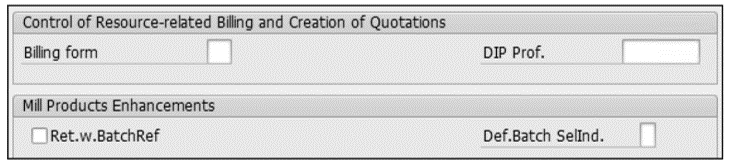
DIP Prof.
This is the integration between sales and the Project System functionality, which is used for resource-related billing (RRB).
Item Category Determination
The item categories that you define need to be automatically determined in the sales order for efficient order management process. The item category determines the behavior of the line item.
The item category determination can be done with Transaction VOV4 or by following menu path IMG > Sales and Distribution > Sales > Sales Documents > Sales Document Item > Assign Item Categories. You’ll arrive at the screen shown in the figure below, where you must maintain the combination of four parameters for item category determination.
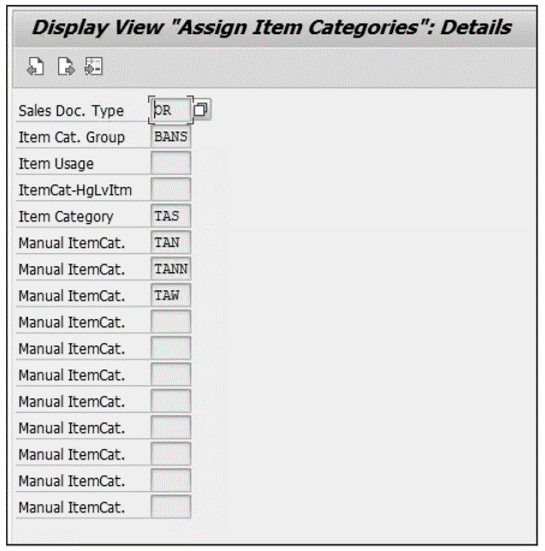
The parameters for determining the item category are as follows.
Sales Doc. Type
There are two ways the field will be updated: The first way is that the value will be entered by the user during the creation of the sales order. The second way is that it will be updated in the system by the upstream process by leveraging the solution capabilities of SAP CRM or any other configure price, and quote (CPQ) system. For automatic creation of the sales order, usually these values are passed in the sales order creation program.
Item Cat. Group
During the order creation process, users will input the material in the sales order creation screen. This material will have a field called Item Category Group in the Sales: sales org 2 view of the material master data. You can differentiate the item categories based on the item category group. It adds an extra layer for creating multiple combinations for the same material. Some of the important item category groups are listed here.
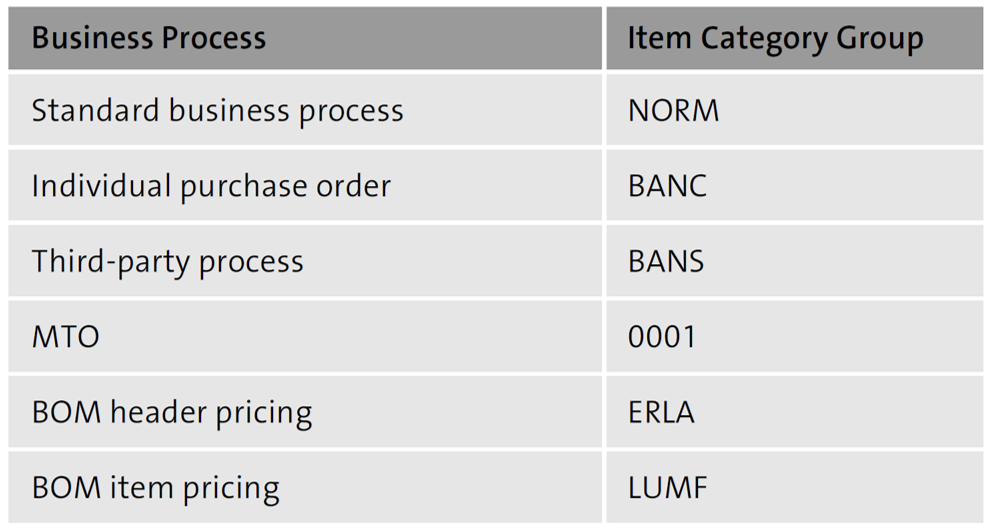
Item Usage
Item usage is the third parameter that can be used to determine the default and manual item categories in the sales order. The different scenarios where the usage can come into the picture are shown in this table.
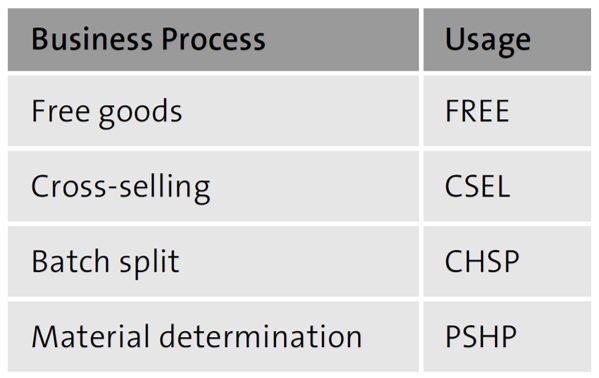
ItemCat-HgLvItm
The higher-level item category field is used in BOM pricing. To determine the item category for a subitem, the system considers the higher-level item category.
Editor’s note: This post has been adapted from a section of the book Integrating Sales and Distribution in SAP S/4HANA by Ankita Ghodmare, Saurabh Bobade, and Kartik Dua.

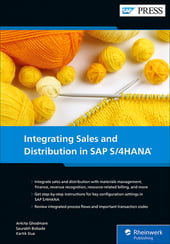


Comments