Like most tasks within SAP Lumira, discovery edition, you can create a crosstab completely by using drag and drop functionality.
In this blog post, let’s look at how you can create a crosstab, and what kind of customizing options are available.
Adding a New Crosstab
To create a new crosstab, follow these steps:
- Insert a new chart on the canvas and select the Crosstab option.
- You can start adding dimensions and measures on the crosstab component on the canvas. In this case, we want to use some detailed features. Maximize the crosstab by clicking the Maximize button.
- Drag the Revenue measure into the Measures box.
- You’ll see that, by default, another Measures object appears in the Columns box. This object can be moved to the Rows box if you want to see the measures in the rows. For now, just add the Genre dimension to the Rows and Year to the Columns as shown in the figure below.
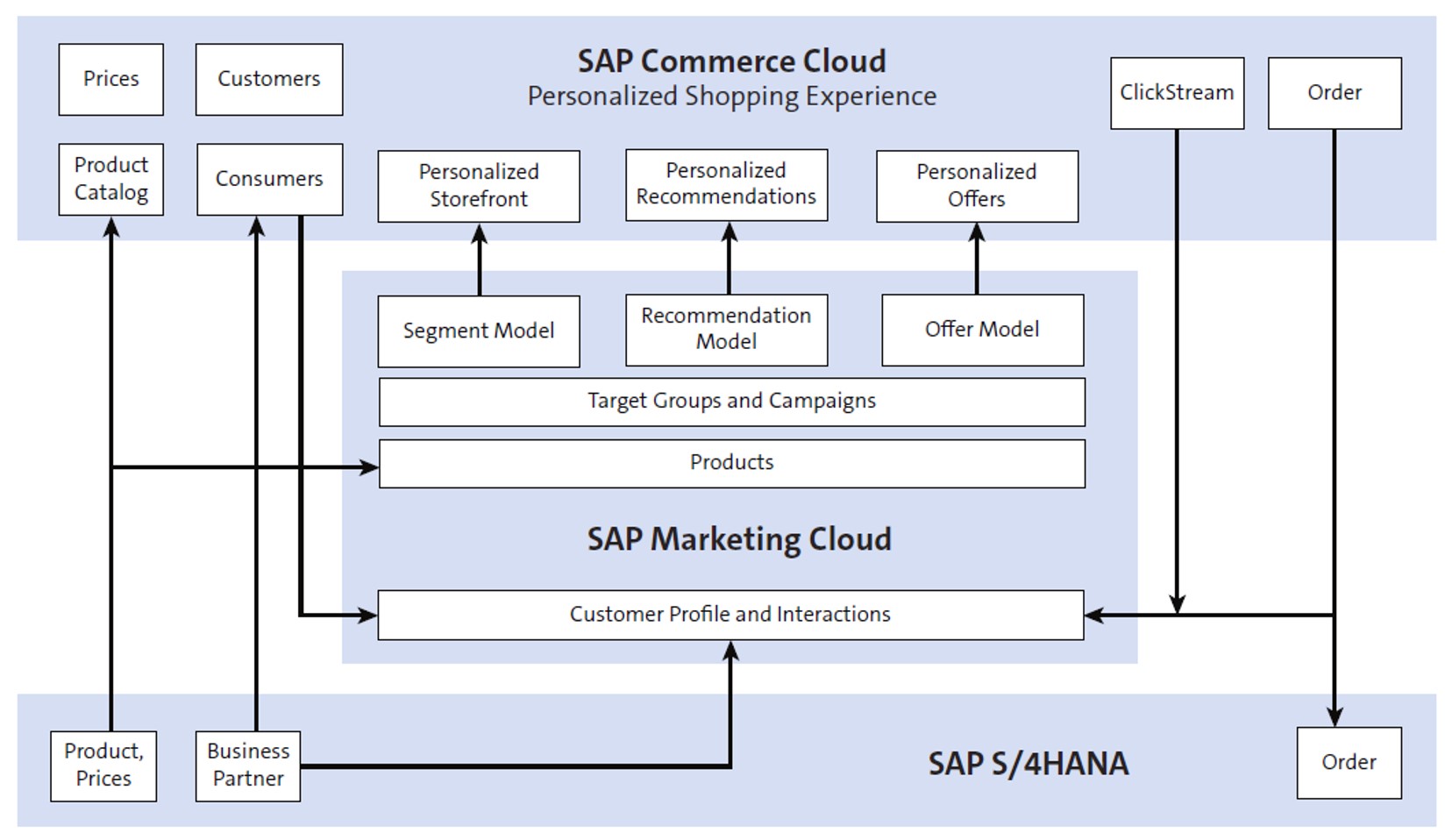
Formatting
You can adjust the look of a crosstab. This includes not only the way the elements of the crosstab are visually displayed, for example using coloring, but also how the values of the dimensions and measures are presented, for example without decimals.
You can enlarge the width of a column by dragging the column border between two columns. To rename the title of the crosstab, just double-click it or right-click it and choose Rename Title.
By right-clicking on any element of the crosstab, the associated context menu will pop up. Here you can find the Formatting options for that part of the crosstab. This includes the Font Type, Font Size, Alignment, font weight (Bold), and style (Italic), as shown in the following figure.
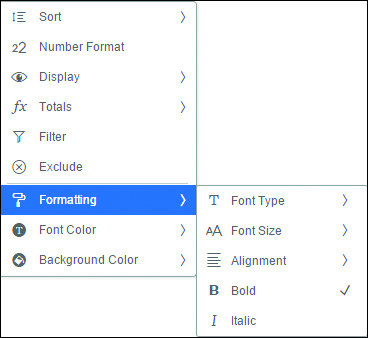
Furthermore, there are options to change the Font Color and the Background Color. There are four areas that can be formatted individually: Headers, Row objects, Column objects, and the Result area. Note that this kind of formatting is in no way related to the values themselves. For that functionality we can use conditional formatting.
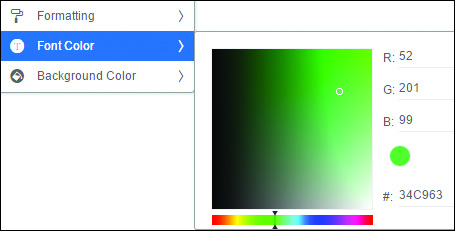
The context menu also contains a Display option. Here you can change whether only the Text value of a dimension member, or also the Key value should be shown. You can also show both and choose the required order.

The Number Format option (see below) determines how a measure value should be displayed in the result area. Here you can set the Scaling Factor, the number of Decimal Places, and how the Units and Scaling Factors should be represented in the crosstab. For this last option, you can choose between Display Both in Header, Display Units in Data Cells, or Do not Display.
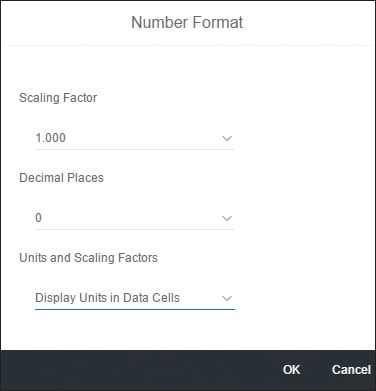
The next figure shows these three options side by side.
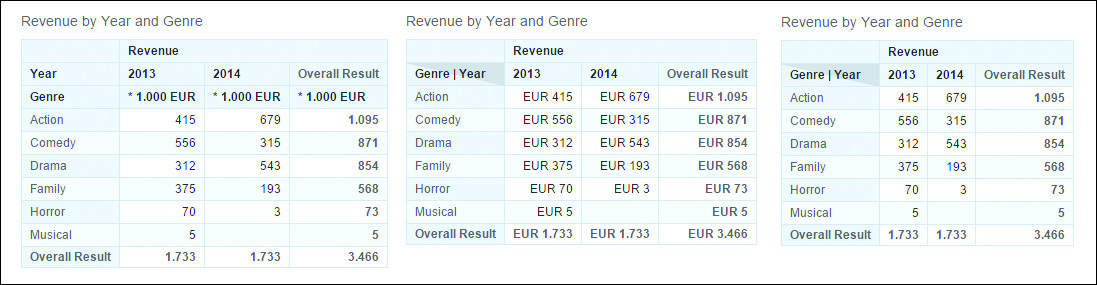
Conclusion
With the information outlined above, this blog post has given you a better idea of how to create a crosstab in SAP Lumira, Discovery Edition. Whether you’re creating or formatting a crosstab, you now have the skillset to help make your data pop in various visualizations.
Editor’s note: This post has been adapted from a section of the book SAP Lumira, Discovery Edition: The Comprehensive Guide by Xavier Hacking and Martijn van Foeken.

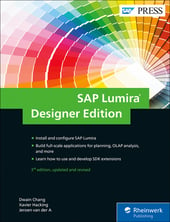

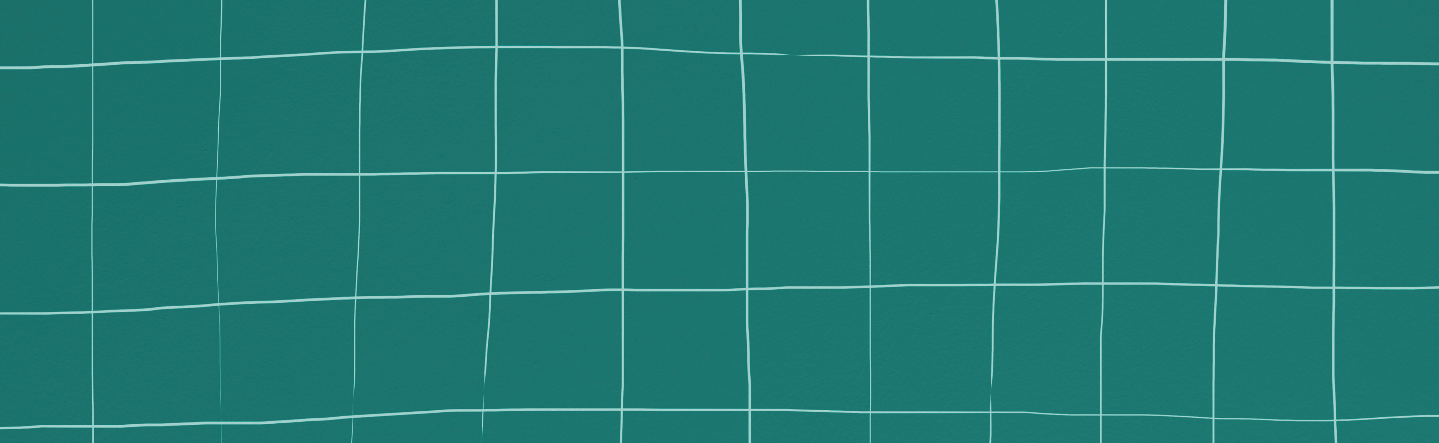
Comments