To streamline integration in hybrid and multicloud environments, SAP Integration Suite can be leveraged as a single platform for managing your APIs and connector instances.
You can discover your Open Connectors instances in the API portal and then create API proxies for these instances, which you can later strengthen using the rich set of policies available as part of the API Management capability. In the following sections, we’ll use the Common Resources templates to map necessary fields in Open Connectors, create a provider in API Management, discover the Open Connectors instance, and finally manage it using out-of-the-box policies.
Creating a Common Resources Template
Let’s connect a HubSpot CRM instance, as shown in this figure.
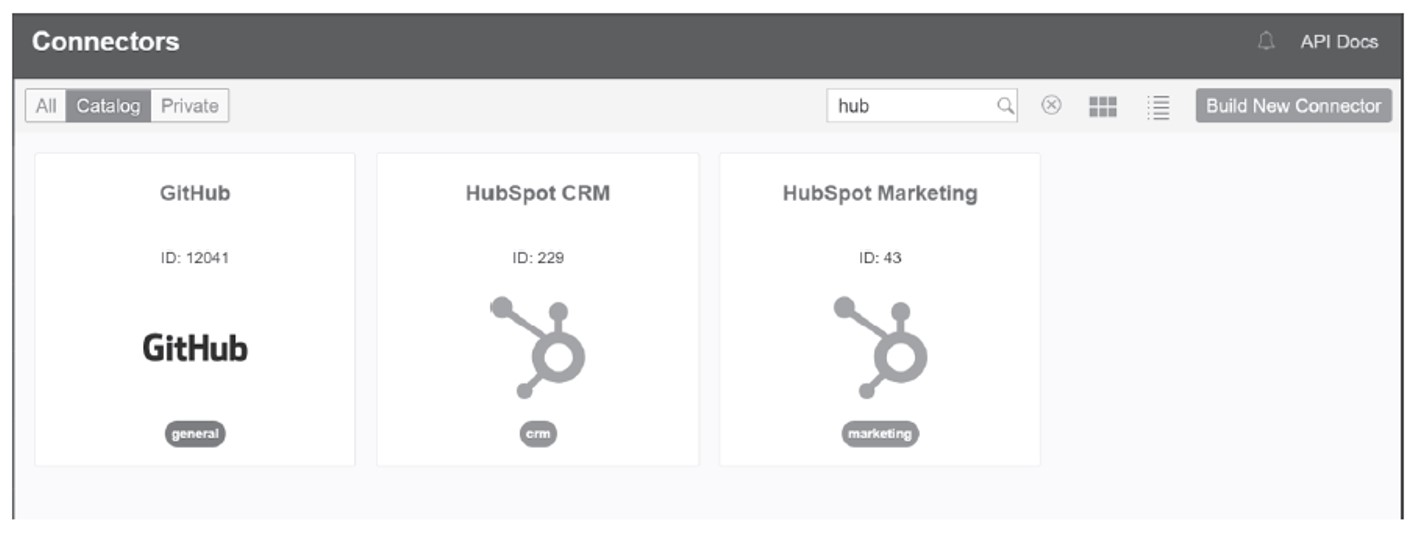
In this section, we’ll show how to create and test a template for a third-party HubSpot instance via the Common Resources view. In our example, we’ll use the basic-companies common resource template that is premapped to multiple non-SAP connectors from the CRM hub via a normalized interface for the accounts or companies entity, providing basic information like name, description, phone, website, shipping address, and billing address. Follow these steps to clone the template:
- From your Open Connectors capability home or landing page, click the Common Resources tab and then select the Common Resource Templates tab to view and explore all the preshipped common resource templates, as shown below.
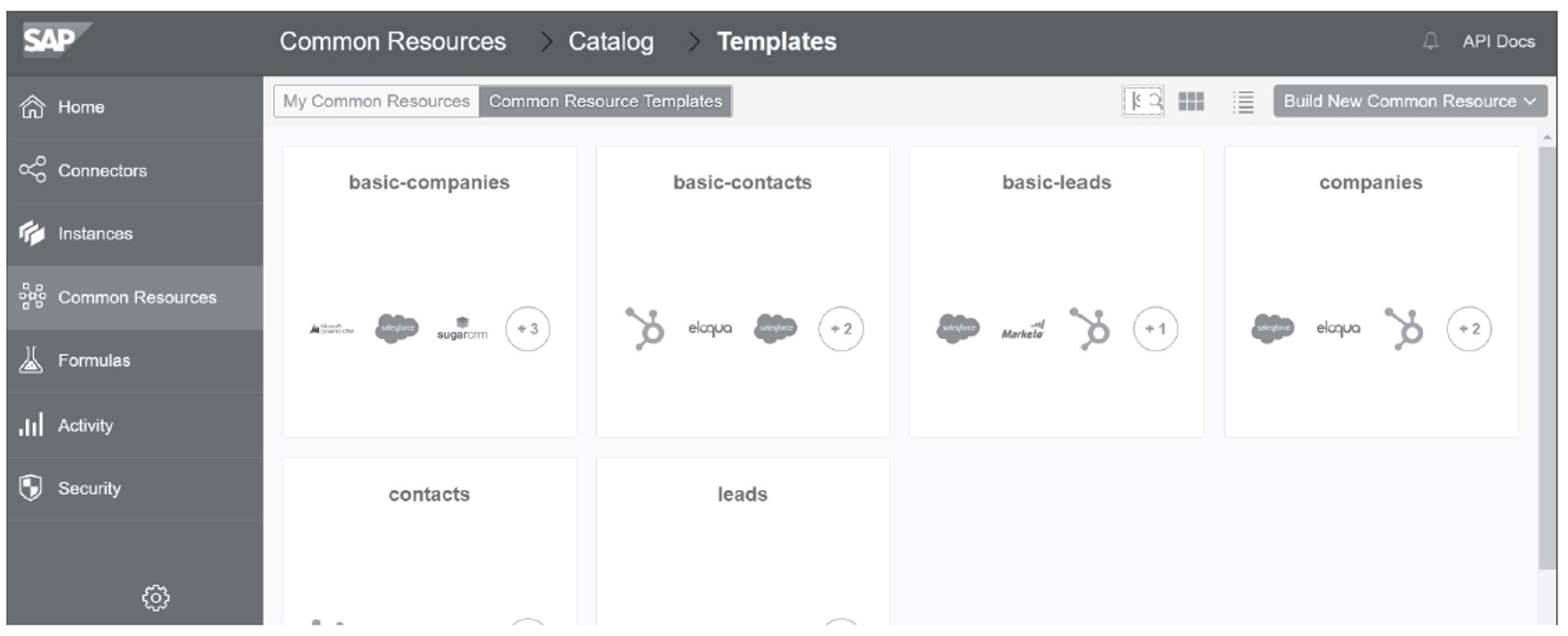
- Select the companies tile and then select Mappings, as shown in this figure.
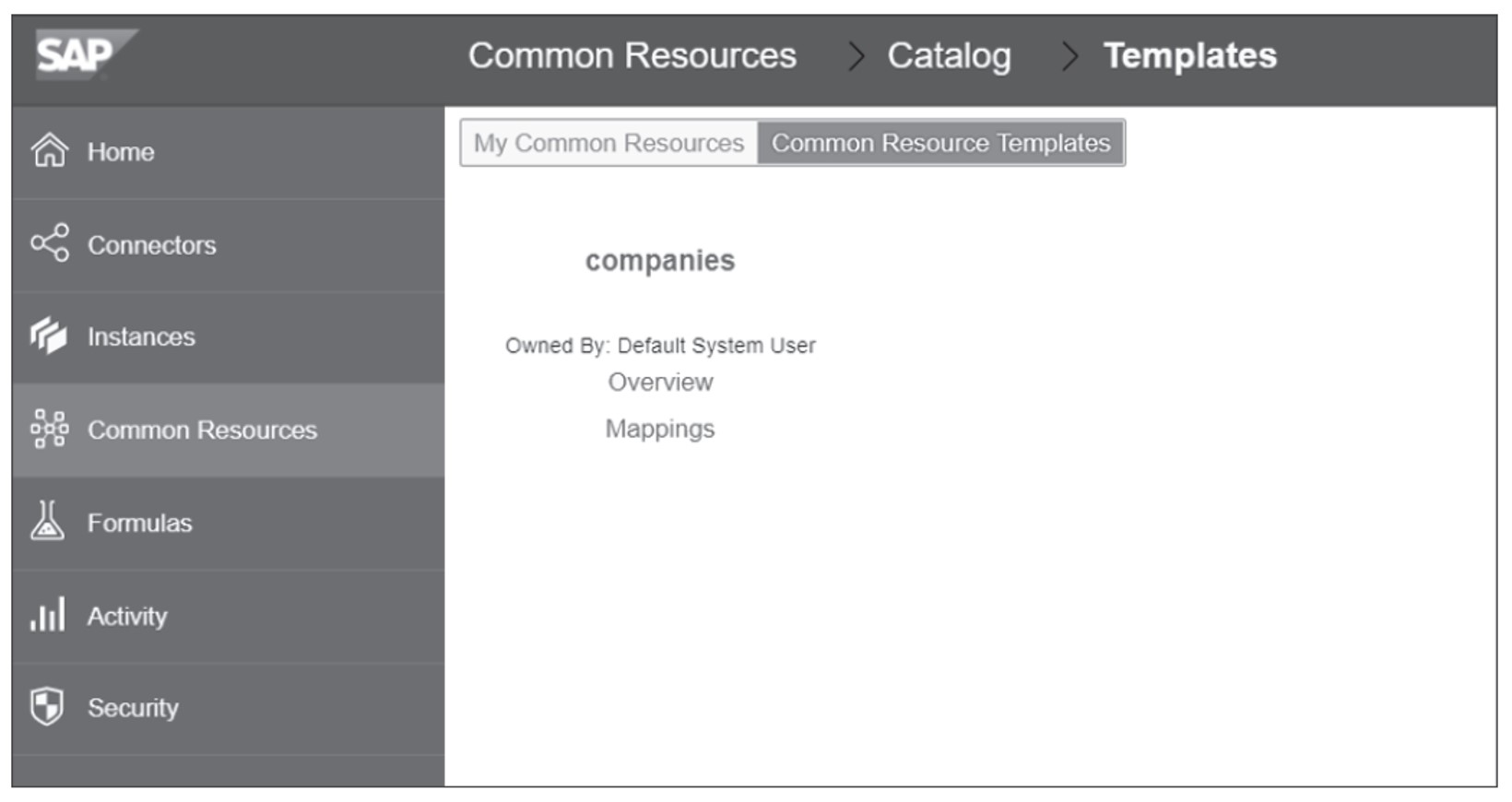
- Select Clone to open the Clone Into popup. Here you can copy or clone the selected common resource template, as shown in the next figure, to your Open Connectors tenant of SAP Integration Suite. Select the checkbox next to Connector Name to select all the connectors, then click Save & Next.
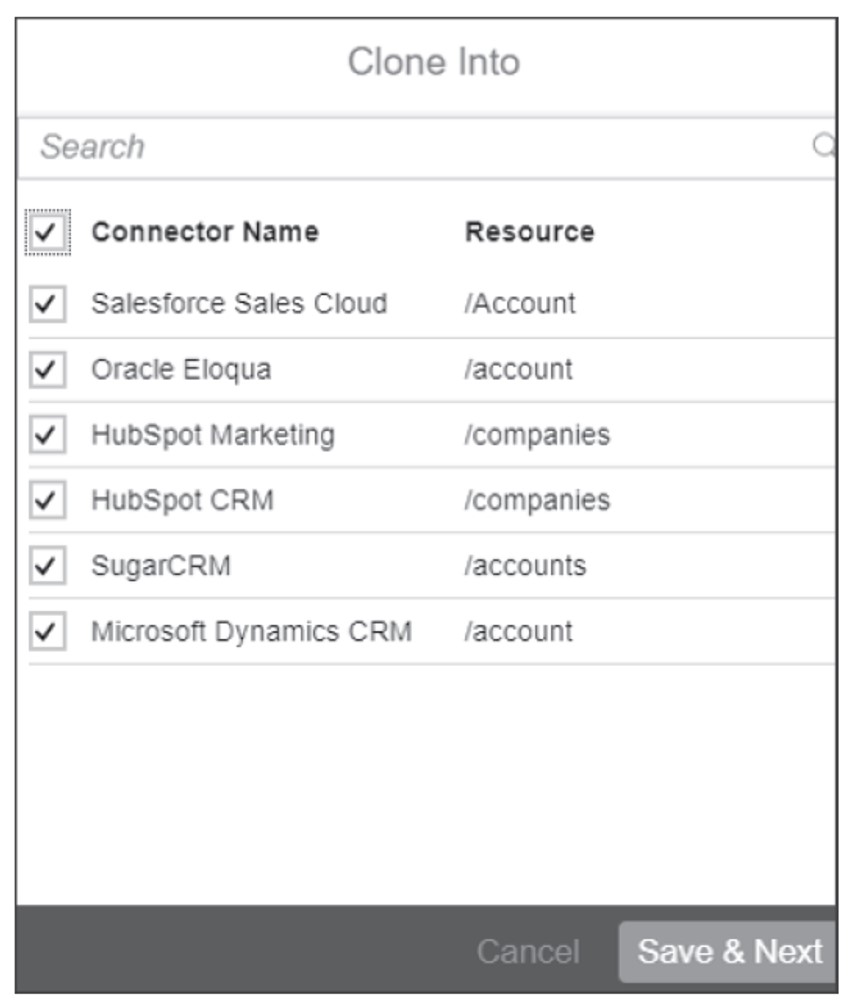
- Select the level (account) and click Save & Next, as shown here.
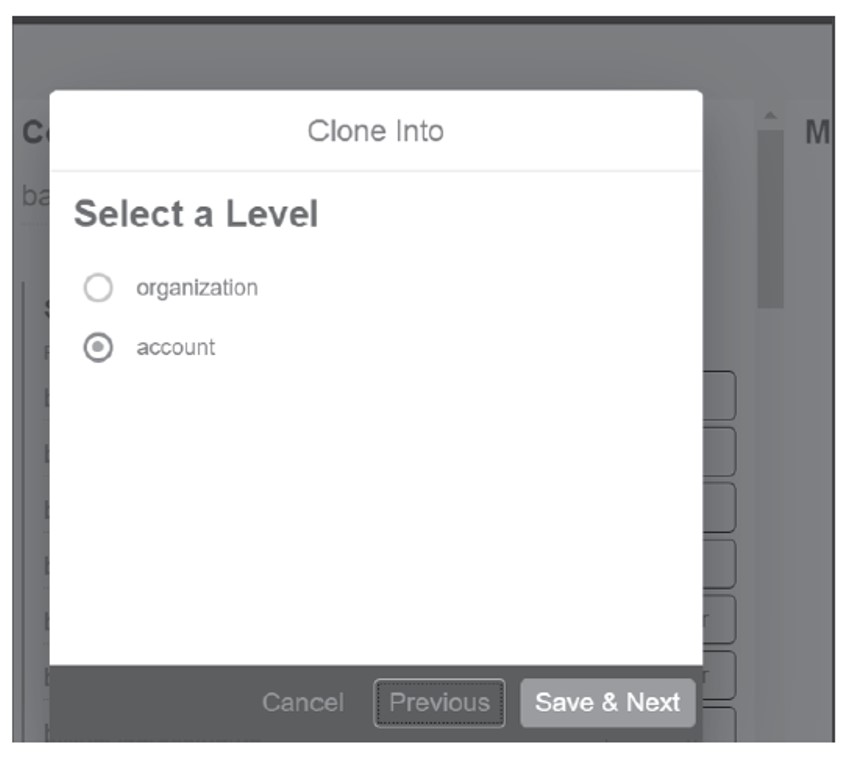
- Provide a unique name for the cloned common resource and click Save & Next to complete the setup.
Now your common resource template is created. To test it, follow these steps:
- Select the connector instance for HubSpot that you have in your Open Connectors tenant, as shown below.
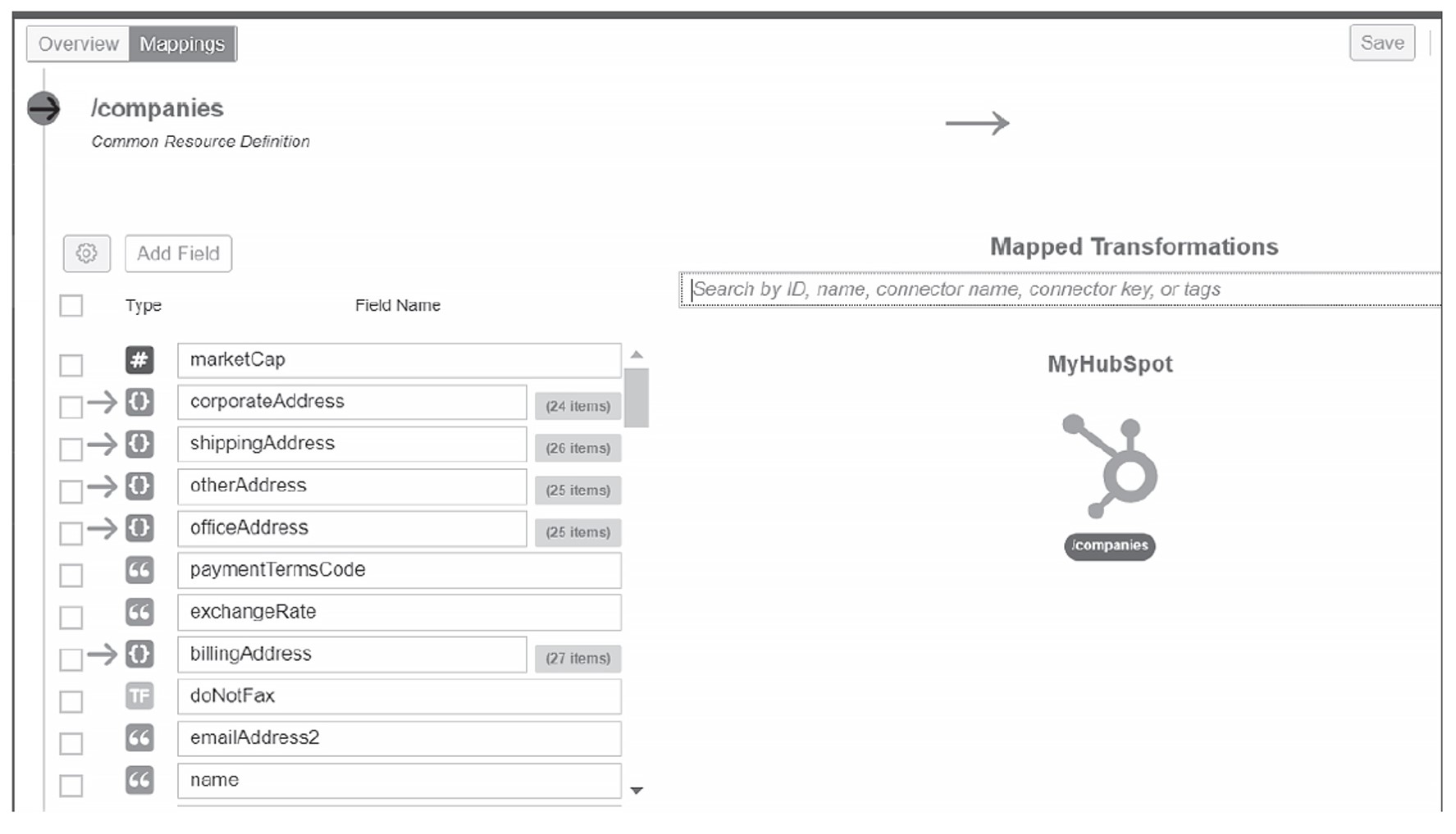
- Select a non-SAP CRM connector instance, like myhubspotdemo, and select Try it Out to test the common resources, as shown here.

- All the necessary fields are automatically filled in. Click Execute to test the common resources template, as shown in in this figure.
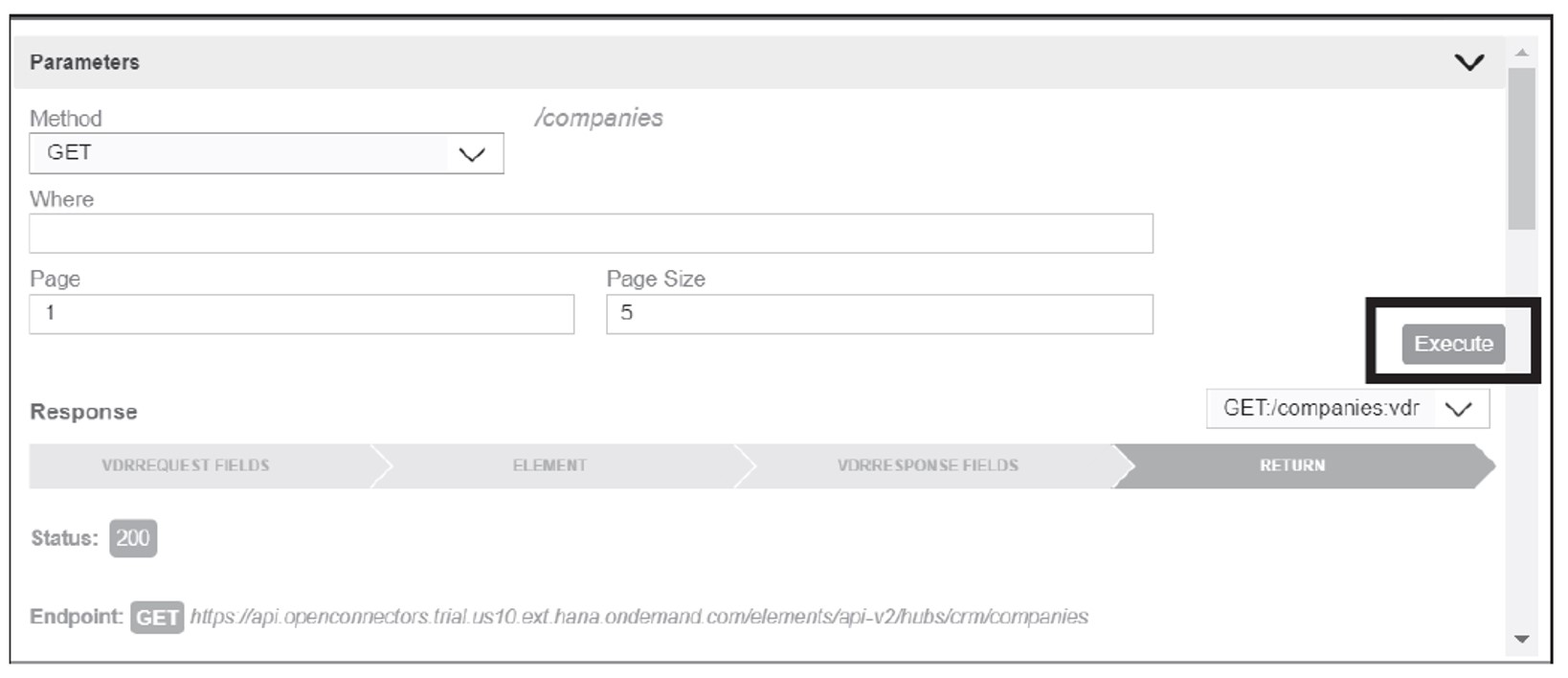
Managing the HubSpot Instance Using API Management
You’ve now set up your common resources template and created the HubSpot instance. To manage your HubSpot instance using the API Management capability, follow these steps:
- Navigate to your API portal.
- Navigate to Configure and click the Create button, as shown in this figure.
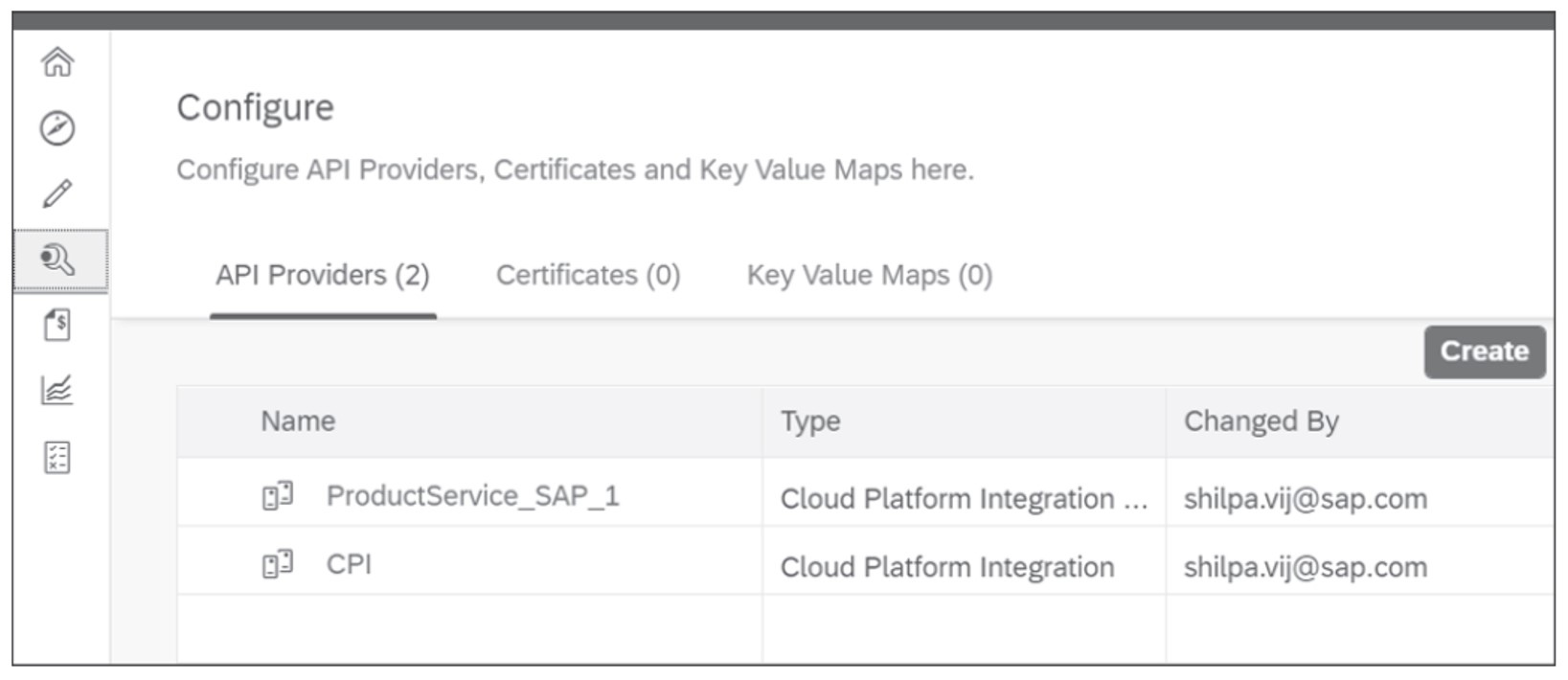
- In the Overview section, give a name for a provider.
- Go to the Open Connectors capability and copy the Organization Secret and User Secret for the HubSpot instance you created in the previous section by clicking Settings (the gear icon), as shown in this figure.
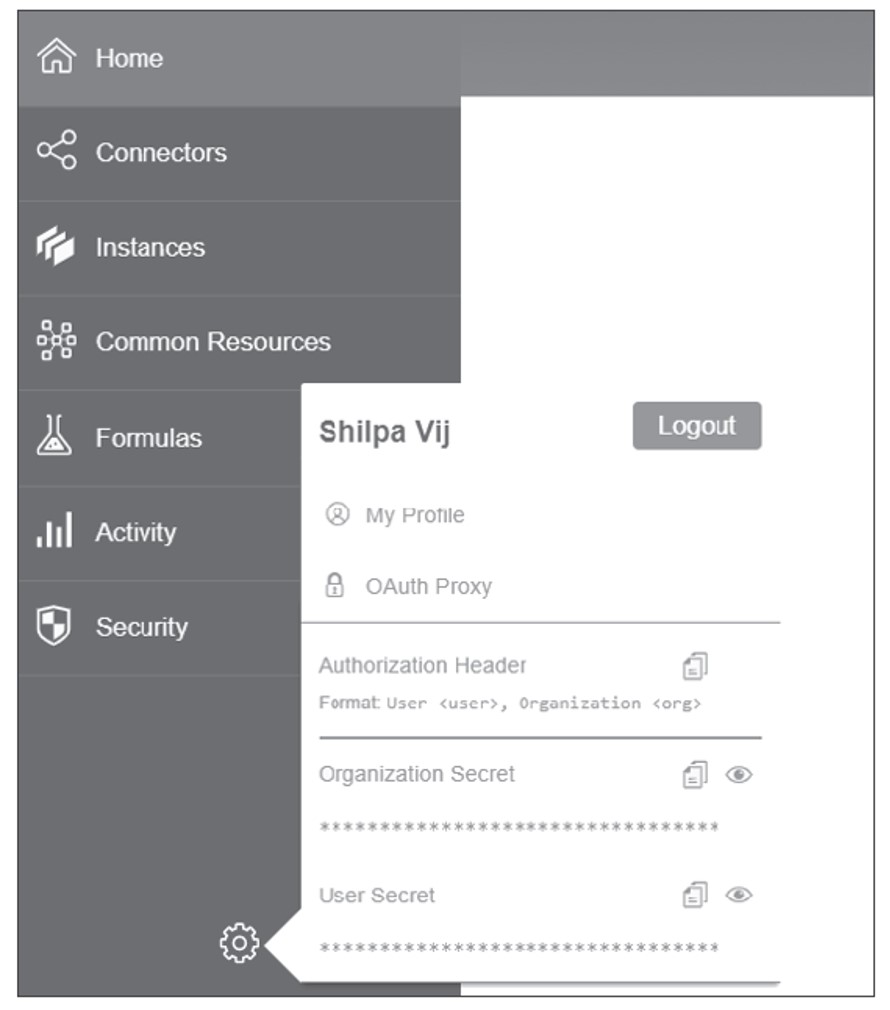
- In API Management, switch to the Connection tab, as shown below. Select Open Connectors from the Type dropdown, choose your Region, enter your Host (your Open Connectors host), enter your Port (443), and paste the Organization Secret and User Secret. Click Save.
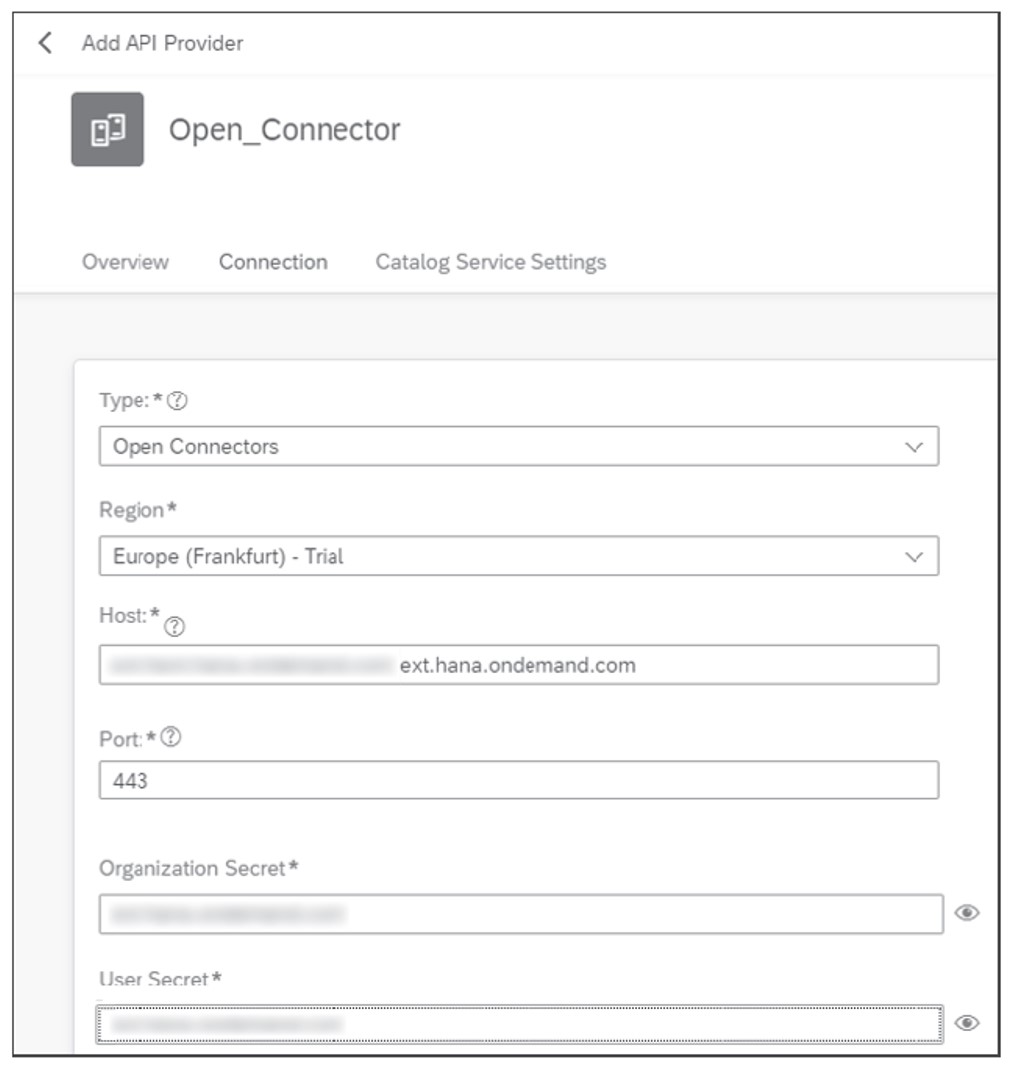
- You can test the connection for this Open Connectors instance of SAP Integration Suite by clicking the Test Connection button, shown here.

Discovering the Open Connectors Instance
Next, we’ll discover the Open Connectors instance that we’ve created. Follow these steps:
- Navigate to Develop and click the Create button, as shown here.
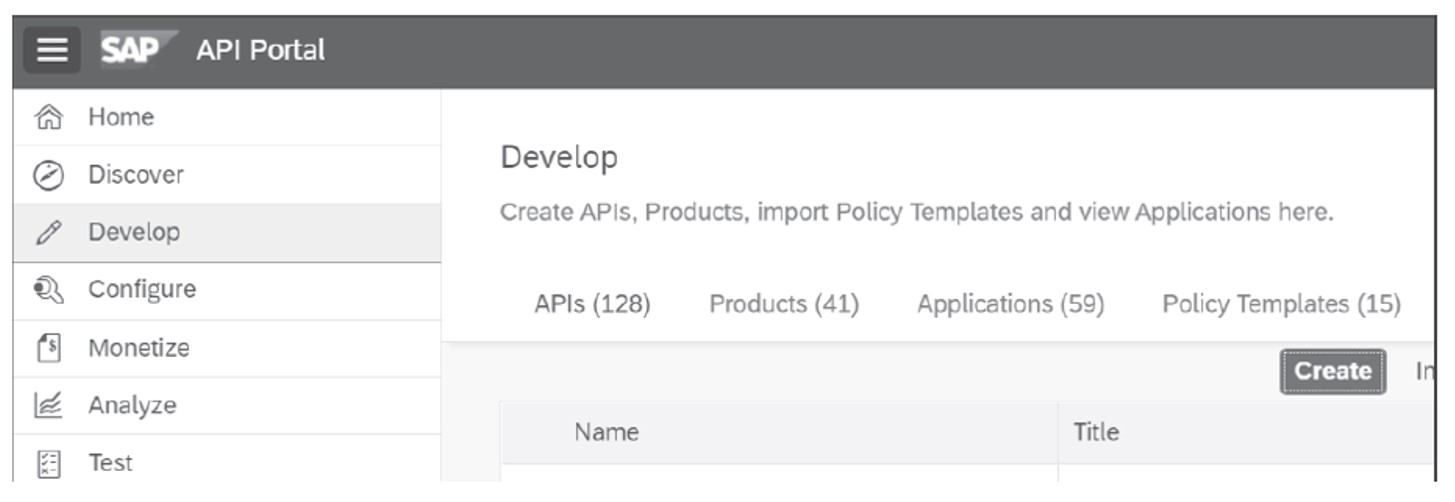
- Select the API provider pointing to the Open Connectors instance that you created in the previous section. Click Discover to discover the associated APIs, as shown in this figure.
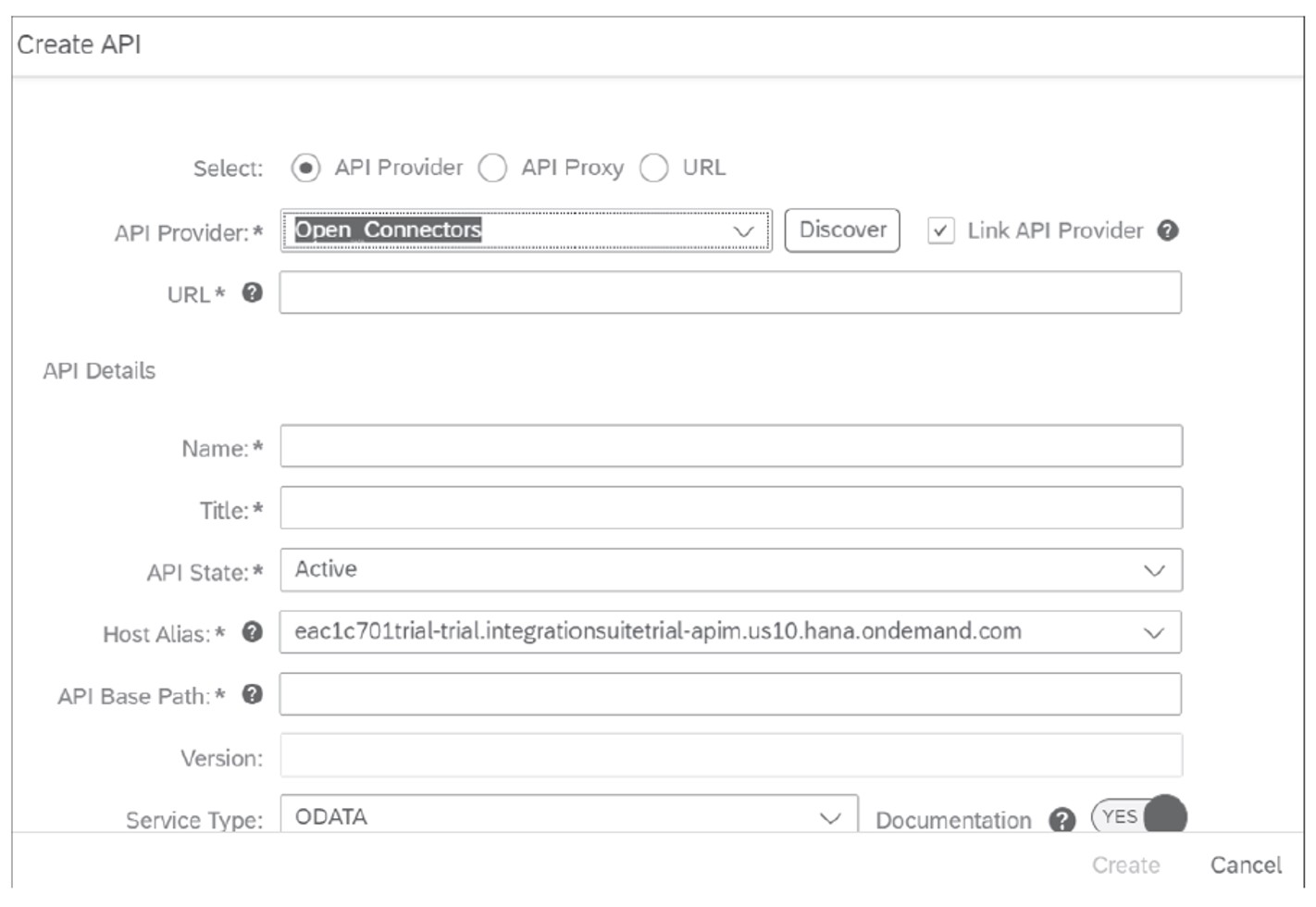
- Create an API proxy by selecting the HubSpot CRM connector (MyHubSpot, shown at the top of the next figure).
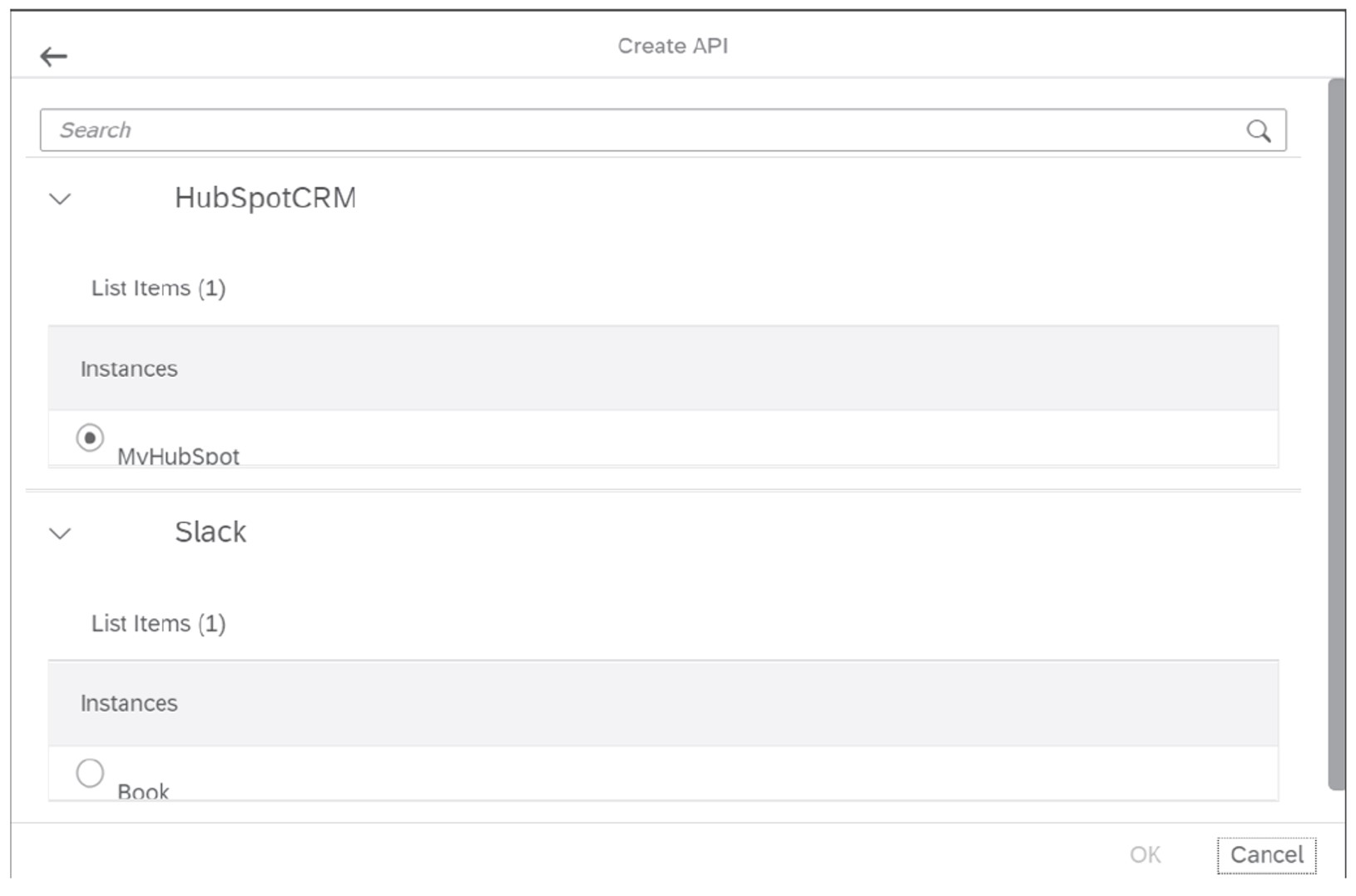
- Select the instance you created from the list, as shown in the lower portion of the above figure, and click OK.
- All the necessary details will be prefilled. Click Create and then click OK, as shown here.
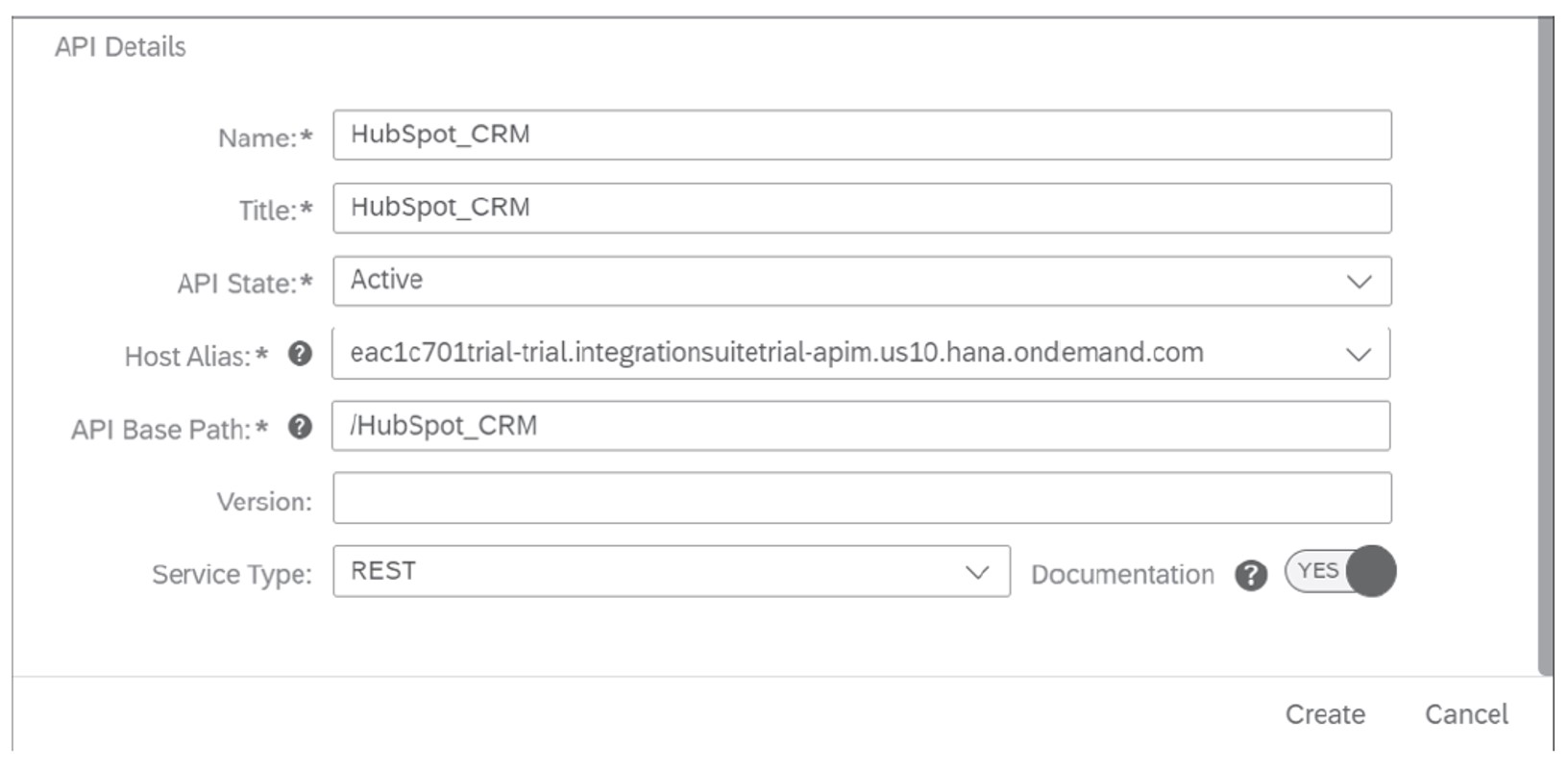
- Once you’ve deployed the proxy, you can try out the URL of the proxy by clicking the Try It Out button to get the details of the accounts from the HubSpot instances in the browser, as shown here.
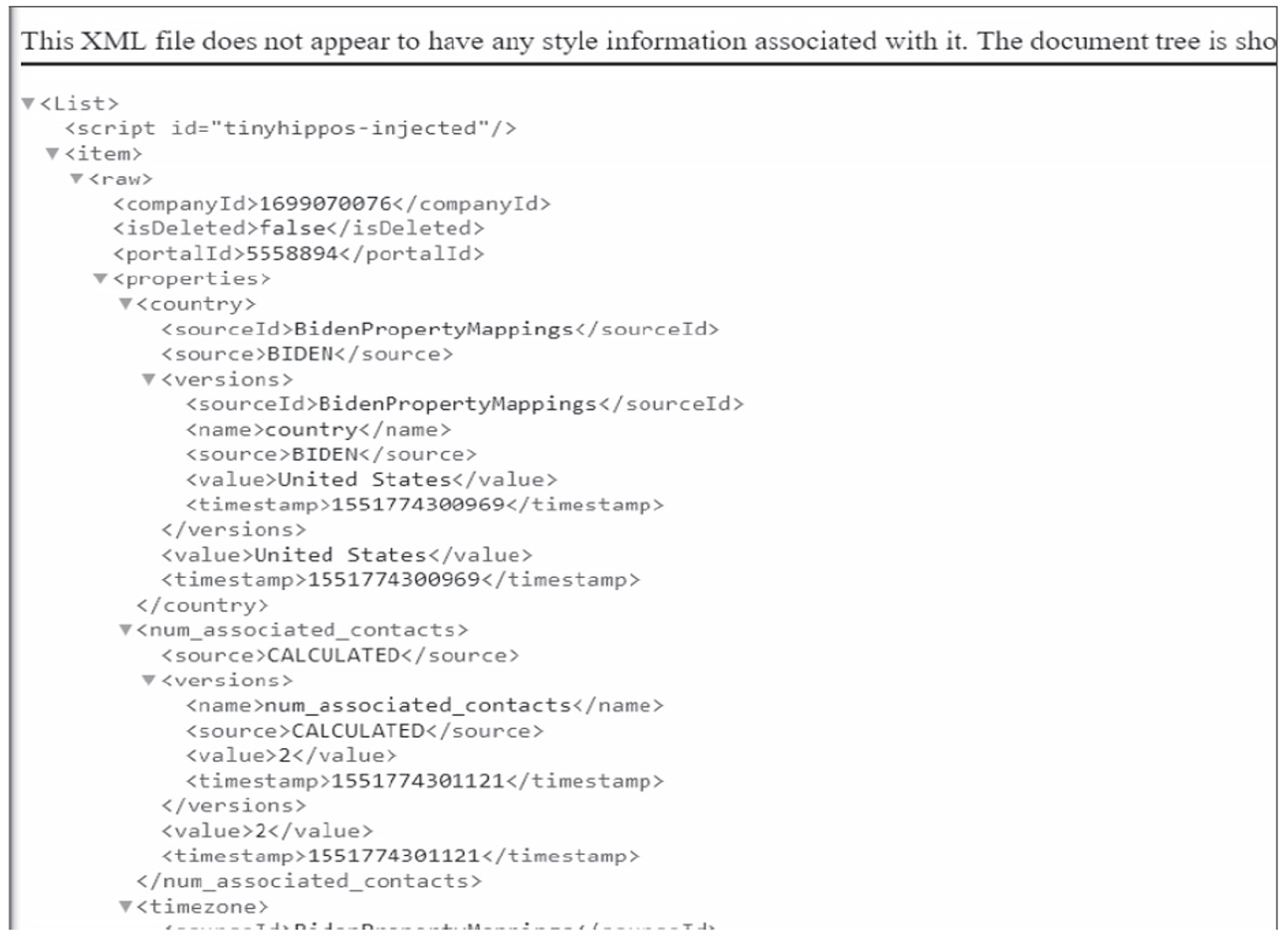
Now you’re all set to apply policies to manage your instance.
Editor’s note: This post has been adapted from a section of the book SAP Integration Suite by Christopher Aron, Piyush Gakhar, and Shilpa Vij.

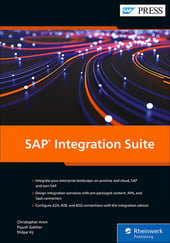


Comments