Initially, 25 SAP Fiori apps were released for the SAP Business Suite systems to address the casual needs of users.
With the introduction of SAP Fiori, a new task was added to the worklist that an SAP Basis person (or an SAP system admin) would normally cover. In the initial few years, this was a manual and tedious task with a high risk of missing steps, activation of a service, maintaining some configurations, and so on, resulting in additional troubleshooting time needed. However, SAP Fiori has evolved a lot since then and has introduced some automated task lists that significantly speed up the configuration of SAP Fiori and lower the number of errors. You can run these tasks lists just like any other software installer on your system and provide some prerequisites parameters, and it would get the job done for you.
An SAP Fiori architecture for SAP Business Suite comprises the following components as shown in the figure below:
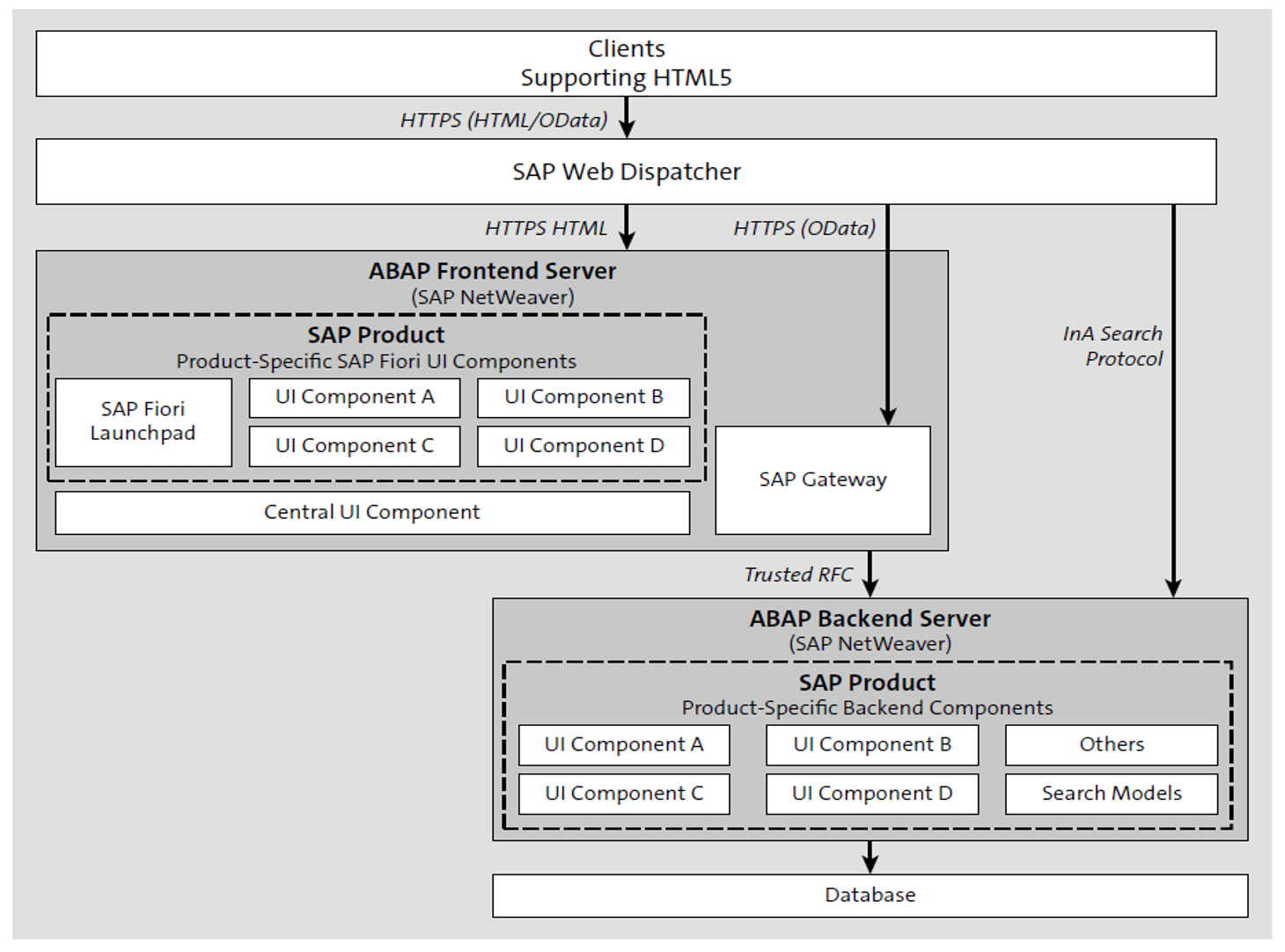
The ABAP FES typically contains central UI components, that is, UI-related libraries and SAP Fiori launchpad artifacts (UI apps and OData services required to run the launchpad), and the SAPUI5 components (SAP Fiori apps and a gateway component to read data from the backend). The ABAP backend data contains the core business components and relevant business data, as well as a gateway component to enable the business data to be read.
The ABAP FES and BES are logical components and can be both present on the same system or on two different systems connected to each other via a trusted remote function call (RFC). When both the ABAP FES and BES components are installed on the same system, the setup is called an embedded deployment; when both the ABAP FES and BES components are installed on different systems, the setup is called a hub deployment.
For SAP Business Suite systems, the SAP recommendation is to use a hub deployment, that is, to separate the frontend components containing the UI-related content from the backend components that contain the business logic and data.
To set up and activate the infrastructure to support SAP Fiori apps, the following activities (described at a high level) need to be performed on an SAP Business Suite system:
- Creating and maintaining SAP Fiori users
- Performing basic configuration
- Connecting the FES to the BES
- Configuring SAP Web Dispatcher and embedded search
- Setting up the SAP Fiori launchpad and SAP Fiori launchpad designer
- Accessing the launchpad for the first time
The table below lists the standard SAP task lists that can be executed to set up the SAP Fiori infrastructure on an SAP Business Suite system. Depending on the required deployment option, Transaction STC01 can be used to run these task lists in either the FES or BES. For each task list, you can select the relevant task from the list and execute it. Note that some of the tasks require manual steps or parameters before executing them.
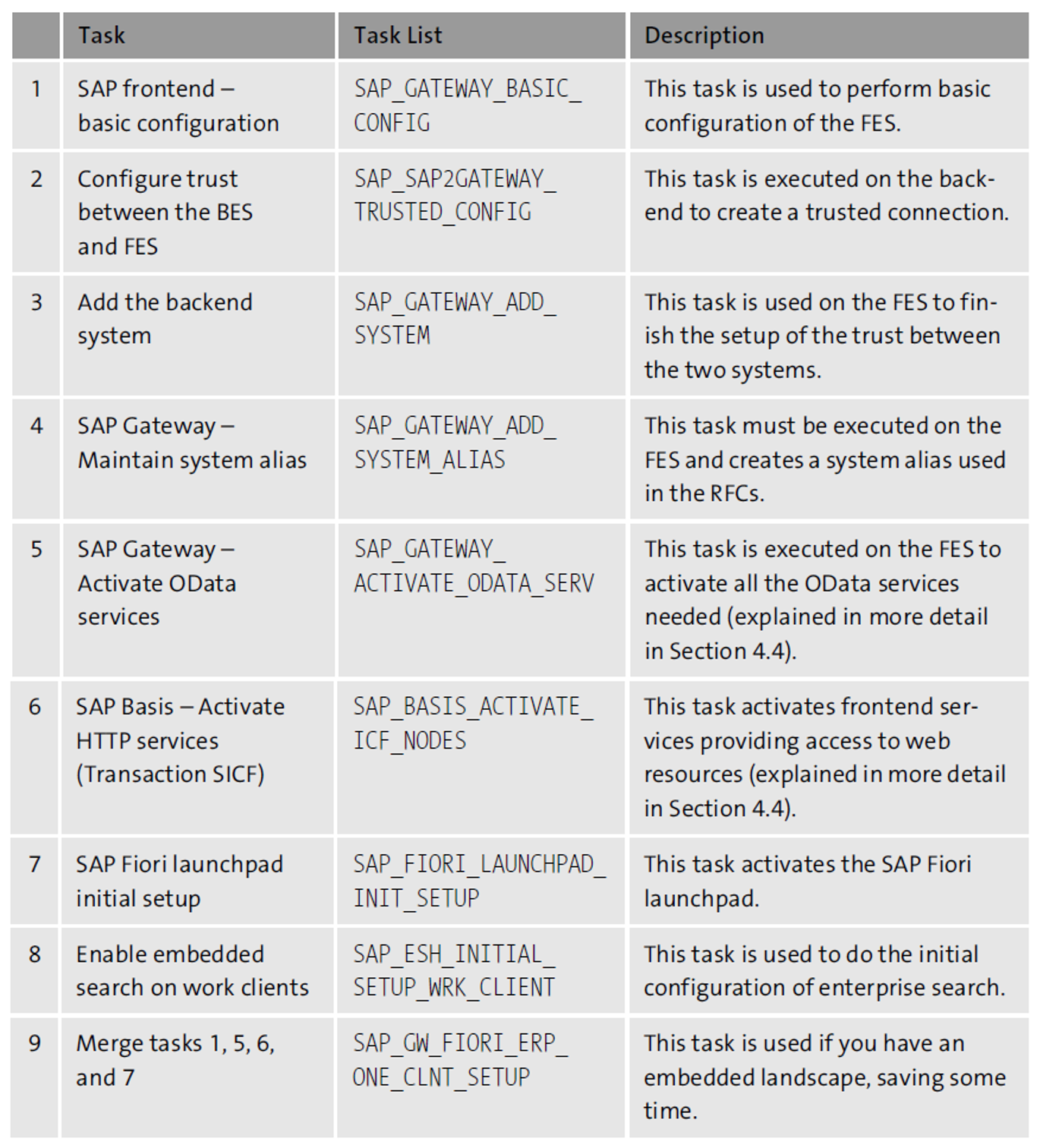
The next figure shows the first task, SAP_GATEWAY_BASIC_CONFIG, which is used to set up the SAP Gateway component on the FES. The task list is used to activate services, schedule some background jobs, and maintain some recommended settings/configurations. In addition, the Parameter column lists the input parameters for the relevant task step. For example, the Configuration Parallelization of Batch Queries (/IWBEP/BATCH_CONFIG) step has a parameter requirement as its prerequisite.
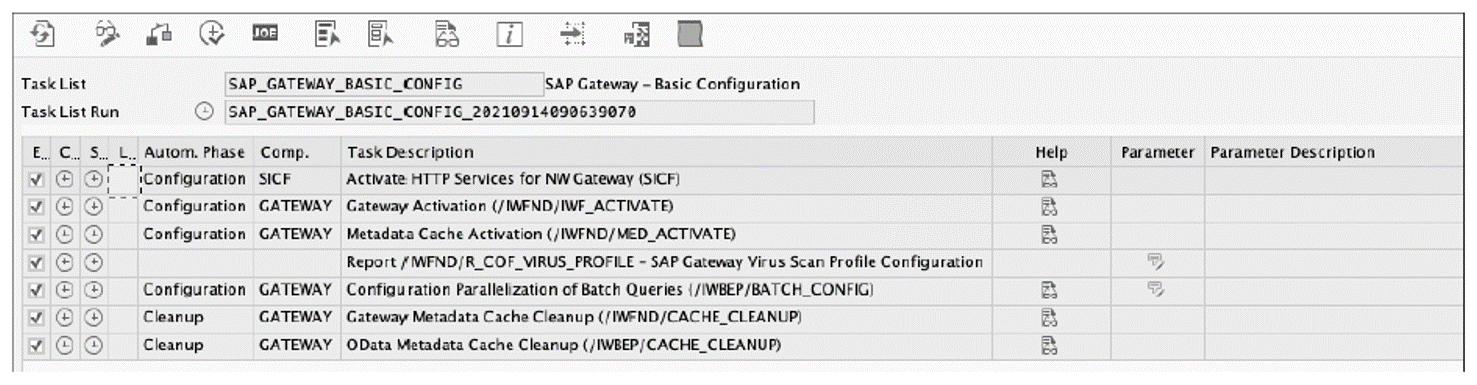
In addition to these tasks, you also need to configure SAP Web Dispatcher if you’re rolling out the SAP Fiori fact sheet apps. If you only plan to deploy transactional apps, the use of SAP Web Dispatcher is optional.
Note: For more information regarding SAP Web Dispatcher, go to the SAP Help Portal (http://help.sap.com), and navigate to Browse by Product > Technology Platform > SAP NetWeaver > SAP NetWeaver Application Server for ABAP 7.52 > SAP NetWeaver Library: Function-Oriented View > SAP NetWeaver Application Server for ABAP Infrastructure > Application Server Infrastructure > Components of SAP NetWeaver Application Server for ABAP > SAP Web Dispatcher.
We recommend using the latest SAP Web Dispatcher version. For more information, see SAP Note 908097.
The SAPUI5 applications are typically based on HTML5 and JavaScript, and they can access data from multiple backend systems via OData services. However, as the JavaScript code is constrained by the same origin policy (i.e., the origin or source of the UI resources should be the same as the source of data), the use of SAP Web Dispatcher is required to serve as a reverse proxy. Therefore, all the systems are exposed to the browser (web clients) through SAP Web Dispatcher, which ensures a common origin.
Just like an ABAP application server (AS) instance, SAP Web Dispatcher requires SAP Kernel and a set of profiles configured via profile parameters. Below shows an example configuration of the SAP Web Dispatcher parameters used for accessing SAP Fiori fact sheet apps. These parameters typically contain security configurations such as Secure Sockets Layer (SSL), Private Security Environment (PSE), and mapping rules for requests.
wdisp/ssl_encrypt = 1
wdisp/ssl_auth = 1
wdisp/add_client_protocol_header = 1
wdisp/ping_protocol = https
icm/HTTPS/verify_client = 1
DIR_INSTANCE = ./
ssl/ssl_lib = /sapmnt/ABA/exe/uc/amd64/libsapcrypto.so
ssl/server_pse = /usr/sap/WEB/W0/sec/SAPSSLS.pse
ssl/client_pse = /usr/sap/WEB/W01/sec/SAPSSLC.pse
wdisp/ping_protocol=https
icm/HTTPS/verify_client = 1
icm/server_port_0 = PROT=HTTPS,PORT=1081,TIMEOUT=120
wdisp/system_0 = SID=FES, MSHOST=dewdfias415.wdf.sap.corp, MSPORT=8101,
SRCSRV=*:1081,
SRCURL=/sap/opu/;/sap/bc/; /sap/public/bc/;/sap/saml2/;/ui2/nwbc/,CLIENT=0001
wdisp/system_1=SID=ERP,MSHOST=dewdfias414.wdf.sap.corp,MSPORT=8101,
SRCSRV=*:1081,SRCURL=/sap/es/, CLIENT=100
wdisp/system_2=SID=HDB,EXTSRV=https://dewdfias414.wdf.sap.corp:4330,
SRCSRV=*:1081,SRCURL=/sap/hba/;/sap/hana /
After adding/configuring the relevant profile parameters of SAP Web Dispatcher, you need to save the instance profile and restart your SAP Web Dispatcher.
Note: Our discussion has aimed to provide a high-level understanding of some typical SAP Web Dispatcher parameters. Refer to the SAP Help Portal to learn more.
Editor’s note: This post has been adapted from a section of the book Configuring SAP Fiori Launchpad by Claus Burgaard and Setu Saxena.
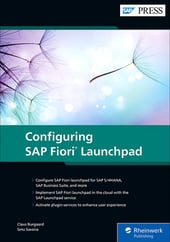


Comments