SAP Business One’s Internal Reconciliation function allows you to match transactions posted to business partner accounts.
Two types of reconciliation are available in the SAP Business One: Manual reconciliation (shown in the first figure below) is required when you have a payment on account or create a document such as a credit memo that is unrelated to a specific invoice or transaction, whereas automatic reconciliation is handled by SAP when you have incoming and outgoing payments that are applied to invoices and when credit memos are copied from an invoice (second figure). Reconciliation can be partial or full for a single business partner or for a group of partners.
To access the Internal Reconciliation function, navigate to the menu path Module > Business Partner > Internal Reconciliations > Reconciliation to bring up the BP Internal Reconciliation Selection Criteria window. Another route is to go through Module > Business Partners > Business Partner Master Data > Account and then use the golden arrow to drill down into BP Internal Reconciliation on the Account Balance window.
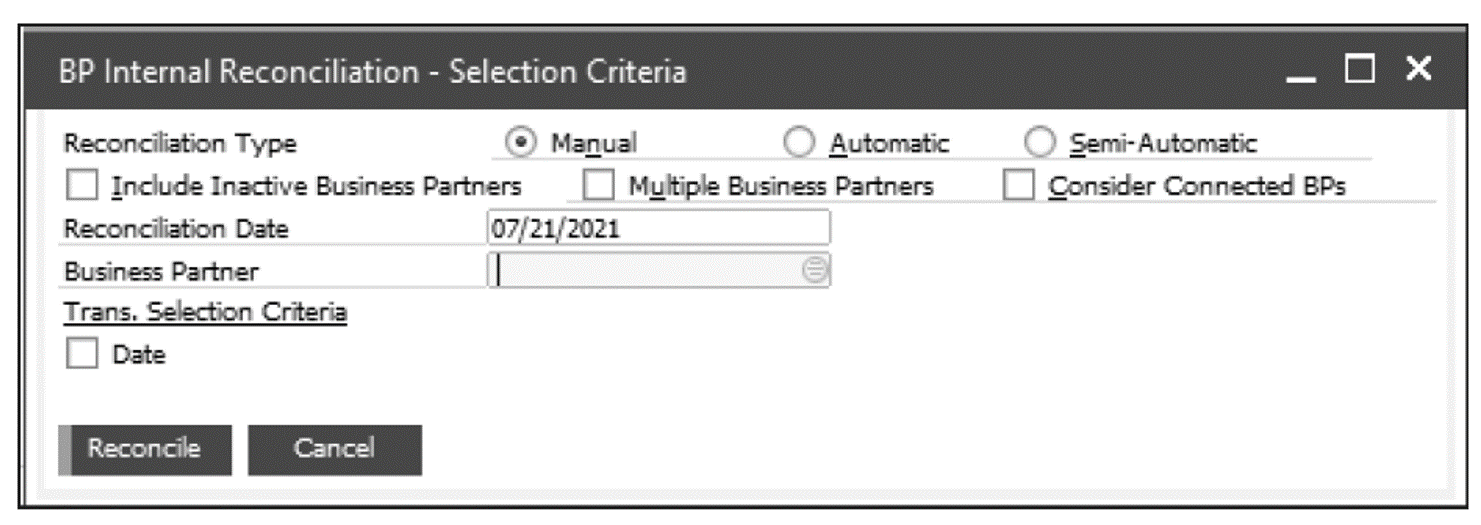
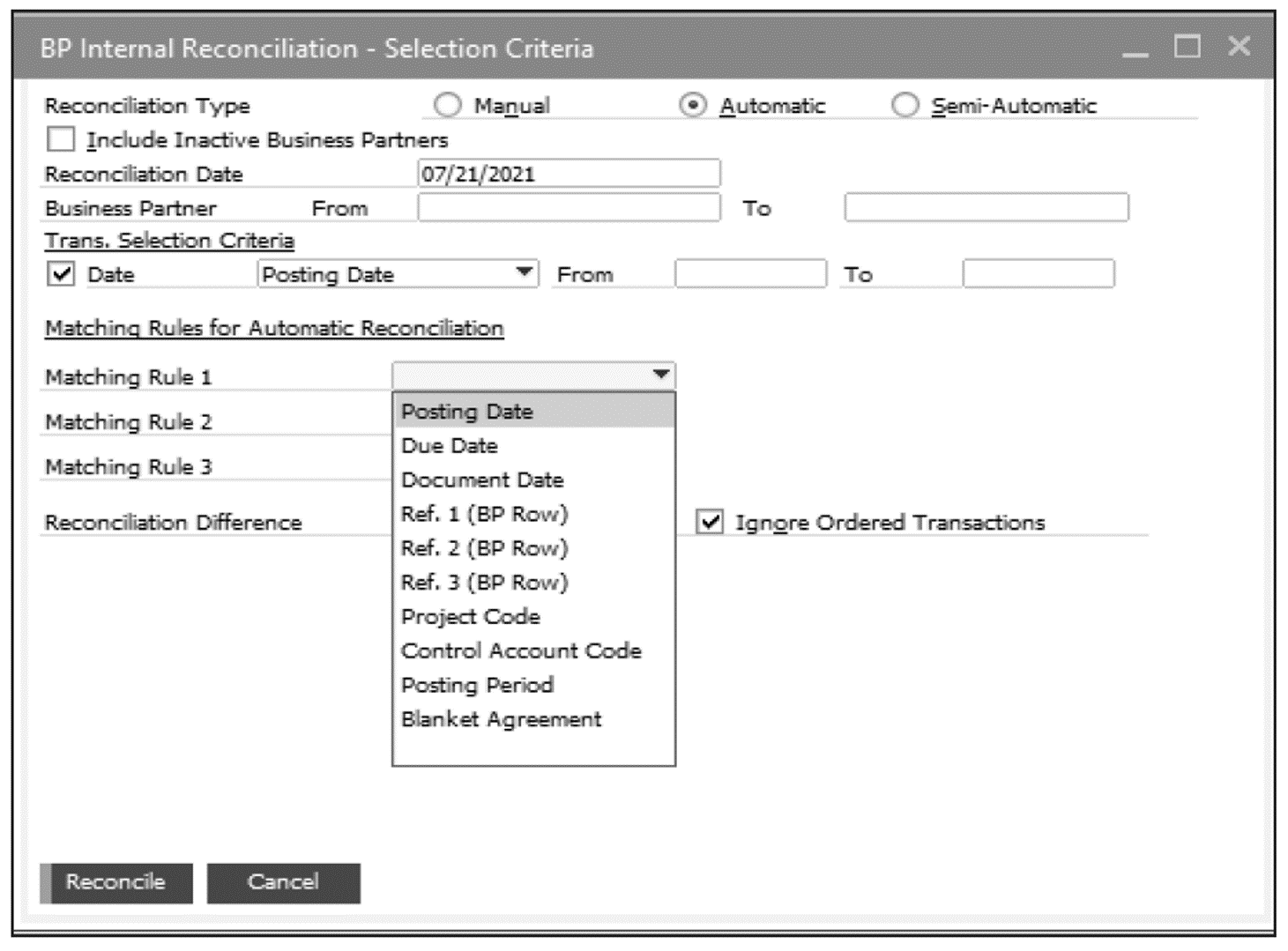
The table below lists the cumulative fields in the BP Internal Reconciliation Selection Criteria screens for both manual and automatic reconciliation.
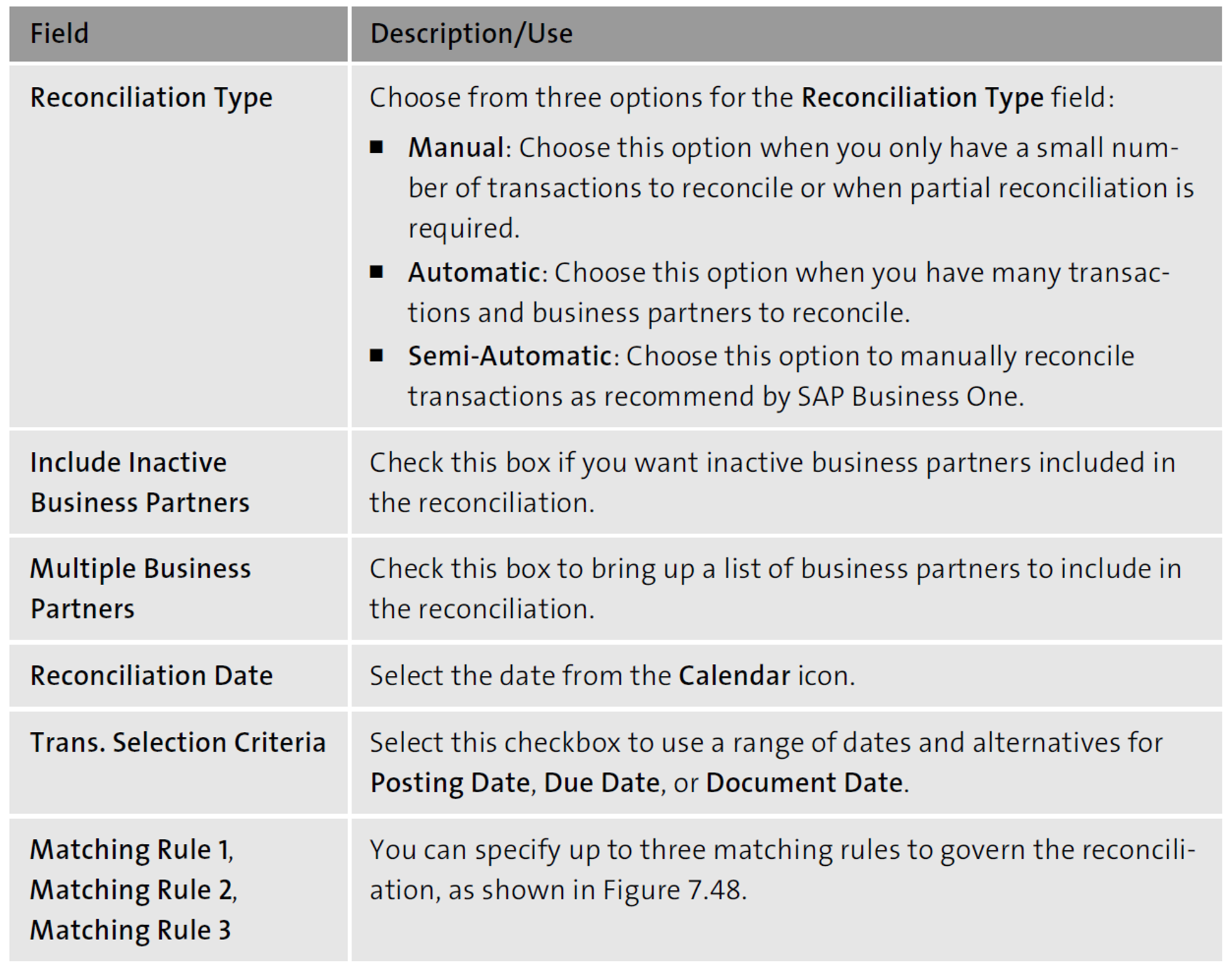
Once you have input your selection criteria, the Internal Reconciliation window is available. For the reconciliation process to work, the total below the Amount to Reconcile column needs to be $0, as seen below. No items have been selected, so the Reconcile button is hidden in this screen.
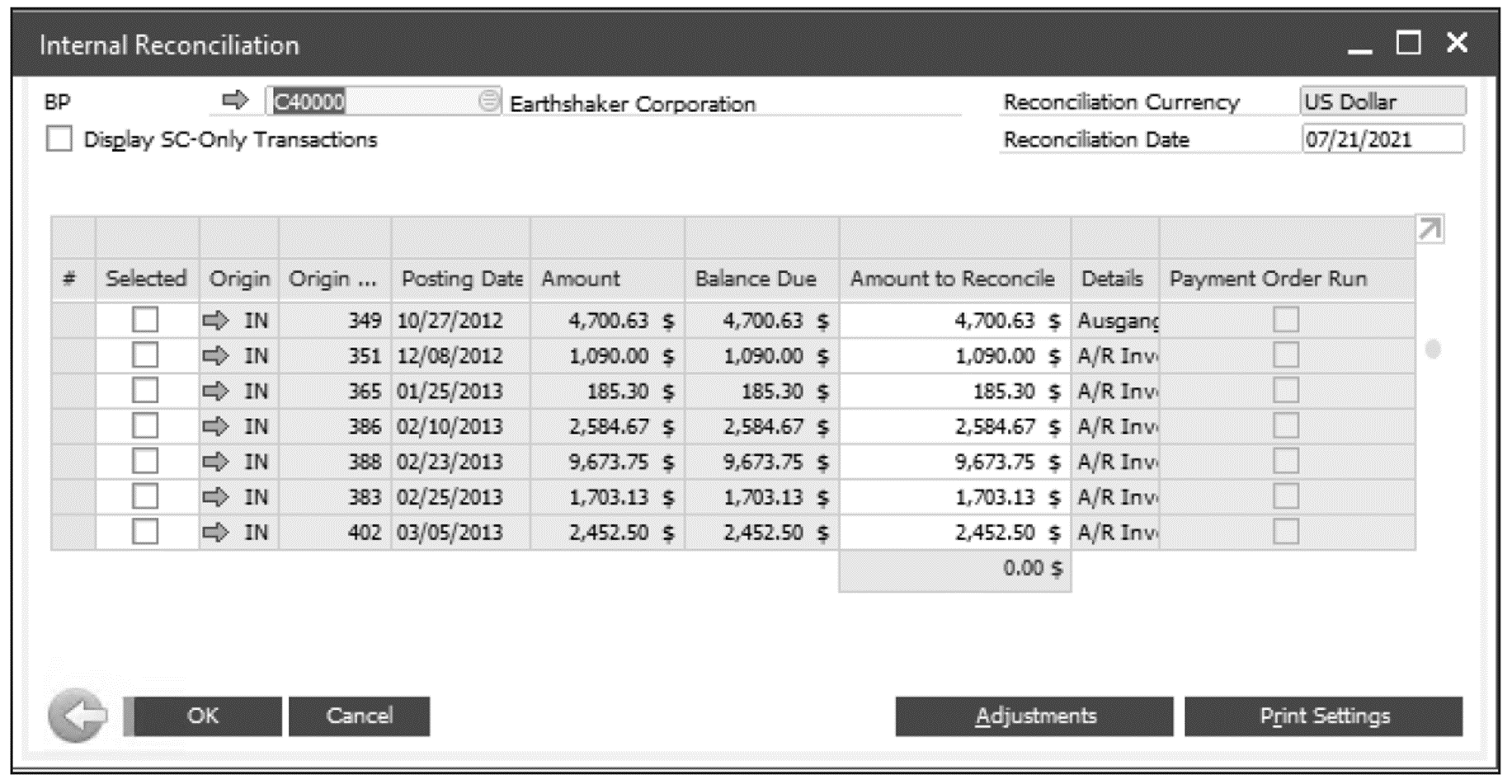
But let’s go ahead and select some items for Internal Reconciliation by putting a checkmark into the Selected column shown in the figure below. The Amount to Reconcile total is still $0.00; thus, the Reconcile button is now available. Select Reconcile to continue the reconciliation process. When the system generates a message inquiring whether you want to reconcile the selected transactions, select Yes to complete the reconciliation or No to abandon the process.
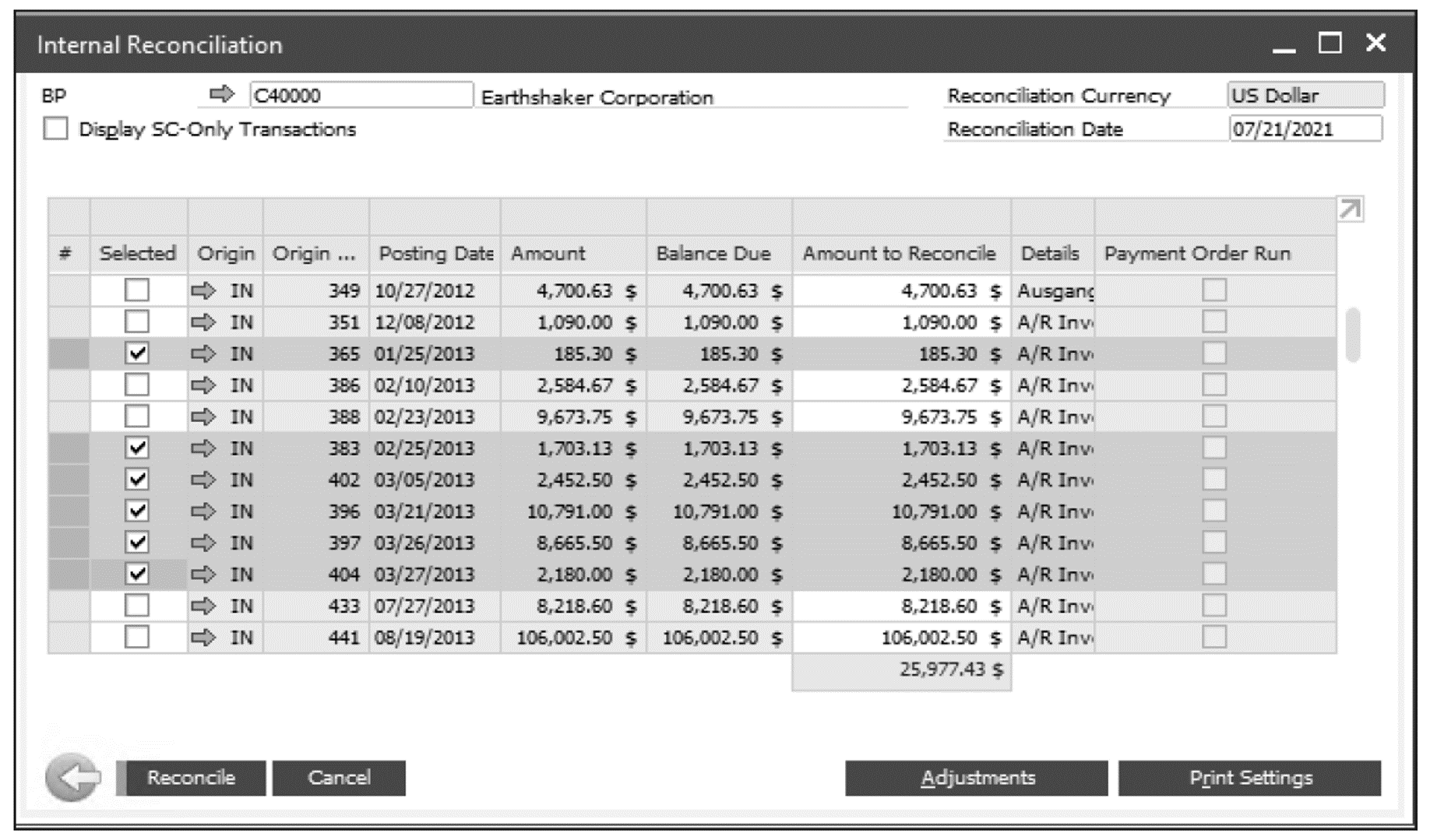
The client was issued a $16,000 credit memo and has requested it be applied to outstanding invoices. You’ll notice in the figure above that the $16,000 credit amount was applied to eight invoices with one invoice still short due to a remaining balance of $89.59. The short invoice will display a balance due of $637.85 when you drill down into the invoice detail using the golden arrow.
Sometimes, the transactions may result in small balances. When small balances occur, you can create an adjusting journal entry by selecting the Create Journal Entry and then the Adjustments button. Additional adjustments are available to add an incoming payment or an outgoing payment using the corresponding radio buttons shown below.
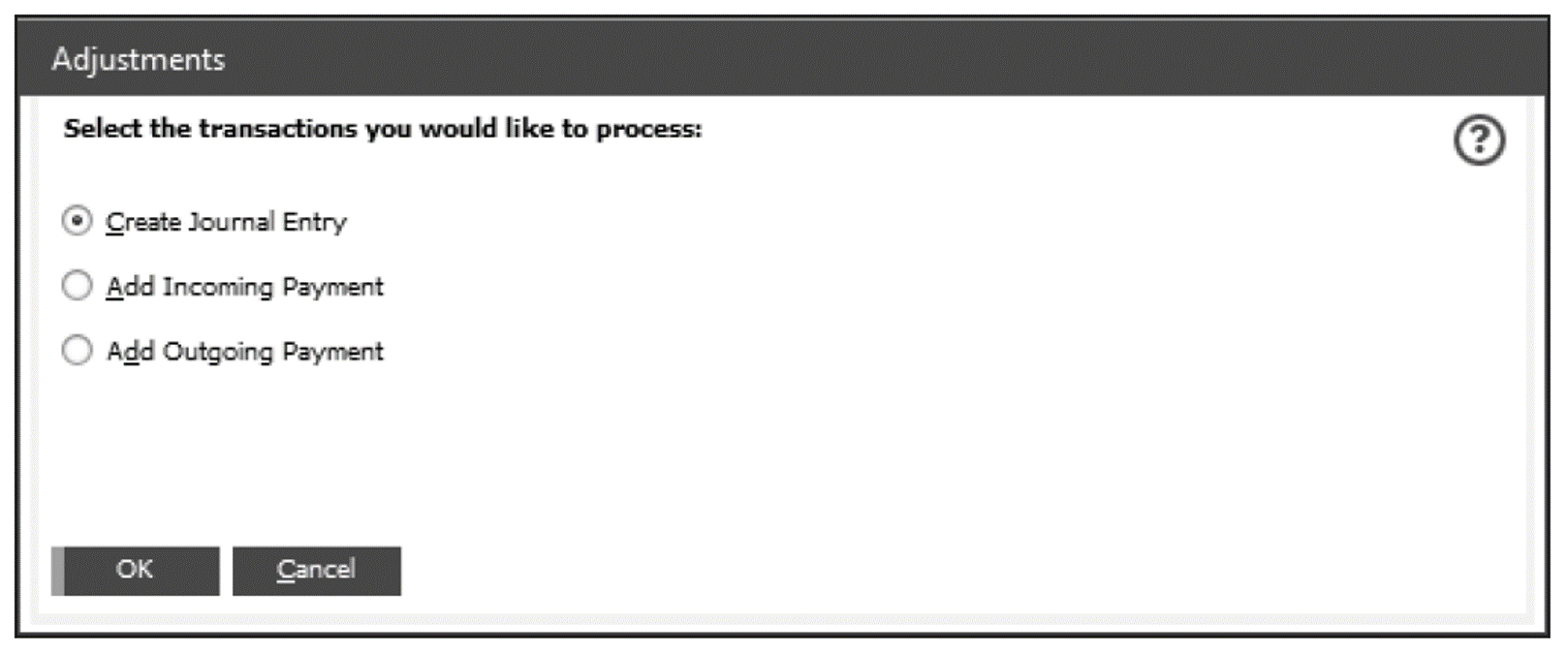
You can adjust the print setting preferences by selecting the Print Settings button. The print setting options shown below give you option to select which reconciliations to print and how to sort unreconciled transactions. Press Update to set the preferences or choose Cancel.
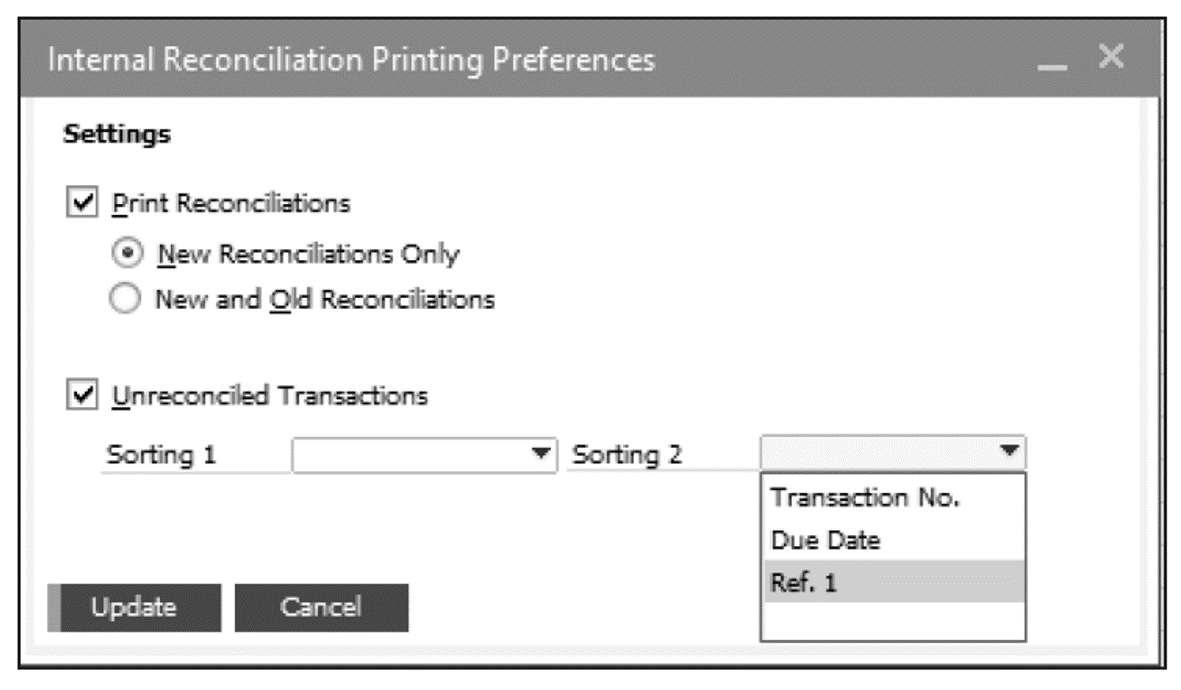
Editor’s note: This post has been adapted from a section of the book SAP Business One: Business User Guide by Carl Britton Lewis, Juanita Karan, and Keith Taylor.
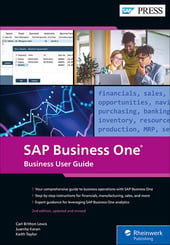


Comments