Once an investment program has been planned and approved, the next task is the creation of the budget in SAP CO. The figure below shows the budgeting applications for an internal order, but the same applications are available for projects.
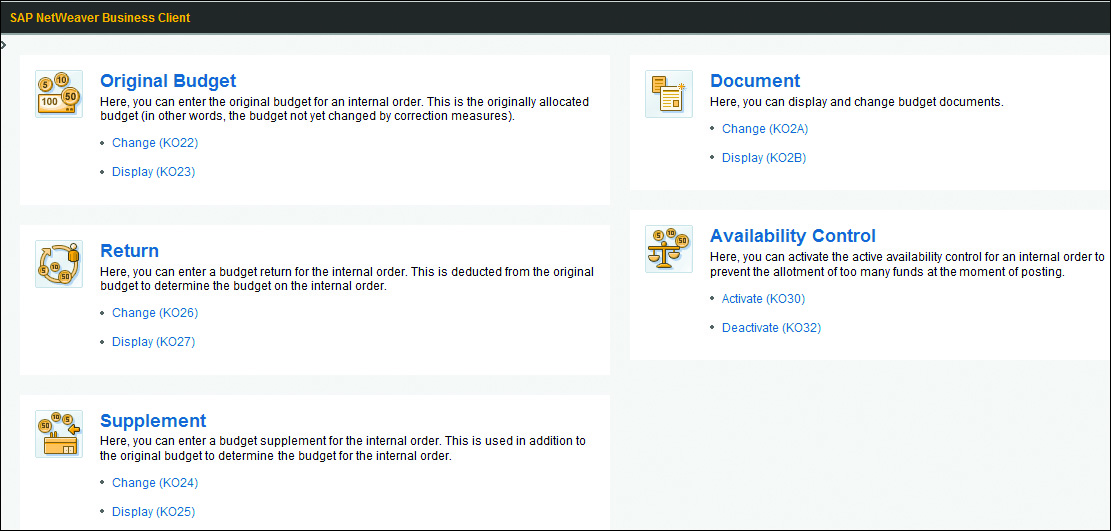
It is also possible to create a budget for a cost center and report against this budget. The difference is that a cost center budget doesn’t actually block spending on the cost center. For this reason, some organizations create shadow internal orders for those cost centers and have the system perform checks against the order budget.
The original budget for an order or project is created using the approved plan as a guide. This budget is more than just a plan: it’s an agreement with the organization about proposed spending levels, and any budget movements will be documented accordingly. Changing circumstances can render this ceiling inappropriate. At this stage, you can either create a return to give back some of the original budget or a supplement to document the assignment of an additional budget.
If you use investment programs, it makes sense to start your budgeting process at the highest level—namely, in the investment program. You can prepare the budget using Transaction IM32 or by following the menu path Accounting > Investment Management > Programs > Budgeting > Edit Original and entering data in much the same way as for the overall plan.
If you’ve already prepared plan data for the investment program, you can copy this data by selecting Edit > Copy View as shown in the following figure. Once you have the rough values for the items, adjust them to meet your needs by selecting Edit > Revaluate. When you’re satisfied with your budget at the program level, you can ensure that the budget set can’t be exceeded on the associated WBS elements, orders, and appropriation requests using Transaction IM52 or by following the menu path Accounting > Investment Management > Programs > Budgeting > Budget Distribution > Edit.
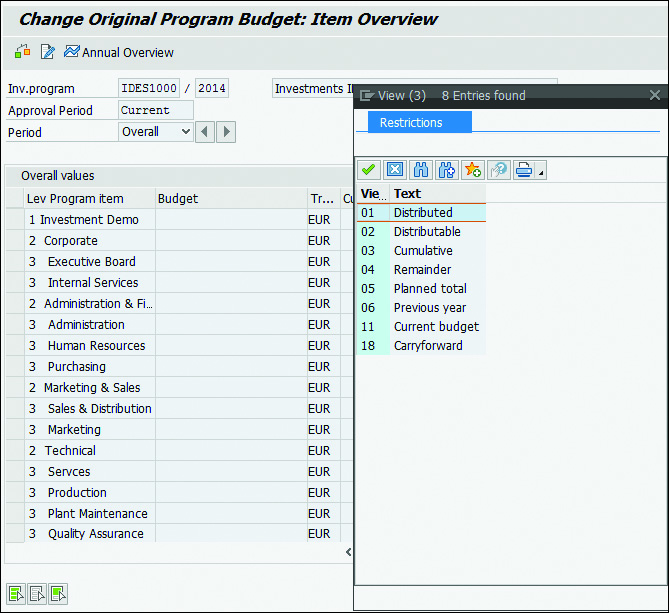
The figure below shows the original budget for a WBS element. You can enter the budget for a project using Transaction CJ30 or by selecting Project System > Financials > Budgeting > Original Budget > Change. Notice that some of the lines in the Budget column may not allow entry. This is because you may have assigned the WBS elements to an investment program position, and specified that the budget for the investment program should not receive more annual budget for the fiscal year than is available for the program position by selecting the Budget Distribution Annual checkbox for the investment program. If you want to check the connection between the WBS element and the investment program during budgeting, simply select Extras > Investment Program.
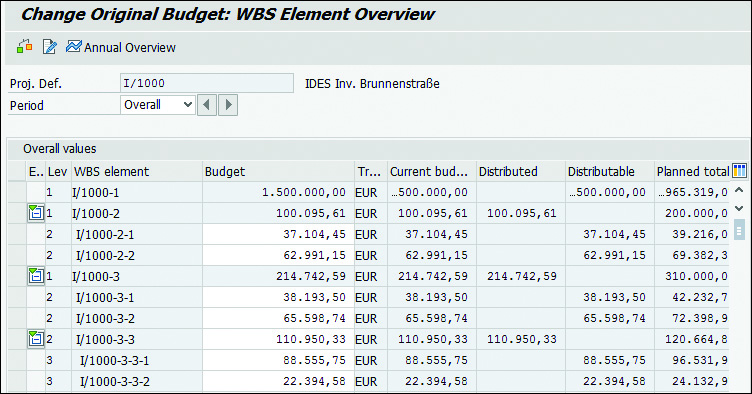
Having planned your overall values and then broken them down per year, you may wonder what happens as you go into the next fiscal year. In SAP Investment Management, you need to ensure that a new approval year is created and the budget from the old year carried through into the new.
To open a new fiscal year, use Transaction IM27 or follow the menu path Accounting > Investment Management > Programs > Periodic Processing > Fiscal Year Change > Open New Approval Year. You can then copy the existing program structure and carry forward the planned values, budget values, and measures (orders and projects).
Remembering what you need to do to correctly move an investment program into the next fiscal year can be tricky. SAP Note 444444 tells you exactly how to proceed and avoid any pitfalls.
Editor’s note: This post has been adapted from a section of the book Controlling with SAP ERP: Business User Guide by Janet Salmon.
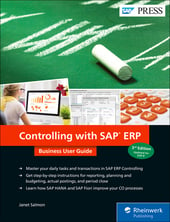


Comments