Job posting templates in SAP Fieldglass contain default values and rules that are auto-populated when a job posting is created.
This includes rates, distribution lists, and rules that must be applied to associated job postings. This simplifies the creation of job postings and reduces the time required to train users on this process and selection. You can create different templates for different job postings.
Many default settings are based on the company configuration and setup in the Admin Configuration menu. Ensure that custom fields, qualifications, and rate grids have been configured before creating the job posting templates. You can then incorporate these features into new or existing job posting templates and make full use of the SAP Fieldglass functionality.
You create a job posting template from the menu via Admin Configuration > Job Posting Template > New. First, when creating, select the type of contingent from the dropdown list. All fields and rules stored for the selected contingent type are prefilled. Fill or change the fields that are required. Select custom fields that you want to use to capture additional information on this specific job posting, such as the Reason for position. Then add the required qualifications as needed (see below).
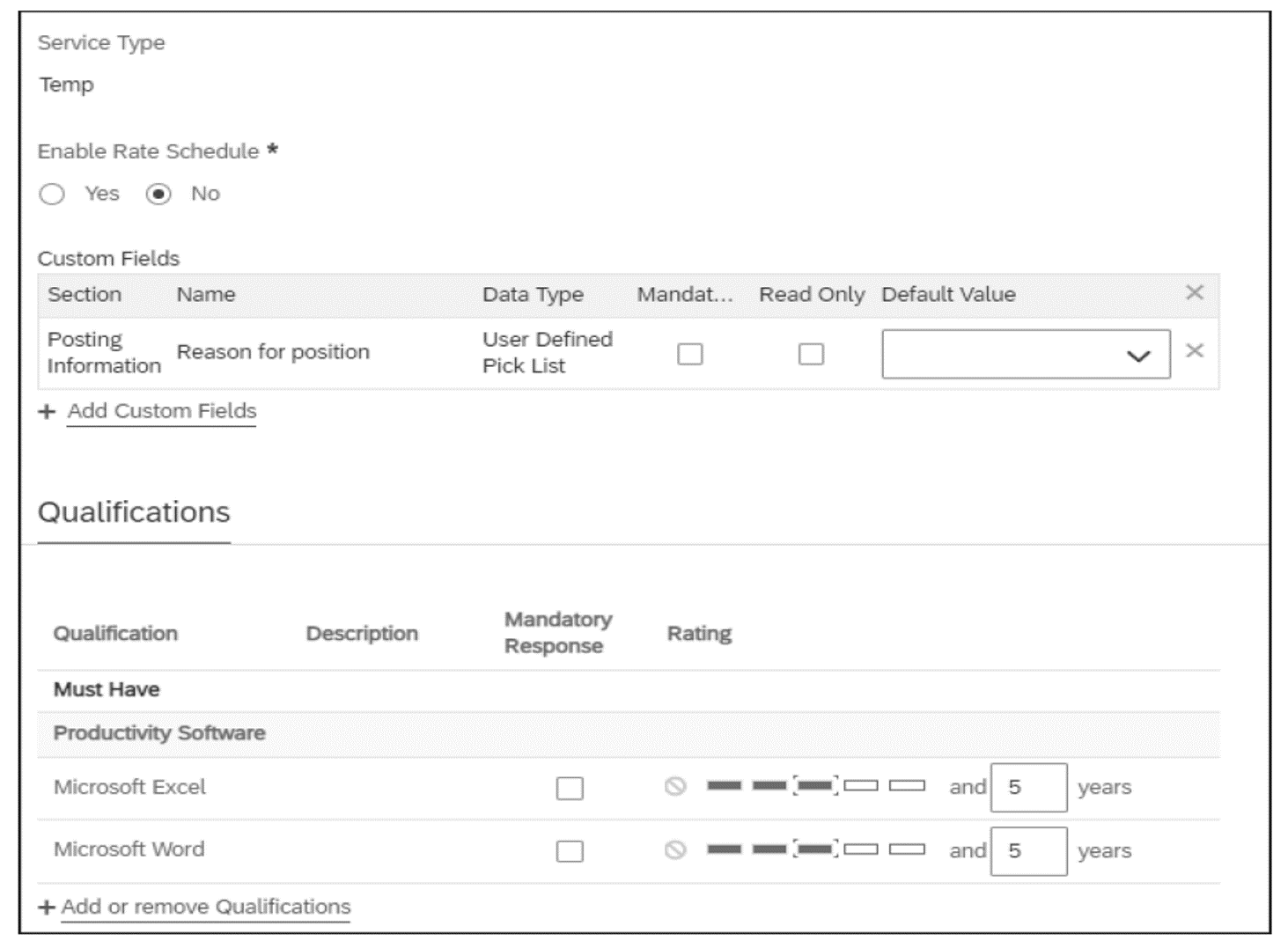
During the implementation of the contingent module, if you want to upload more job posting templates than initially needed but don’t want to make them available to users, you can restrict access by selecting No for the Selectable? option on the same page. This will ensure that the job posting template is in the system but not yet available to users. If you want to enable the selection of this job posting template, simply edit the respective job posting template, and switch the selection to Yes.
On the second page of the job posting template, you can specify the time and expense capture details and refine rates, as shown in the next figure. Among other things, you can specify whether a rate change matrix is to be used and set details linked to the worker pay type and rate grid.
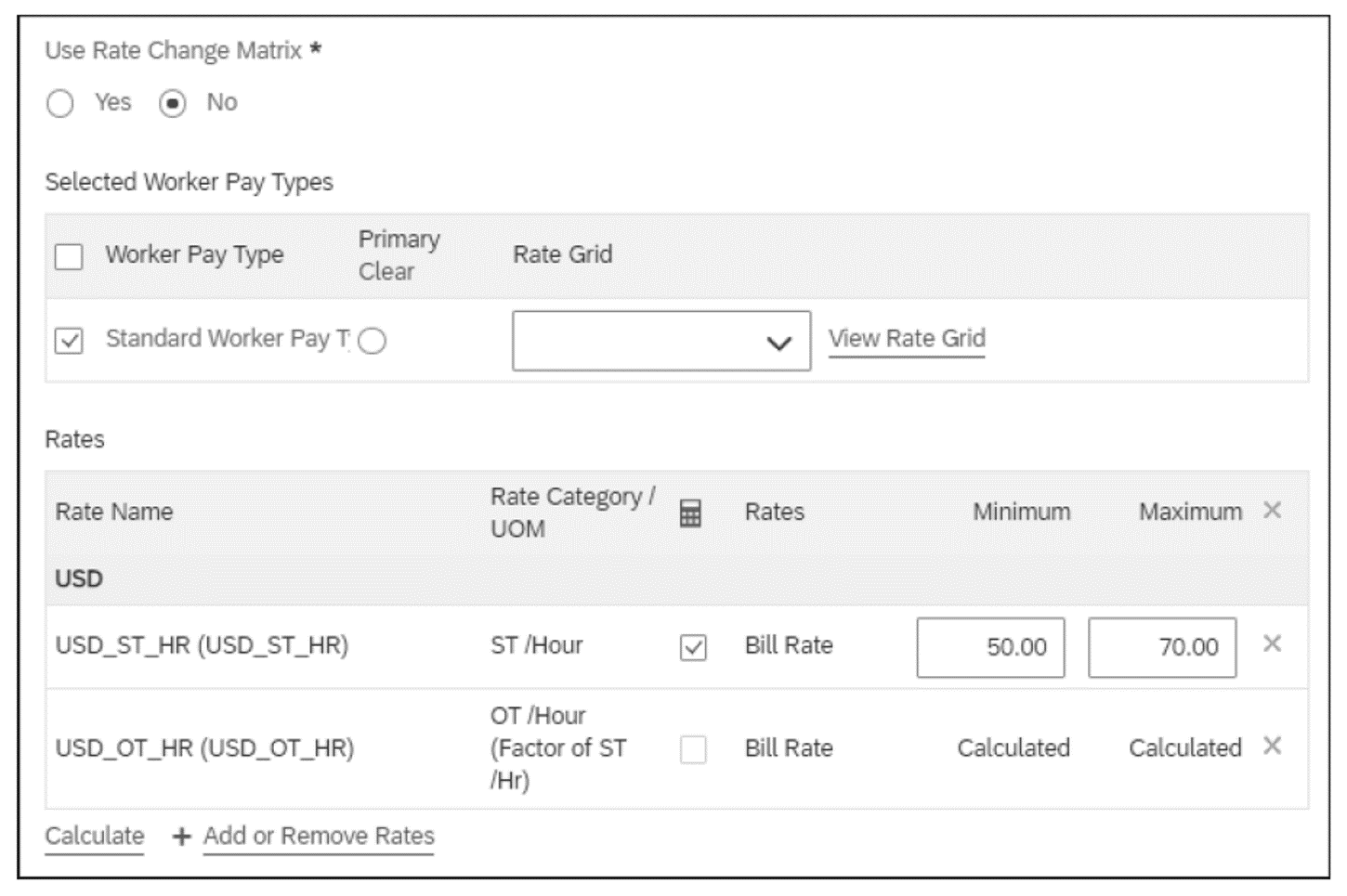
In the lower section of the same page of the job posting template, you’ll then refine the rules for the job posting (shown in the next figure). The most important rules are as follows:
- Auto-halt Job Posting when positions are filled: Job postings are automatically halted when all open positions are filled and the work orders are created. Suppliers can’t submit job seekers for halted job postings.
- Hours/Days for Estimated and Committed Spend: This setting indicates how the estimated and committed spend are calculated.
- System Calculates: The value is based on the number of worker hours/days/months for the date range selected on the job posting and work order.
- Creator Enters: The values are calculated on a specified number of hours/days entered by the user who creates the job posting/work order.
- Auto Engage Job Seeker: A work order is automatically created and activated when the supplier submits a job seeker. Optionally, select Allow Supplier to Edit Rate.
- Auto Register Job Seeker: The workers related to the job posting are automatically registered when a work order is activated.
- Display Rates to Suppliers: This setting determines how the supplier sees the rates linked to the job posting:
- Do not show Rates to Suppliers: Rates aren’t shown to suppliers.
- Show Minimum Rate to Suppliers: Only the minimum rate is visible to the suppliers. The rate specified is the default value for submitted job seekers.
- Show Maximum Rate to Suppliers: Only the maximum rate is visible to the suppliers.
- Show Both Rates to Suppliers: Suppliers see minimum and maximum values for the rates associated with the job posting.
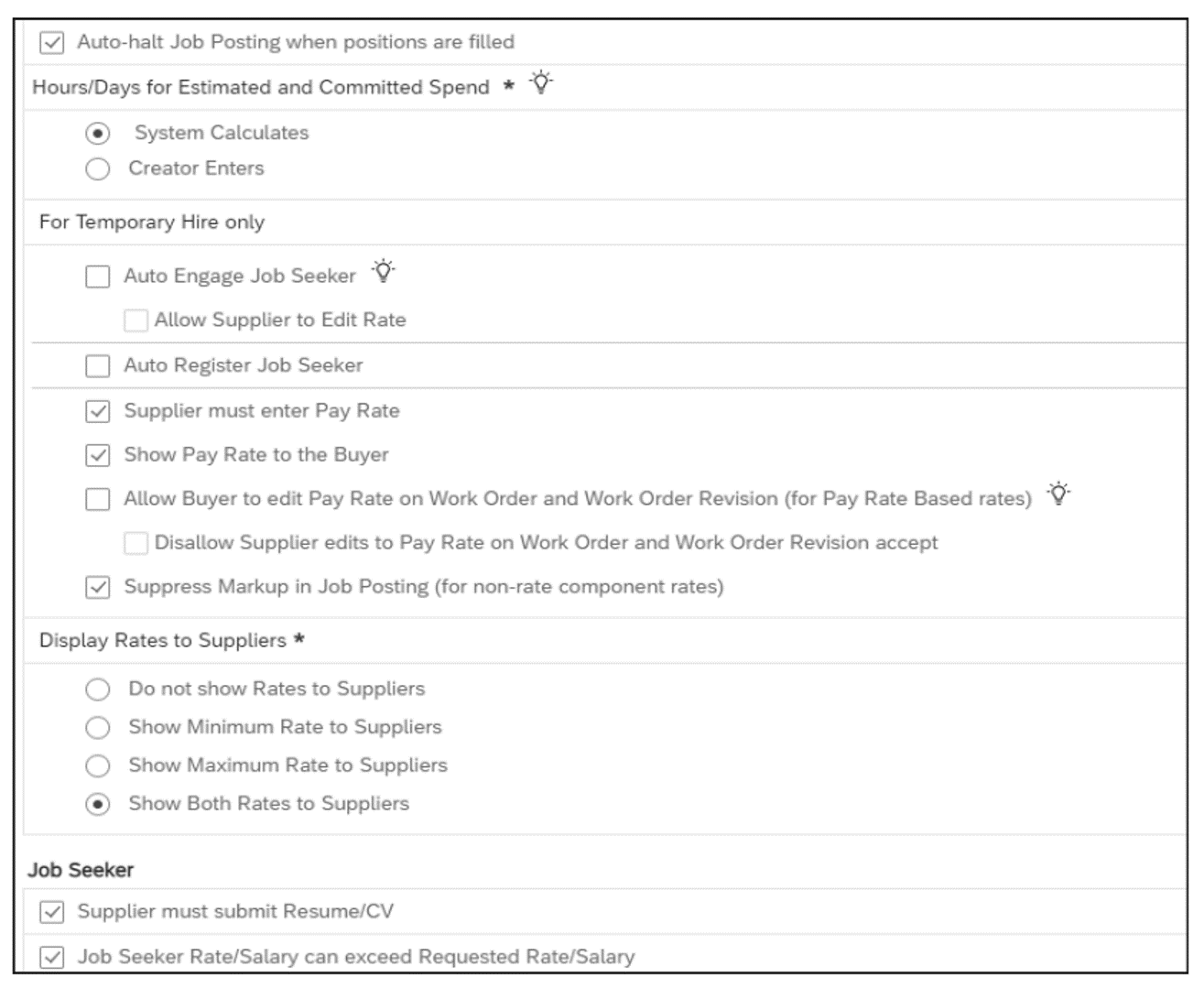
After you’ve created the job posting template, you can save it. Assigning job posting templates to rates and business units allows you to make the processes and settings dependent on them. For example, business units are used to define approval groups. As an administrator, this association of business units to job posting templates and approval groups determines which approvals are required for which templates. Rates are also predefined on job templates. This automatically associates the rates to the job posting and eliminates the need for managers or PMOs to manually select them. You can manually associate job posting templates to business units in the individual job posting by clicking the Business Units tile (see next figure) or by using Job Posting Template Business Unit Association Upload.
If Enhanced Legal Entity Validation has been enabled by the SAP Fieldglass team in the company configuration settings, then job posting templates can also be associated to legal entities.
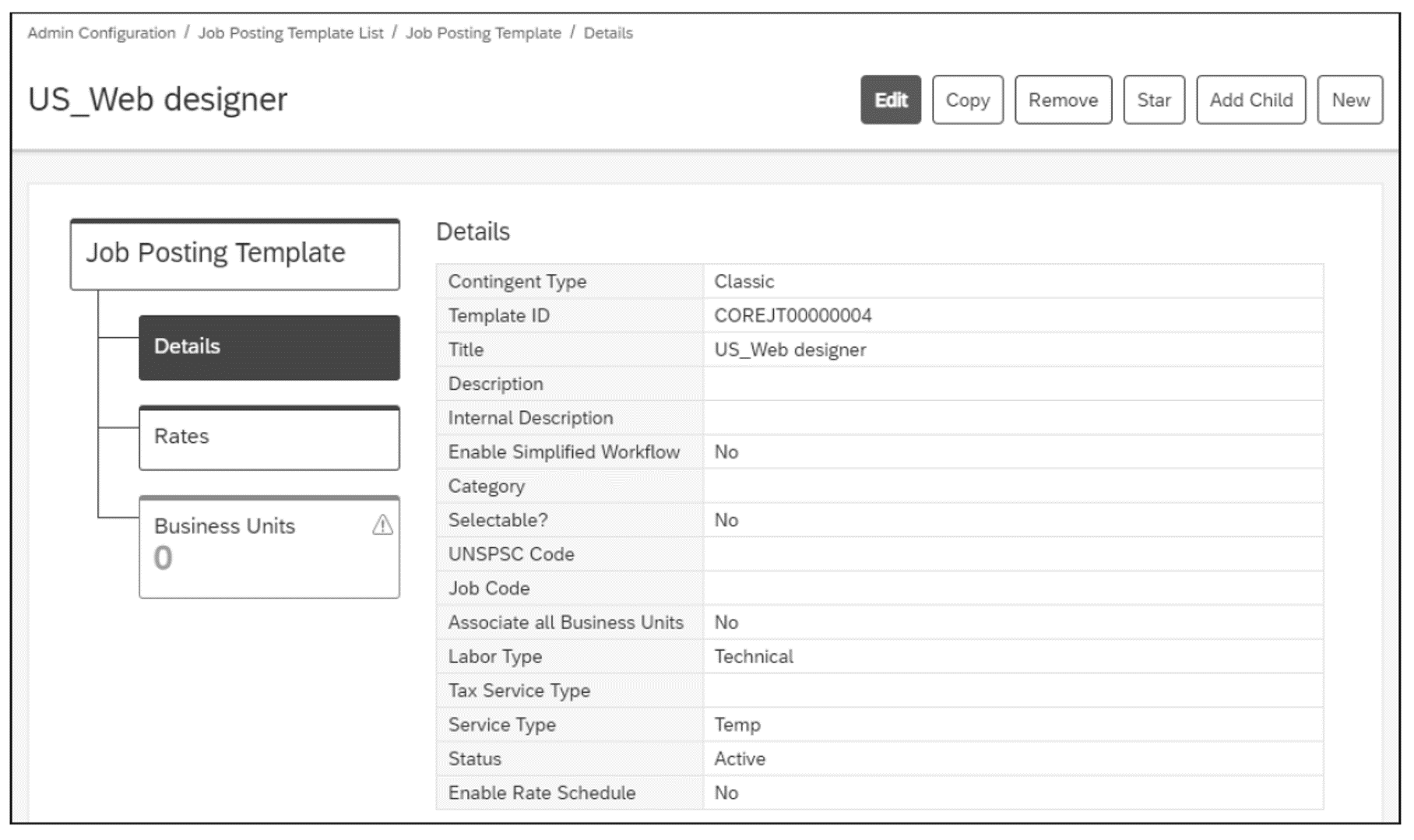
After the job posting template is created, it’s available for immediate use. If changes are made to the template, they are visible immediately after saving but are only used for new requests. All job postings that were created before the job posting template was modified will retain their original settings.
Editor’s note: This post has been adapted from a section of the book SAP Fieldglass: Functionality and Implementation by Richard Wanless, Jutta Villet, and Shane McGough.
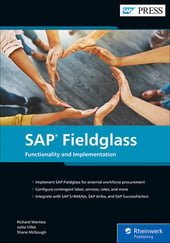


Comments