Various transactions in materials management (MM) are relevant for accounting, such as goods receipts, goods issues, and invoice receipts.
In such cases, the system always creates an accounting document and posts the amount in the appropriate general ledger accounts.
General ledger accounts are automatically determined with the help of automatic account determination settings. Consider, for example, a manufacturing enterprise that stores stock materials purchased from vendors. Whenever a material is received in a storage location with reference to a PO, the company wants its system to automatically determine and update the stock general ledger account. Similarly, whenever an invoice is posted, the system should automatically determine the vendor general ledger account and post the liability.
The SAP S/4HANA system provides automatic general ledger account posting via the automatic account determination process. When posting a goods receipt against a PO, the system creates an accounting document (along with the material document), and general ledger account postings are made. The system determines which general ledger accounts should be debited and credited based on configuration settings you’ve maintained for automatic account determination.
Essential Terms
Before discussing these configuration settings, let’s define a few essential terms:
Chart of Accounts
A chart of accounts provides a framework for recording values to ensure an orderly rendering of accounting data. The general ledger accounts it contains are used by one or more company codes. For each general ledger account, the chart of accounts contains the account number, the account name, and technical information.
Valuation Class
A valuation class is used to determine the general ledger account for the materials stock account. In automatic account determination, valuation classes must be created and then assigned to material types. While creating material master records, selecting the appropriate valuation class under the Accounting 1 tab is required. The valuation class list in the material master record will depend on the material type. For example, in a standard SAP system, material type ROH (raw material) has three valuation classes: 3000, 3001, and 3002.
Transaction Key
Transaction keys are used to determine accounts or posting keys for line items that are automatically created by the system. They’re defined in the system and can’t be changed.
Now that you have an understanding of the key terms in automatic account determination and understand how it can work in your business, we’ll move on to describe the configuration steps and business processes involved.
Configuration with the Automatic Account Determination Wizard
Automatic account determination can be configured either with or without the automatic account determination wizard, a tool provided by SAP to help you manage the automatic account determination functionality. To configure automatic account determination using the wizard, follow the configuration menu path SAP IMG > Materials Management > Valuation and Account Assignment > Account Determination > Account Determination Wizard.
The wizard will ask you a number of questions and, based on your answers, finds the correct settings and saves them in the corresponding SAP tables. Except for a few restrictions (as documented in the wizard), the wizard will perform the following steps:
- Defines valuation control
- Groups valuation areas
- Defines valuation classes
- Defines account grouping for movement types
- Manages purchase accounts
- Configures automatic postings
We’ll explain how to set up automatic account determination without the wizard because this manual and step-by-step approach to account determination will help you understand how to work with the wizard. Further, using account determination without the wizard enables the creation of more complex configurations. Once you’ve gained the concepts and the fundamentals behind account determination, you can use the automatic account determination’s wizard tool to quickly setup account determination processes in SAP systems.
Configuration without the Automatic Account Determination Wizard
We’ll now follow a step-by-step approach to setting up account determination in an SAP system. We’ll cover the necessary configuration steps involved, followed by steps for assigning the configured objects in the master data. Business processes involving account determination and that use the master data are covered next. We’ll also cover the accounting entries that occur as the result of a stock posting.
Let’s walk through the required steps next:
Define a Valuation Control
In account determination, you can group together valuation areas by activating the valuation grouping code (also known as the valuation modifier), which makes configuring automatic postings much easier. A valuation grouping code can be made active or inactive by choosing the respective radio button.
To define a valuation control, follow the configuration menu path SAP IMG > Materials Management > Valuation and Account Assignment > Account Determination > Account Determination without Wizard > Define Valuation Control.
By default, the valuation grouping code is active in the standard SAP system.
Assign Valuation Grouping Codes to Valuation Areas
The valuation grouping code makes setting up automatic account determination easier. Within the chart of accounts, assign the same valuation grouping codes to the valuation areas you want assigned to that account. As shown in the figure below, valuation grouping code 0001 has been assigned to valuation area 1100 and company code 1100. If another valuation area also uses the same set of general ledger accounts as valuation area 0001, then assign valuation grouping code 0001 to that valuation area.
To assign valuation grouping codes to valuation areas, follow the configuration menu path SAP IMG > Materials Management > Valuation and Account Assignment > Account Determination > Account Determination without Wizard > Group Together Valuation Areas.
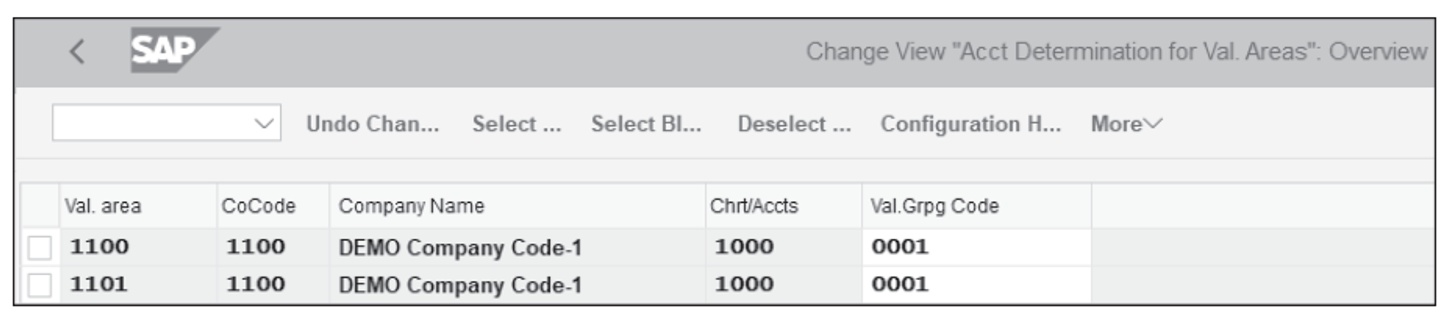
Define Valuation Classes
In this step, you’ll define the valuation classes allowed for each material type. Then, you’ll assign the account category reference to the material type. As shown in the second figure below, account category references 0001 and 0002 have been defined, and for each account category reference, one or more valuation classes can be assigned. Account category reference 0001 has been assigned to material type ROH, and valuation classes 3000, 3001, and 3002 have been assigned to account category reference 0001. Consequently, valuation classes 3000, 3001, and 3002 have been assigned to material type ROH. While creating the material master record for material type ROH, select any of these valuation classes. Similarly, for material type HALB, select valuation classes 7900 or 7901.
In this section, through an example, we’ll create the new valuation class 3004 and cover all the associated configuration settings required to ensure a working end-to-end business process.
To define which valuation classes are allowed for a material type, use Transaction OMSK or follow the configuration menu path SAP IMG > Materials Management > Valuation and Account Assignment > Account Determination > Account Determination without Wizard > Define Valuation Classes. On the screen that appears, you’ll see three options: Account Category Reference, Valuation Class, and Material Type/Account Category Reference. Follow these steps:
- Click on Account Category Reference and, if needed, create an account category reference, as shown here:
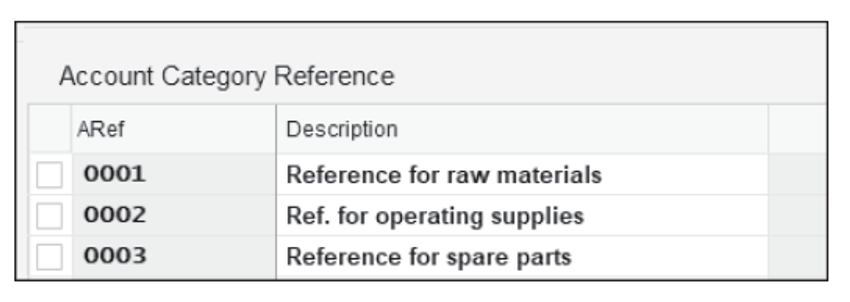
- Click on Valuation Class, shown below, and then click on the New Entries Create a new valuation class (ValCl) 3004 (with Description Raw Materials- Steel) and assign the valuation class to account category reference (ARef) 0001.2
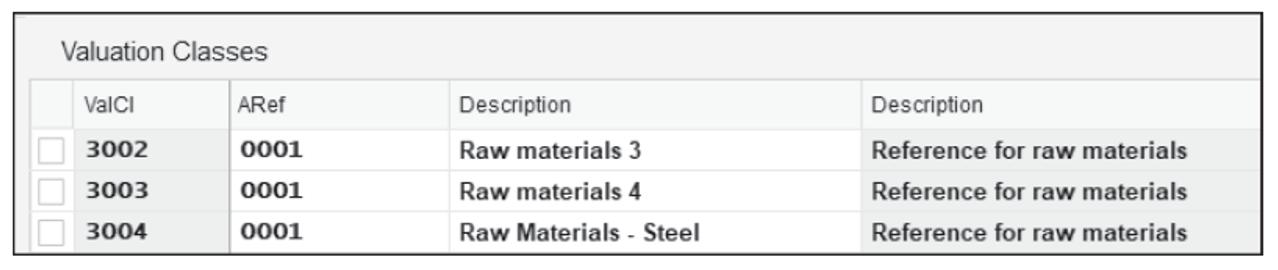
- Click on Account Category Reference and maintain a mapping between the material types and account references. For material type (MType) ROH, assign the account reference (ARef) 0001, as shown here:

Define an Account Grouping for Movement Types
Now, assign an account grouping to movement types. The account grouping is a finer subdivision of the transaction/event keys for account determination. For example, during a goods movement, the offsetting entry for the inventory posting (Transaction GBB) can be made to different accounts, depending on the movement type. The account grouping is provided for the following transactions:
- Transaction GBB (Offsetting Entry for Inventory Posting)
- Transaction PRD (Price Differences)
- Transaction KON (Consignment Liabilities)
The account grouping in the standard system is only active for Transaction GBB. To define account groupings for movement types, follow the configuration menu path SAP IMG > Materials Management > Valuation and Account Assignment > Account Determination > Account Determination without Wizard > Define Account Grouping for Movement Types. Define the account grouping code, the movement type, and the transaction/event key combination, as shown in the next figure.
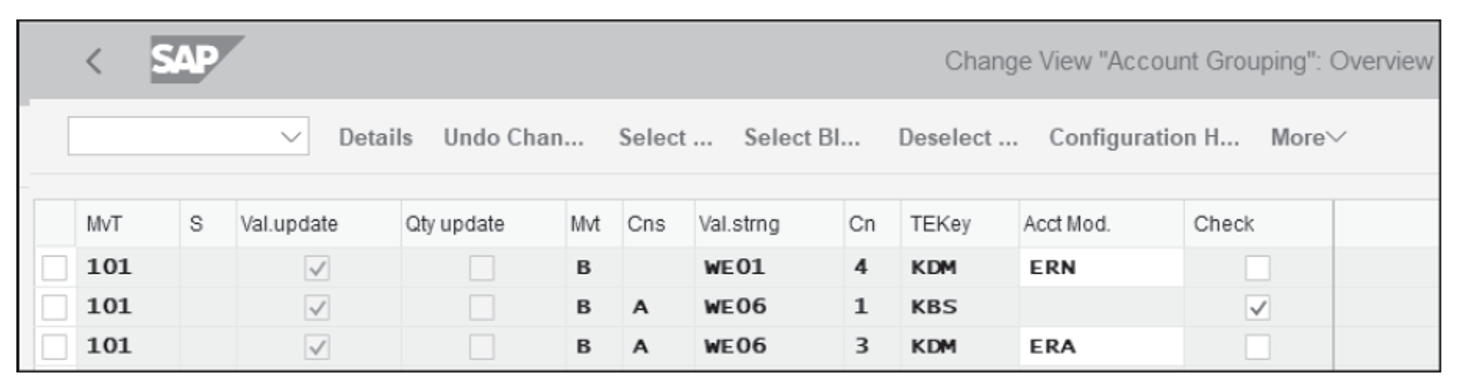
Note: Value strings group together the various transactions used in account determination. For example, the value string WE01 can be seen by following the configuration menu path SAP IMG > Materials Management > Valuation and Account Assignment > Account Determination > Account Determination Without Wizard > Define Account Grouping for Movement Types. On this screen, if you double-click on any entries that contain WE01, a list of transactions along with their descriptions will appear. The transactions that appear in the value string are hard coded in the system, so you should never try to change them.
Configure Automatic Postings
In this step, enter the system settings for inventory management and invoice verification transactions that result in automatic posting to general ledger accounts. A transaction/event key is a key to differentiate account determination by business transaction. For example, we must differentiate general ledger account posted by goods receipt transaction and posted by invoice receipt transaction.
You don’t need to define these transaction keys; they are determined automatically from the transaction of the movement type (inventory management) or from the transaction of invoice verification. All you need to do is assign the relevant general ledger account to each posting transaction.
To assign general ledger accounts to transaction/event keys, use Transaction OMWB or follow the menu path SAP IMG > Materials Management > Valuation and Account Assignment > Account Determination > Account Determination without Wizard > Configure Automatic Posting. Click on Cancel, as shown below.
21
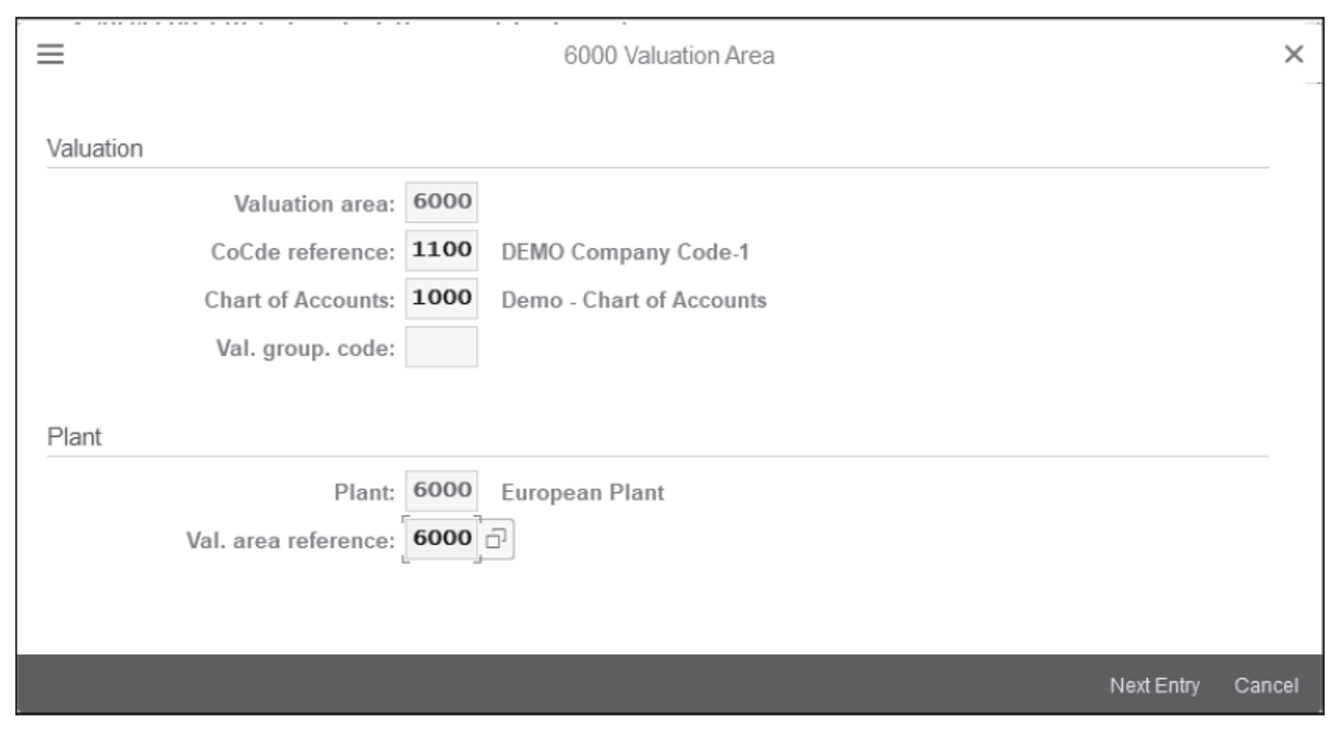
To assign a general ledger account, on the screen shown above, click on Account Assignment (not shown). A list of transaction keys will appear; double click on the key for which setting the general ledger accounts is required. Next, define the valuation grouping code (also known as the valuation modifier), valuation class, and general ledger account, as shown below. Then, check the settings function by using the simulation function.
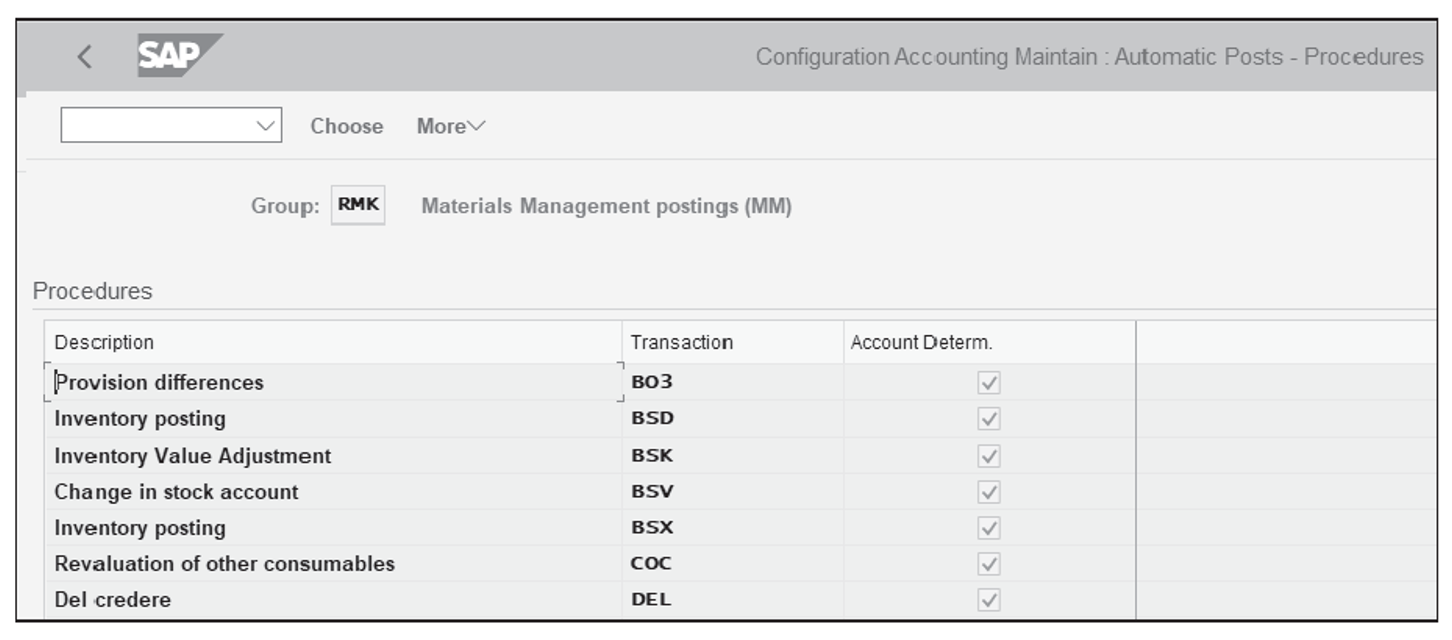
Use Transaction BSX for inventory posting and for assigning general ledgers. In the popup window that appears, enter the Chart of Accounts 1100, and the screen shown below will appear.
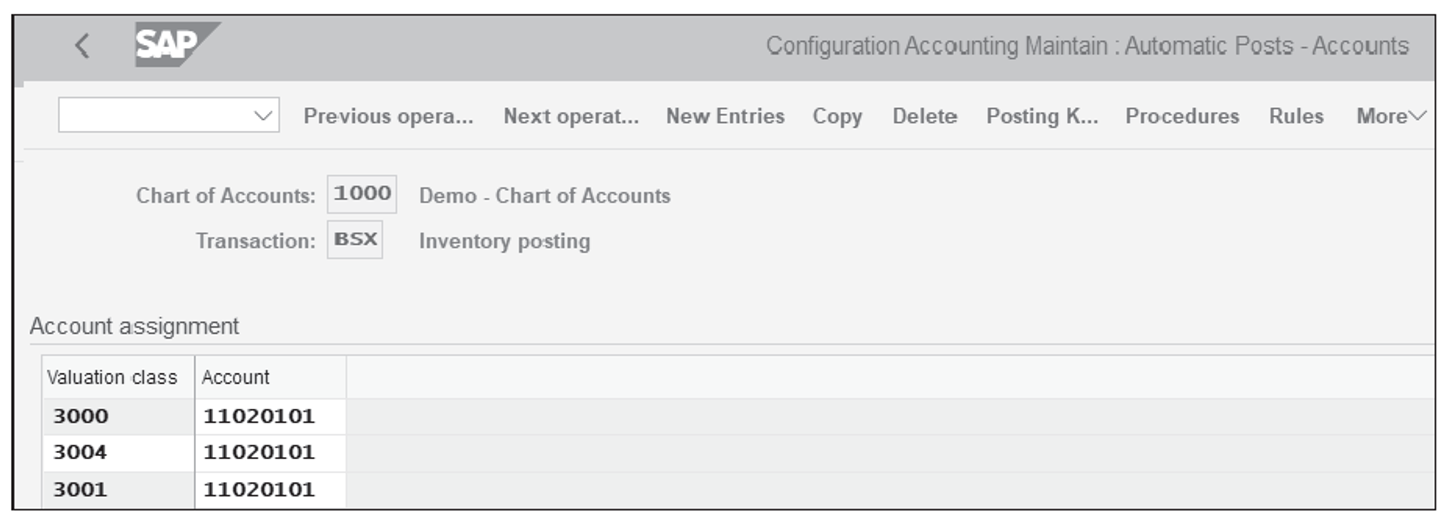
This figure shows the Transaction BSX screen for posting inventory. Click New Entries and enter the newly created Valuation Class 3004 and assign the Account 11020101.
Go back to the screen shown when utilizing Transaction OMWB, and this time, use Transaction WRX (for the goods receipt/invoice receipt [GR/IR] clearing account) and maintain the general ledger account of the newly created Valuation class 3004. Similarly, repeat the same steps for Transaction PRD (for price difference account).
Let’s now look at the business processes and the associated master data setup and transactions, not only to check that the newly created valuation class 3004 works correctly, but also that the associated general ledger accounts are correct.
Master Data Setup
Access the screen shown below via Transaction MM01. Under the Accounting 1 tab of the material master 157, assign the newly created Valuation Class 3004.
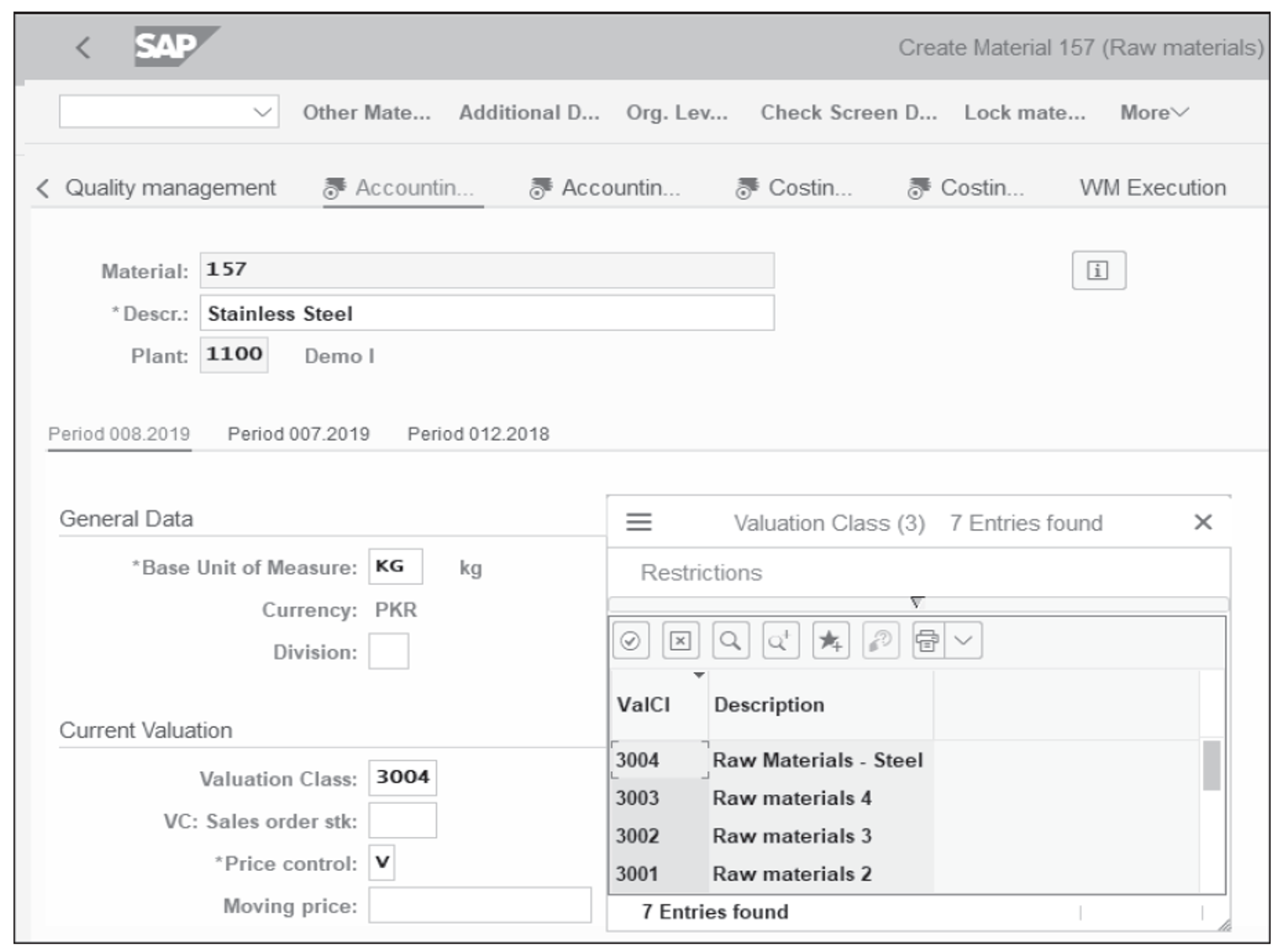
Now, let’s discuss the account determination for the general ledger as it relates to goods receipt and goods issue postings. Post a good receipt of the material 157 with reference to a PO via Transaction MIGO. Then, display the goods receipt document and go to the Doc. info tab. Click on the FI Documents button, which will display a list of financial documents created for the goods receipt document. Select Accounting document to see the details of that accounting document.
As shown below, you’ll see the general ledger account postings, which are determined based on the automatic account determination configuration. General ledger account 11020201 (inventory raw material stock account) is debited, and GR/IR account 22010202 is credited.
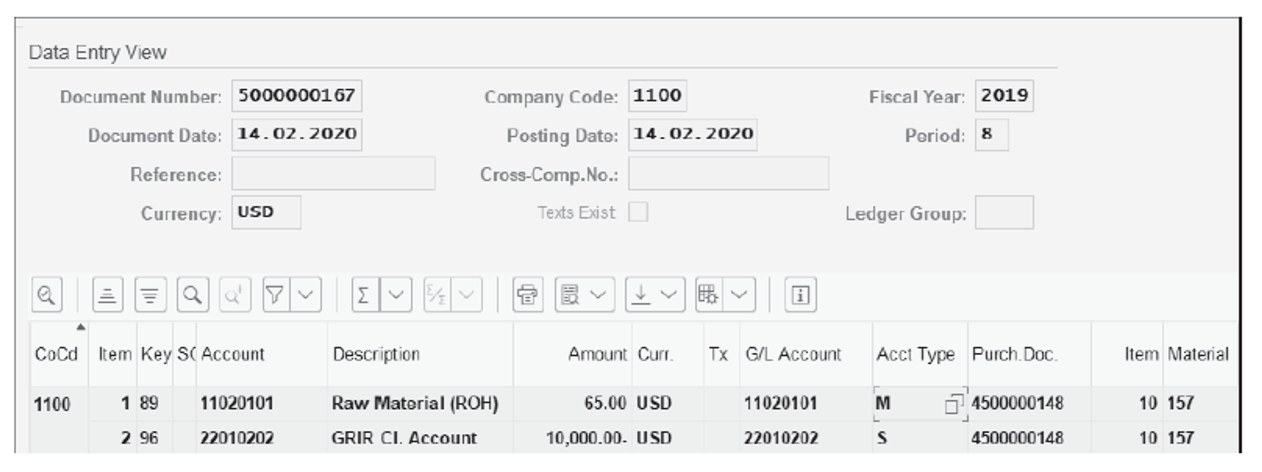
Conclusion
In this blog post, we covered the account determination process that is useful to those running materials management with SAP.
Editor’s note: This post has been adapted from a section of the book Materials Management with SAP S/4HANA: Business Processes and Configuration by Jawad Akhtar and Martin Murray. Jawad is an SAP logistics and supply chain management expert with a focus on business sales and delivery. He earned his chemical engineering degree from the Missouri University of Science and Technology in the United States. He has more than 20 years of professional experience, 16 of which have been spent working with SAP systems. Martin was a respected logistics consultant and worked with IBM for more than 15 years. He joined the computer industry upon his graduation from Middlesex University in 1986. In 1991, he began working with SAP R/2 in the materials management area for a London-based multinational beverage company, and in 1994 he moved to the United States to work as an SAP R/3 consultant.
This post was originally published 1/2021 and updated 4/2024.



Comments