In this video, learn the steps to follow to add and remove SAP Fiori apps in an SAP S/4HANA system.
Transcript:
Some SAP Fiori apps deserve a permanent place on your SAP Fiori launchpad homepage because of their frequent use. In this video, we’ll tell you how to add, move, and remove apps in an SAP S/4HANA system.
For our example, we’ll use the Customer Master app to show you how to permanently add an app. Follow these steps:
Click User Menu to open the user menu, and in it select the command App Finder.
Search for the app you want to add using Search in Catalog,
After you’ve found the appropriate app, click Add Tile to add the app to your SAP Fiori launchpad homepage.
A menu will open where you can select a group or groups to which you want to add the app as a tile.
Select one or more tile groups as desired. To do this, simply click on the names of the respective groups. As soon as you’ve selected a group as a target, you’ll see a checkmark in front of the respective name of the group.
You can realize that an app is already assigned to a group by the fact that the box next to the group’s name already has a checkmark. In addition, the pin gets a colored background.
To successfully complete your task and save the change, click the Close button. SAP Fiori will signal the successful change to you as usual with its own message, for example, “Customer master was added to 2 groups.”
If you click on the New Group entry, you can create a new tile group directly from the App Finder and also assign the app to it directly.
Click on the logo icon from the shell bar, and you’ll be back on the SAP Fiori launchpad homepage.
Don’t like the order of the apps? Drag a tile to the desired place with the left mouse button pressed and—once there—release the mouse button again. You may also move tiles from one group to another.
Follow these steps to remove unnecessary tiles from the SAP Fiori launchpad.
Click User Menu, and select App Finder to open the catalog.
Select the app that you want to remove from the SAP Fiori launchpad homepage.
You can tell if an app already exists as a tile on your SAP Fiori launchpad homepage by the fact that the icon has a colored background. Now simply click on this pin. The Add to Groups menu will open.
In this window you can not only add apps, but also move them to another group or remove them from a group. To move a tile to another group, uncheck the old group and check the new group instead. To remove a tile from a group and thus from the launchpad homepage, simply remove all checkmarks.
When you’re done, click the Close button. You’ve now successfully moved the tile or removed it completely from your SAP Fiori launchpad homepage!
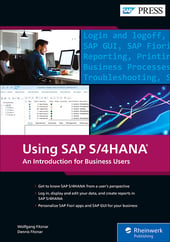

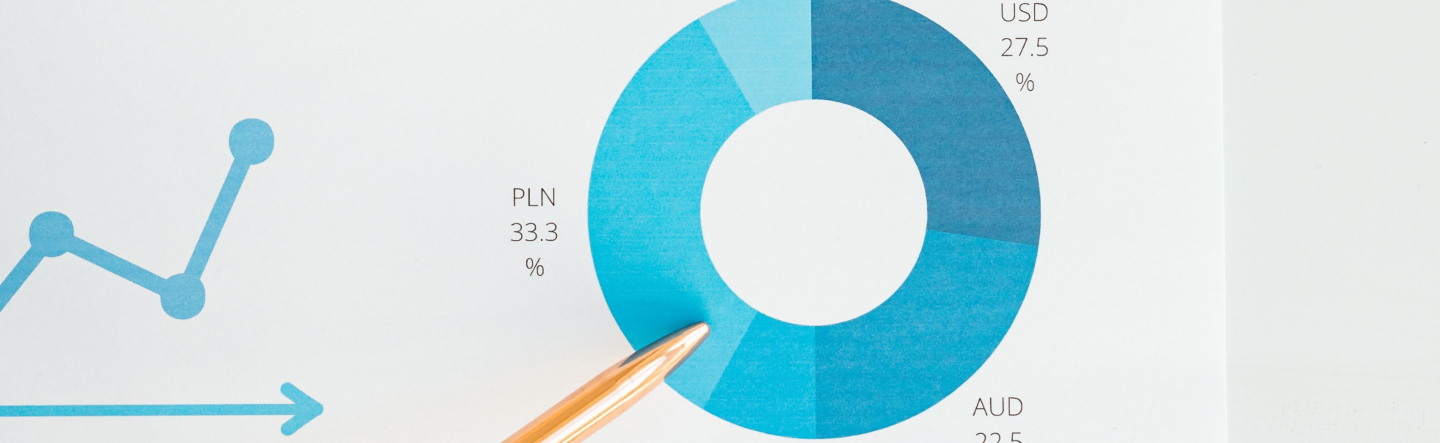
Comments