Business partners are important structures in an SAP system. In this blog post, we’ll cover the steps involved in setting up business partners for materials management (MM) purposes.
Defining and Assigning Number Ranges
To define a business partner number range, follow the menu path SAP IMG > Cross-Application Components > SAP Business Partner > Business Partner > Basic Settings > Define Number Ranges. Below shows the definition of business partner number range interval MM.
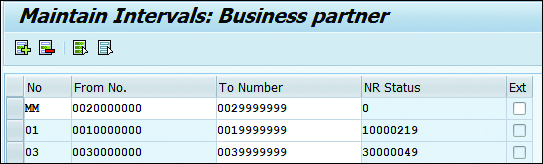
To assign a business partner number range, follow the menu path SAP IMG > Cross-Application Components > SAP Business Partner > Business Partner > Basic Settings > Define Groupings and Assign Number Ranges.
As shown below, the number range MM has been assigned to the business partner grouping HVPV.

It’s also important to ensure that at least one internal standard grouping (Int.Std.Grping) and one external standard grouping (Ext.Std Grping) is selected to logically group business partners accordingly. The relevant radio button (either external or internal) will only appear for selection based on if the business partner number range is defined as external or internal, respectively.
Note: A business partner is also always assigned to exactly one grouping when it’s created. This determines the number range (external/internal), which is also fixed and can’t be changed afterwards, unlike the account groups for customers/vendors. To display only customer-specific and selected SAP standard business partner groupings when selecting the grouping using Transaction BP, the unused ones can be hidden using the Hide checkbox on the far right. We recommend creating a business partner grouping for each vendor account group. To simplify configuration and business processes, an even better method is to use the same identifiers between the SAP S/4HANA Finance vendor account groups and business partners in MM.
Defining Business Partner Role Categories
In this step, configure or define a new business partner role category for vendors of high-value purchases by copying from the standard available business partner category FLVN01. A business partner role is the highest level of business partner in which various business partner roles are created for an organization, group, or person.
To define business partner role categories, follow menu path SAP IMG > Cross- Application Components > SAP Business Partner > Business Partner > Basic Settings > Business Partner Roles > Define BP Roles.
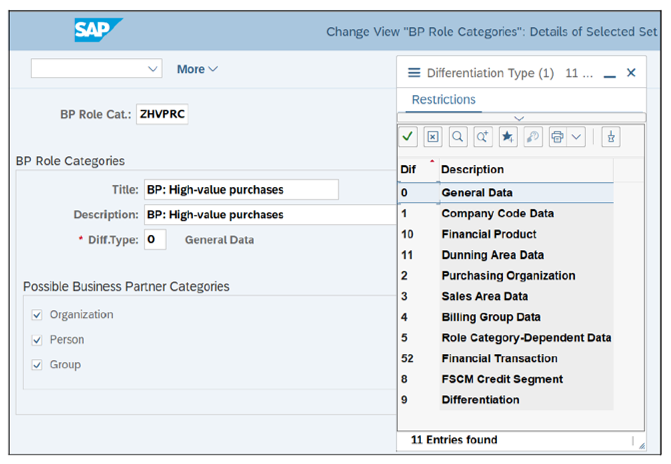
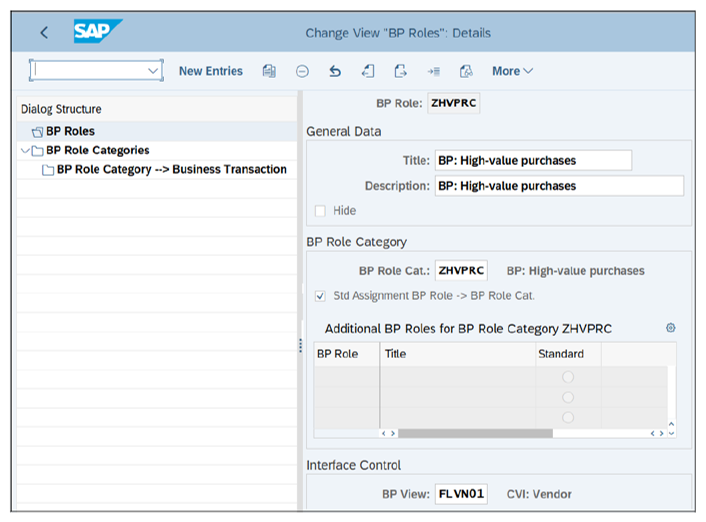
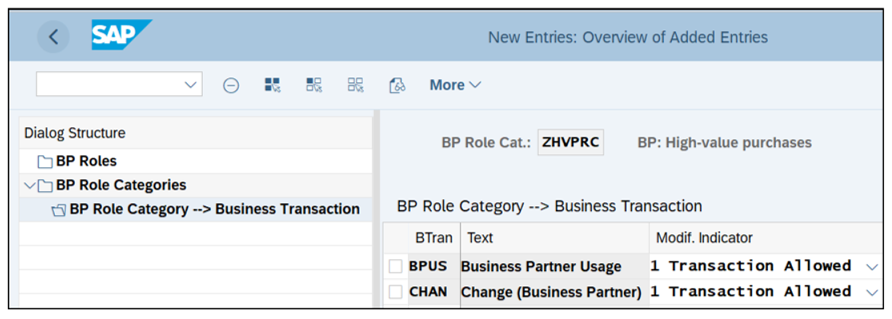
Field Attributes for Business Partner Role Category
You can control fields and their behaviors by choosing which fields are mandatory or optional, display only, or hidden. To control the field attributes of the business partner role category we configured in the previous step, follow the menu path SAP IMG > Cross-Application Components > SAP Business Partner > Field Groupings > Configure Field Attributes per BP Role > Configure Field Attributes for Each Role Category.
As shown below, choose the BP Role ZHVPRC and then click Field Grouping.
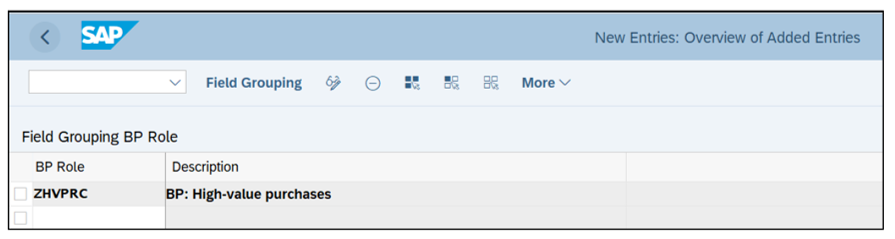
In the next figure, you’ll see a large number of Data Sets on the left hand side. Clicking on the relevant set will bring up the field group (Field Grp) where you can control the fields’ attributes. This configuration screen allows you to make certain fields required (Req. Entry), optional (Opt. entry), display only (Display), or suppressed (Hide). This configuration is specific to the business partner role that is entered when a vendor master record is created.
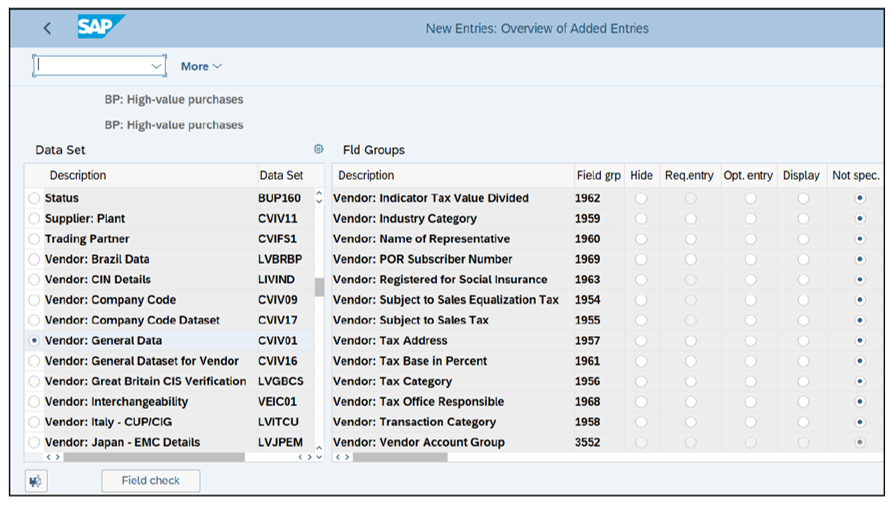
Conclusion
In this blog post, we covered business partner configuration as it pertains to MM. How will you utilize this information when working with materials management with SAP S/4HANA logistics capabilities?
Editor’s note: This post has been adapted from a section of the book Materials Management with SAP S/4HANA: Business Processes and Configuration by Jawad Akhtar and Martin Murray. Jawad is an SAP logistics and supply chain management expert with a focus on business sales and delivery. He earned his chemical engineering degree from the Missouri University of Science and Technology in the United States. He has more than 20 years of professional experience, 16 of which have been spent working with SAP systems. Martin was a respected logistics consultant and worked with IBM for more than 15 years. He joined the computer industry upon his graduation from Middlesex University in 1986. In 1991, he began working with SAP R/2 in the materials management area for a London-based multinational beverage company, and in 1994 he moved to the United States to work as an SAP R/3 consultant.
This post was originally published 2/2021 and updated 4/2024.
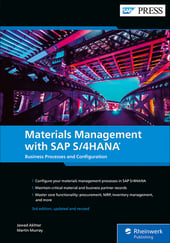


Comments