Just as SAP Fiori launchpad is a powerful way to deploy applications to users, SAP Analytics Cloud is a powerful cloud service for creating interactive dashboards and digital boardrooms and for planning and prediction.
Especially valuable is the option to analyze real-time data from SAP S/4HANA without replicating it to the SAP Analytics Cloud servers, but via remote access, using the transient queries based on VDM views. You might recall that SAP S/4HANA comes with predefined analytical queries from across the covered scope; you can of course create your own analytical queries as well.
Based on those queries, you can create your own SAP Analytics Cloud stories, which are interactive dashboards. Depending on the licenses you’ve purchased, you can use those stories in digital boardrooms as well.
To make it easy for business users in SAP S/4HANA to access stories in SAP Analytics Cloud, SAP offers a feature to create tiles on the SAP Fiori launchpad, which will directly launch the respective SAP Analytics Cloud story in a new browser tab or browser window.
The prerequisite for all of this is to have a connection configured between the SAP S/4HANA system and the SAP Analytics Cloud tenant, including the authorization setup. Those are typically tasks for an administrator and will not be covered here in detail.
With this connection configured, the process for the analytics specialist is straightforward, as shown in the figure below.
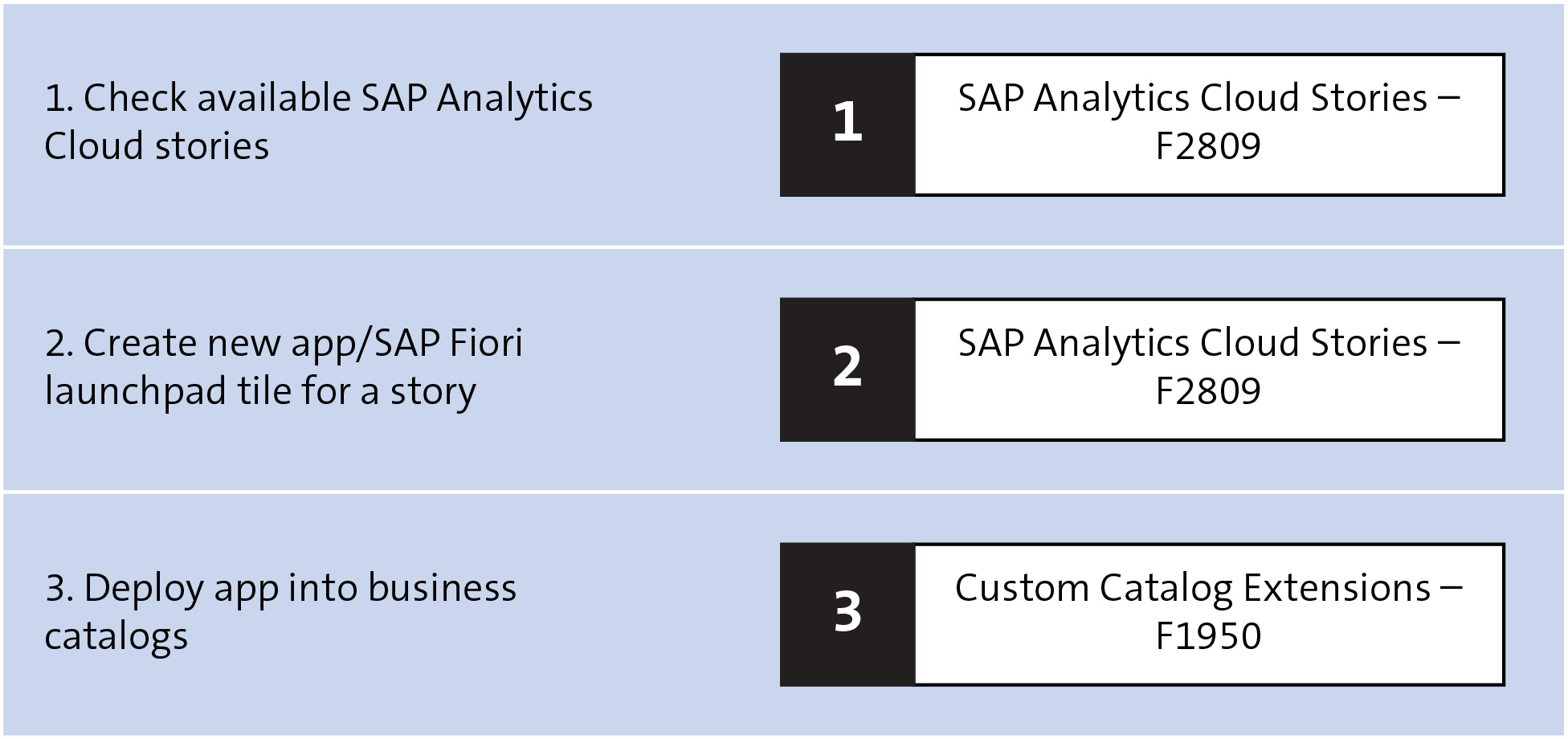
For creating SAP Fiori launchpad tiles that call SAP Analytics Cloud stories, the analytics specialist uses the Create Title for SAP Analytics Cloud Story app (F2809). The figure below shows how this app displays a list of stories from the SAP Analytics Cloud system the SAP S/4HANA system is connected to.
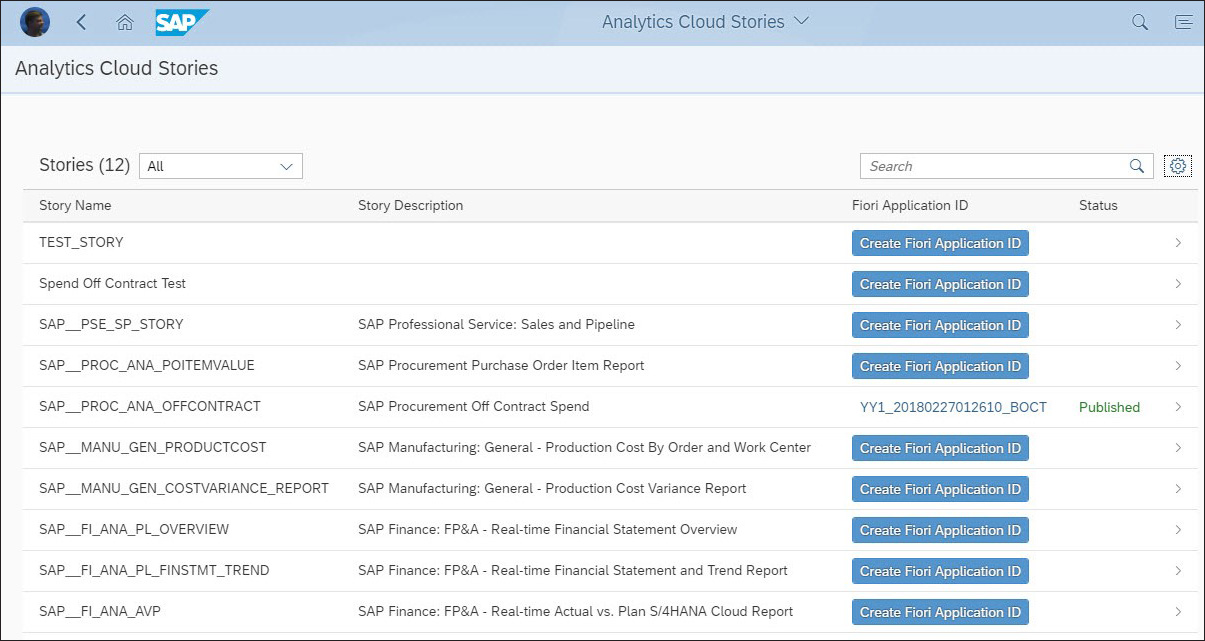
After clicking on the Create Fiori Application ID button next to the desired story, the analytics specialist can enter the details to create the SAP Fiori launchpad tile, including the option to create tiles for multiple logon languages, as shown in the figure below.
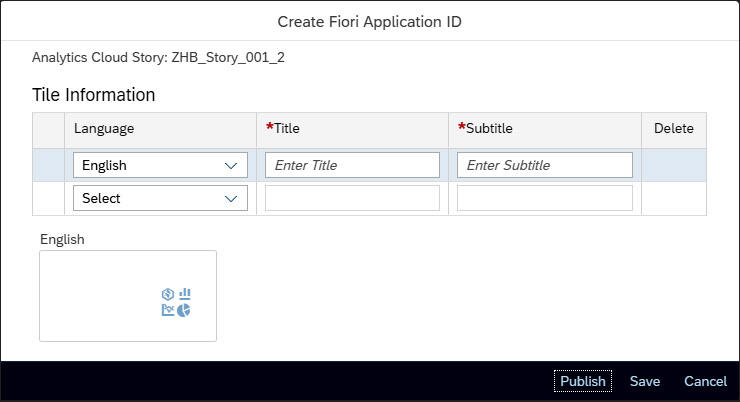
After this, clicking on Publish will take you to the familiar app for custom catalog extensions in which the desired business catalogs can be selected. See the figure below for an example.
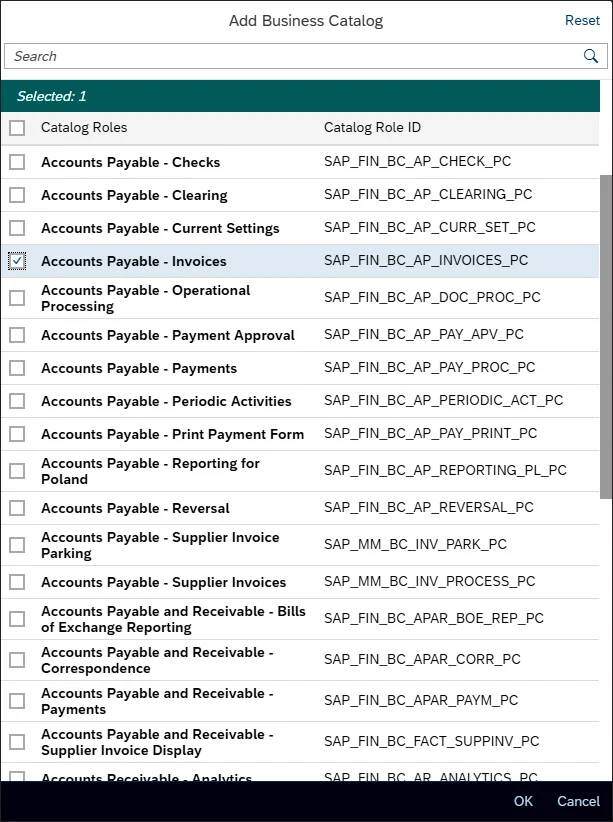
Finally, for completeness, note that these changes must be transported from the quality or test system to the productive system using the Export Software Collection app (F1433).
Learn SAP Analytics Cloud in Our Upcoming Rheinwerk Course!
Master SAP Analytics Cloud! Learn how to connect and model data, create visualizations, work with planning models, and use predictive analytics. This five-day course provides a comprehensive introduction to the core capabilities of SAP Analytics Cloud and its all-in-one BI functionality. Click on the banner below to learn more and order your ticket.
Editor’s note: This post has been adapted from the first edition of the book SAP S/4HANA Embedded Analytics: The Comprehensive Guide by Jürgen Butsmann, Thomas Fleckenstein, and Anirban Kundu.

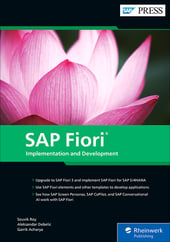


Comments