The configuration team can be a savior in the payroll team’s daily life. Payroll engineers who configure the system have an immense responsibility to ensure that the entire organization is being served with the most important expectation of the employees: accurate pay.
In this post, I am going to discuss the challenges of perfecting that configuration in the development system and moving it accurately to production systems, to ensure this simple principle of application management:
Code tested = Code that goes live
Configuring an SAP SuccessFactors payroll system can be done in five steps:
- Step 1: Configure the requirements in the development system.
- Step 2: Generate a change request in the transport system.
- Step 3: Release the transport.
- Step 4: Import the transport into the quality system for further testing.
- Step 5: Import the transport into the production system for actual use.
Occasionally, step two offers a challenge, where the transport request is not automatically generated. This happens for certain standard tables (e.g., overpayment rules in US payroll) as well as custom tables designed by the functional team for flexibility with different data scenarios.
In addition, there are data values in certain tables that never change from system to system—for example, the organization keys and descriptions for the company. It is extremely convenient if this can be set up once and moved automatically to other systems.
This post will teach you how to utilize the available Basis functions to transport such tables.
When a change request is not automatically created, the items in the table have to be manually set up in each system. In a standard landscape there is a quality system and a production system—causing two repeats. Typically, there are many more systems and clients requiring several rounds of manual setup involving repetitive work.
Here is how one can create a transport for step number two above, so that the rest of the steps can be executed to move the changes automatically through the transport management system.
Step 1: Transaction SE10
Use transaction SE10 and create a workbench request by clicking on the create button.
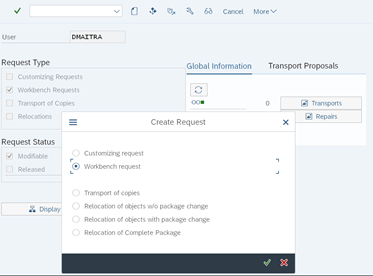
Step 2: Naming the Transport
Give the transport a name and click the save button.
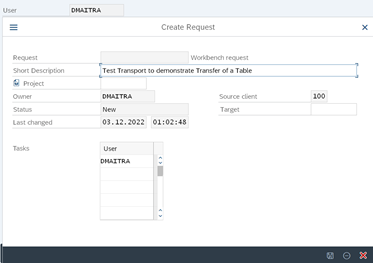
The transport will now show up in the list of workbench requests as a modifiable local transport.
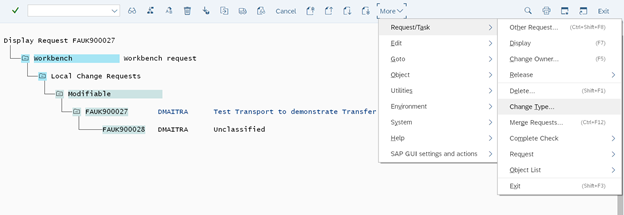
Step 3: Change Task Type
Go to menu path Request/Task > Change Type and change the task type to “Development/Correction.”
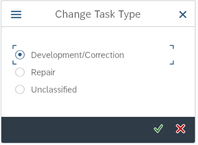
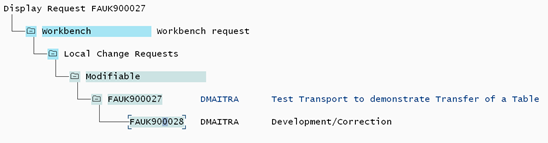
Step 4: Open the Saved Task
Double click on the task. You will be presented with a screen for additional data. Enter the following:
- R3TR in the Program Id field,
- TABU in the Object Type field
- The name of the table (e.g., TVARV) in the Object Name field
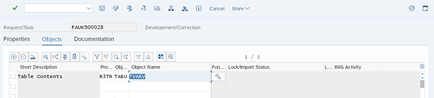
Click on the key button to reveal another screen where you can enter your criteria.
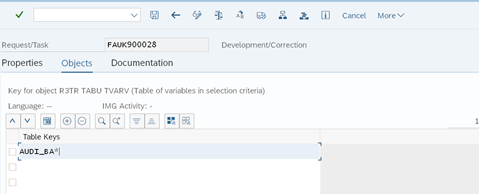
Enter your criteria (e.g., AUDI_BA*) which specifies the entries you need. You can also enter a * for all entries.
By clicking on the table contents button you can get a glimpse of which entries will be copied into the transport.
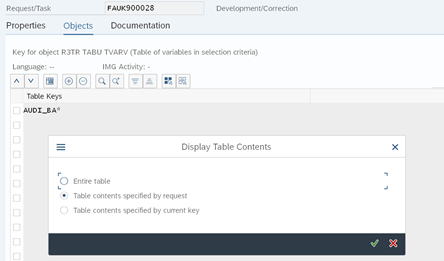

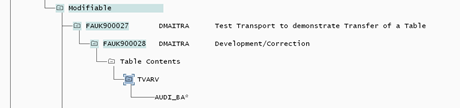
Click on the save button.
The transport is now created. The change is now ready to go through the transport management system as required.
But wait, there’s more!
Sometimes the landscape of SAP systems is not connected. The transport management system cannot carry the change automatically in this situation. However, SAP provides a manual mechanism to carry this transport.
All you need to do is use transaction AL11 to identify the transport that was created. Look for a folder called /usr/sap/trans.

Under this folder there are 2 subfolders—cofiles and data—that hold the header and detail of this change request respectively.
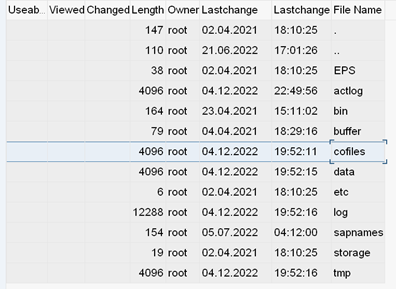
In each folder you should be able to locate you change request by its number as shown below:

Export these files using transaction CG3Y.
You can then import the transports in the target system in the same folders using CG3Z, and then import them from the transport management system (STMS). They should show up in the transport queue of the target system automatically.
Please note the following: the transport must have a target and be released to be viewable in AL11. If it is a local transport, it may not have a target. In order to create a target you will need to create a new transport with the category of “Transport of Copies.”
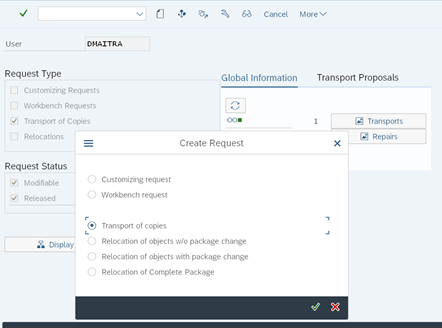
Double click on the request and set a target. You can then copy the original transport by using the include object icon.
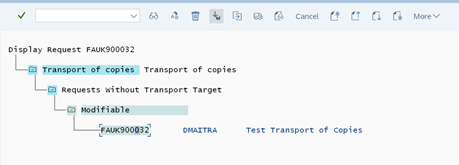
Simply type in the number of the object you created before.
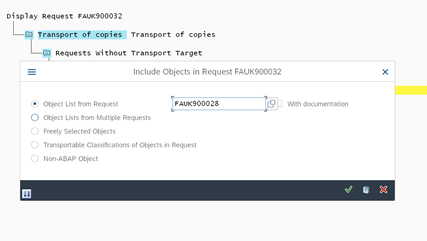
Once you save, this will create a transport of copies with the original table already included in this new request.
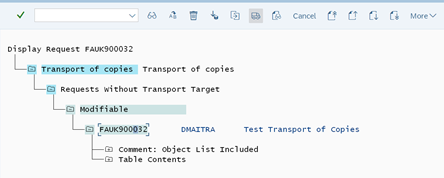
Once you release this transport of copies, the data and cofiles will be visible in the AL11 folders.
To learn more SAP Payroll tips like this, check out my book SAP SuccessFactors Employee Central Payroll.
This post was originally published 3/2023.

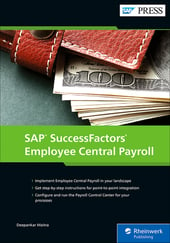


Comments