When performing plant maintenance with SAP S/4HANA, you can use shift notes and reports to document events that occur during a shift. In a shift note, you enter information about an event, such as comments, times, or objects.
A shift report is a PDF generated at the end of a shift by the person responsible for the shift. It is comprised of the shift notes that have been recorded and other documents, such as confirmations, material issues, counter readings, and so on. A digital signature can be used to sign a shift report, if necessary.
Shift Notes
Shift notes can, for example, contain the following information:
- General notes (for example, shift interruptions, power outages)
- Breakdown documentation (for example, a turning machine breakdown from/to)
- Suggestions for improvement (for example, “Reduce machine speed by 10% because…”)
- Notes on employees (e.g., “Mr. Huber finished one hour early because...”)
- Notes on material usage (for example, “Casing should be clamped with a maximum pressure of 10 bar”)
- Comments on the use of tools (for example, “Hand brace 9700 is not suitable for material T-B400)
You create shift notes using the following transactions:
- Transaction ISHN1 (Create Maintenance Shift Note) if you want to start by creating a reference to a technical object (functional location, equipment)
- Transaction SHN1 (Create Work Center Shift Note) if you want to start by creating a reference to a work center (see figure below)
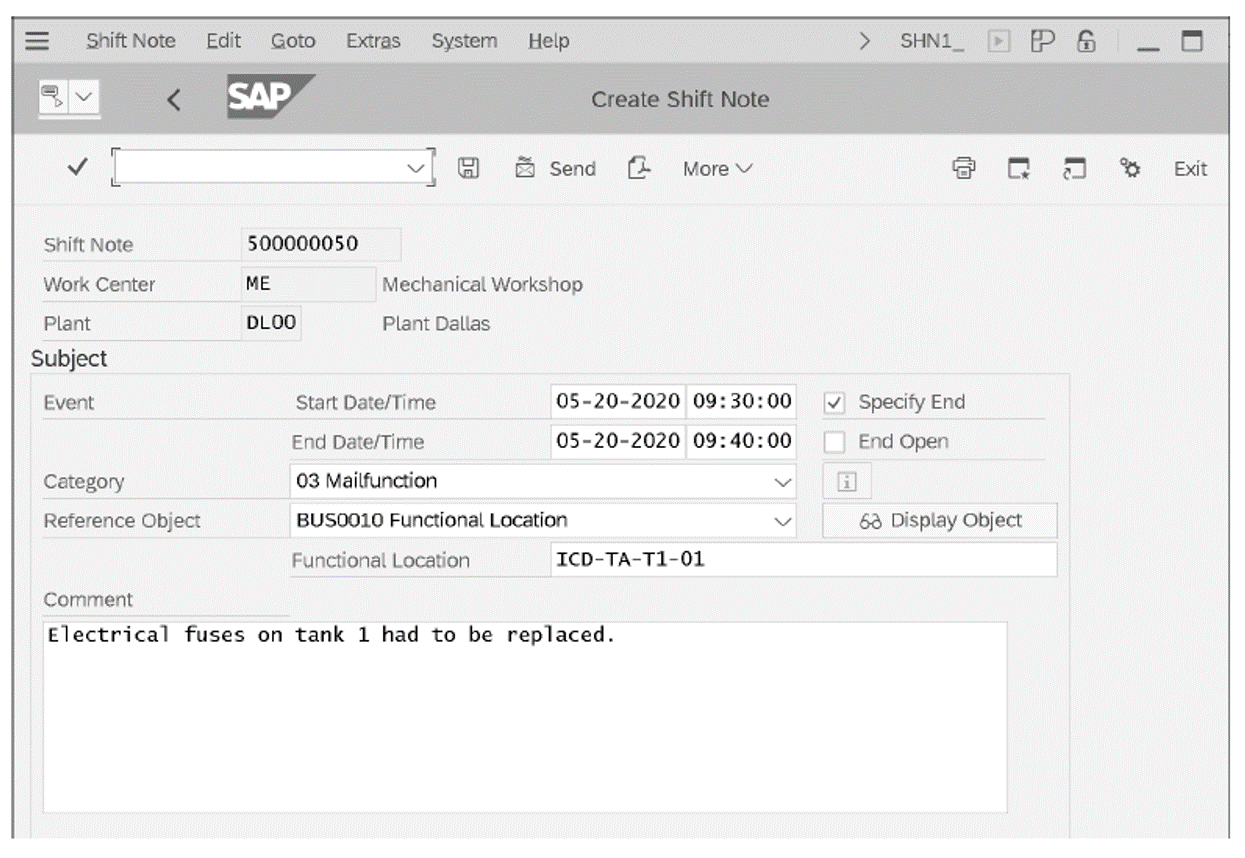
You enter information about the work center, the date and time (from/to), and text in a shift note.
You can also assign a Category to the shift note. The category indicates whether the shift note is a general note, a malfunction notification, a note on employees, or similar. You can define the categories in customizing and select them using F4 or the help button.
In customizing, you can also specify the reference objects to which you want your shift notes to refer. The following reference objects can be selected:
- Equipment
- Functional locations
- Materials
- Production orders
- Process orders
- Maintenance notifications
- Quality notifications
- Other objects
Shift notes also offer the following functions:
- If you click the Send button, you can send the shift note to a recipient by email.
- You can send alerts automatically; alerts are notifications such as SMS or emails that are triggered when a particular event occurs. Thus, you can specify, for example, that the production manager is to receive an SMS with a notification and the material number if a shift note of the material category is triggered.
- If you click the button, you can output the shift note as a PDF form.
- The Display Object button displays the shift note’s reference object (for example, the production order or the equipment).
- The object service allows you to attach documents to the shift note.
- If you want to display or change shift notes, you can conduct a full-text search in fuzzy mode in the help section.
- You can display a list of shift notes in Transaction SHN4 (List Shift Notes) or Transaction ISHN4 (List Maintenance Shift Notes).
- You can use Transaction SHN5 (Shift Note Cockpit) to display a shift note monitor with which you can monitor several work centers simultaneously (see below).
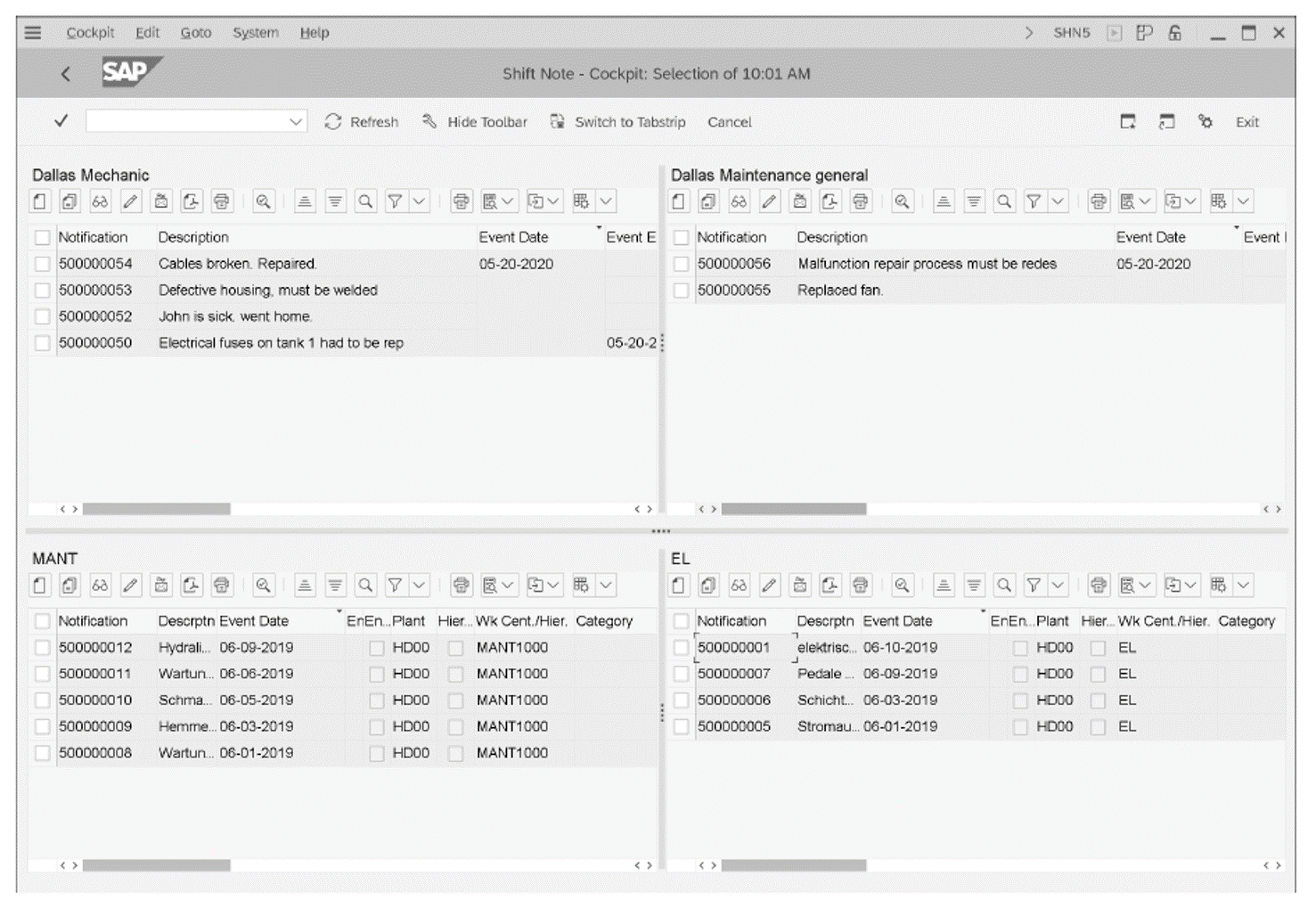
To use shift notes, you must ensure that certain prerequisites are met in relation to the customizing settings for the work center and technical object (functional location, equipment).
You must first perform the following steps in customizing:
- Create a new notification type (for example, SN). To this end, choose the customizing function Define Notification Types.
- Assign a separate screen layout to the notification type using the customizing function Define Screen Templates. As a minimum, assign the value 130 Shift Note in the Screen Area
- Make specific settings for the shift note notification type using the customizing function Make settings for shift note type, where you can assign the category and reference objects, among other things.
In each work center and in each technical object (functional location, equipment) in the General Data screen group, you must also enter the shift note type in the Note Type field and the shift report type in the Report Type field (see figure below).
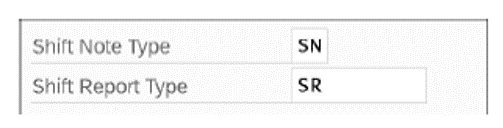
Using Shift Notes: Shift notes provide an easy option for documenting specific details for a technical object or a work center.
Shift Reports
A shift report is a PDF document generated at the end of a shift by the person responsible for the shift and is intended to facilitate the handover to the next shift. A shift report may include the following elements:
- Shift notes
- Production activities
- Confirmations
- Goods movements
- Maintenance notifications
- Quality notifications
- Maintenance orders
- Measurement documents
- Graphical analyses
You create shift reports using the following transactions:
- Transaction ISHR1 (Create Maintenance Shift Report) if you want to start by creating a reference to a technical object (functional location, equipment)
- Transaction SHR1 (Create Shift Report General) if you want to start by creating a reference to a work center (see below)
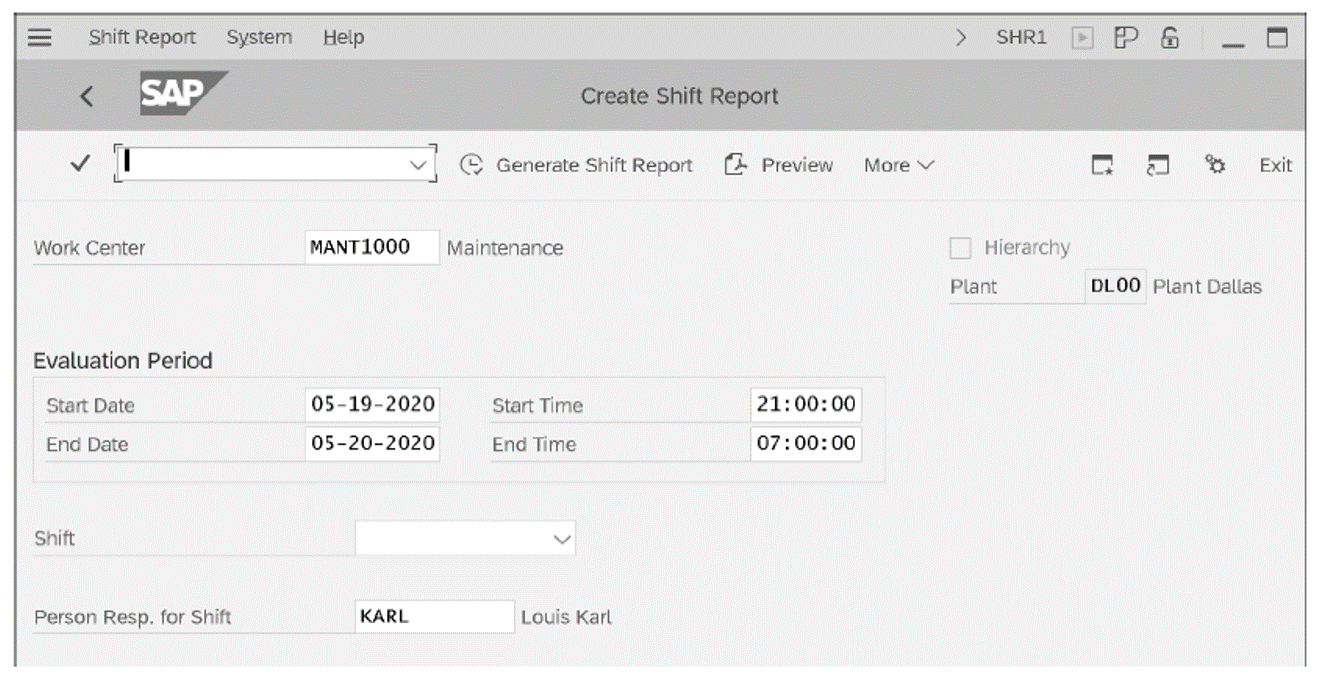
A specific shift report is generated on the basis of the selection criteria entered and the layout settings you defined in customizing, as shown below.
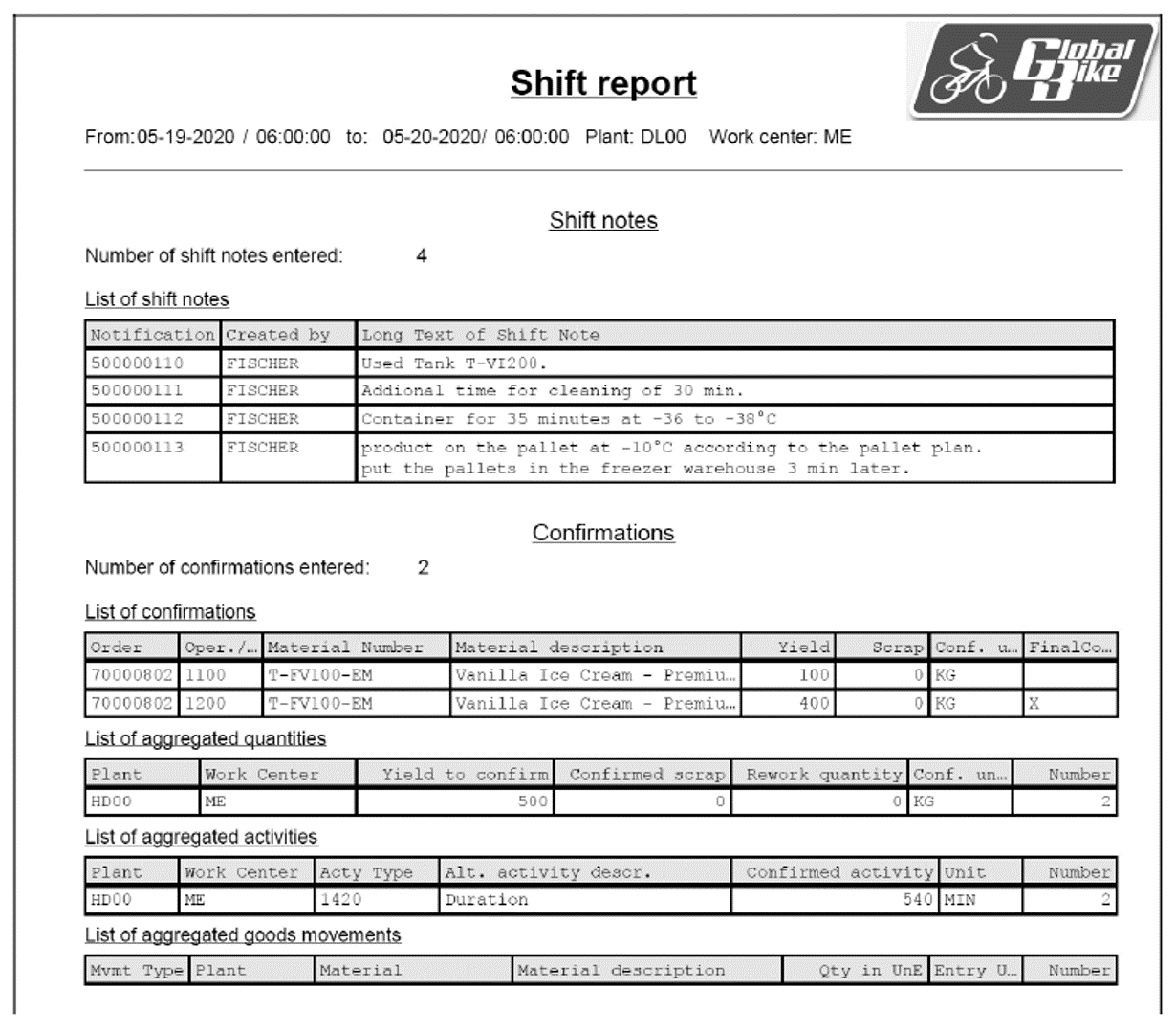
Shift reports also offer the following functions:
- To use a digital signature, check the shift report and then sign it by using the menu function Shift Report > Signing.
- If you want to delete a shift report, use the menu function Shift Report > Discard. The status report is then assigned the status Discarded. You can then create a new shift report for the relevant shift.
- You can click the Send button to send a shift report. The SAP S/4HANA system then sends the shift report as a link.
- To print a shift report, open the PDF document and click the button.
- You can create a list of shift reports that have already been generated in Transaction SHR4 (List Shift Reports) or Transaction ISHR4 (List Shift Maintenance Reports).
- You can run a full-text search in a list of generated shift reports.
To use shift notes, you must ensure that certain prerequisites are met in relation to the customizing settings for the work center and technical object (functional location, equipment).
You must perform the following steps in Customizing:
- Create a shift report type (for example, SR) via the customizing function Define Shift Report Types. Here, you can specify, for example, whether the sequence of shift reports is to be continuous (with no gaps), whether you want to use a signature, or whether you want to send the shift reports by email. You also need to assign a layout to the shift report.
- The layout is defined by a form. SAP delivers the COCF_SR_PDF_LAYOUT form for shift reports as standard. If you require a separate form, you can define one in Transaction SFP.
- If you require an electronic signature, you can configure this using the customizing functions Define Authorization Groups for Signature in Shift Report, Define Individual Signatures, and Define Signature Strategies.
In addition, you are required to enter the shift report type in each work center and each technical object (functional location, equipment).
The business functions LOG_PP_SRN_CONF and LOG_PP_SRN_02 must be activated in order for you to use shift notes and shift reports.
Clear and Concise Shift Reports: Shift reports provide a clear and concise overview of all events occurring during a shift. Their layouts can be adapted flexibly to suit your needs.
Conclusion
When performing plant maintenance with SAP S/4HANA, it’s important to keep tabs on all that is going on within the production floor. A shift report consisting of shift notes is a great way to aggregate this information for use. This post explained both shift reports and shift notes, and showed you how to configure them.
Editor’s note: This post has been adapted from a section of the book Plant Maintenance with SAP S/4HANA: Business User Guide by Karl Liebstückel.
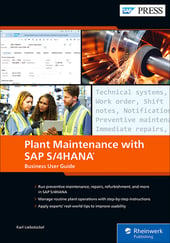

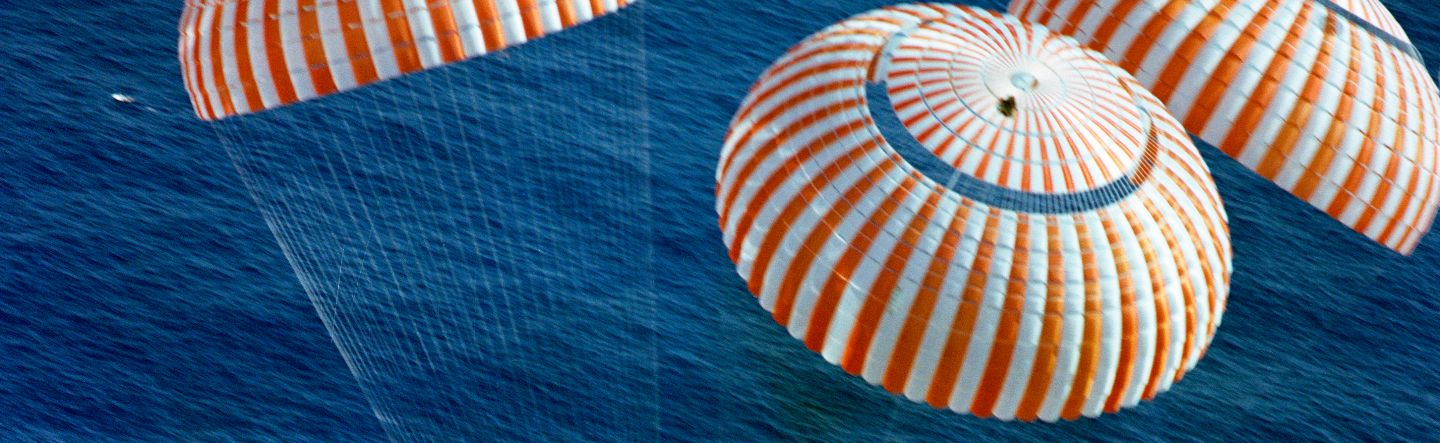
Comments