Test Execution in the SAP Solution Manager Test Suite largely can be broken out into manual test execution, which involves testers, and automated test execution, in which the test tool will execute automated test cases on a schedule.
Let’s take a look at both types of test execution and what to do if an error is detected during testing.
Manual Testing
After receiving the email notification facilitated by the workflow in the Test Suite, testers can log into the SAP Solution Manager system with their user IDs. There, they’ll see summary statistics on the progress of test execution and can drill into the test cases assigned to them for execution from the tester worklist accessible from the SAP Fiori launchpad, as shown below. The list of defects raised for the assigned test cases is also made visible in the tester worklist.
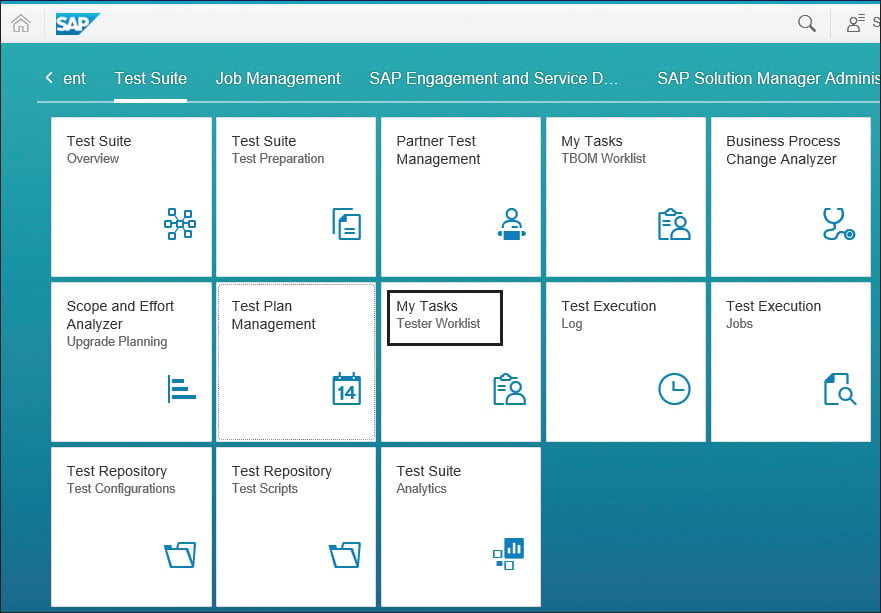
The testers will see all test packages assigned to them, and highlighting one will make the test cases to be executed visible in the section below.
Please note that in SAP Solution Manager 7.2, you can track test execution status at the tester level if same test case is assigned to multiple testers in the same test package.
Test packages without a test sequence will allow the execution of test cases in any order. Test cases with test sequences will only allow execution in the order defined. The first test will have to be marked as Ended for the next test case to be available for execution.
If the test plan is marked as in Preparation or Protected while changes are being made, testers will see test packages marked with a Ready to Test Protected icon.
Tests ready for testing will show a Ready to Test icon.
To execute the test, the tester clicks the Run button, which opens the Manual Test Case Execution screen.
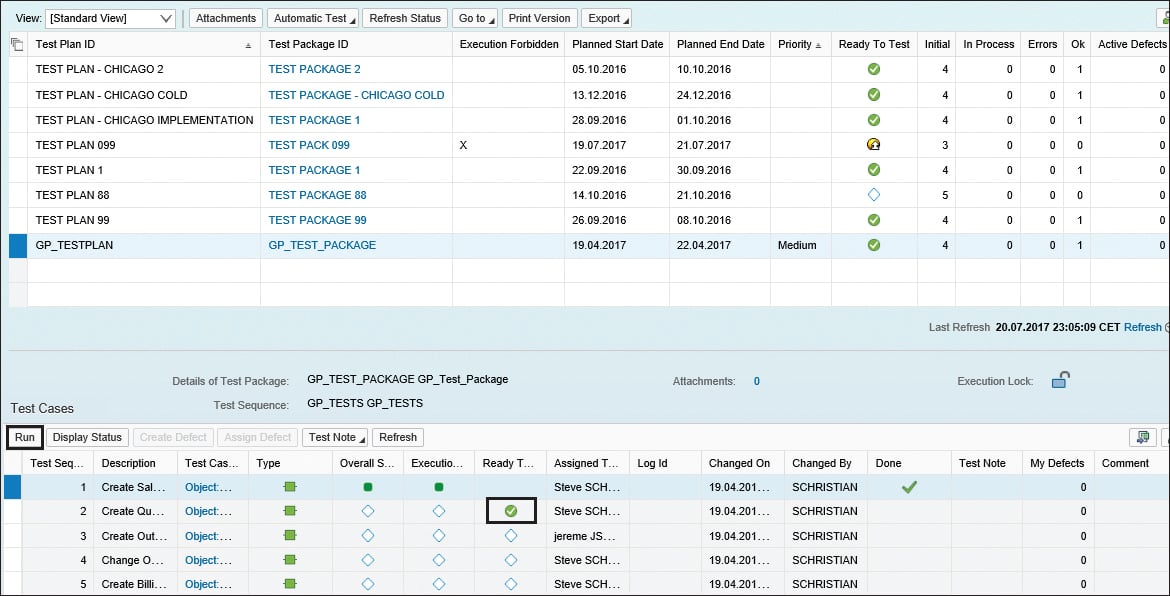
Here, the tester can perform the following functions related to testing, as shown in the next two figures:
Display Test Case
This will pull up the test case template with the step instructions and test data to be used.
Start Test Execution
This will launch the executable in the test system defined.
TBOM Trace
This will allow the tester to save time by creating dynamic TBOM simultaneously with the test execution.
Execution Status
This will allow the tester to set the test status.
Assigned Defects
This will allow for capture of defects and will also list defects already created.
Test Note and Test Results
This will be used to store a document of testing results. It’s possible to upload a file here as well.
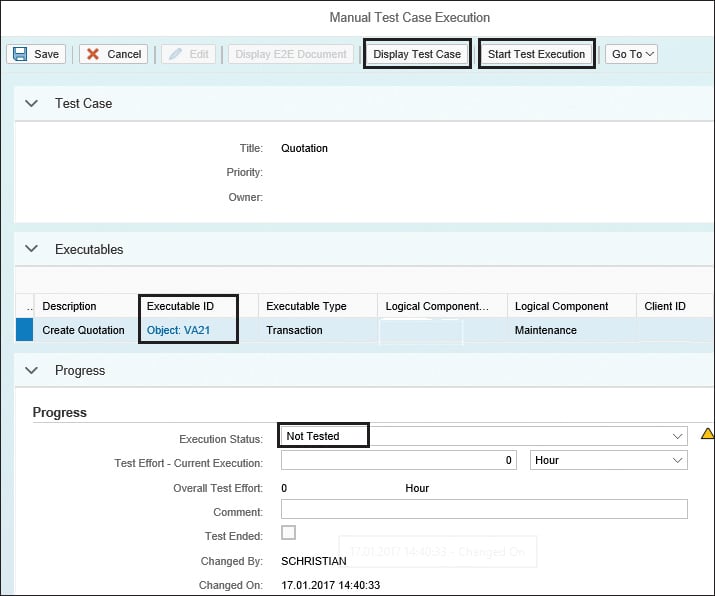
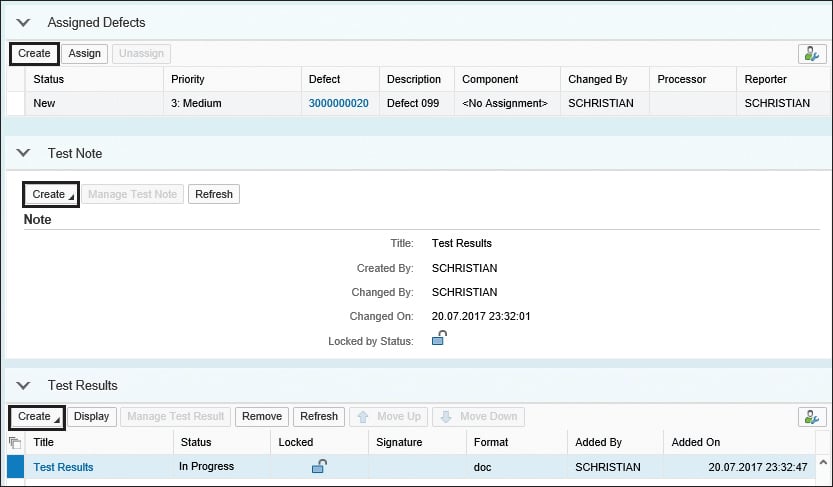
To make the TBOM Trace work, parameter AGS_BPCA_TB_FR_TWKL will need to be assigned to the user and set to X.
Automated Testing
Automated test execution is the most coveted benefit of automated testing. Imagine being able to set an entire set of regression tests to run overnight and be done with all your testing by the morning (although errors would mean fixing them and attempting to reach utopia again).
To set automated execution, you’ll need to create a test package containing only automated test cases and assign it to a tester.
Automated execution can only be performed on test packages without a sequence definition.
From the tester worklist, the tester can schedule the execution, as shown below.

If you want the execution to be in the foreground, the tester will need to be registered in the Foreground Scheduler (Transaction STPFE) and will need to choose Activate Testing (see second figure below).
The test scripts will be executed based on the schedule determined for the job scheduler shown below, but it’s also possible to change to immediate execution from the scheduler directly.
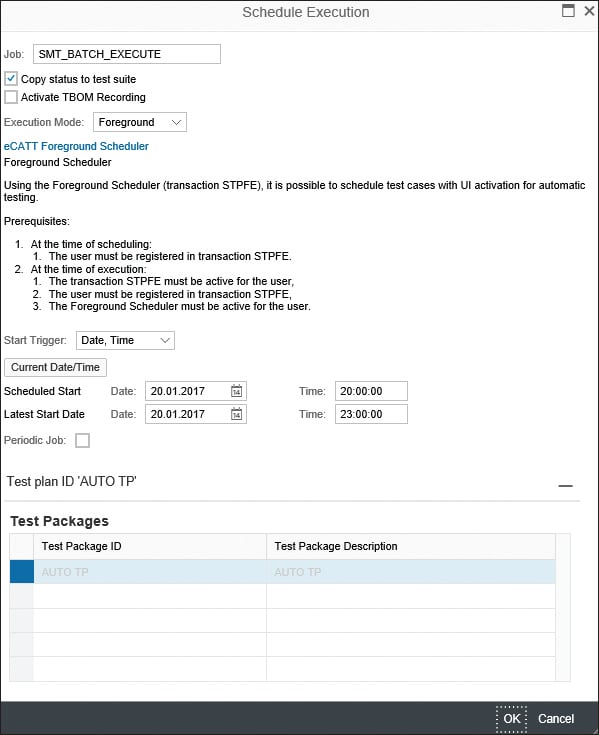
The following figure shows the options for and status of the job being scheduled for foreground execution. Background execution can be monitored from the Job Overview accessed via Transaction SM37.
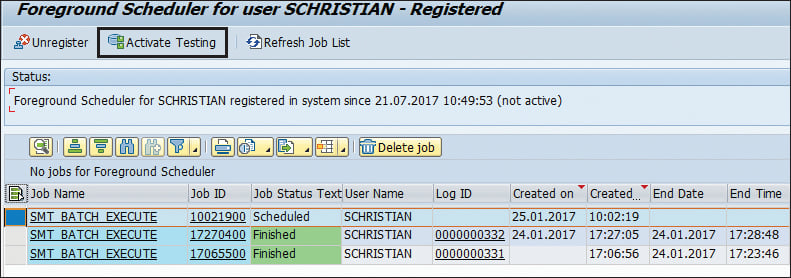
Defect
If an error is detected during testing, a defect can be created directly from the Test Execution screen. The tester will need to choose the document type to be created as a defect (the preconfigured SAP default is SMIN [incident]) and fill out the form with details about the defect. The context of the test case, including Solution Documentation information, is passed to the defect automatically, as shown here:
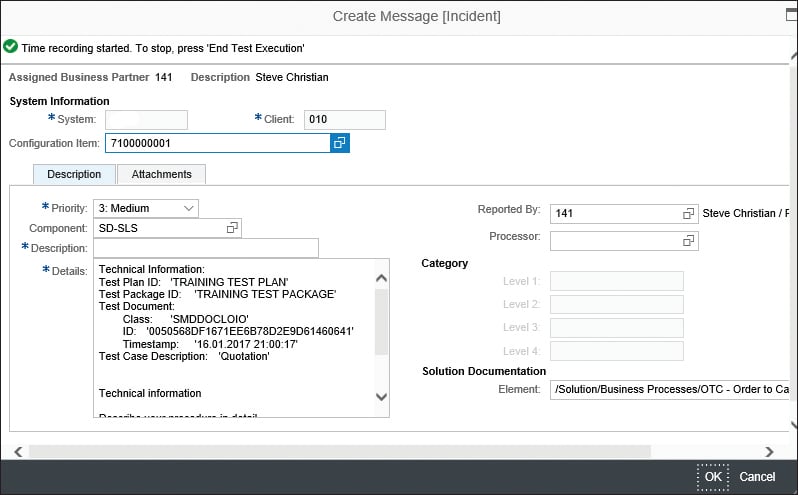
The defect transaction number generated is visible under the message ID. Clicking the defect ID opens it in ITSM (see below), in which subsequent processing occurs. The following capabilities of Incident Management can then be leveraged to classify, prioritize, assign to a developer, and retest the resolved defect:
- Support team determination
- Email notifications on status changes
- Multilevel categorization
- Interacting with SAP’s support services
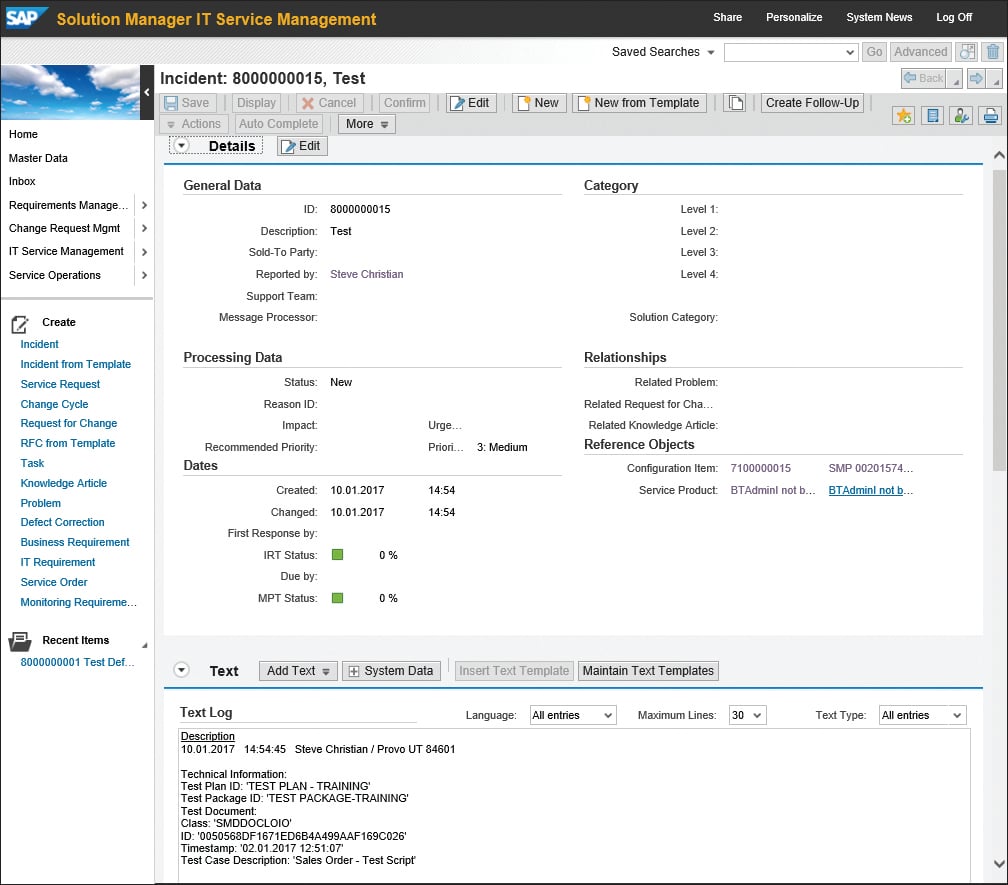
Defects also can be copied to defect corrections (standard SAP transaction type S1TM) if the correction being made involves a transportable change.
Conclusion
Testing is an important aspect of administration. SAP Solution Manager provides system admins the opportunity to perform both manual and automated solution testing. In this blog post, we covered the SAP Solution Manager Test Suite and how to use it.
Editor’s note: This post has been adapted from a section of the book SAP Solution Manager—Practical Guide by Steve Christian, Michael Pytel, Jereme Swoboda, and Nathan Williams.
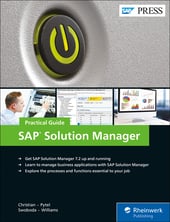


Comments