In this video, learn how to create a sales order in SAP S/4HANA by using SAP Fiori.
Transcript:
Let’s talk about the SAP Fiori apps in SAP S/4HANA used for creating sales orders. Users experienced in SAP ERP and the SAP GUI should recognize many similarities in the basic screens, such as Transaction VA01. However, navigating to those basic screens and using the search functions in SAP Fiori is a little different.
To create a sales order in SAP Fiori, follow these steps:
Launch the Manage Sales Orders app, and click on the Create Sales Order - VA01 link.
In the Create Sales Order screen, enter “OR” for the Order Type and Sales Area, as you would previously in the SAP GUI.
Choose More > Sales Document > Create with Reference.
In the Create with Reference dialog which follows, enter the quotation document number into the Quot. field.
SAP S/4HANA will validate your entry by displaying further details of your quotation document. Click on the Copy button in the lower-right corner.
After input of the Cust. Reference field, your screen will look like this.
After all data is input, click on the Save button in the lower-right corner.
After saving, look for the confirmation message that your standard order has been saved.
Now your sales order has been created!
Learn SD with SAP S/4HANA in Our Rheinwerk Course!
Dig into SD! Understand the organizational structure and master data in SAP S/4HANA. Learn to customize basic and cross-functional settings in SAP S/4HANA, and then focus on SD processes and their configuration: ATP, pricing, sales processing, shipping, and billing. Take a close look at SD simplifications and enhancements to get the most out of your system! Get access to course recordings by clicking the banner below.

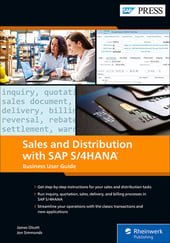
.jpg?height=600&name=SAP%20Fiori%20Apps%20for%20SAP%20S4HANA%20SD%20(2).jpg)

Comments