You can integrate multiple business processes in SAP S/4HANA Sales. In this blog post, we’ll take a look at four SAP Quality Management (QM) processes you can integrate.
Customer Delivery with Sales Order
The customer places an order for a material, for which you create a sales order. When you’re ready to deliver the material with reference to the sales order, you first create an outbound delivery.
At this time, the system informs you in the status bar that the quality inspection is being prepared. You perform the QM functions, such as results recording and usage decision. Next, you post goods issue with reference to the outbound delivery and proceed to bill the customer and receive payment. The figure below depicts this business process.

Note that if the customer has a scheduling agreement or a quantity or value contract with the company, you can still use this business process to integrate QM with SAP S/4HANA Sales. Instead of a sales order, replace it with the relevant sales option.
First, use Transaction VA01 to create a sales order. Enter order type OR, as well as the details of organizational data, such as sales organization 1000, distribution channel 10, and division 00, and press (Enter).
As shown below, enter the customer, who in this case is sold-to-party 1200000, the delivery plant 1100, the payment terms 0001, and the incoterms in the header of the sales order. At the item level, enter material 43 and the order quantity 10 kg. There is significantly more information that you can maintain in the sales order, but this is the minimum information that you need to maintain.
If you navigate to the item’s details view of the material, you can also maintain its usage that the system will refer to while creating the inspection lot of the relevant inspection type.
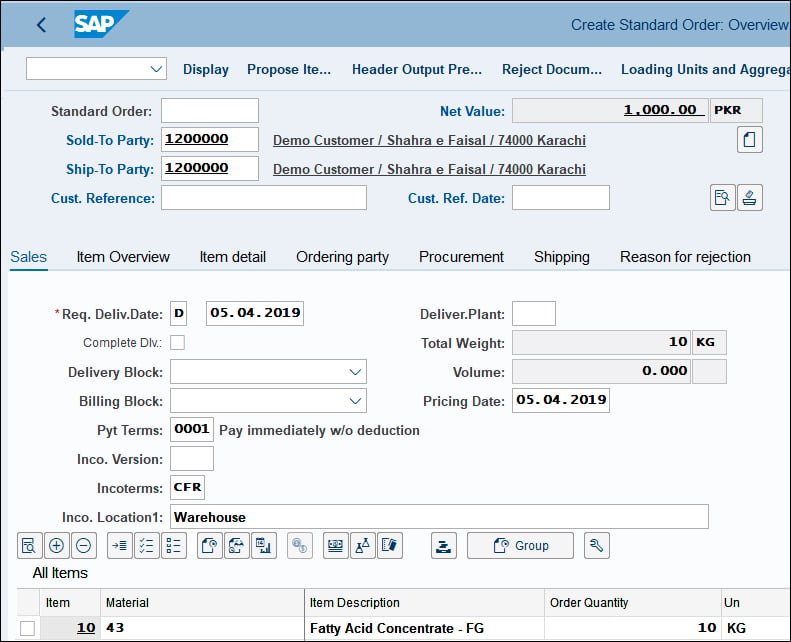
Notice that the Req. Deliv.Date (required delivery date) in this case is 05.04.2019 (April 5, 2019). Save the sales order, and in this example the system creates sales order number 2.
The next figure shows the Outbound Delivery with Order Reference that appears using Transaction VL01N. Here, enter shipping point 1000, selection date 05.04.2019 (which is the delivery date covered in the previous step), and (sales) order 2. Because the configuration of the sales order automatically picks up the relevant delivery type, you don’t need to enter anything in this field.
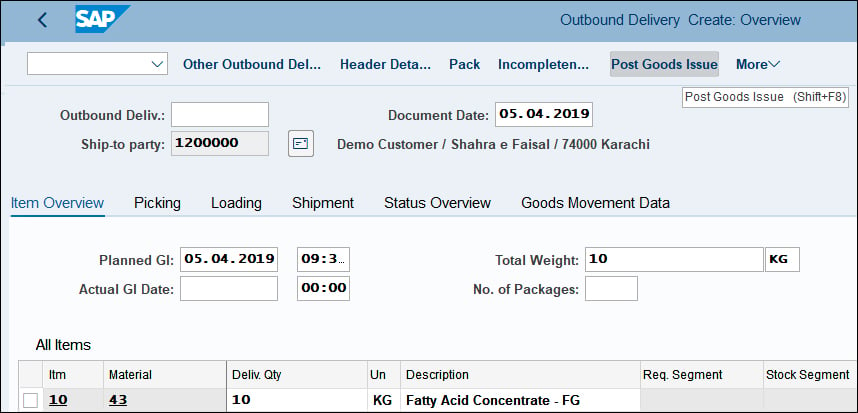
In the screen in the figure above, select the line item for which you want to create an outbound delivery. Further, at this stage, you also need to enter the pick quantity as 10 kg, which in this example is the same as the order quantity. A pick quantity is the actual quantity that you pick or load to create delivery. If you try to issue goods for the outbound delivery at this time by choosing Post Goods Issue, you’ll see an error message at the bottom of the screen (not shown).
The system creates inspection lot 100000000000 while you are still creating the outbound delivery for the sales order. Because you set the Before Delivery radio button in the quality information record (SD) for the customer/material/plant combination, you must first perform quality functions before the system allows you to post goods issue for the delivery. Save your outbound delivery, and the system creates delivery number 80000001.
In due course, you record results and undertake usage decisions for inspection lot 100000000000. The system now allows you to post goods issue using Transaction VL02N and by entering delivery number 80000001.
The following figure shows Inspection Lot 100000000000 of Inspection Type 10 (Transaction QA03), which the system creates for delivery to the customer for Sales Order 2. The reference of Delivery 80000001 is also shown for said inspection lot.
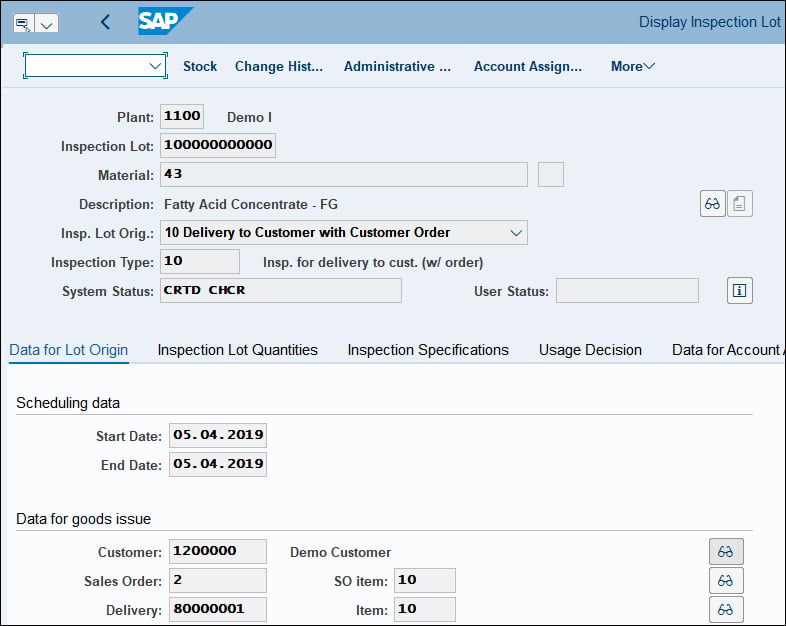
Customer Delivery without Sales Order
You can create inspection lots for a customer delivery for which there is no sales order (or customer order) reference. This may be the case when the customer requests urgent or immediate delivery without first issuing an order (a purchase order for the customer and sales order for the company).
Access the screen shown below using Transaction VL01NO, and enter shipping point 1000 and delivery type LO, as well as the details of the organizational data, such as sales organization 1000, distribution channel 10, and division 00, and press (Enter).
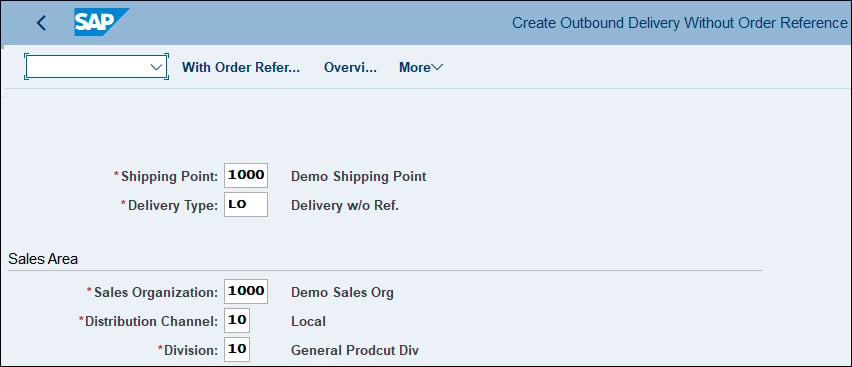
Enter the customer as shown below, who is also ship-to party 120000 in this case. At the item level, enter material 43 and the order quantity of 10 kg; select the line item for which you want to create outbound delivery. At this stage, you also need to enter the picked quantity of 10 kg. Here, again, if you try to issue goods for the outbound delivery at this time by choosing Post Goods Issue, an error message appears, explaining that the system created inspection lot 110000000000 when you were still creating the delivery without reference to a sales order.
Because you set the Before Delivery radio button in the quality information record (SD) for the customer/material/plant combination, you must perform quality functions before the system allows you to post goods issue for the delivery. Save the outbound delivery, and the system creates delivery number 80000002.
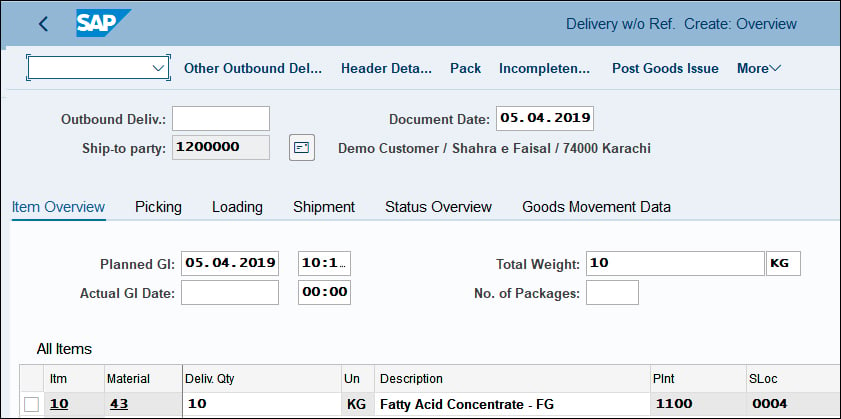
Meanwhile, after performing all the necessary quality functions, the system creates inspection lot 110000000000. The system now allows you to post goods issue using Transaction VL02N and by entering delivery number 80000002.
The following figure shows the inspection lot 110000000000 of inspection type 11 (Transaction QA03), for which the system creates customer delivery without reference to sales order. The reference of delivery 80000002 is available in the inspection lot.
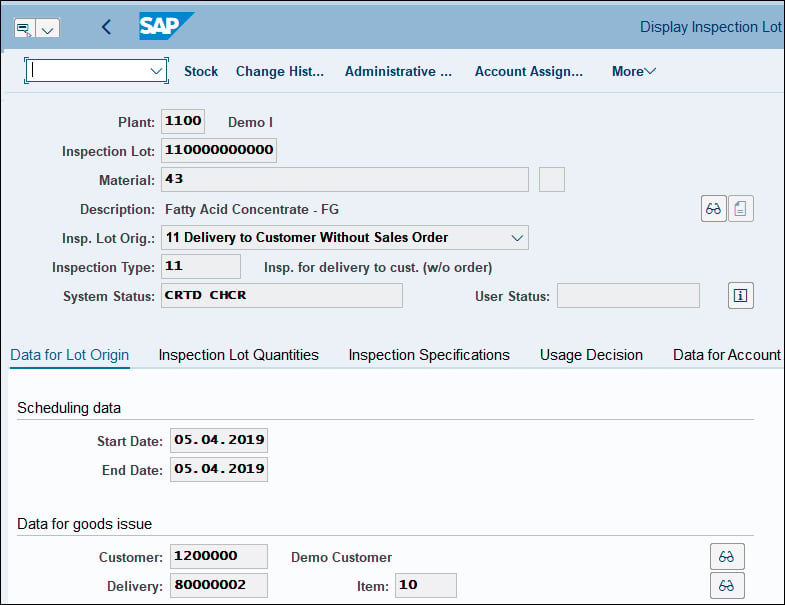
Return Order
A return order may occur due to defective or damaged goods or excess or slow-moving product that the customer returns and which the company accepts. The figure below shows the steps involved in the business process of a return order:
- Create the return order (order type RE; Transaction VA01).
- Create outbound delivery with reference to return order (Transaction VL01N).
- Perform QM functions like results recording and usage decision. There is no stock posting involved.
- Post goods receipt (Transaction VL02N). Because this is a customer return and is with reference to the return order, the system automatically provides the option to post goods receipt using this transaction.
- Issue the credit memo.

The next figure shows inspection lot 600000000004 of inspection type 06 (Transaction QA03), which the system creates for sales order (return order) 60000000. The reference of delivery 84000000 is also available in the inspection lot that the system created for this delivery type.
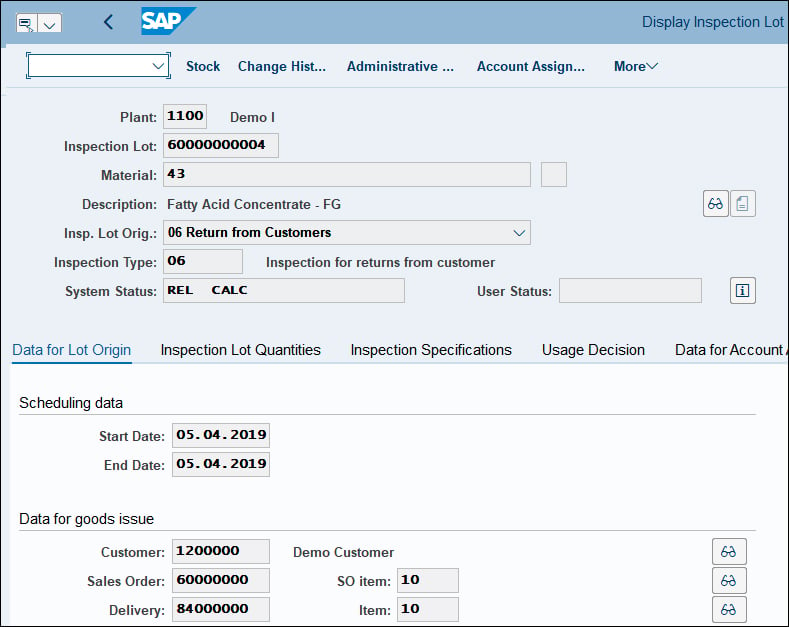
If the customer returns defective or damaged goods to the company, the company must inspect them before receiving them into its stock. In this business scenario, you can integrate inspection type 05 (other goods receipt).
General Delivery
The steps involved in the business process of general delivery are as follows:
- Create a delivery without reference (Transaction VL01NO). On the initial screen, in the Delivery Type field, enter “LO2”. In our case, we have already ensured that necessary configuration settings of inspection origin 12 for delivery type LO2 are in place.
- Perform QM functions like results recording and usage decision.
- Post goods issue (Transaction VL02N).
The final figure shows inspection lot 120000000000 of inspection type 12 (Transaction QA03), which the system creates for general delivery. At this time, it contains reference to only customer 1200000, but after you record results, make a usage decision, and post goods issue, the system also incorporates the outbound delivery number specific to this inspection lot.

Conclusion
SAP S/4HANA brings about many process improvements, and these four QM integrations are perfect for those looking to merge their SAP ERP skills with the new suite. To learn more about SAP S/4HANA’s logistics capabilities, check out this post.
Editor’s note: This post has been adapted from a section of the book Quality Management with SAP S/4HANA by Jawad Akhtar. Jawad is an SAP logistics and supply chain management expert with a focus on business sales and delivery. He earned his chemical engineering degree from the Missouri University of Science and Technology in the United States. He has more than 20 years of professional experience, 16 of which have been spent working with SAP systems. He has experience working on several large-scale, end-to-end SAP implementation project lifecycles, including rollouts. He works with SAP clients to help them identify the root causes of business issues and address those issues with the appropriate SAP products and change management strategies. He now focuses on next-generation SAP products such as SAP S/4HANA, SAP Integrated Business Planning, SAP Ariba, and SAP Customer Experience.
This post was originally published 5/2020.



Comments