The CVI cockpit is a comprehensive tool provided by SAP to complete CVI implementation and synchronization in SAP ERP.
This tool is made available in SAP ERP after the relevant SAP Notes are applied by the technical team. Depending on the SAP ERP release level that a company is on, there may be a need to apply some additional SAP Notes to make this tool available and work correctly in the system. Engage a technical resource to implement the relevant SAP Notes and resolve any technical errors encountered. The CVI cockpit is also available in SAP S/4HANA to attend to the customizing activities once an SAP ERP system is converted to SAP S/4HANA. Some salient features of the CVI cockpit are as follows:
- Standard guidance with a structured and sequential application cockpit
- Interactive and user-friendly steps for you to maintain task status in various tabs
- Flexible sequence control to navigate across tasks per synchronization stage
- System-based messaging for the cockpit’s overall status
- Ability to track the steps undertaken and the tasks performed with change history through status logging
- Detailed documentation to help you effectively work with the cockpit
Using Transaction CVI_COCKPIT brings up the CVI cockpit shown below. There are four tabs in this tool, Read Me, Preparation, CVI Load, and Upgrade Preparation, with multiple activities or tasks within each tab.
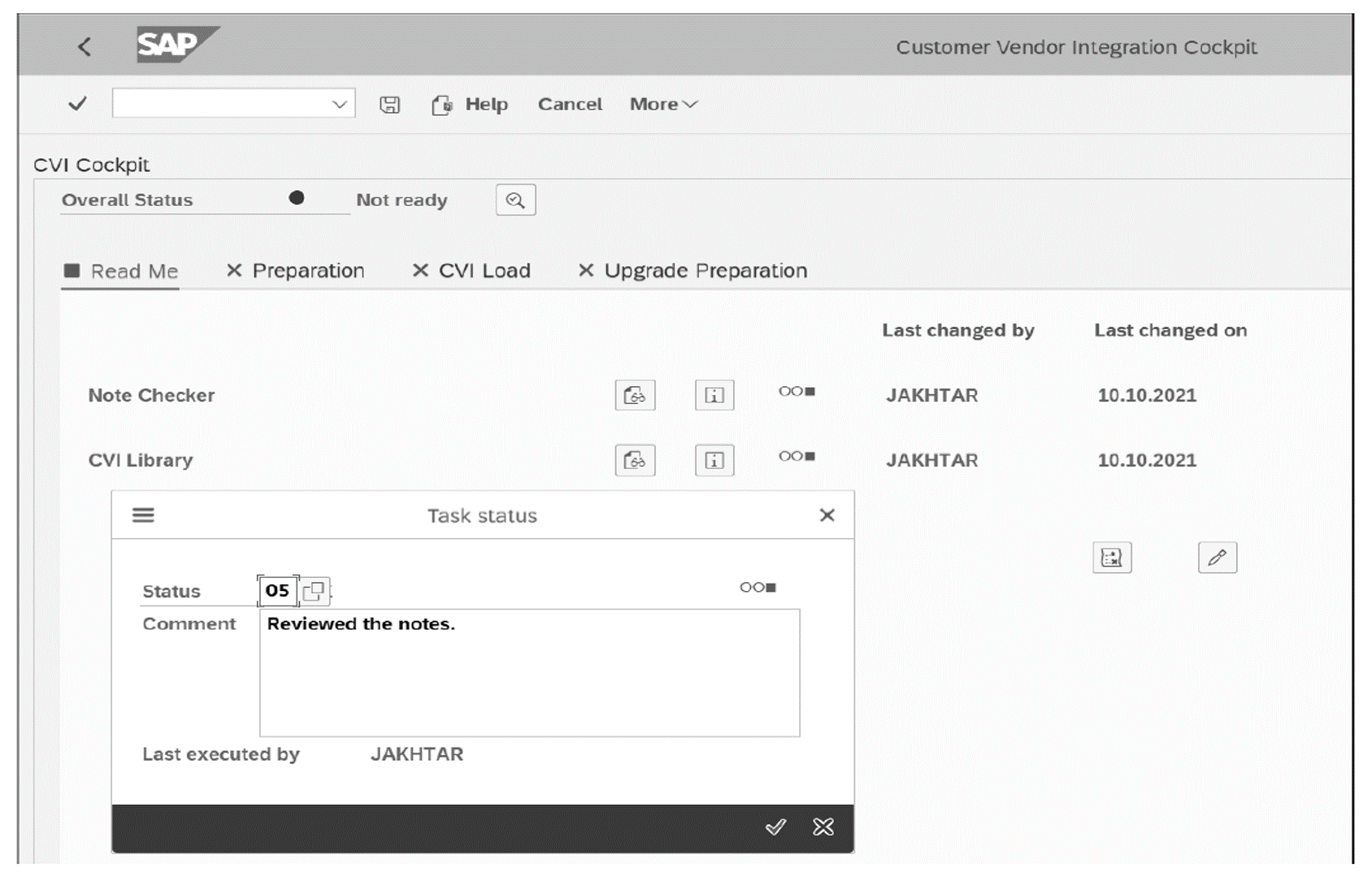
Each tab contains the following information:
- Read Me: This tab contains information about various prerequisites, SAP Notes, and help documentations related to the entire CVI migration processes.
- Preparation: This tab includes the necessary tasks to perform the required business checks, functional settings, and customizing in the customer and vendor master data for the CVI synchronization process to business partner data model. This tab also offers the option to customize the checks that you may want to suppress in a test or sandbox SAP system.
- CVI Load: This tab has a total of eight major tasks that are divided into three sections: preload activities, real load activities, and post-load activities. These tasks perform the main synchronization activities that ensure creation of business partner master data in SAP ERP for all the customer and vendor records.
- Upgrade Preparation: The tasks in this tab mainly enable post-processing of records in the business partner synchronization cockpit in order to handle customer/vendor records that may have been created in parallel, as typically occurs during the course of a conversion project. It also helps with the consistency checks of the business partners created after CVI is activated in SAP ERP.
The CVI cockpit has the following structure:
- Read Me
- Note Checker
- CVI Library
- Preparation
- Master Data Consistency
- Automated Customizing
- Suppress Checks
- CVI Load
- Pre Load Activities
- Activation/Deactivation of Interfaces
- Block Maintenance Transactions
- Further Information
- Real Load Activities
- Load Tool
- Post Processing
- Completeness Check
- Post Load Activities
- Activation/Deactivation of Interfaces
- Release Maintenance Transactions
- Upgrade Preparation
- Post Processing
- Upgrade Prechecks
- Pre Load Activities
Note: Engage a technical resource to implement SAP Note 2951811. Further, refer to SAP Note 2187425 (for detailed information about the SAP Note 2951811). Depending on the current version of a company’s SAP ERP system, further SAP Notes may be applicable.
Referring to the CVI Cockpit figure again, the Read Me tab contains two tasks (Note Checker and CVI Library) as well as buttons to access some additional information. Once these tasks are completed, choose the Change button to change the status of those activities from Initial to OK or Complete, enter some comments, and continue. The statuses in each tab need to be changed and saved before you can move to the next tab. The log can be checked by choosing the Information button located on the lower half of the screen.
All the tasks of the CVI cockpit require manual maintenance of statuses. There are three statuses: red, green, and yellow. When the CVI cockpit is launched for the first time, all the statuses are grayed out. Based on the status of the activities in each tab, the status of the corresponding activity is automatically determined, as follows:
- A stage status is red if one or more of its activities or tasks are set to red.
- A stage status is green only if all its activities or tasks are set to green.
- A stage status is yellow if one or more of its activities or tasks are set to yellow.
Unlike the statuses of tasks in each tab, the Overall Status of a CVI cockpit can have only two valid statuses—red and green—indicating Ready and Not ready, respectively. The Overall Status of the CVI cockpit only becomes green (ready), when both the following conditions are met:
- All the activities in each of the four tabs or stages are green.
- No unsynchronized customer or vendor to business partner master data remains in SAP ERP.
At all other times, when one or both of the conditions aren’t met, the overall status of the CVI cockpit remains red.
Initially, the Read Me tab links the information that you should check even before starting the CVI implementation project. The Note Checker and CVI Library can be accessed by choosing the respective Display Text buttons . You also need to first click on the Edit button to get into edit mode for a status. Choosing the Edit button enables you to change these statuses in the various tabs of the CVI cockpit. When choosing the Status bubble or traffic light next to the single tasks (e.g., next to the CVI Library), a popup appears in the lower-right side of the screen. Set the desired status, and choose Continue. Further, choose Save from the top menu bar to save the status just maintained.
Choose the Preparation tab next, but you can only switch to Edit mode on the Preparation tab if the statuses of the activities of the previous tab are changed to green (or OK). The Overall Status at the top indicates whether all the activities from the CVI cockpit are complete; this status automatically changes to green after all the activities in all the four tabs are completed.
The table below provides a list of standard statuses available in the CVI cockpit.
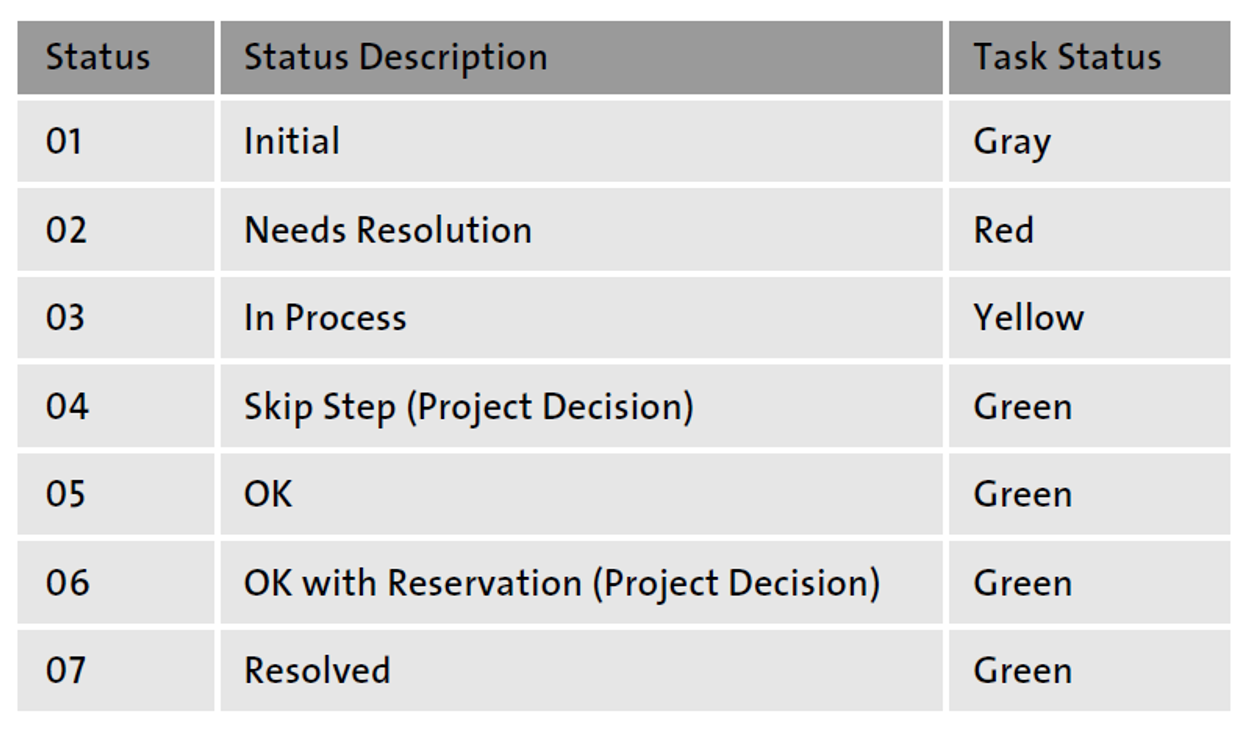
5
Warning: You can mark a status as green, even with task statuses 04 (Skip Step - Project Decision) and 06 (OK with reservation). In such cases, you’re expected to ensure completion of the relevant activities before proceeding to the next step in order to maintain system consistency.
Some additional points to note on how the system updates various statuses in the CVI cockpit are as follows:
- If you exit the CVI cockpit in the middle of a task, then the task won’t be automatically saved. You must click Save to save the data.
- Multiple concurrent users executing the CVI cockpit simultaneously isn’t supported.
- If you try to edit a confirmed status of a task via the backward navigation, that is, in one of the previous tabs, then the system will reset all the activities of subsequent stages. The current status of a task or the one being currently modified will retain all the activities’ statuses. The status of the current task will be redetermined by the system based on the modified task status. Further, all subsequent tasks and their statuses will also be reset.
- If you want to edit subsequent tasks in one of the tabs via forward navigation, the Edit option for the next immediate task will only be available if all the task statuses of the current tab are set to green. The Edit option of a task doesn’t activate in subsequent tasks. If any current task’s status isn’t set to green, then the Edit option is disabled for the immediate next task and remains so in any subsequent tasks as well.
Note: Prior to SAP ERP 6.0 EHP 8 SP17, the tasks in CVI cockpit had to be executed in the sequence listed in the tool. But, in SAP ERP 6.0 EHP 8 SP17, the Execute button is enabled for some of the tasks out of sequence. Such tasks are editable and active for execution at any time because they are independent of the preceding or succeeding tasks in the CVI cockpit. For lower releases (below SAP ERP 6.0 EHP 8 SP17), refer to SAP Note 3082229.
Note: The current version of the CVI cockpit specifically takes care of business partner synchronization for customer and vendor master data only. The following data sets are currently out of scope:
- SAP ERP Human Capital Management (SAP ERP HCM) employee objects
- SAP Customer Relationship Management (SAP CRM) integration scenarios
- SAP Master Data Governance (SAP MDG) capabilities
Now, let’s get back to the Preparation tab (see the first figure below), which has three tasks that need to be completed: Master Data Consistency, Automated Customizing, and Suppress Checks. All three tasks, as well as all the other tasks, are to be performed in sequential order. When all these activities are completed, change the status of each of these tasks so you can move on to the next tab. Choose the CVI Load tab in the first figure below to go to the screen shown in the second figure.
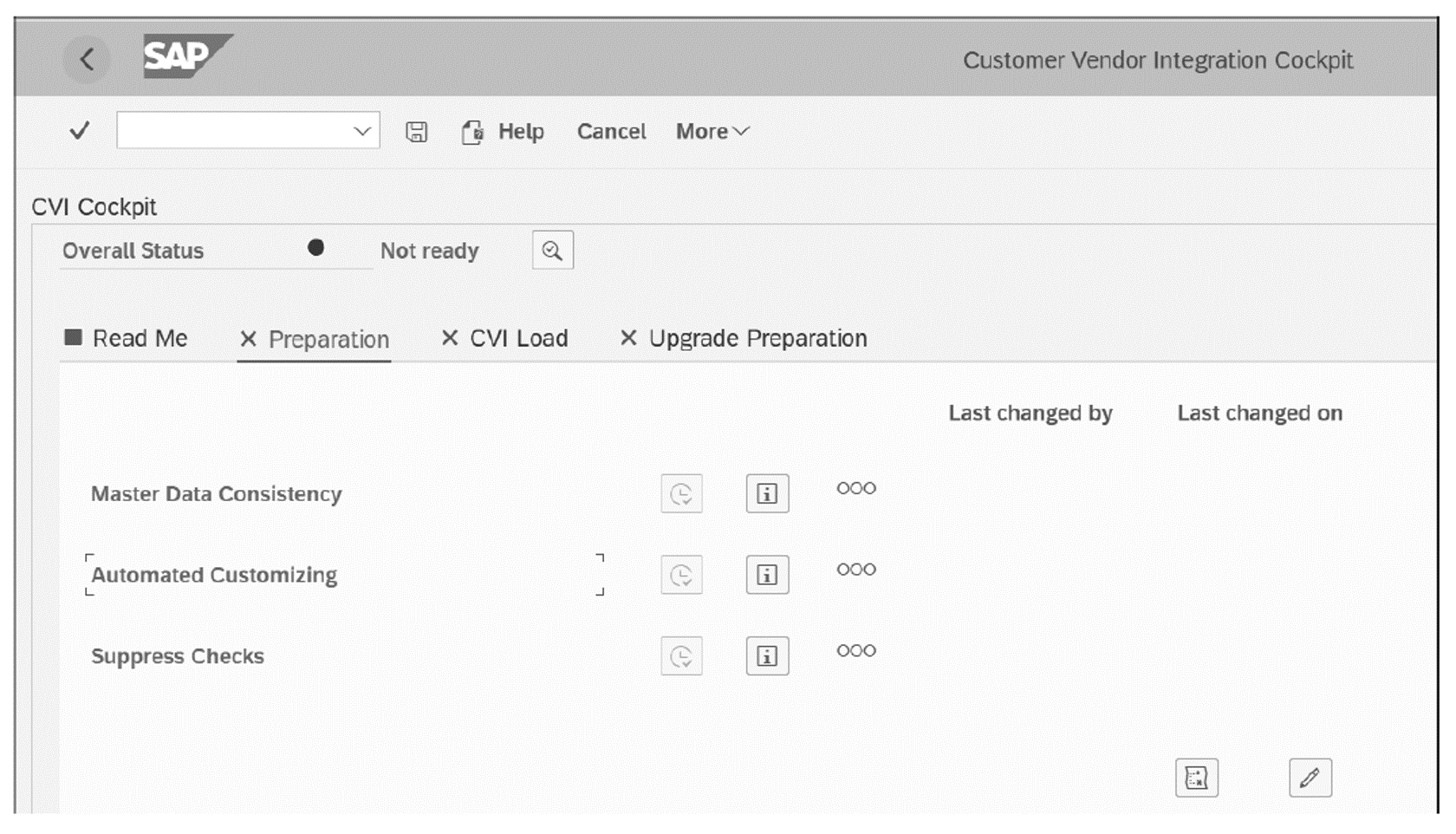
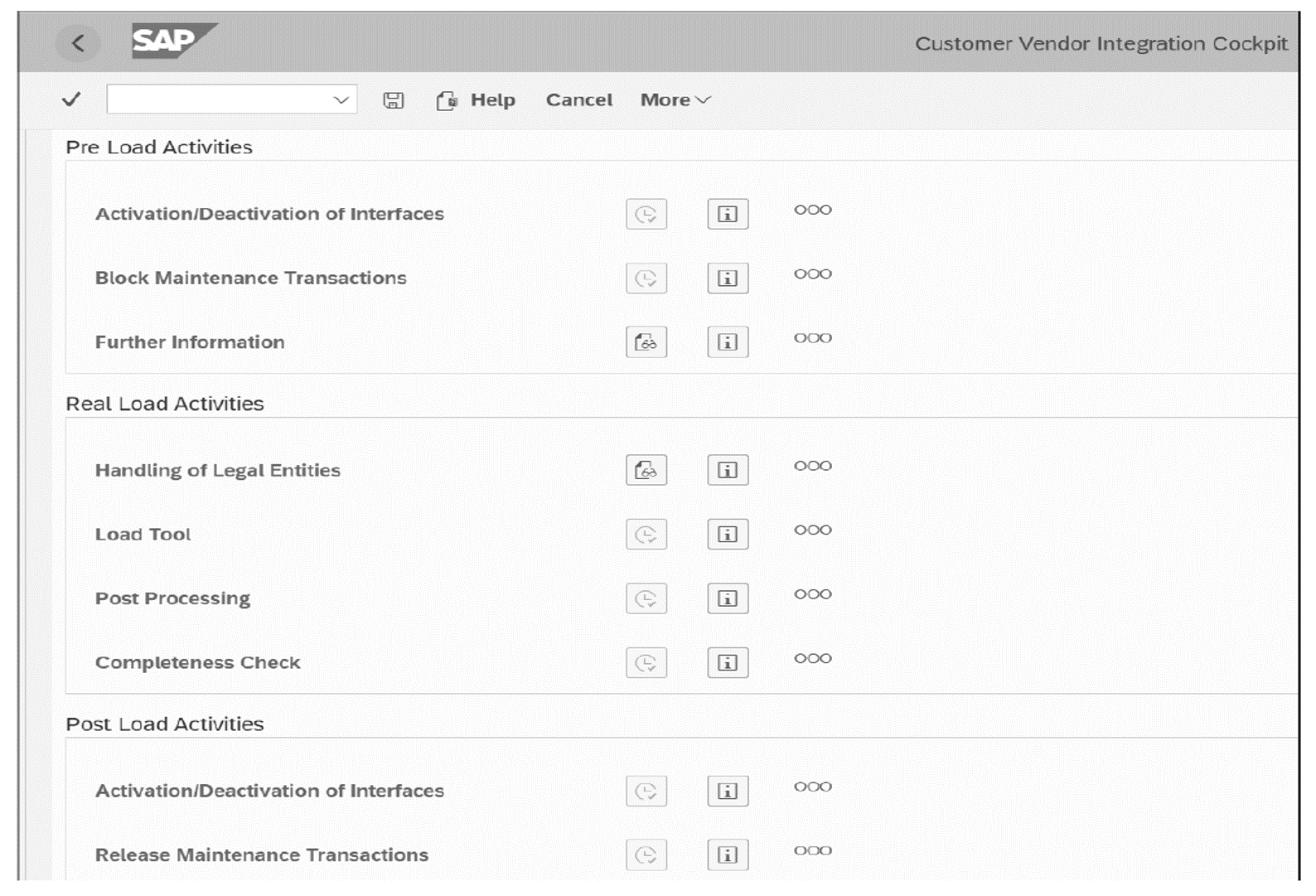
This shows the CVI Load tab and its multiple tasks. The important task to highlight here is the Load Tool, which is actually used to synchronize the customers and vendors to business partners in SAP ERP. A program is called when the load tool is executed, which will ask you to provide the information on which customer or vendor data is to be converted to a business partner. Once the necessary information is provided, you can execute the synchronization program, and the business partners will either be created in the system or relevant errors encountered during the synchronization process will be made available for you to address them. A link is also established between a customer or vendor and a business partner.
Another tool, Post Processing, is used to capture any errors after you’ve completed tasks using the Load Tool or after completing the synchronization activity. You can execute the post-processing activity to see the errors and address them quickly. Once all the errors are addressed, you then need to run the Completeness Check that provides information regarding whether there are still any more customers or vendors to be synchronized as business partners in SAP ERP.
When all the tasks in the CVI Load tab are completed, then you’re ready to move on to the next phase, which is the Upgrade Preparation phase (see below).
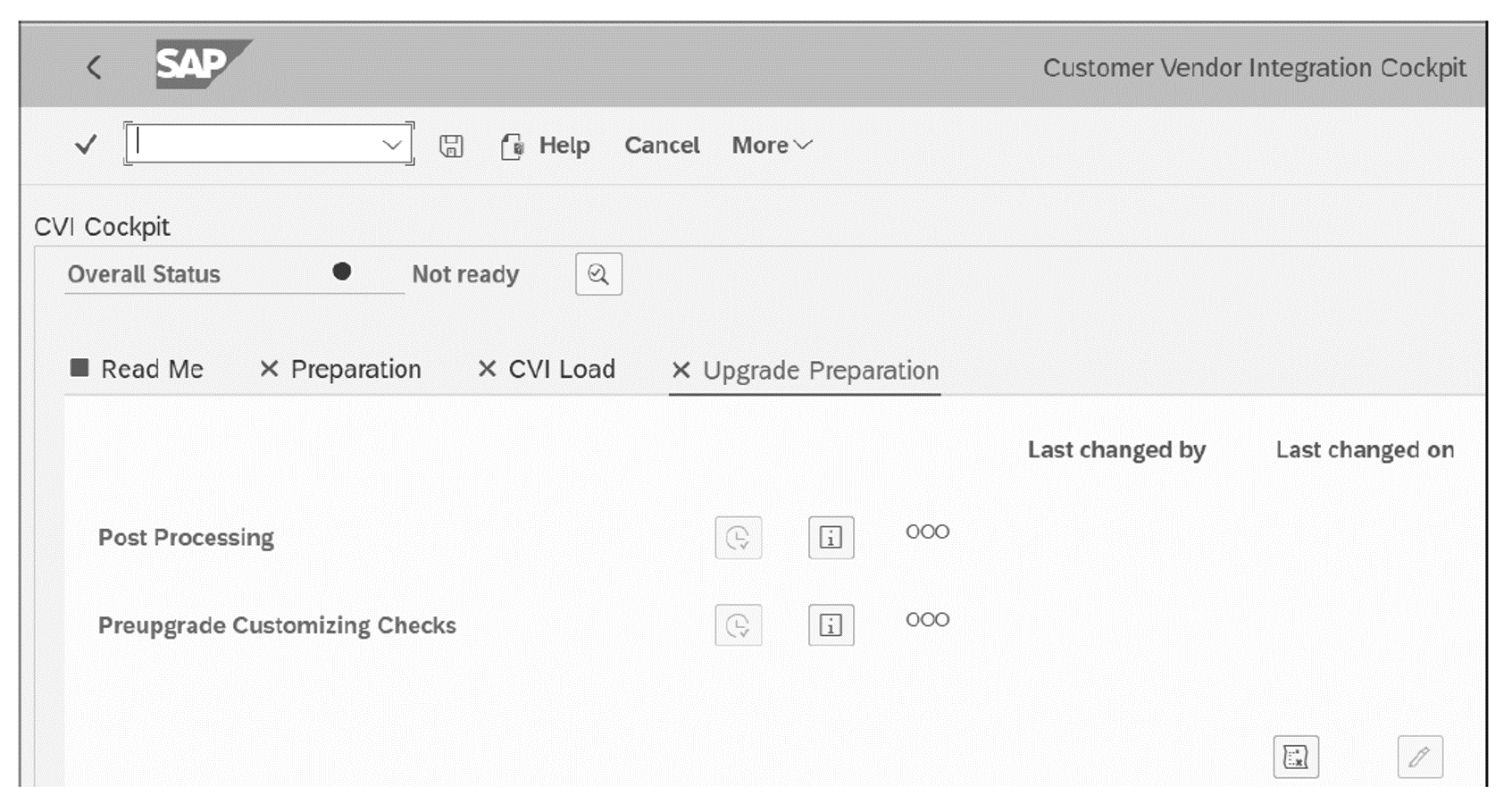
Here again, there are some additional post-processing tasks as well as customizing checks that need to be ensured one more time before moving on to the next phase, which is the system conversion from SAP ERP to SAP S/4HANA.
Editor’s note: This post has been adapted from a section of the book Business Partners in SAP S/4HANA: The Comprehensive Guide to Customer-Vendor Integration by Jawad Akhtar. Jawad is an SAP logistics and supply chain management expert with a focus on business sales and delivery. He earned his chemical engineering degree from the Missouri University of Science and Technology in the United States. He has more than 20 years of professional experience, 16 of which have been spent working with SAP systems. He has experience working on several large-scale, end-to-end SAP implementation project lifecycles, including rollouts. He works with SAP clients to help them identify the root causes of business issues and address those issues with the appropriate SAP products and change management strategies. He now focuses on next-generation SAP products such as SAP S/4HANA, SAP Integrated Business Planning, SAP Ariba, and SAP Customer Experience.
This post was originally published 11/2022.
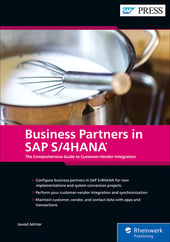


Comments