This blog post will share how to configure SAP IBP for response and supply planning by selecting the scope and methodology of SAP IBP for response and supply.
Most of the configuration options we describe in this post are accessible through the Forecast Consumption Profiles, Product Allocation Profiles, Settings for Order-Based Planning, Available to Deploy Profiles, Fair Share Set Profiles, Planning Run Profiles, and a few other tiles available under the Order-Based Planning Configuration group, as shown in the following figure. The settings in the Settings for Order-Based Planning and the Planning Run Profiles tile control the majority of planning-related parameters.
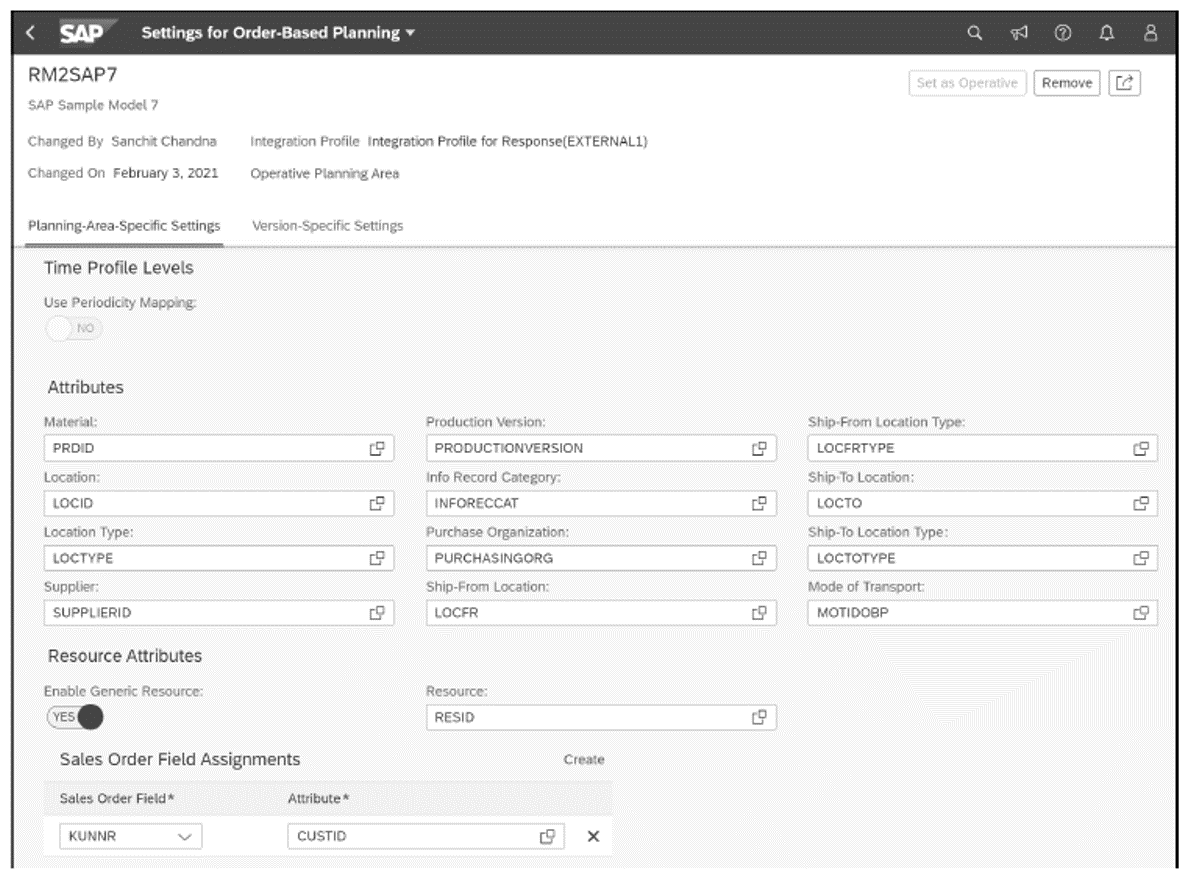
Let’s now look at the basic elements that you’ll need to configure.
11
Planning Levels
Planning levels in order-based planning are independent of planning areas. In this kind of planning, a planning level consists of attributes of a static data model of order-based planning, for example, the MATNR, WERKS, and KUNNR fields from sales orders. To create a new planning level for order-based planning, click the OBP Planning Levels tile under the Order-Based Planning Configuration group. Click on the plus (+) button to add a new planning level. Enter a name and a description for the planning level.
In the Attributes section, turn on the attributes that you would like to assign to the planning level. In our example, we’ve selected MATNR (material number), LOCTYPE (location type), WERKS (location), and KUNNR (customer ship-to party). Click on the Save button. Once you create the planning level, you’ll have to activate it by opening the Application Jobs app and clicking on the Create button to open the new job screen. Select the application job template Order-Based Planning: Activate Planning Level.
Then, in the next step, select Start Immediately and enter the planning level you just created. Click on the Check button to check for errors, and finally, click on the Schedule button to schedule the application job. Check on the status of the job.
Settings for Order-Based Planning
To access the settings for the order-based planning, open the Settings for Order-Based Planning app under the Order-Based Planning Configuration group. The fields displayed on the Settings for Order-Based Planning screen, shown above, are grouped in the following ways.
Planning-Area-Specific Settings
To view the planning areas for use in order-based planning processes, click the down arrow at the top. The planning areas listed in the dropdown menu are grouped by the integration profile assigned to them. The planning area that is currently operative is marked with the label Operative Planning Area. The base version of the operative planning area uses the data that has been integrated most recently.
Time Periods and Attributes
Provide values for the Daily Period and Weekly Period fields as well as the key planning attributes material ID (Material) and location ID (Location) for usage in response planning. You can also assign other planning attributes in the Location Type, Work Center, Capacity Category, and Supplier fields, which will thus be made available for the response planning solution.
Sales Order Field Assignments
Map the customer ID (CUSTID) attribute against the sales orders that will exist in SAP IBP.
Key Figure Semantics
Assign the essential key figures created in the planning area to the key figure fields in SAP IBP for response for their consideration in planning. For example, you can specify which key figures represent the stock and the supplier constraint and whether they are considered in daily, weekly, monthly, or other periods. The key figures that must be mapped are listed in this table.
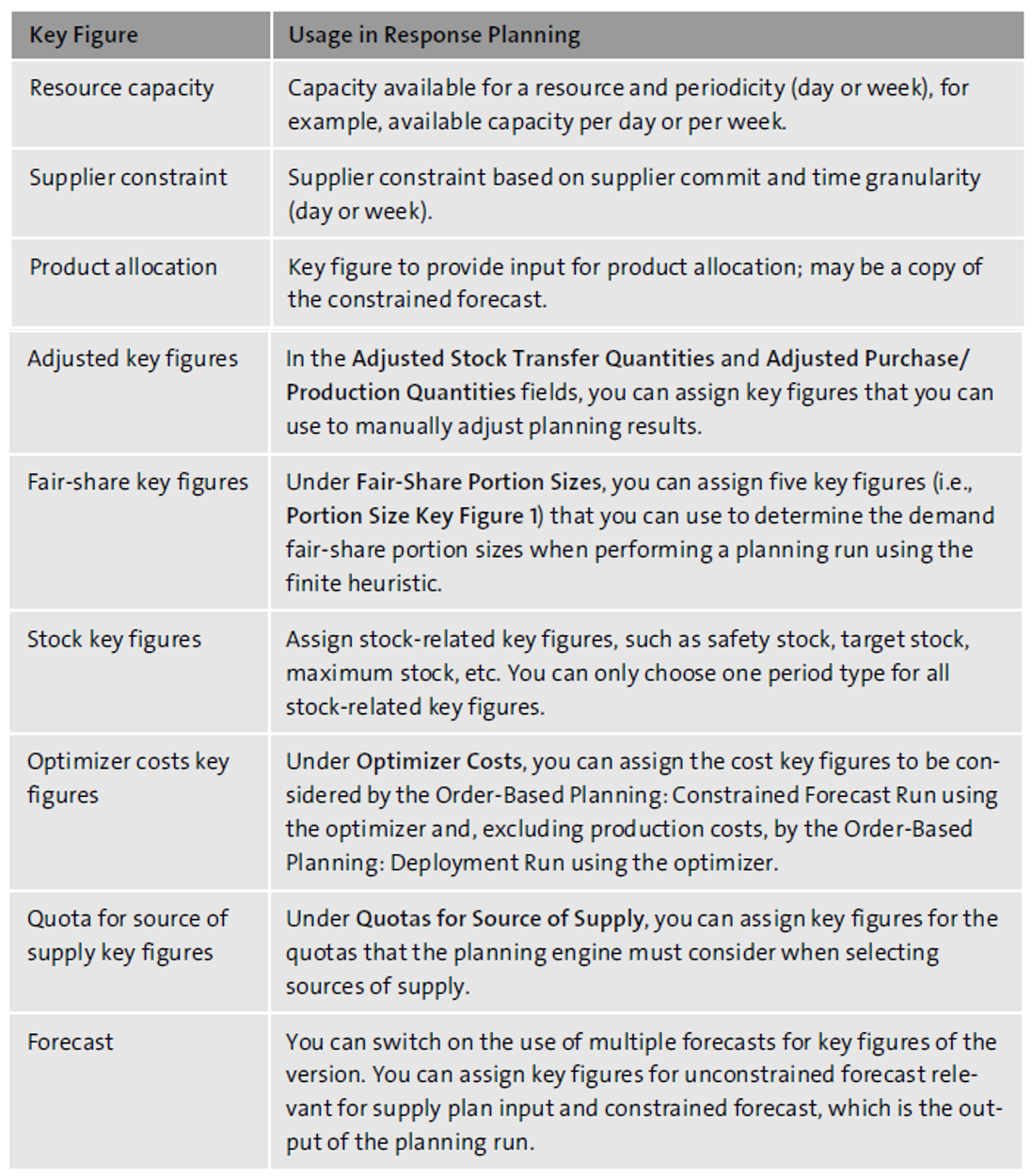
Forecast Consumption Profile
In addition to Settings for Order-Based Planning, the Forecast Consumption Profile can be used for managing the planning level for forecast consumption. A forecast consumption profile must match one-to-one with an allocation profile. To create a forecast consumption profile, click on the Forecast Consumption Profiles tile in the Order-Based Planning Configuration group.
The figure below shows an example of a forecast profile WKPRODLOCCUST in which the planning level selected is product/location/customer (PRODLOCCUST) and the period type is WEEK. This forecast will be consumed by sales within a week only. Notice that you must define a planning level for order-based planning before you can create a forecast consumption profile. For the forecast to be considered by the planning run, you must assign the forecast consumption profile to the location material.
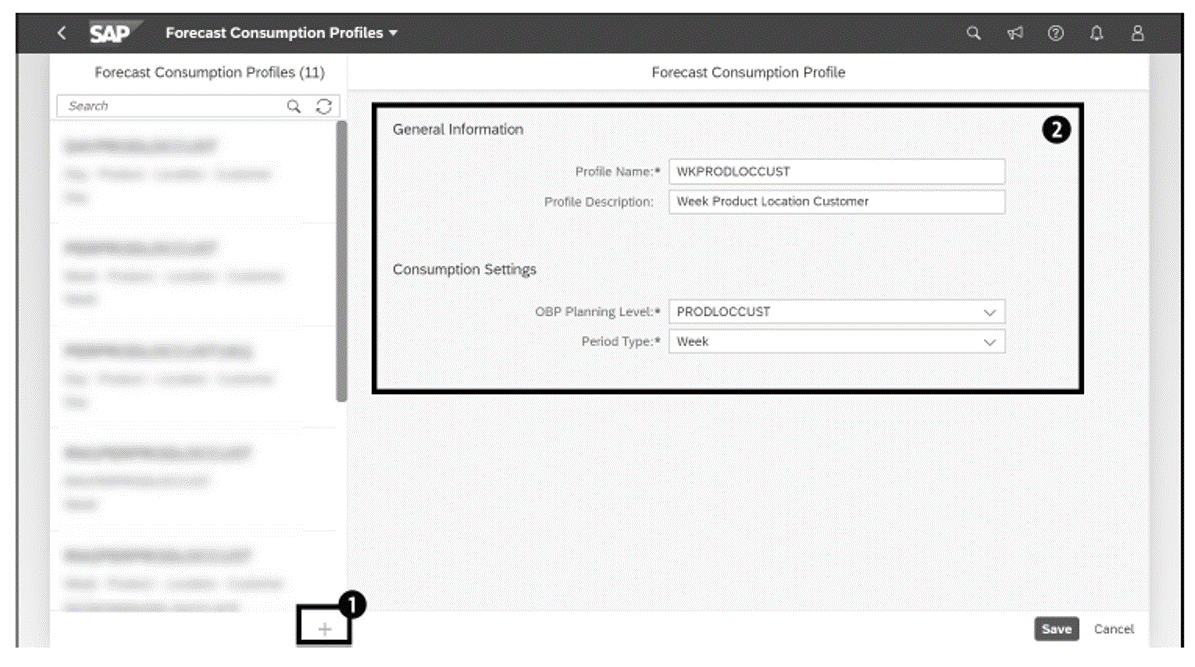
Product Allocation Profile
Product allocation allows you to manage a limited supply of products to fulfill the sales orders of your customers. To manage the product allocation process, you must create a product allocation profile and assign it to the location/material. Product allocation profiles consist of a planning level for order-based planning and the period for which you are performing the planning run.
To create a product allocation profile, click on the Product Allocation Profile tile in the Order-Based Planning Configuration group. For example, let’s say you have the allocation profile WKPRODLOCCUST in which the planning level is selected as product/location/customer (PRODLOCCUST) and the period type WEEK. After you create the product allocation profile, you must activate the profile. To activate the product allocation profile, open the Application Jobs app, choose to create to display the new job screen. Select the application job template Order-Based Planning: Activate Allocation Profile, select Start Immediately in the next step, and in the third step put the planning level you just create. Click on the Check button to check for any errors, and then click on the Schedule button to schedule the application job. Check the status of the job.
Fair-Share Set Profiles
The finite heuristic puts demands that were placed in demand fair-share segments into fair-share sets for which balanced demand fulfillment can place. For example, you might have customers whose orders you consider equally important. In situations where supply cannot fulfill all of these orders, you would attempt to ensure that everyone gets their fair share. To achieve this fair distribution, you must create a fair-share profile. The sets are built based on the planning level for order-based planning selected in the fair-share set profile of the segment. Fulfillment takes place in a round-robin manner among the fair-share sets.
To create a fair-share profile, click on the Fair Share Set Profiles tile in the Order-Based Planning Configuration group. For example, let’s say you’ve set a fair-share profile called WEEKPRODLOCCUST in which the planning level is selected as product/location/customer (PRODLOCCUST) and the period type WEEK. The portion size key figure represents a dimensionless quantity that defines a demand fair share, using the finite heuristic, as the maximum demand fulfillment of a fair-share set in a single round-robin turn. The smaller the portion sizes, the closer you are to achieving a fair-share distribution.
Planning Run Profiles
Unlike settings for order-based planning, planning run profiles are maintained independently of planning area settings. The planning run profile contains parameters for the following application jobs:
- Order-Based Planning: Confirmation Run
- Order-Based Planning: Constrained Forecast Run
- Order-Based Planning: Deployment Run
- Order-Based Planning: Constrained Forecast Run using the optimizer
- Order-Based Planning: Deployment Run using the optimizer
- Order-Based Planning: Confirmation Run as Operator
- Order-Based Planning: Constrained Forecast Run as Operator
- Order-Based Planning: Deployment Run as Operator
To create a planning profile, click the Planning Run Profiles tile in the Order-Based Planning Configuration group and click the Create button. The planning run profile configuration screen has several tabs where you can maintain the parameters of the planning run. This table describes the various tabs and how the various parameter groups influence the planning run.
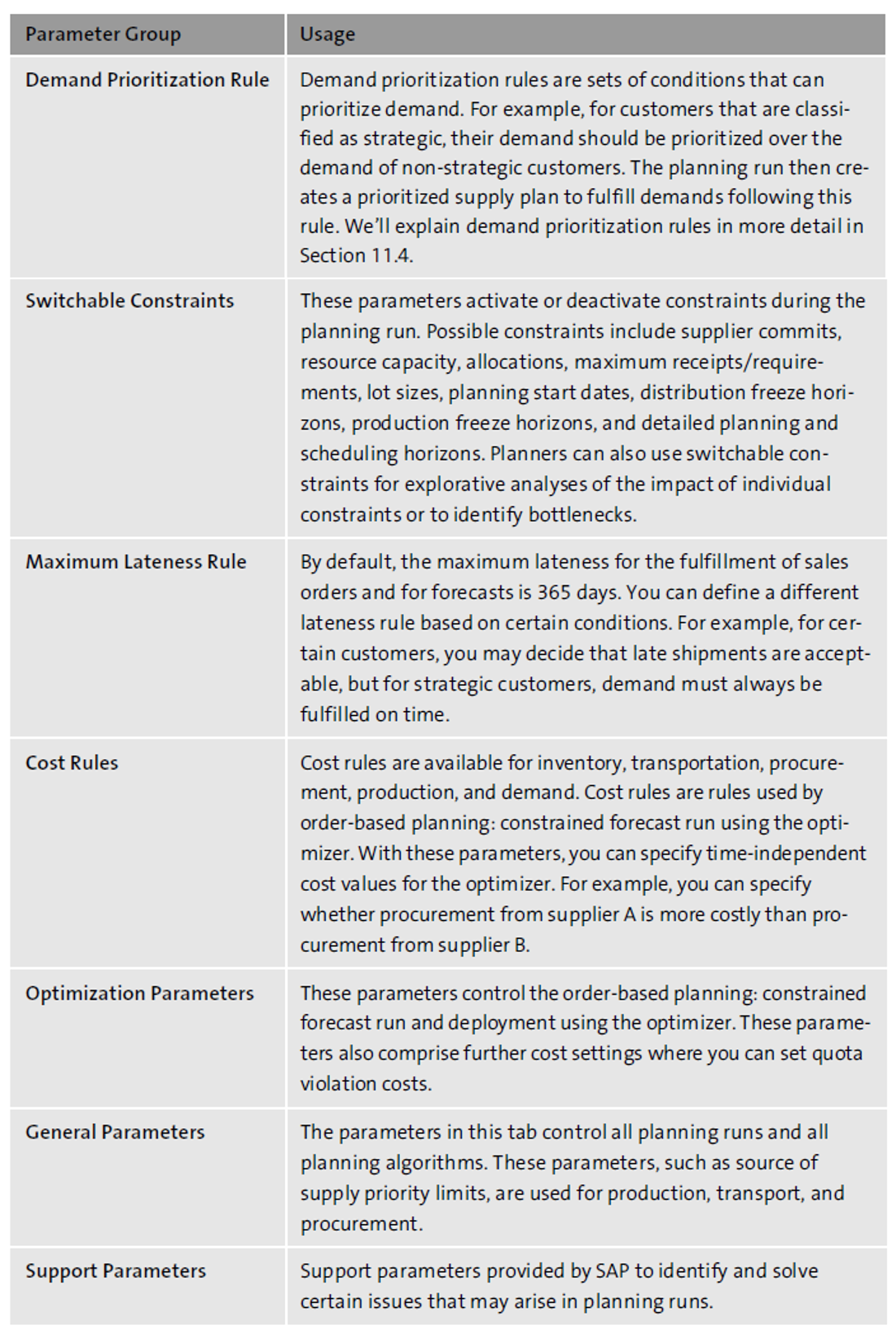
The figure below shows an example of a planning profile.
11
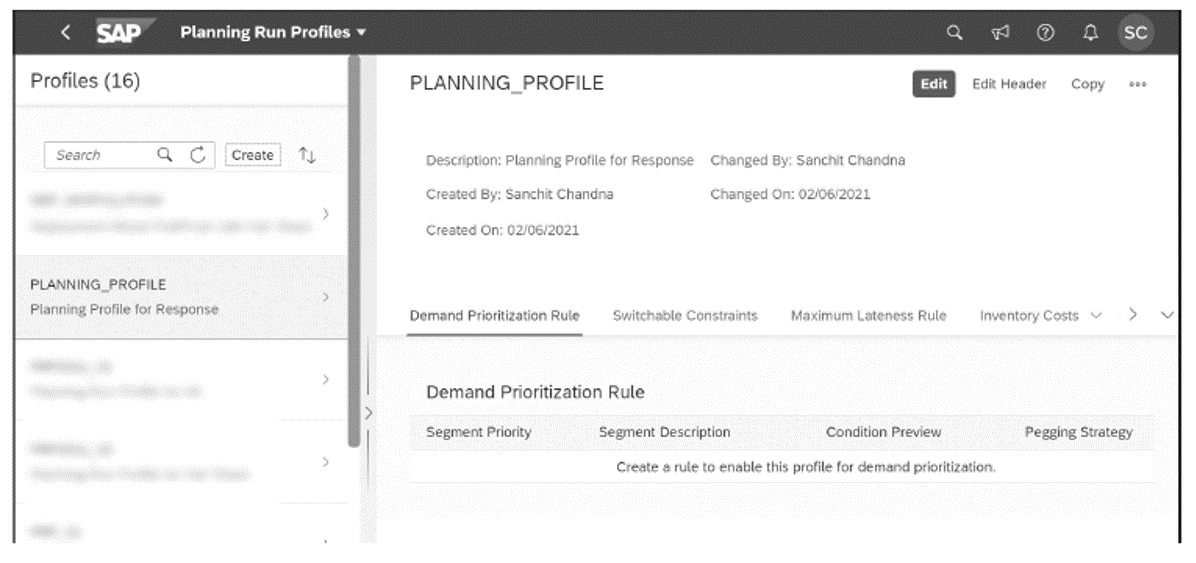
Optimization run settings are used when you want to execute the Order-Based Planning: Constrained Forecast Run application job template using the optimizer or the Order-Based Planning: Deployment Run application job template using the optimizer. In the Planning Profile app, you can define time-independent cost rules for demand, production, procurement, transportation, and inventory. However, if you maintain the costs in the optimizer key figures in the planning area, these costs will take precedence over the costs specified in the planning run profile.
Cost rules can be maintained in the planning run profile. Another option available in the Planning Profile app is automatic cost generation. This option is only for the deployment optimizer. If you choose to let the planning engine generate the costs in a deployment run, time-independent cost rules or time series for cost key figures are not considered. Instead, the planning engine generates the costs based on the demand prioritization rule, procurement priorities of transportation lanes, and, if applicable, segments for fair-share sets for inventory distribution.
You can also set parameters related to the optimizer runtime and horizons in the Planning Run Profiles app. In this app, you can also set the cost determination for quota violation and turn on the deployment cost generation feature. This figure shows the optimizer parameters available in the planning run profile.
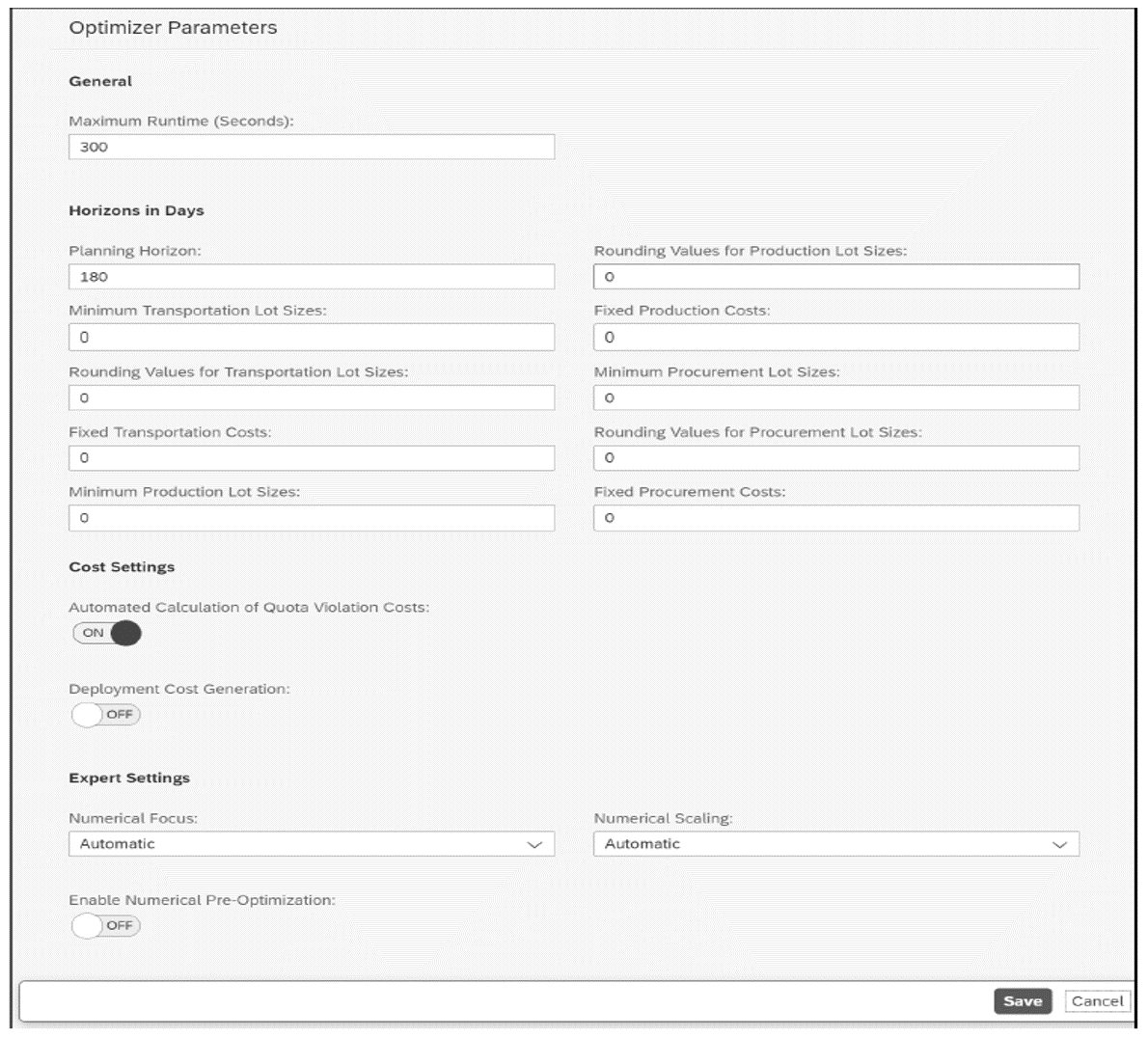
Editor’s note: This post has been adapted from a section of the book SAP Integrated Business Planning: Functionality and Implementation by Sandy Markin, Amit Sinha, Sanchit Chandna, and Jay Foster.
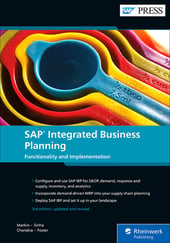


Comments