Consignment orders introduce a new business document level in TM inserted between freight units and freight orders.
Consignment orders are used to group several freight units/transportation requirements based on criteria that can be defined in grouping rules. Typical criteria are source location, destination location, delivery date, and business partner. These criteria must match in a consignment order. Consignment orders are primarily used for communication, but they can also be the basis for subcontracting, charge calculation, and carrier settlement. This is a conceptual distinction and doesn’t represent a specific capacity or physical restriction.
How consignment orders are linked to other business documents in SAP S/4HANA is shown in this figure based on an inbound freight order.
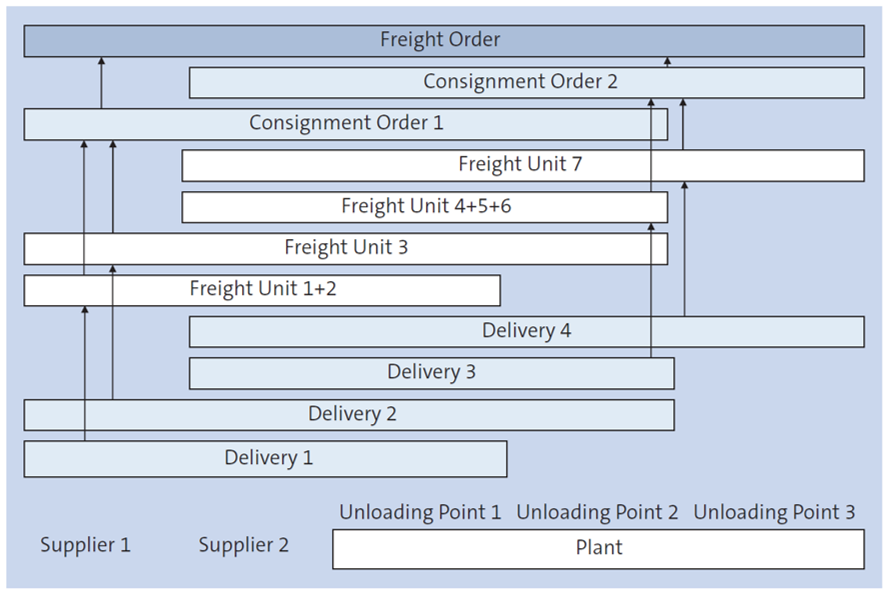
In this example, the inbound freight order represents a transport from two suppliers to a plant with several unloading points. The freight order consists of two deliveries (1 and 2) from supplier 1 and two deliveries (3 and 4) from supplier 2. For each delivery, one or more freight units have been created. The consignment orders represent the grouping of deliveries for each supplier. Consignment order 1 contains the freight units originating from the deliveries of supplier 1, whereas consignment order 2 contains the freight units originating from the deliveries of supplier 2. Ultimately, the consignment orders are linked to the freight order. The consignment order doesn’t have to be linked to the freight order directly, but can also be linked to a transportation unit, which is then assigned to the freight order. As illustrated in the example, a freight order can include multiple consignment orders. However, a consignment order can only be assigned to one freight order (or transportation unit), and it must be assigned completely.
Each consignment order has only one shipper and one consignee and must have only one transportation stage from the source to the destination location.
The next section describes the process that consignment orders are used in and the different methods to create consignment orders. Then, we’ll review the different functional areas in the UI and the customization of consignment order types.
Process and Creation
The consignment order is primarily used for communication. It allows you (as a supplier) to communicate to your customer regarding what products you’ll deliver to a specific destination on a specific date together, irrespective of whether these originate from one or multiple transportation requirements (deliveries). The consignment order (number) can serve as a reference and be used for tracking purposes.
Consignment orders are primarily used as part of the advanced shipping and receiving (ASR) process. As part of this process, consignment orders are typically created via an inbound message using service interface TransportationOrderGenericRequest_In. Two scenarios are supported here.
Consignment-based Freight Order
In this scenario, as shown below, you’ll receive separate inbound messages for freight orders and consignment orders.
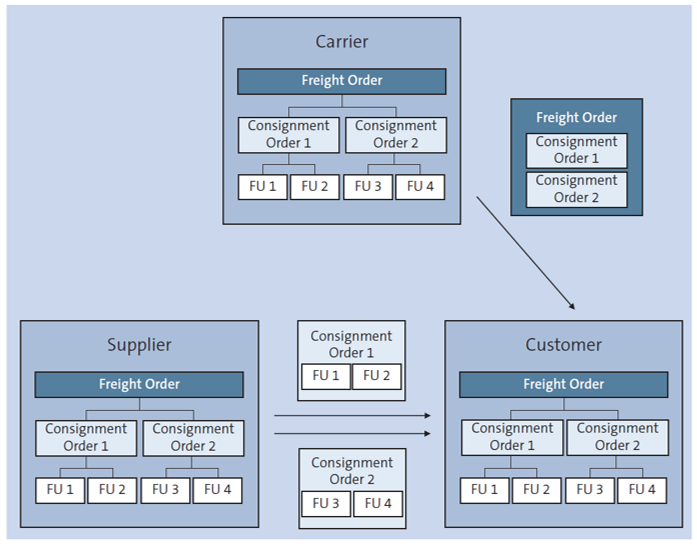
The consignment orders are referenced in the freight order. This scenario can be used if you receive the information from different parties.
The supplier informs the customer about the consignments and which products will be delivered together in which consignments. On the other hand, the carrier will inform the same customer regarding which consignments will be delivered together on one truck (freight order). Based on both messages, the customer can create the link between the incoming freight order and the materials being delivered.
Transport-based Freight Order
In this scenario, you’ll receive one combined inbound message. The combined inbound message will contain the freight order header information and the full item structure (vehicle information, consignment, and requirement document references).
In both scenarios, freight orders and consignment orders may also be created with document errors if you’ve allowed this in Customizing of the respective document types. Errors can be related to master data (wrong product, resource, location, or business partner) or to references (wrong reference to predecessor document, such as delivery or purchasing scheduling agreement). Those errors can be corrected automatically or manually; then, the relevant freight units are determined and assigned to the consignment order.
There are multiple ways to create consignment orders either manually or automatically. To create a consignment order manually, you can go to Order Management > Create Consignment Order to open the Consignment Order app. You can also create consignment orders during manual planning in the transportation cockpit or by copying an existing consignment order. Automatically, consignment orders can be created via an inbound message (ASN using service interface TransportationOrderGenericRequest_In) or when a freight order is created or saved based on the consignment order building profile, which is assigned in the freight order type Customizing.
The consignment order building profile is defined in the Consignment Order Building Profile app, which you can open by going to Profiles and Settings > Create Consignment Order Building Profile. In the consignment order building profile shown below, you can define Incompatibility Settings if you want to consider incompatibilities between transportation requirement items that should not be combined into one consignment order.

The Automatic Building options only define whether and when local consignment orders are built within the freight order. This can be done automatically or can be manually triggered from the freight order UI. Furthermore, the Create Consignment Documents options allow you to define whether and when separate consignment orders are created based on the local consignment orders within the freight order. Automatic document creation can be triggered by either saving the freight order, transportation execution status Ready for Transportation Execution, or an event.
Generate Consignment Orders: You shouldn’t create separate consignment orders too early in this process because consignment orders aren’t automatically updated from local consignment orders. The advantage of having local consignment orders first is that changes can still be made to the freight order such as adding new freight units and retriggering the consignment building process. These changes are afterward taken into account when consignment order documents are created.
The Grouping Rules define the criteria that are relevant for the transportation requirements grouped into a consignment order. The grouping rules are defined in Customizing by following menu path Transportation Management > Freight Order Management > Consignment Order > Define Grouping Rules for Automatic Consignment Building. Multiple grouping rules can be combined. Only those freight units that correspond to all of these rules are combined into a consignment order.
After you’ve created a consignment order, you have similar functions available as in a freight order. You can build packages in the consignment order, subcontract the consignment order to a carrier, calculate charges, and settle the consignment order by creating a corresponding freight settlement document. You can send the consignment order to your carrier and print documents. If you assign the consignment order to a freight order, you have to decide whether you want to use these functions on the consignment order level or on the freight order level. You can’t perform subcontracting, charge calculation, and carrier settlement on both levels at the same time. You have to do this either for your consignment orders or freight orders.
Configuration and User Interface
In the following sections, we’ll provide the configuration details for consignment orders. We’ll start with the consignment order type Customizing and continue with the consignment order UI.
Define Consignment Order Types
Similar to other business document types, in the consignment order type, you define parameters that influence how the system processes this business document, for example, whether you can perform subcontracting, charge calculation, or carrier settlement. The consignment order type is defined in Customizing by following menu path Transportation Management > Freight Order Management > Consignment Order > Define Consignment Order Types.
If you create the consignment order from a freight order, the consignment order type is determined from the freight order type. If no consignment order type is defined in the freight order type, the system checks the consignment order building profile, checks the planning profile, or uses the default type defined in Customizing in this sequence.
The consignment order type Customizing is shown in the following figures. It combines elements from freight unit types such as a condition or rule for pickup and delivery window determination with characteristics known from freight order types such as the subcontracting relevance and checks. In general, consignment orders resemble freight orders more closely, which means that most settings are similar to freight order types.
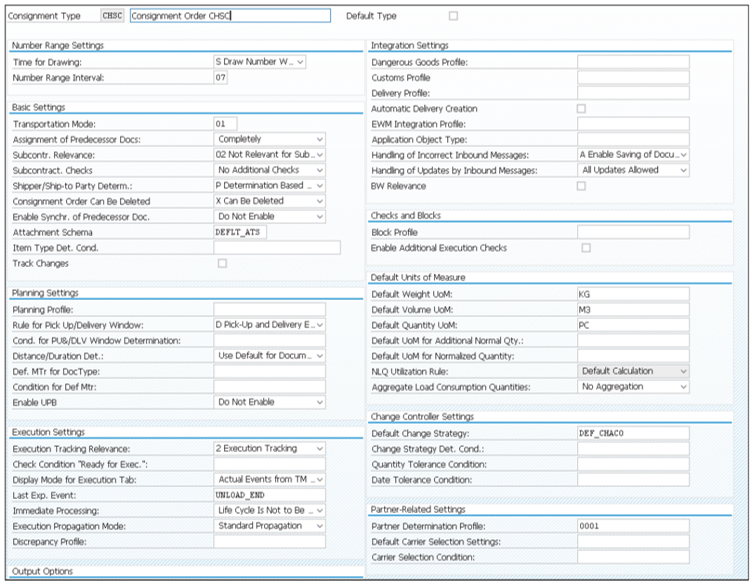
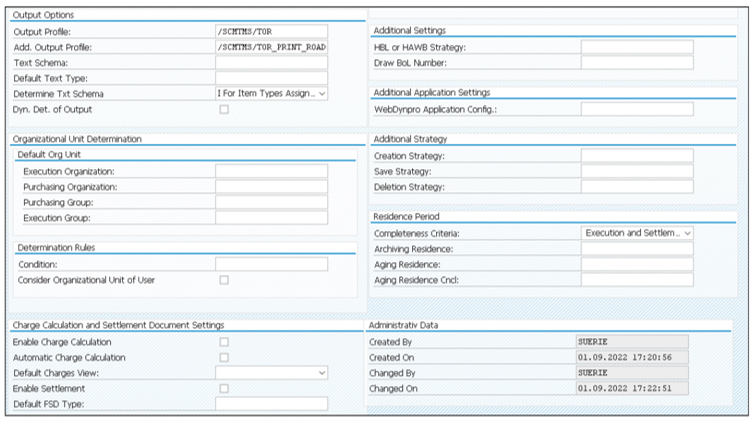
6
Let’s focus on those Customizing settings that are different between freight orders and consignment orders:
- Assignment of Predecessor Docs.: A few settings are unique to consignment orders and are mentioned in more detail here. The Assignment of Predecessor Docs. can be either Completely or Partially and Completely. In the first case the predecessor document must be assigned completely to the consignment order. That means all cargo items of the assigned predecessor document are transported as part of the consignment order. If the predecessor document can be assigned partially or completely to the consignment order, this means that only some or all cargo items of the assigned predecessor document are transported as part of the consignment, but other cargo items of the predecessor document can be assigned to one or more different consignment orders.
- Item Type Det. Cond.: This allows you to select a condition to define which item types are assigned to which items in a consignment order. For example, you can create a condition to define that item type PKG is used for the topmost package in a consignment order, and item type PKG2 is used for a child package. The selected condition must use the condition type /SCMTMS/TOR_ITM_TY.
- Automatic Delivery Creation: If the consignment order has been created based on an inbound message, the corresponding deliveries, to which the freight units would have to be assigned and from which they originate, may not have been created. Activating the Automatic Delivery Creation checkbox will create inbound deliveries automatically upon saving the consignment order.
- Handling of Incorrect Inbound Messages/Handling of Updates by Inbound Messages: Whether the system only creates error-free consignment orders or also allows you to create documents with errors is based on how you’ve configured Handling of Incorrect Inbound Messages. How the system handles updates by inbound messages is configured with Handling of Updates by Inbound Messages. You can allow all updates or prevent updates after manual changes have taken place.
You can assign allowed item types and allowed event codes to a consignment order type. On the contrary, consignment order types don’t offer tendering settings, internal charge calculation, cost distribution, compliance, and ACS checks.
User Interface
The consignment order UI looks similar to the freight order UI. The General Data tab in the figure below shows the basic information of the consignment order such as the document type, planning status, cargo information, source and destination location, planned departure and arrival times, organizational data, and carrier. The Origin of Consignment Order references how the consignment order was created, for example, as a copy from another consignment order or through manual creation.
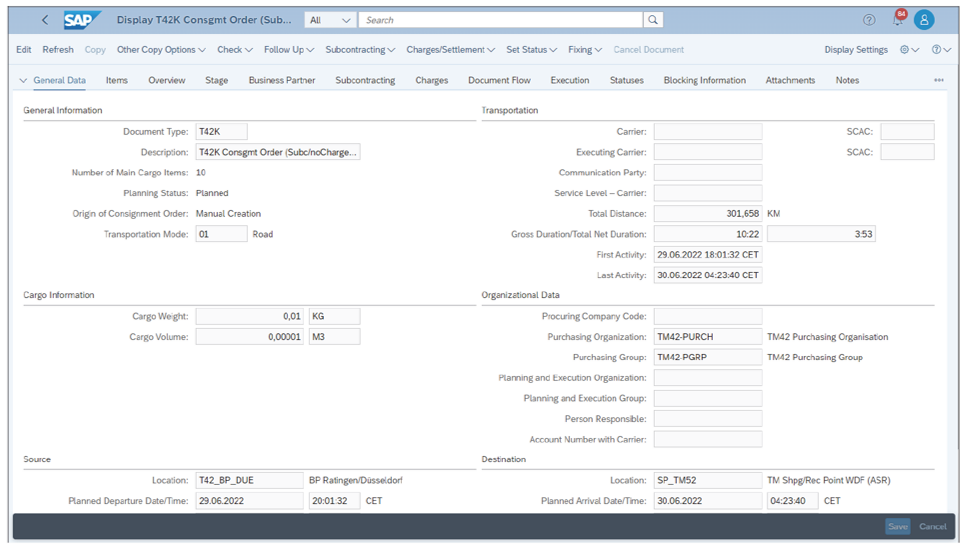
The Overview tab displayed in the next figure shows the involved locations, (un)loading points, and assigned freight units in a hierarchical view. The consignment order is loaded in location T42_BP_DUE and unloaded at warehouse number W042 in location SP_TM52. The warehouse is an embedded EWM warehouse, and the information is derived from the unloaded item (via the freight unit from the associated inbound delivery).
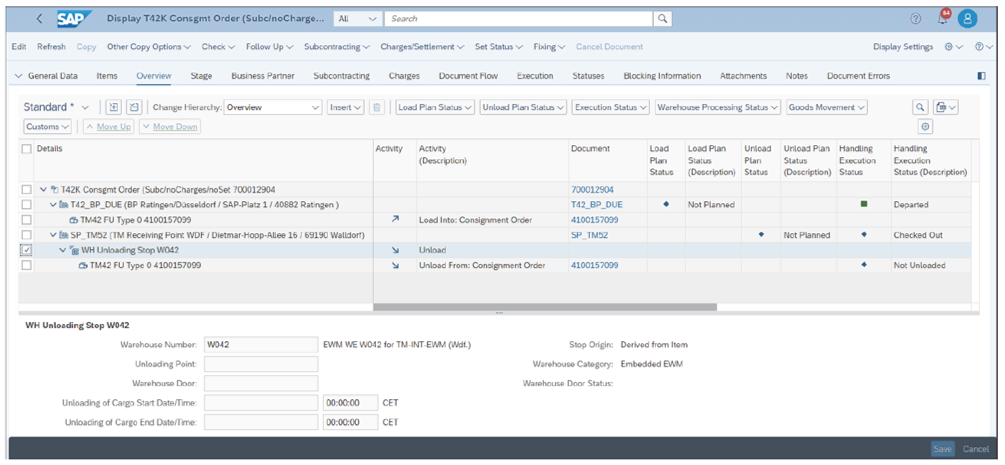
The final figure shows the same from the perspective of the freight order. On the Items tab of the freight order, you can identify the assigned consignment orders (two in this example). Each consignment order is based on one inbound delivery for one product and has created one freight unit.
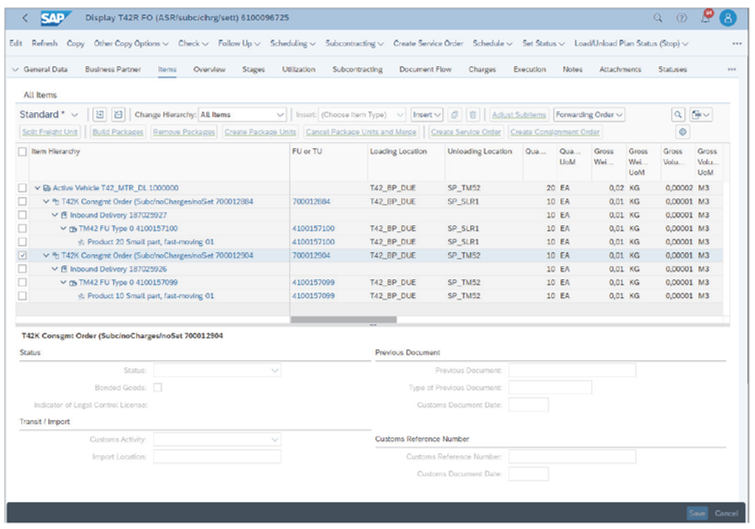
Editor’s note: This post has been adapted from a section of the book Transportation Management with SAP S/4HANA by Bernd Lauterbach, Jens Gottlieb, Meike Helwig, Christopher Sürie, and Ulrich Benz.
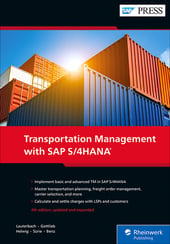


Comments