Using TM in SAP S/4HANA or standalone brings a variety of benefits starting from the more than 400 simplifications available to the technical advantages, data integration, and embedded analytics benefits.
If you want to implement TM in SAP S/4HANA release 1809 or higher, there are generally three different scenarios:
New Implementation
A new implementation (or greenfield approach) is where you start as if on a greenfield site and you first define requirements and processes before you implement them technically. Agile methodologies ensure that the business and technical parts are no longer so clearly separated during implementation, but, generally, the definition of business requirements precedes the technical implementation.
In the SAP context, this involves the reengineering and process simplification-based implementation of innovative business processes using SAP Best Practices content on a new SAP S/4HANA platform with initial data load and retirement of an old landscape (legacy or third party). Looking at TM, it’s a new setup of a TMS.
System Conversion
A system conversion (or brownfield approach) involves the transfer of existing processes and developments to a new technical platform. Here, the technical migration takes place first, followed optionally by optimization or reengineering as a business component.
In the SAP context, this means a complete technical in-place conversion of an existing SAP Business Suite system to SAP S/4HANA to adopt innovations. The main scenario for a TM move is an existing SAP Business Suite installation that should be moved to an SAP S/4HANA platform.
Selective Data Transition
A third variant between the two extremes is the selective data transition. It has been established by combining the strengths of both greenfield and brownfield approaches, by only migrating a selected part of the old processes and data. The other part is redefined in a greenfield-like manner.
In the SAP context, this involves value-driven data migration to the new platform by consolidation of current multiple SAP Business Suite landscapes into one global SAP S/4HANA system or selective data migration based on legal entities. This scenario can be left out in our case, as it’s primarily focused on a distributed SAP ERP landscape with multiple instances and provides a guideline to consolidate these. It’s therefore not the typical goal for a TM installation.
Looking into the details of a TM system conversion, there are two migration paths available, as shown in the figure below. Either you migrate from an SAP TM system (SAP NetWeaver-based) to a standalone SAP S/4HANA TM system with an SAP S/4HANA or SAP ERP system connected (1) or to embedded TM in SAP S/4HANA (2). In both cases, the SAP TM system needs to be on release 9.5 or 9.6 when you want to use the standard capabilities for the migration. If your current SAP TM system is on a lower release, an upgrade needs to be done first. Similar restrictions apply to the SAP S/4HANA system. The system needs to be on the 1809 release or higher.
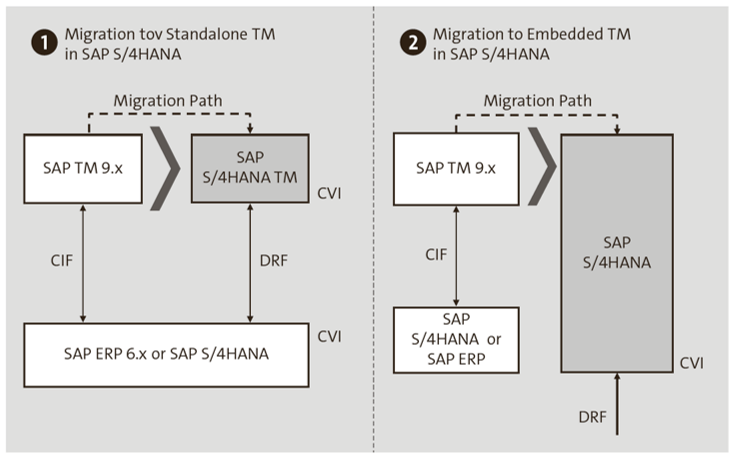
The system conversion of SAP TM is supported by the SAP TM migration tool (TM-only tool!). The tool provides an overview of all supported data and objects, transfers data to the SAP S/4HANA system, and logs important messages. The migration is based on a remote function call (RFC) connection between both systems. The next figure shows the supported scope of the migration tool (white boxes):
- TM-specific Customizing (e.g., freight order types)
- TM-local master data (e.g., freight agreements, resources)
- Consistency checks for number ranges
- Organizational units (e.g., forwarding houses)
- Current settings/system settings
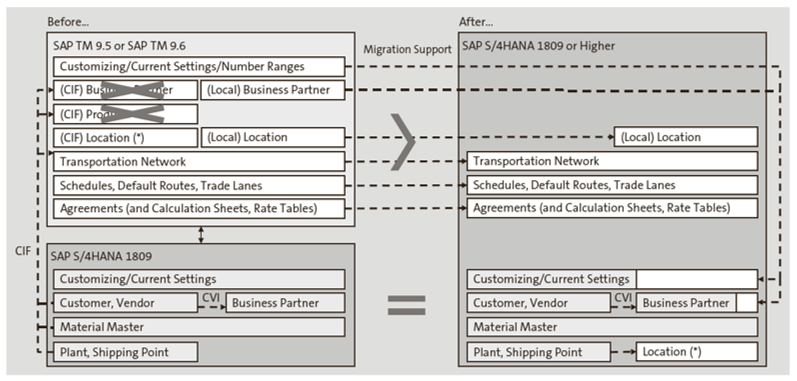
As the tool doesn’t support all necessary activities for the migration, it’s also important to check what isn’t included:
- Setup and transfer of global master data: Migration of global master data such as business partners and shipping points to SAP S/4HANA or standalone SAP S/4HANA TM needs to be done via the Data Replication Framework (DRF) and customer-vendor integration (CVI).
- Transfer of custom enhancements: Extensions of Data Dictionary (DDIC) elements or custom codes need to be transferred via the workbench, which isn’t supported by the tool.
- Setup of number range objects and intervals: For this activity, the migration tool provides a kind of consistency check, which can be executed to check the existence of number range objects in SAP TM and to verify that number range intervals are intersection-free between SAP TM and TM in SAP S/4HANA. The creation of the number ranges needs to be done manually.
- Non-TM-specific Customizing: Settings that aren’t TM-specific, for example, from SAP NetWeaver, can be exported in SAP TM or SAP ERP into a transport of copies, which can be imported into the new SAP S/4HANA system. For TM embedded in SAP S/4HANA, this should have happened during the upgrade of SAP ERP to SAP S/4HANA already.
- Personal object worklist (POWL) queries and settings: TM in SAP S/4HANA is no longer using SAP Business Client or the POWL. It’s using the SAP Fiori frontend server and SAP Fiori apps, such as all the apps of SAP S/4HANA. However, the TM overview apps, which are replacing the former POWL overview queries, aren’t based on core data services (CDS) views, but still based on the POWL settings. That means the backend of the SAP Fiori TM overview lists still uses the Business Object Processing Framework (BOPF) queries and the backend PFCG role-based authorization profile assignments. The frontend uses SAP Fiori and the frontend server, which are using app assignments of the related frontend PFCG roles. The migration of the roles and settings isn’t supported by the tool in the SAP standard.
- Transactional data: Business documents such as freight orders, freight bookings , and so on aren’t transferred by the migration tool. Instead, open business processes should be completed in SAP TM, and new documents should be started in TM. After a while, all open business documents should run in SAP S/4HANA. From then on, SAP TM can be put on standby—only accessed for research or audit purposes—until it can be completely dismantled.
- Setup of user management and authorizations in SAP S/4HANA: In SAP S/4HANA, the authorization roles concept was completely changed. There, you now have two roles instead of formerly just one role: one role is needed for the backend containing the authorization data, and the other role contains the SAP Fiori launchpad definitions. Therefore, user management, including system users, needs to be set up and isn’t supported by the tool.
Enhancement of Migration Tool Capabilities
You’ve now heard many things that aren’t supported by the migration tool in the SAP standard, but, for some, there are other ways. SAP Note 2769186 includes many conversion tips and tricks and should be read in detail to improve the process. It also includes an enhancement guide.
Let’s take a deeper look into the different steps of the migration (see table below), their sequence, and how to perform each. Step 1 of the migration is the transfer of custom development to the new SAP S/4HANA system via workbench requests. Afterward, admin users for Customizing and master data need to be created in the new system (step 2). Step 3 is the transfer of generic non-TM-specific Customizing. Examples are language keys, currency codes, countries, and organizational units. In step 4, the number ranges are created manually in the SAP S/4HANA system based on the settings in the old system. It’s not recommended to do it automatically due to the risk of inconsistencies. Additionally, a buffer to the old last used number should be added in the new system to avoid double numbers. The migration tool provides consistency checks during the migration to check if the number ranges are setup correctly.
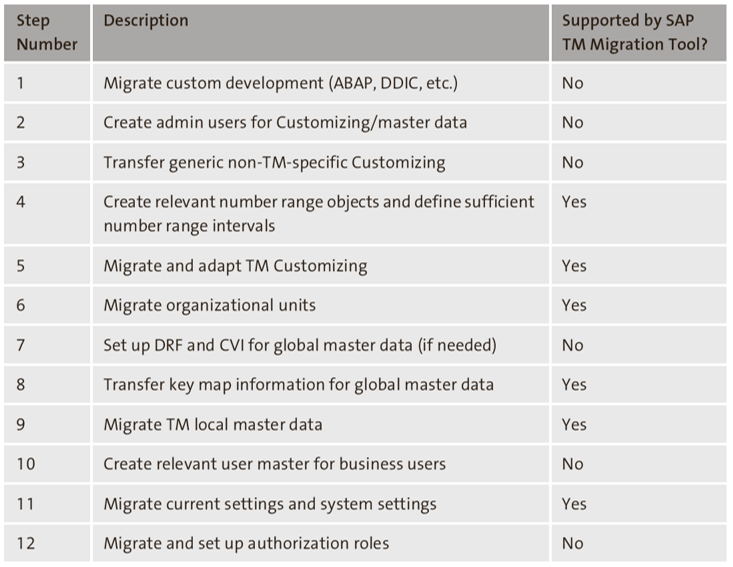
Afterward, the migration tool is used for the first time to migrate the TM-specific Customizing such as freight order types in step 5. The next activity (step 6) is the transfer of the organizational units via the migration tool. Then in step 7, the global master data such as locations, materials, or business partner needs to be replicated to the new SAP S/4HANA system. This will be done via the DRF, or, in the embedded scenario, the data should be already in the system. The next figure shows the different data and the transfer between the different systems.
Based on the global master data, the migration tool can create the key mapping of the data that TM can use (step 8). After the creation of the global master data in the new system (step 9), TM-specific master data can be transferred from the SAP TM system to the SAP S/4HANA system. The migration tool supports the migration of Business Application Programming Interface (BAPI)-based data (e.g., resources and transport zones) and BOPF-based data (e.g., freight agreements). BAPI-based data is used by many SAP Supply Chain Management (SAP SCM) applications and isn’t TM specific.
Afterward, the user master data for the business users needs to be created (step 10), so that in step 11, the user-specific and systems settings can be transferred via the migration tool to the new system. The last activity of the migration (step 12) is the setup of the authorization concept and roles for the users.
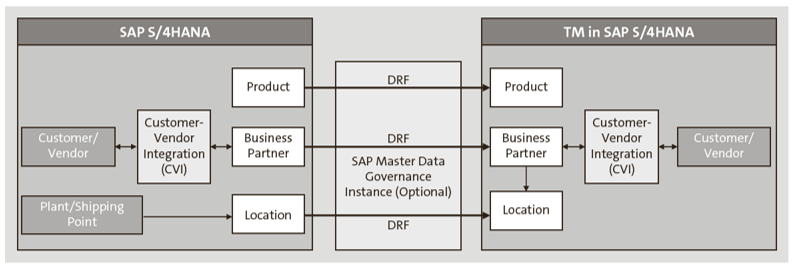
The migration tool is a TM-specific tool that can be accessed by Transaction /SCMTMS/2S4H. The tool, as shown below, is divided into different areas. The toolbar (1) includes buttons to check the documentation of every migration object, highlight the migration scope in the activity log area (“How many objects exists in the system? How many are selected for the data migration?”), simulate the transfer of the data, and perform the actual transfer of the data to the new system. The Target System Information area (2) displays the technical information such as the logical system and the transport request number.
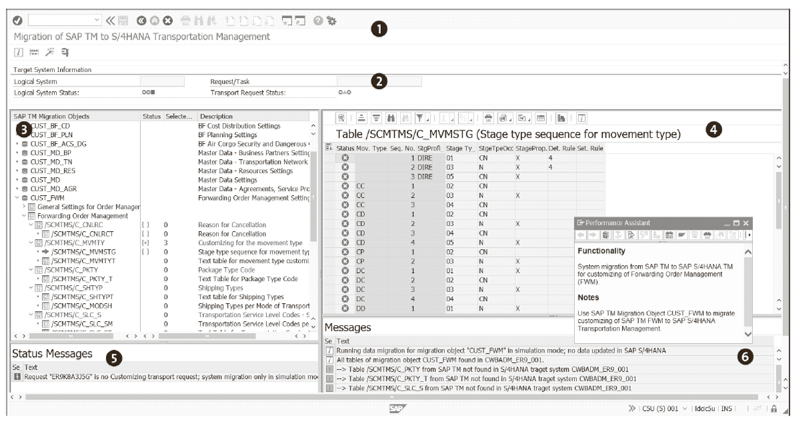
The migration object and content area (3) shows all migration objects, including the following:
- Consistency check
- Customizing
- Organizational hierarchy
- Key mapping
- BAPI-based master data
- BOPF-based master data
- System and user settings
These objects are selected during the migration in the different steps and transferred to the new system. The data area (4) shows a table with the details of the selected migration object. The Status Messages area (5) always shows general status messages, which are informing about general issues or limitations during the actual execution of the tool, for example, due to limited user authorizations or specific filter settings from the selection screen of the tool. Finally, messages from any activities being performed in the tool are shown in the Messages activity log area (6). Such messages aren’t permanent and will change with every following activity in the tool.
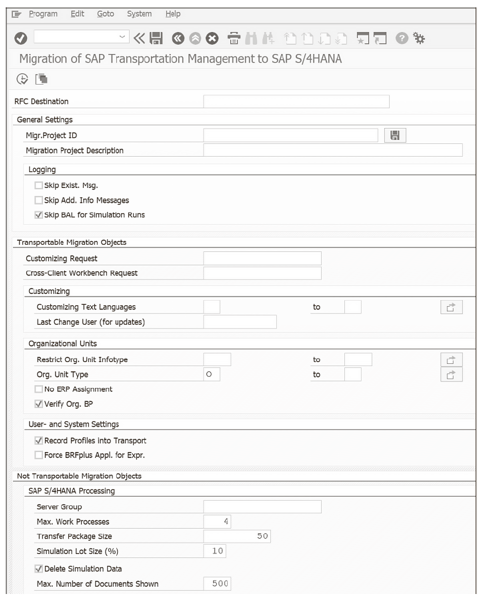
13
To support continuous work, the tool enables you to create migration projects to save a current setup. Additionally, parameters to restrict data are given in the selection screen (see below). To improve the transfer, the tool also offers capabilities to adapt the number of work processes, package sizes, and the used RFC connection.
Learn SAP TM in Our Rheinwerk Course!
Your TM training is here! Master the flow of transportation data with SAP S/4HANA. Dive into order management, planning and execution, and transportation charges and settlement. Then explore TM integration with embedded EWM, SAP GTS, and other logistics solutions to get the most out of your supply chain landscape! Get access to course recordings by clicking the banner below.
Editor’s note: This post has been adapted from a section of the book Transportation Management with SAP S/4HANA by Bernd Lauterbach, Jens Gottlieb, Meike Helwig, Christopher Sürie, and Ulrich Benz.

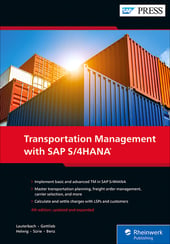


Comments