Before you create your first sales order in SAP S/4HANA, you’ll want to find out about the material you’re selling in that order.
Three paths lead to the material master:
- Manage Product Master Data app: This app gives you a list of materials.
- Enterprise search: This allows you to view a few basic pieces of information, such as weight or manufacturer.
- Display Material legacy app: This app displays all the information for a material master.
The individual components of the material master record are called views. In the order-to-cash process, for example, the following views are of interest, which you call up for display immediately afterward:
- Sales: Sales Org. Data 1 with information on division, delivery plant, and output tax
- Sales: General/Plant Data with information on weight, shipping dates, and availability check
In SAP Fiori, we use the Display Material legacy app to show you how to display sales-relevant data. In SAP GUI, you use Transaction MM03 (Display Material), which works in the same way.
Follow these steps:
- Launch the Display Material app.
- In the initial screen, as shown below, enter the material number, and confirm it with the (Enter) key.
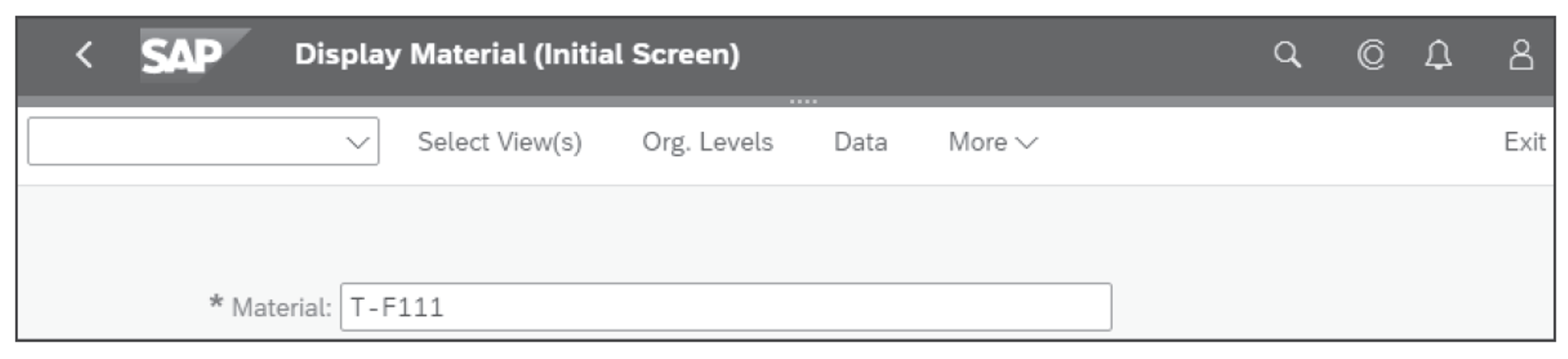
- SAP S/4HANA shows you the views that have been created for this material. In the Select View(s) window, as shown in the next figure, select the Sales: Sales Org. Data 1 and Sales: General/Plant Data views. Then confirm your selection by pressing the (Enter) key.
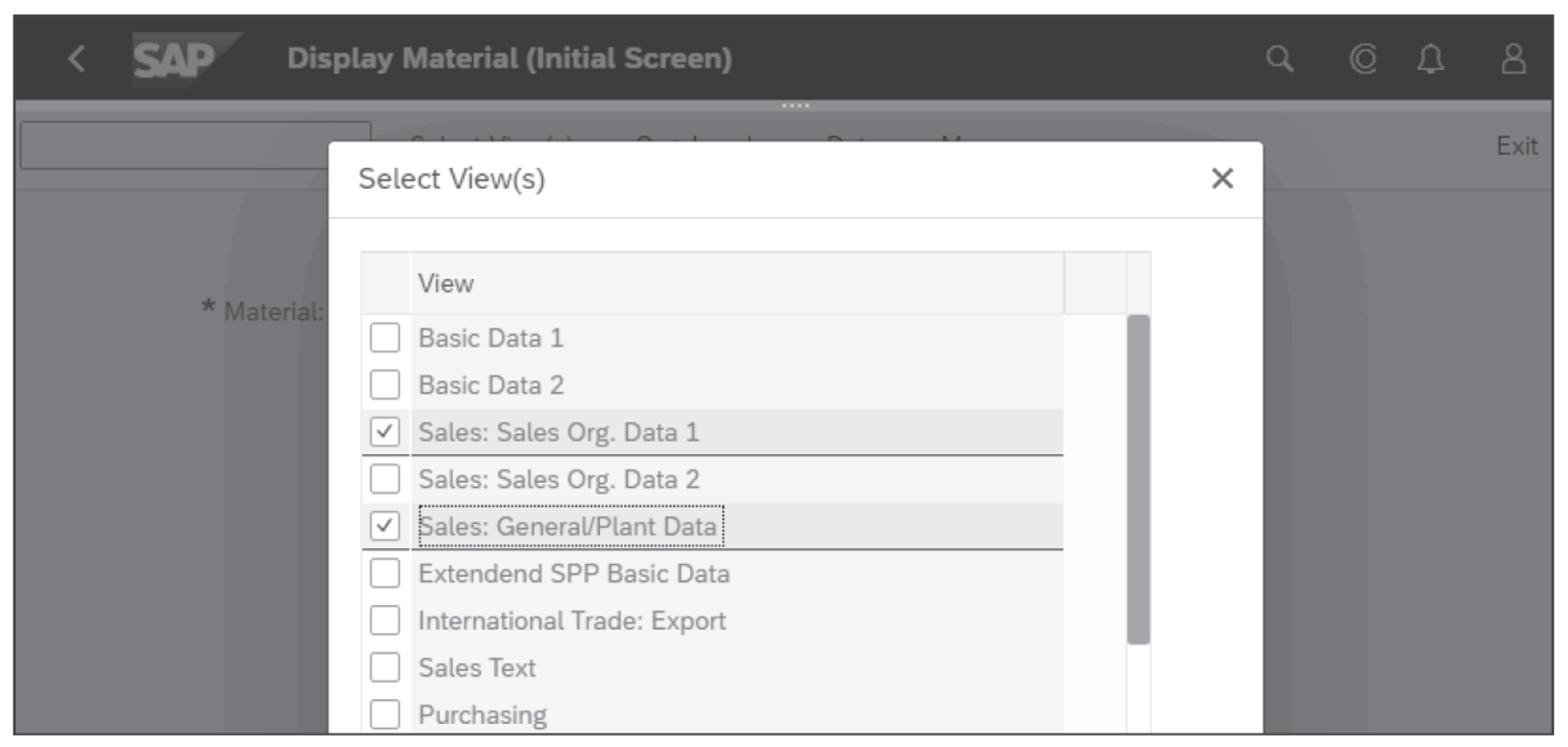
- SAP S/4HANA now requires you to enter the organizational levels (another term for organizational units), as shown next. Enter “1010” in the Plant field, “1010” in the Sales Org. field, and “10” in the Distr. Channel field. Confirm these entries with (Enter) as well.
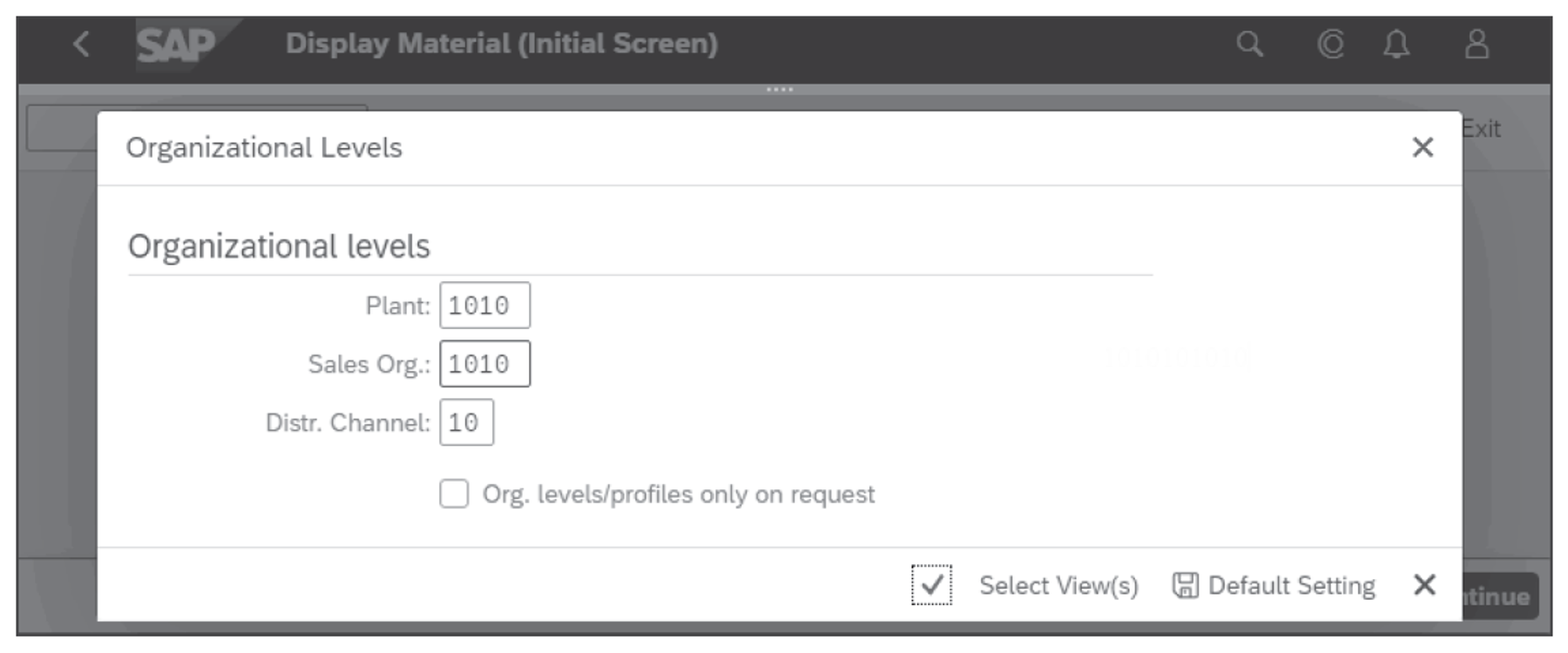
How to Find the Organizational Units with Maintained Material Master Data: Material master data isn’t always maintained for all organizational units. If, for example, you want to know through which sales organizations a material can be sold, simply click in this field and then on (Value Help).
- SAP S/4HANA displays the Sales: Sales Org. 1 tab, as shown in the figure below, with information n division, units of measure, delivering plant, and output tax further on down. Press the (Enter) key.
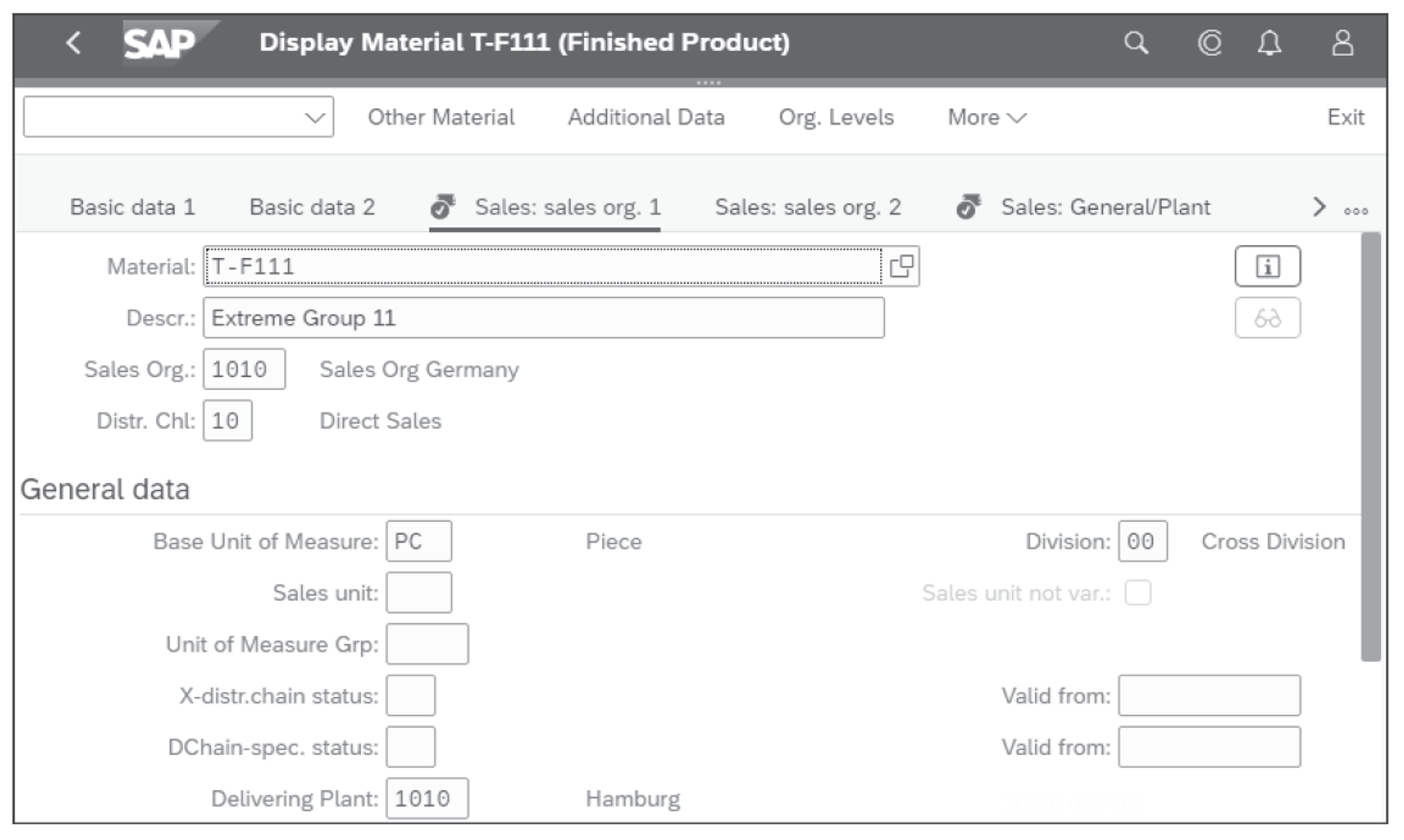
- You’ll see the Sales: General/Plant tab, as shown in the final figure, with information on weight and availability check, as well as shipping and packaging material data further on down.
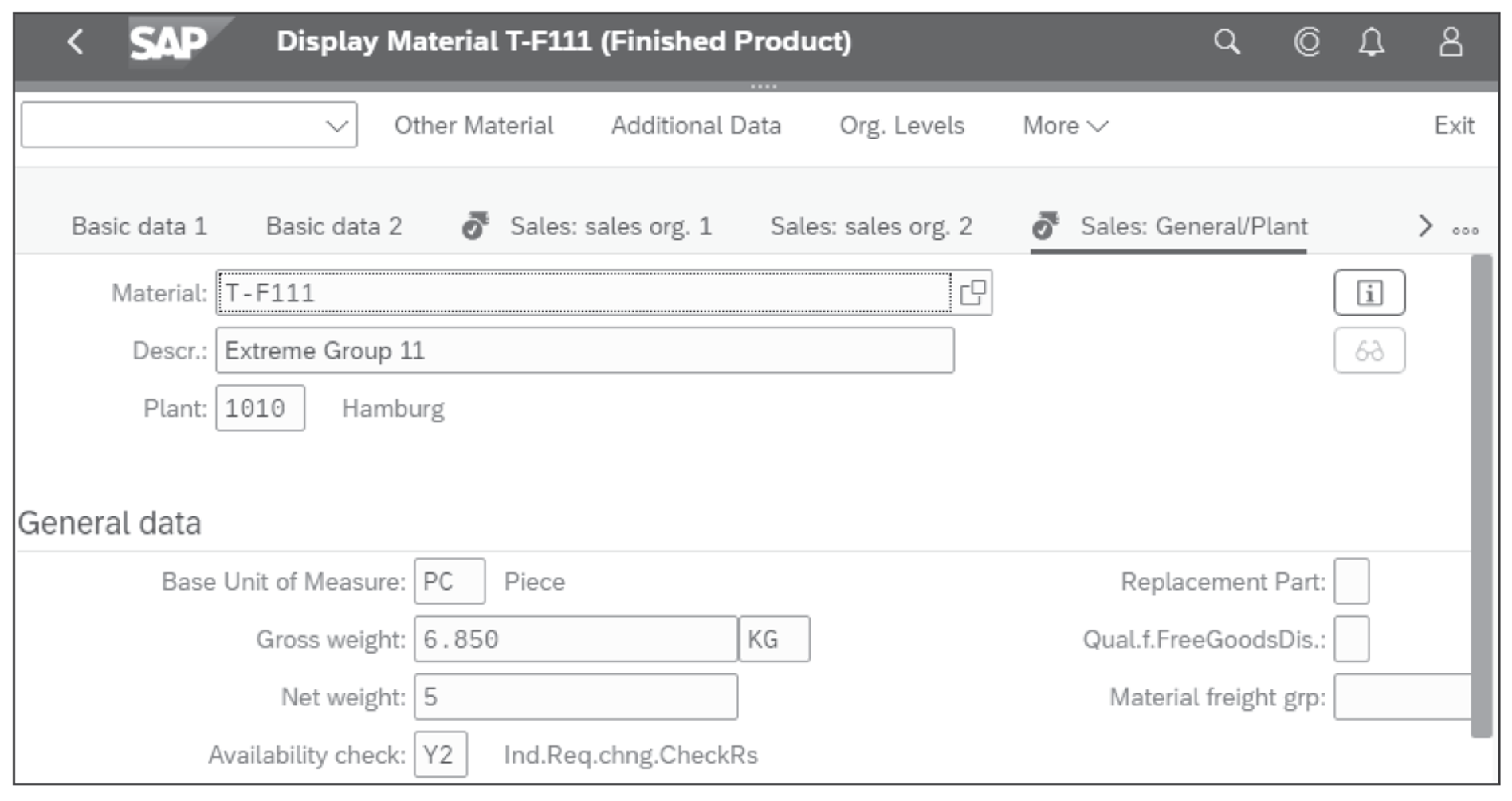
- Click on the SAP logo from the shell bar, and you’ll be back on the SAP Fiori launchpad homepage.
Material Master Data for Sales and Distribution in the Manage Product Master Data App: The real Manage Product Master Data app also shows the previously mentioned material master data for sales. However, the data there is grouped differently than in the Display Material app. After switching from the list to an individual material, you’ll find the corresponding information there on the Sales and Distribution Chains tabs, for example. For these tabs, click on the icon to get to the desired data.
Editor’s note: This post has been adapted from a section of the book Using SAP S/4HANA: An Introduction for Business Users by Wolfgang Fitznar and Dennis Fitznar.
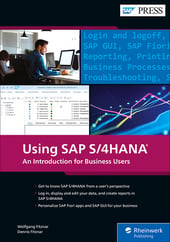


Comments