Although bank fee analysis is one of the more tedious tasks in the treasury, a correct analysis can save a company up to millions of dollars on the annual cost of bank services.
Cash management specialists and cash managers play an important role in this analysis. Traditionally, they will deduct bank fees or transactions in a quarterly or biannual statement, and before charging it finally, will send a file to the company to analyze the fees.
SAP introduced the comprehensive bank fee management functionality as part of bank account management in SAP S/4HANA 1809. This, in turn, helps these cash managers to analyze bank fees in detail. This is done via an SAP Fiori analytical app which helps the cash manager to compare bank fees charged by banks and negotiate with the bank. This blog post will show you how to perform bank fee analysis in SAP S/4HANA Finance.
Bank Fee Analysis Process Overview
The first steps are to log in to the SAP Fiori app “Import Bank Services Billing Files” and import the XML bank fee file received from the bank. The XML format is an important prerequisite; if the file is not XML, it will have to be converted. The figures below show the SAP Fiori app, the selection process to get your bank fee file into the app, and what will appear once you’ve imported the file.
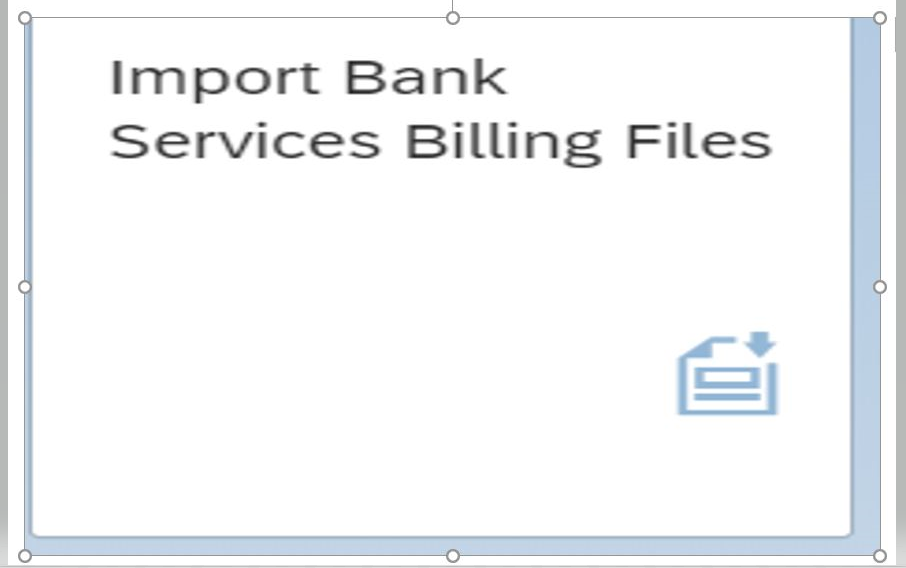

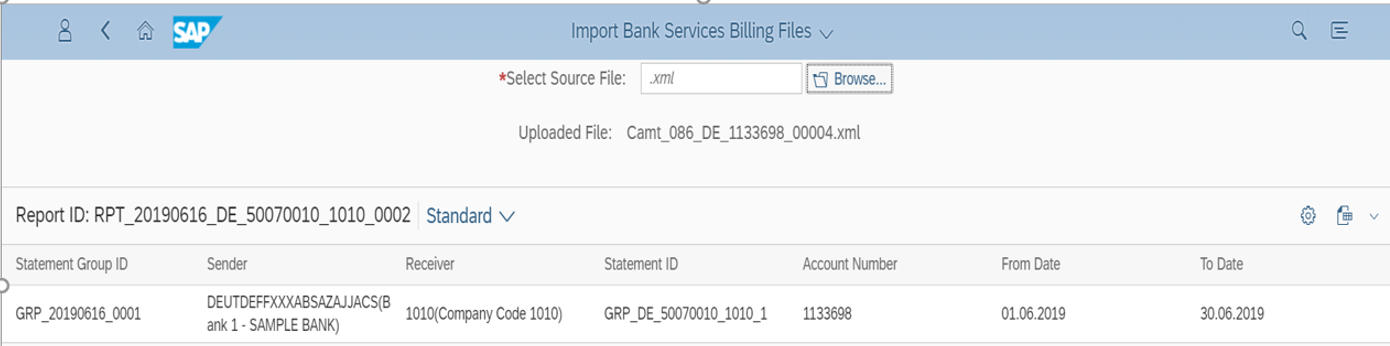
The next step is to maintain the bank fee conditions in your file, such as the unit charges charged by the bank for transactions like overdraft, bank commission, etc. This is done through the “Manage Bank Fee Condition” app shown in the figures below.
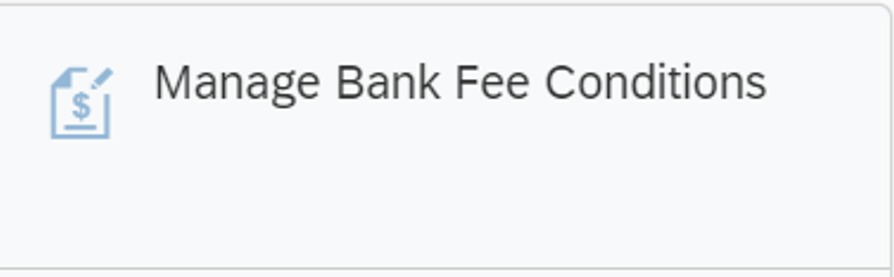
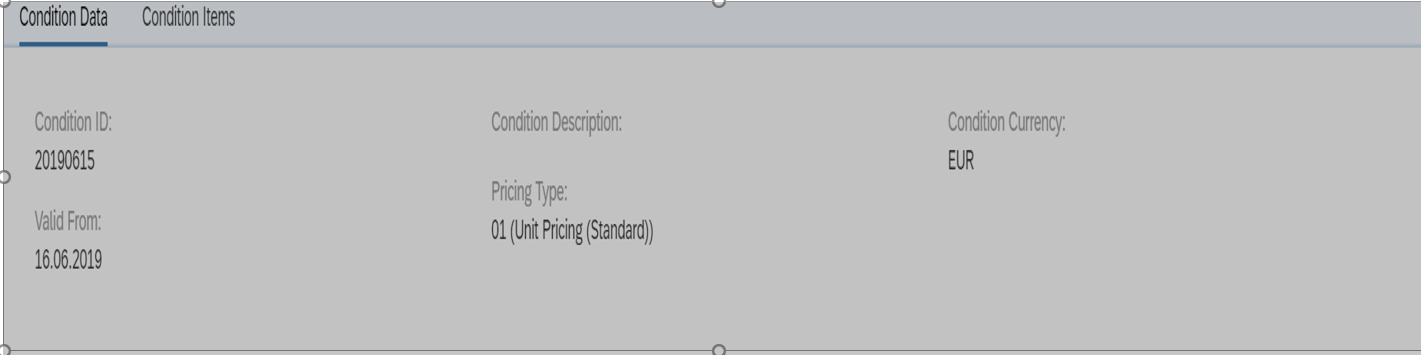
Next, analyze and validate the bank fees by assigning the condition created in the above step. You’ll be able to view line items from the bank fee file and assign the condition created for respective bank fee transactions, as shown below through the app “Monitor Bank Fees.”
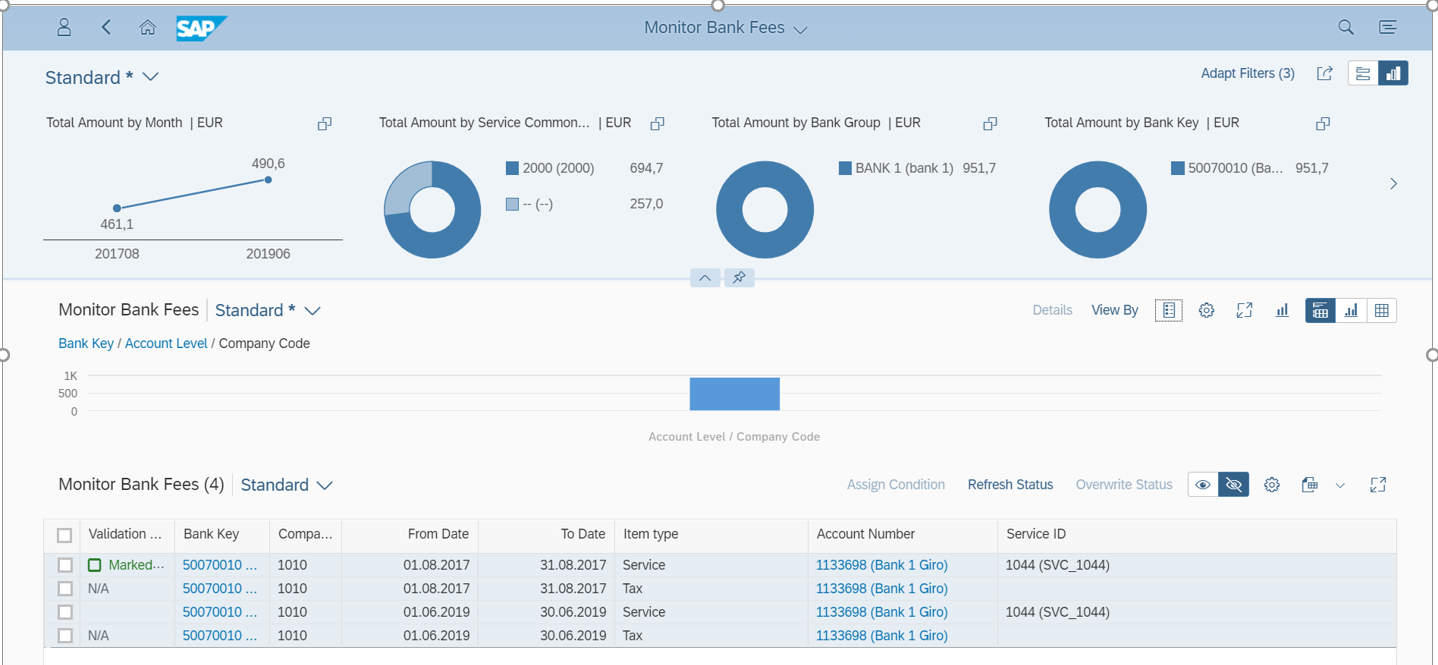
Click on one of the line items and assign the condition.
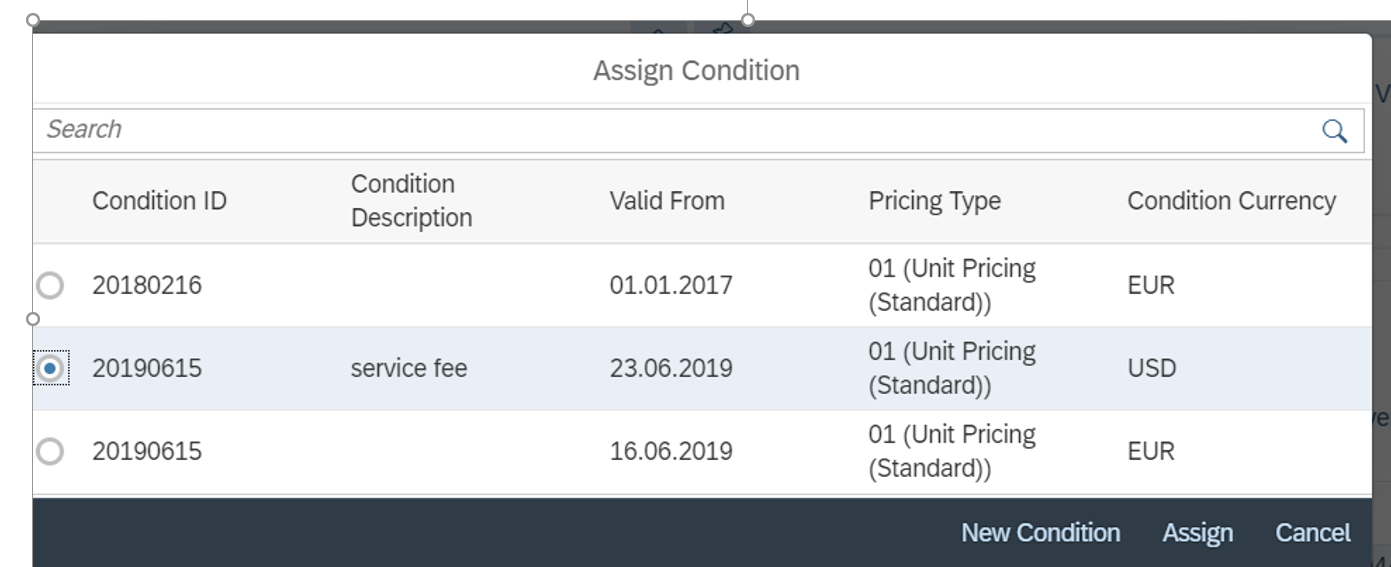
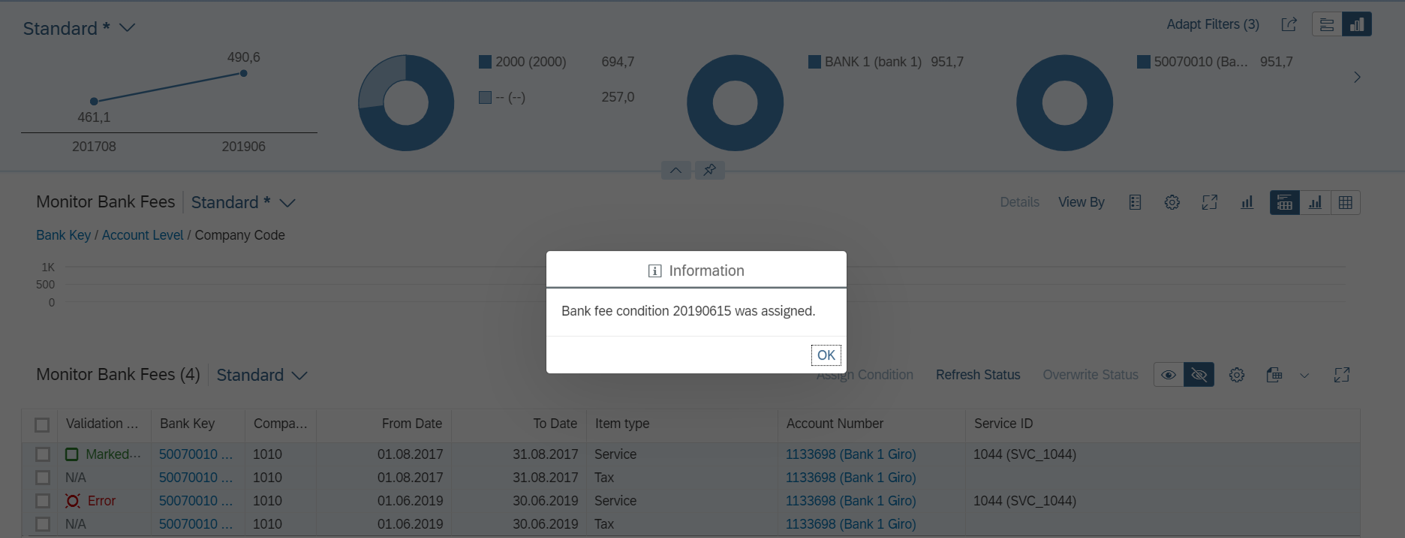
If you find there is an error in the line item, you can overwrite this error if you are satisfied with the charges charged by the bank (see below).
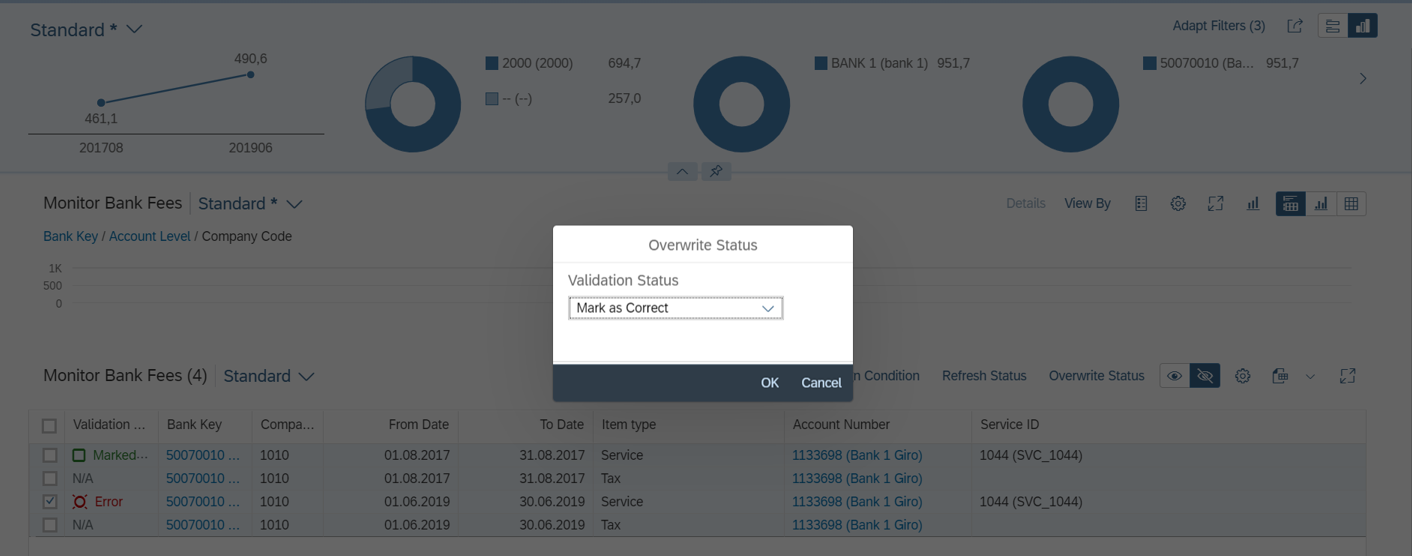
Once the error has been overwritten, you will see this screen:
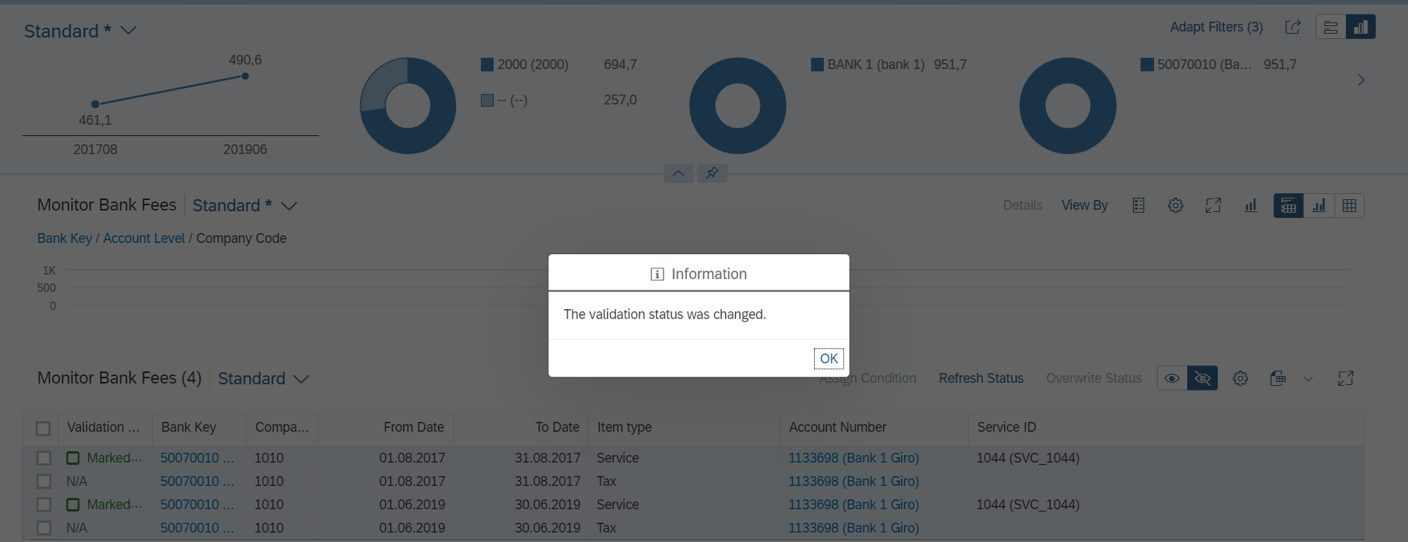
The final step is to review the bank fee statement you’ve uploaded and edited. You’ll be able to use this in negotiating fees charged by the bank.
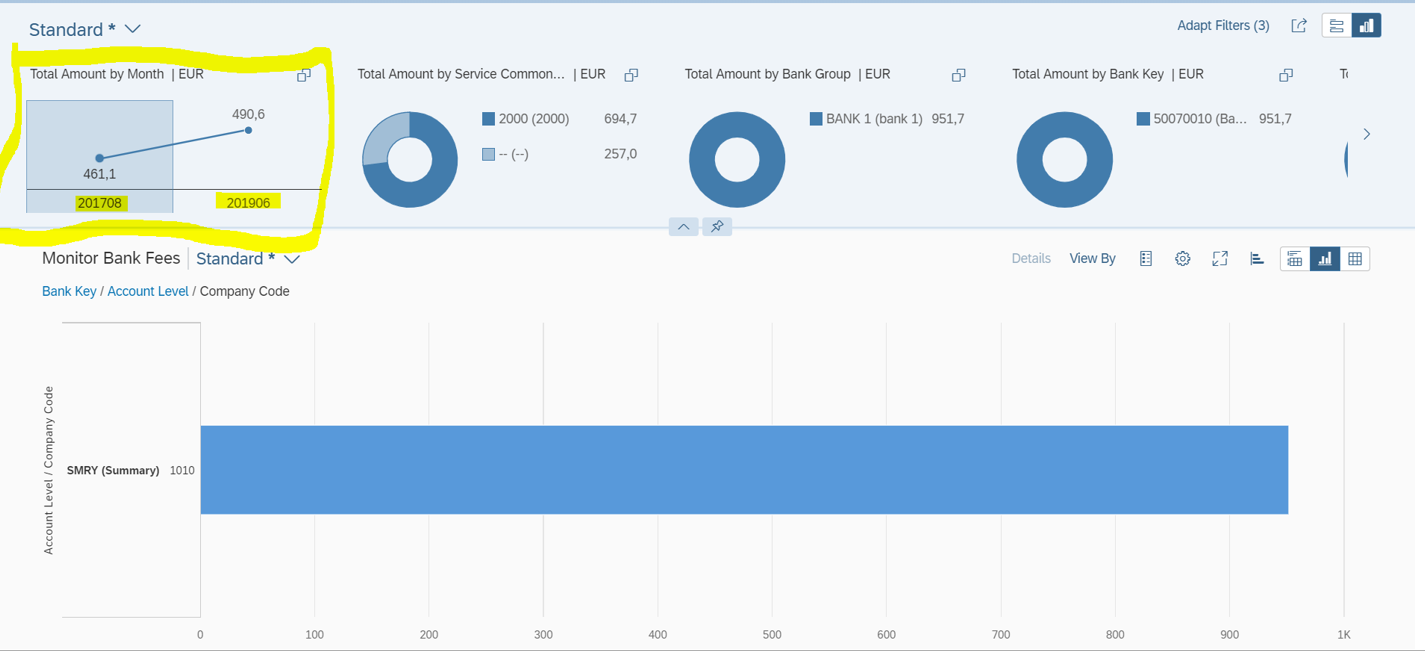
The above analytical report can be viewed two different ways, i.e. in a pie chart as shown at the top of the figure, or as a bar chart as shown at the bottom of the figure. This will help you to analyze in detail the bank charges charged by the same bank over time or with the bank fee statements of other banks.
Conclusion
This blog post on bank fee management provided an overview of the analysis of bank charges deducted by the bank, which can help companies to save on the annual cost of bank services.
This post was originally published 8/2020.

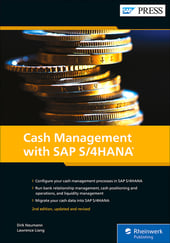


Comments