The asset history sheet is an important report that shows the beginning and closing balances of your asset accounts as well as the various transactions grouped together by type of transaction such as acquisition, retirement, revaluation, and so on.
This report is a legal requirement in some countries such as Germany but is also widely used by management since this report provides valuable summary information.
This post shares the configuration steps required to run asset history sheet reports.
Asset history sheet reports use history sheet groups to define how various transactions and balances are grouped together in the report.
To define asset history sheet groups, follow the menu path Financial Accounting > Asset Accounting > Information System > Asset History Sheet > Define History Sheet Versions.
On the initial screen shown in the figure below, you’ll see a number of standard history sheet versions provided by SAP.
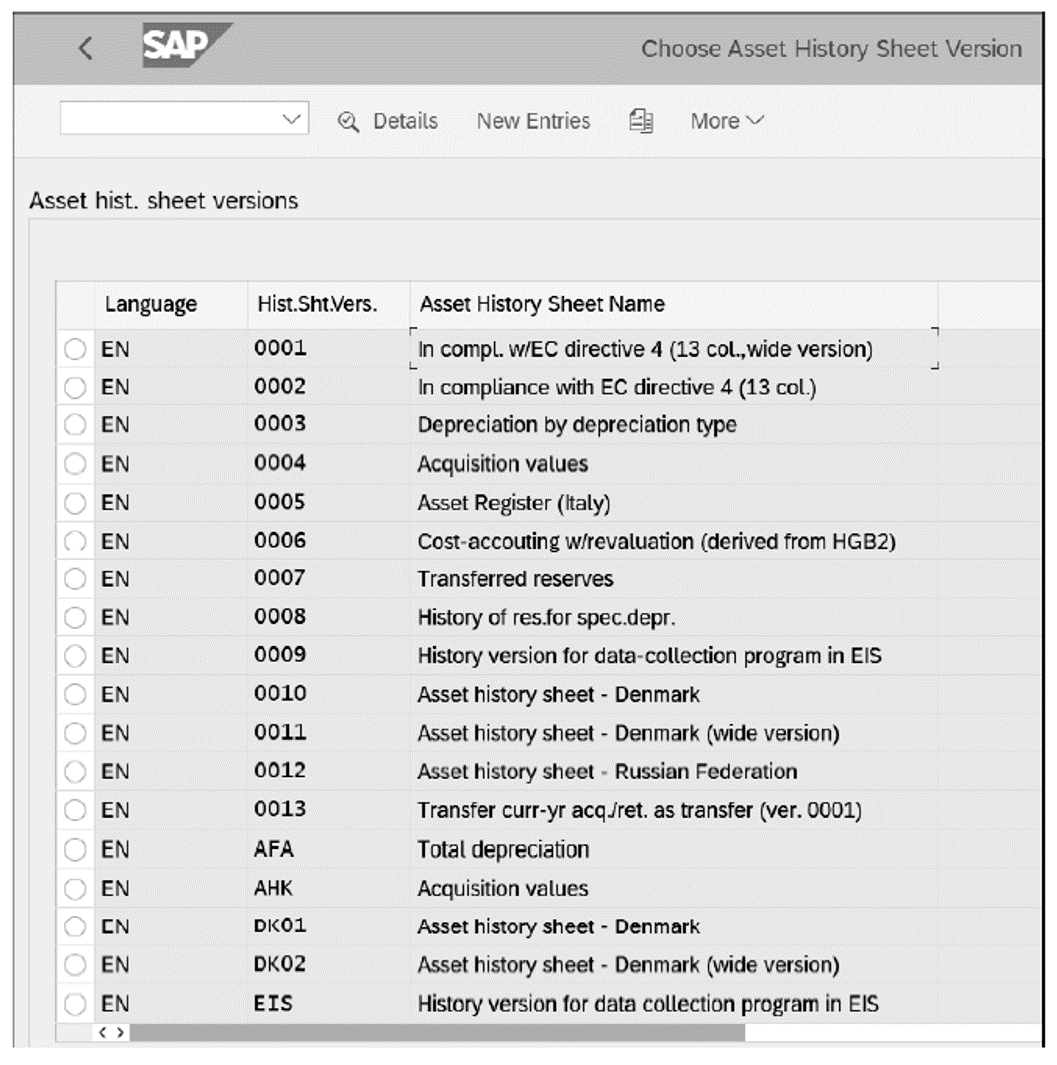
Standard versions should suffice for most requirements, but if needed, you can copy a standard history sheet version and modify it to meet your requirements.
Let’s examine the history sheet version settings. Double-click on version 0001. On the screen shown below, you’ll see how the various asset transactions and balances are grouped together when displayed in the columns and rows of the report.
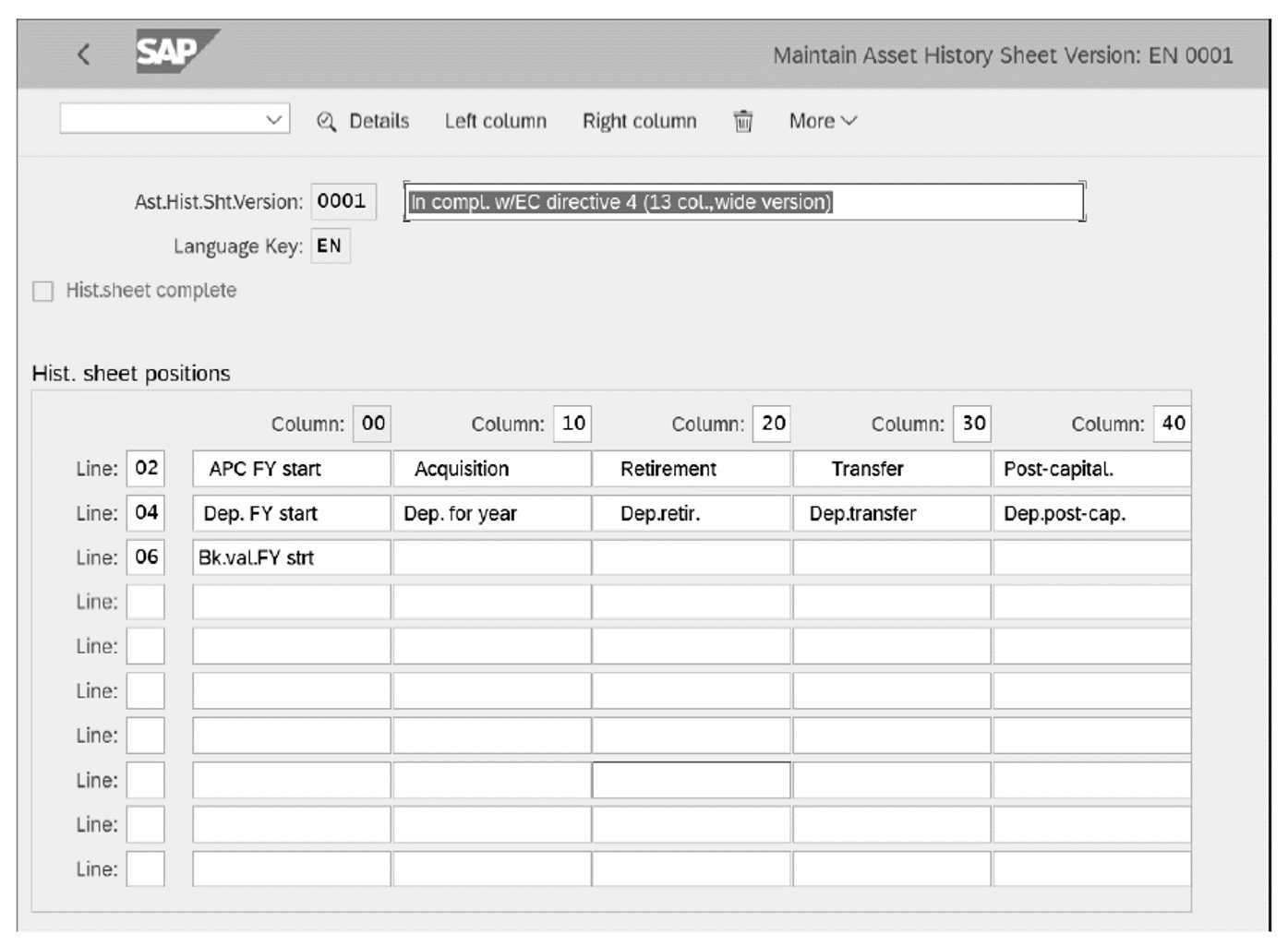
Double-click, for example, on Acquisition. On the screen shown in in the next figure, you’ll see how history sheet groups are allocated to that cell of the report.
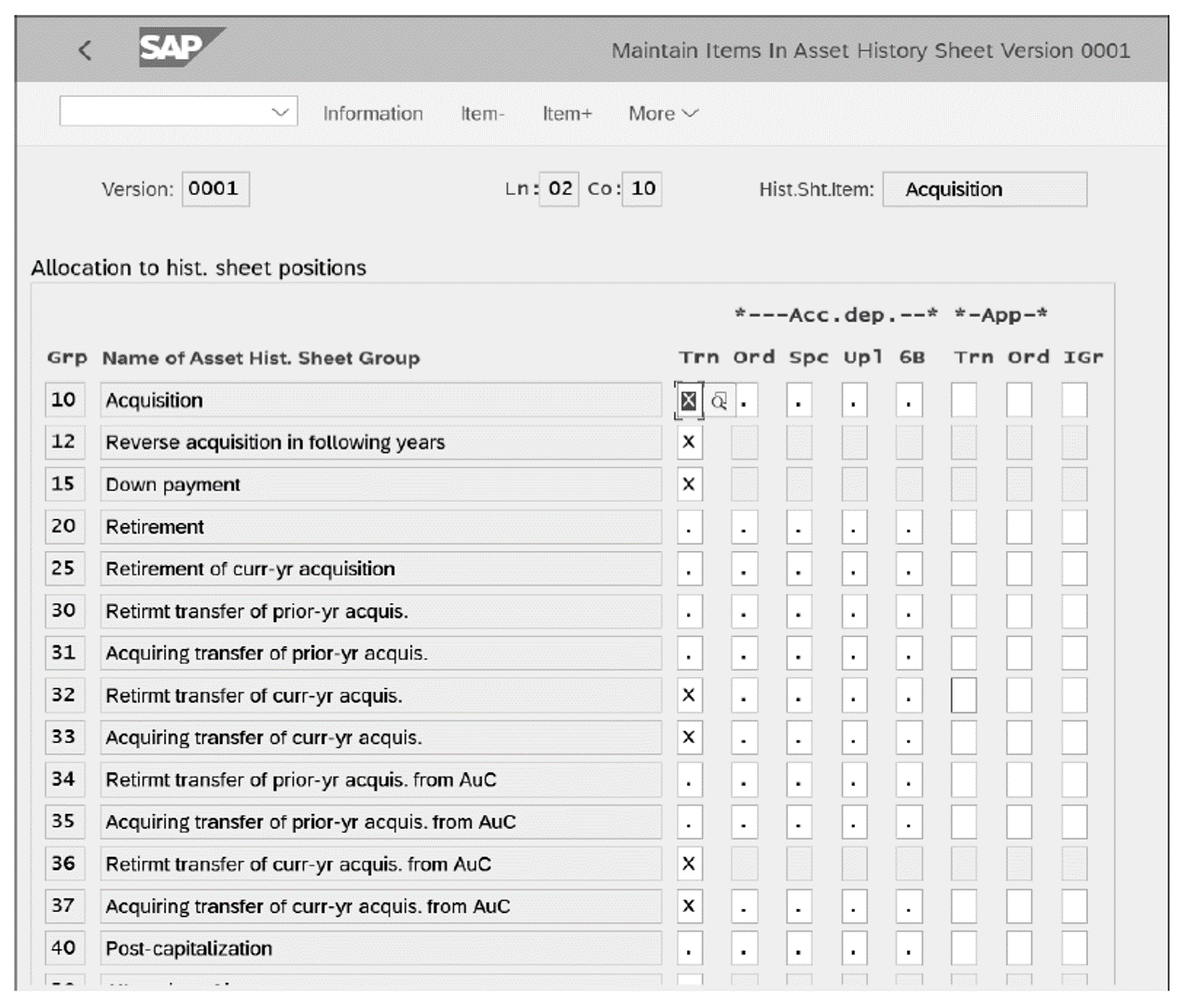
In the Grp column, you’ll see various history sheet groups. Transactions posted with transaction types that are linked to those history sheet groups will appear in the report when an X appears in the fields to the right, according to the following definitions:
- Trn indicates transaction values.
- Ord indicates ordinary depreciation.
- Spc indicates special depreciation.
- Upl indicates unplanned depreciation.
- 6B indicates a transfer of reserves.
In the App section, you can select transaction types according to the following definitions:
- Trn indicates revaluation.
- Ord indicates revaluation depreciation.
- IGr indicates investment support.
A history sheet group is assigned to each transaction type. Let’s check the assignments for our example acquisition transaction types. To define asset transaction types for acquisitions, follow the menu path Financial Accounting > Asset Accounting > Transactions > Acquisitions > Define Transaction Types for Acquisitions. Then, double click on a transaction type. On the configuration screen shown below, you’ll see the history sheet group 10 Acquisition has been assigned in the Asst Hist Sheet Grp field.
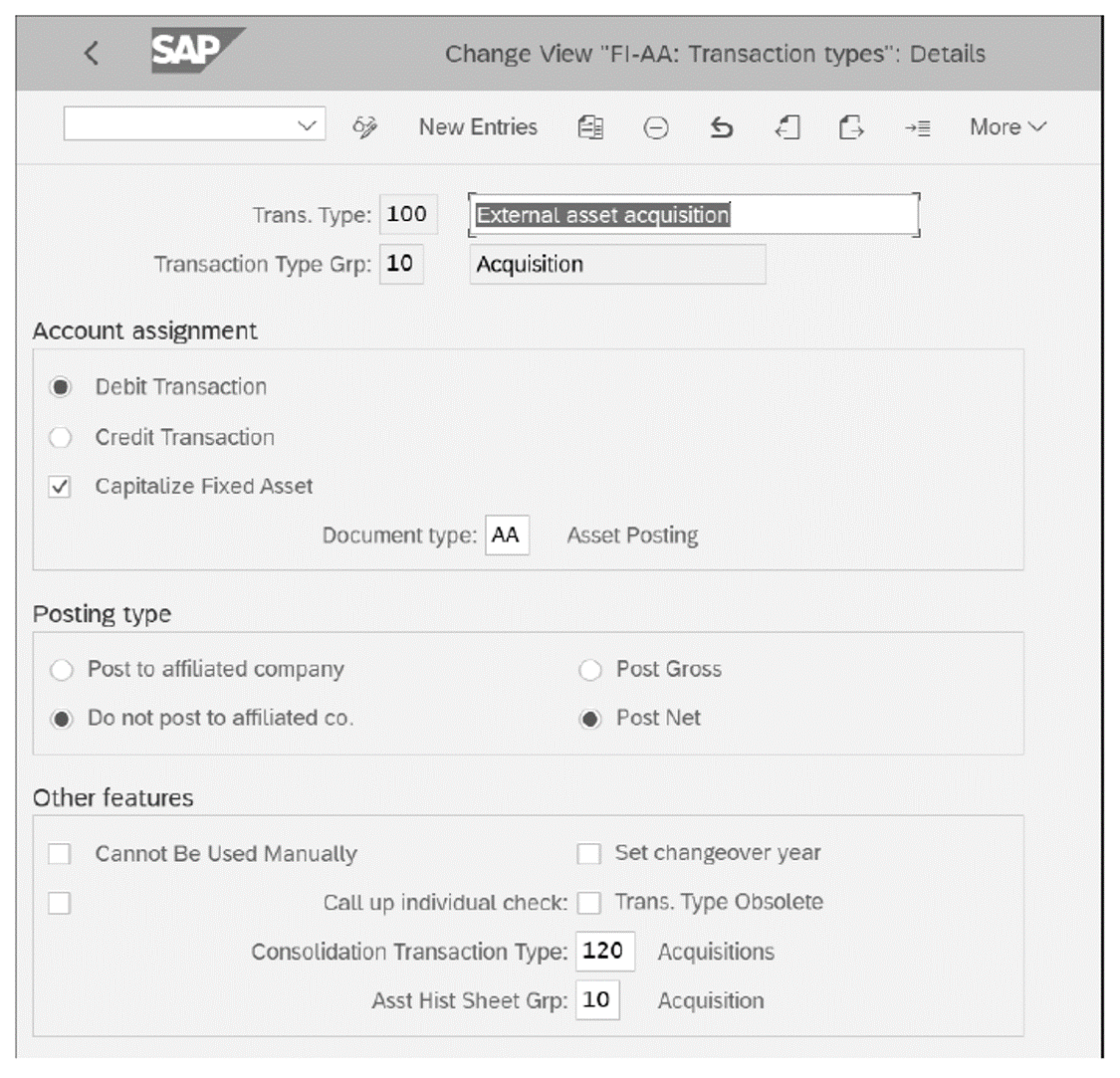
History sheet groups are defined by following the menu path Financial Accounting > Asset Accounting > Information System > Asset History Sheet > Define History Sheet Groups.
On the screen shown in the final figure, review and confirm the history sheet groups, which are assigned in the asset transaction type.
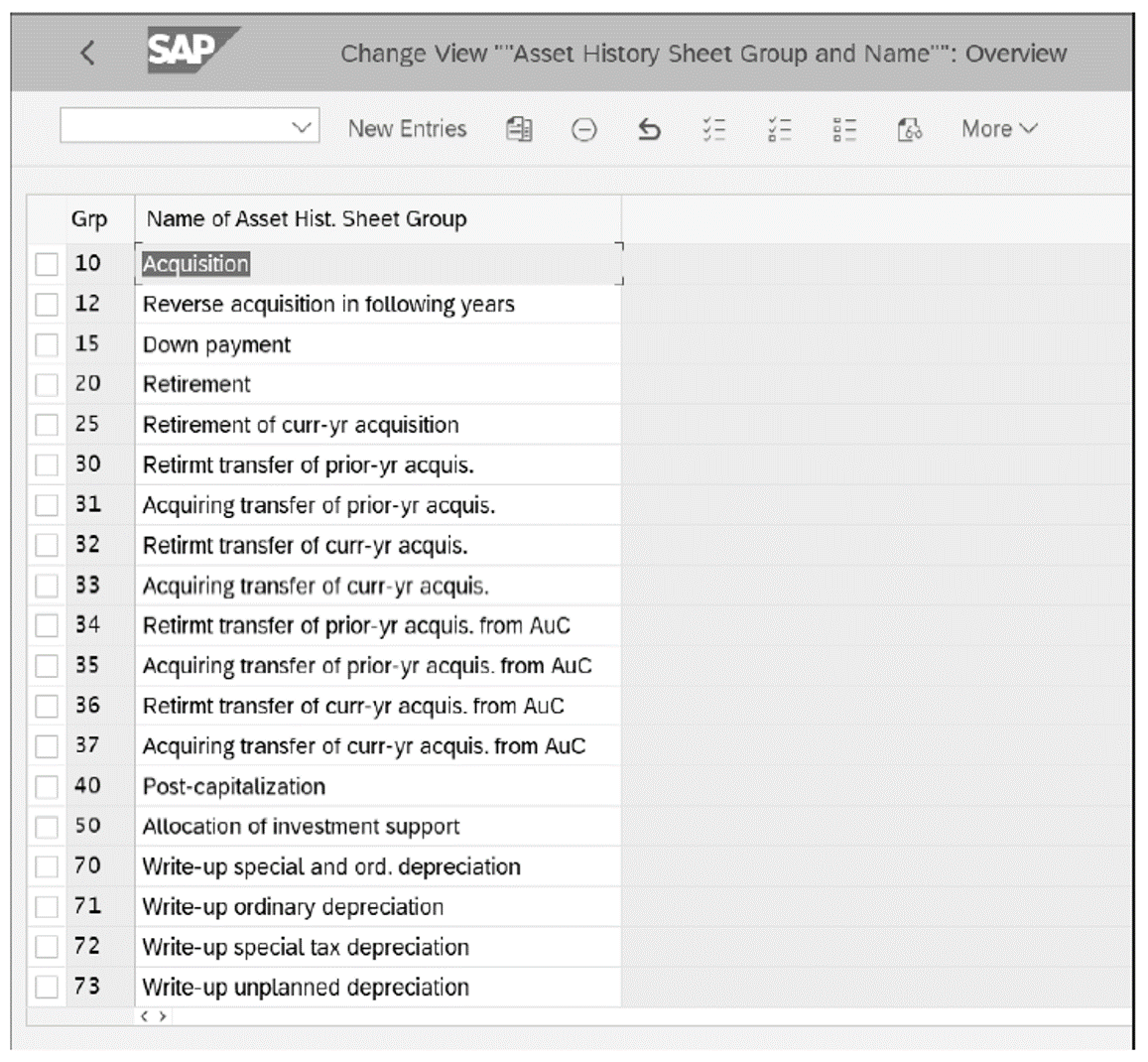
With these steps completed, you’ll be ready to run the history sheet report in SAP S/4HANA Finance.
Editor’s note: This post has been adapted from a section of the book Asset Accounting with SAP S/4HANA by Stoil Jotev. Stoil is an SAP S/4HANA FI/CO solution architect with more than 25 years of consulting, implementation, training, and project management experience. He is an accomplished digital transformation leader in finance. Stoil has delivered many complex SAP financial projects in the United States and Europe in various business sectors, such as manufacturing, pharmaceuticals, biotechnology, chemicals, medical devices, financial services, fast-moving consumer goods (FMCG), IT, public sector, automotive parts, commodity trading, and retail.
This post was originally published 4/2021.
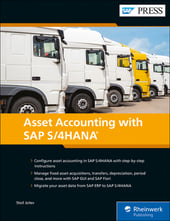


Comments