As of SAP S/4HANA 2020, the customer and vendor master data deletion take place in a separate transaction called Transaction BUPA_PRE_DA.
You previously had the option of flagging customers and vendors for deletion using menu options or via Transactions XD05/XK05. Those options are no longer available in this version.
Using the new Transaction BUPA_PRE_DA, the system now performs more checks across customers and vendors before allowing the deleting/archiving of business partners, which improves data consistency.
To delete business partners, you use Transaction BUPA_PRE_DA as shown in the figure below. Note that the corresponding entry is considered “deleted” after it’s flagged for archiving. In other words, the entry still exists in the database and can be viewed as if nothing happened, but there is one particular field that will be flagged indicating it has been “deleted.”
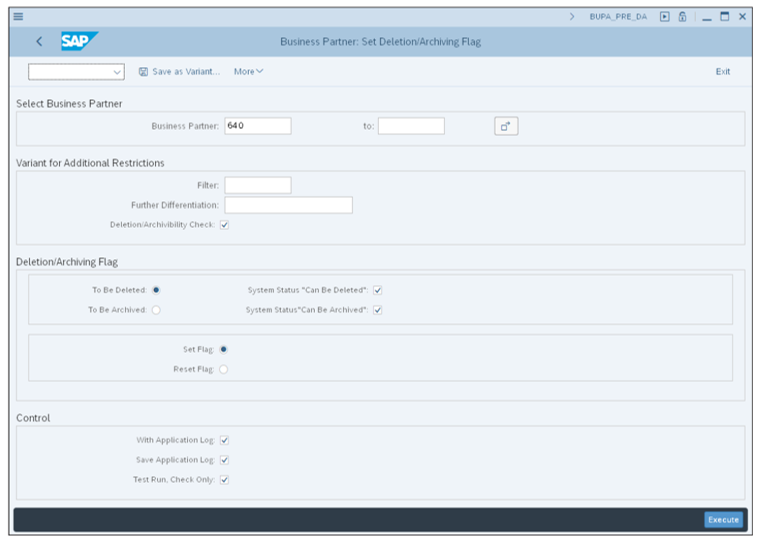
The business partner is only removed from the database after you run the archiving process. The archiving process ensures that all related transactions (orders, deliveries, invoices, etc.) are removed along with the business partner entries to avoid errors in historical reporting. If those related transactions are still open/in-process, the archiving functionality won’t delete the business partner.
Let’s walk through the key areas of the screen.
Select Business Partner
On this portion of the screen, you select the Business Partner numbers you want to delete. It’s important to make a careful selection here to avoid deleting business partners by accident.
Variant for Additional Restrictions
Your company may implement a custom business add-in (BAdI) with company-specific selection criteria. If so, you can specify that you want to use it using the Filter selection. As development objects, BAdIs are also referred as user exits or enhancements (report, interface, conversion, enhancement, and forms [RICEF]). The BAdI may make use of a 20-character input called Further Differentiation. If so, you can make a selection here in the corresponding field.
The Deletion/Achievability Check flag indicates that you want this screen to perform a check to ensure there are no ongoing processes that will be impacted by the deletion of this business partner.
Deletion/Archiving Flag
In this portion of the screen, you control the actions you want to perform by running this program. In the first set of radio buttons, you select which deletion flag you want to update: To Be Deleted and To Be Archived. The business partners have two separate flags: one indicates the business partner will no longer by used (deletion flag), and another that indicates that the business partner is ready to be archived (i.e., removed from the database along with all its transactional data).
The flags System Status "Can Be Deleted" and System Status "Can Be Archived" indicate that the corresponding status changes are to be conducted.
In the second set of radio buttons, you select the desired action to be taken. Set Flag indicates you want to assign the deletion/archiving flag, and Reset Flag indicates you want to remove/blank out the deletion/archiving flag, bringing the business partner back to its normal state.
Control
In this portion of the screen, you control this transaction’s behavior depending on the purpose of the execution.
You use the With Application Log flag to indicate that you want to see a detailed report after executing it. The Save Application Log flag indicates that you want to consult the detailed application log report at a future date, so you must save it for future reference. The Test Run, Check Only flag, when checked, won’t perform any master data changes. It’s used for reviewing the application log messages only, which is advisable to do before running this transaction with this flag unchecked.
The system will ask for confirmation when it’s about to change the deletion and/or archiving flags of the selected business partners.
Application Log
The systems will respond with a detailed report, as shown in this figure.
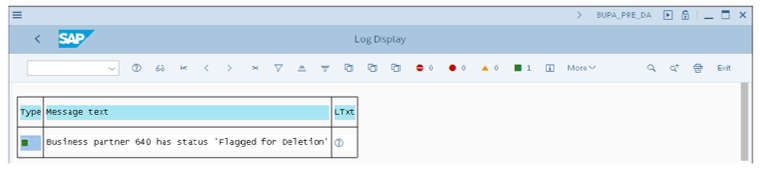
Learn SD with SAP S/4HANA in Our Rheinwerk Course!
Dig into SD! Understand the organizational structure and master data in SAP S/4HANA. Learn to customize basic and cross-functional settings in SAP S/4HANA, and then focus on SD processes and their configuration: ATP, pricing, sales processing, shipping, and billing. Take a close look at SD simplifications and enhancements to get the most out of your system! Get access to course recordings by clicking the banner below.
Editor’s note: This post has been adapted from a section of the book Configuring Sales in SAP S/4HANA by Christian van Helfteren.

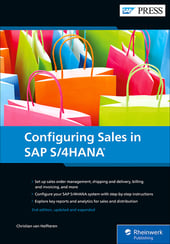


Comments