In addition to importing data to SAP SuccessFactors Employee Central, in some instances you can export data.
The export options are far more limited than the import options, although as more and more objects move to the MDF, the export options become increasingly enhanced.
Let’s look at the four types/methods for exporting data in Employee Central and how to schedule data exporting.
Export Types
There are four main types/methods of exporting data from Employee Central: UDF, employee delta export, Generic Object data, and exporting data via reporting. Let’s look at each of these options now.
User Data File
The UDF can be exported from Admin Center via Update User Information > Employee Export. There are a number of options available, although only some of the options are relevant for Employee Central. The figure below shows the options. Under the Specify Export Options section, the Valid users only option enables only active users to be included in the export file. Under the Specify File Language Format and Batch/Scheduled Processing Options section, select the file encoding and select the Export as a batch process option to process the export asynchronously.
Whichever options are selected, clicking the Export User File button will process the file download. If the Export as a batch process option is selected, then the file must be downloaded from the Monitor Jobs screen.
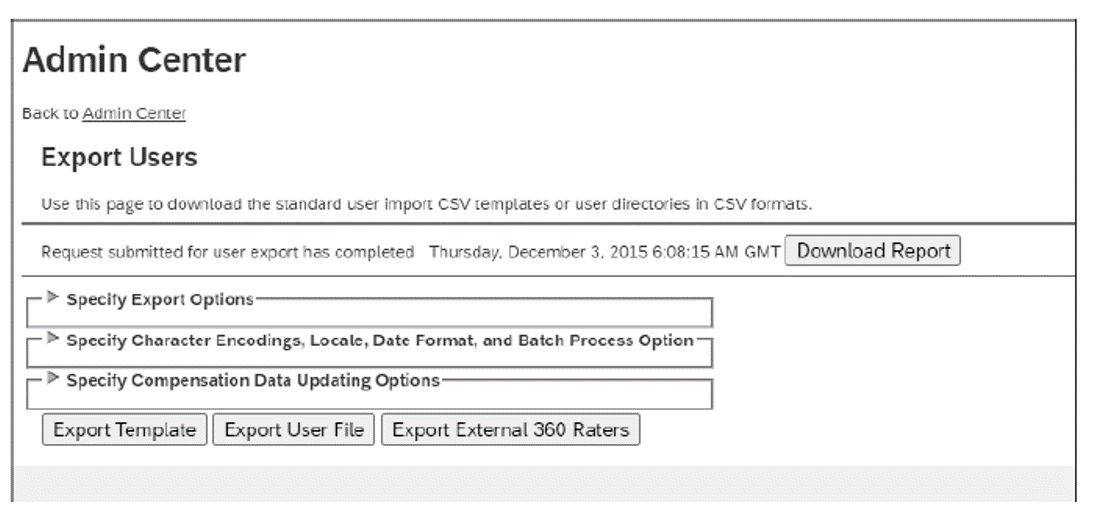
Employee Delta Export
The Employee Delta Export is used for exporting employee master data from Employee Central in the Microsoft Excel format so that it can be used in payroll systems. It provides a delta of employee data (i.e., it only provides data changes since the last run of the export) that considers both future-dated and retroactive changes of employee data and includes deleted data that must be actioned in the target system (e.g., deletion of a Pay Component).
The Employee Delta Export comprises an add-in for Microsoft Excel and two Microsoft Excel workbooks that provide the configuration and the layout of the data that is exported from Employee Central. These three components can be downloaded from Admin Center in Reporting > Employee Delta Export. The Employee Delta Export leverages the Employee Central HRIS Simple Object Access Protocol (SOAP) API in order to export the data from Employee Central into the workbooks.
Generic Object Data
There are options to export Generic Object data from the system. This includes object definitions, object data, MDF Picklists, business rules, and Configuration UIs. Data is exported as a CSV file, although when dependencies are also exported the CSV file and dependent object CSV files are combined in a ZIP file.
Generic Object exports are performed in Admin Center in Employee Files > Import and Export Data. Export data from the system by selecting Export Data in the Select the action to perform dropdown. There are the following five options available to select which type of import to use:
- Select Generic Object: The Generic Object for which to download data.
- Include dependencies: Indicates whether to export all associated objects and data—such as associated Object Definitions, data of associated objects, Picklists, and Business Rules—with the CSV data file in a composite ZIP file.
- Include Immutable IDs: Indicates whether to include immutable (unchangeable) IDs; mainly used for MDF Picklist objects.
- Exclude reference objects: Indicates whether to exclude related, non-dependent objects (e.g., Picklists or business rules).
- Select all data records: Indicates whether to select all records for the selected Generic Object, or only user-selected records (selecting No displays the Select objects dropdown from which to select records).
Once the appropriate settings have been made, clicking the Export button will process the data export asynchronously. Once processed, the export file will be available for download on the Monitor Jobs screen.
Exporting Data with Reporting
Another way of retrieving data from the system is through reporting. Either the Ad Hoc Reporting or Detailed Reporting option can be used to export data in an Excel file, which can then be uploaded to other systems.
Scheduling Exports
Like with data imports, data exports can be scheduled in Provisioning from the Manage Scheduled Jobs screen. The data export files will be placed onto the SAP SuccessFactors SFTP once the job has run successfully. The following are a number of job types available to schedule data imports:
- Employee Export and Employee Import: Used to export the Basic User Import
- Live Profile Export: Used to export Employee Profile data not part of the UDF
- Export Employee Data: Used to export employee data via ad hoc reports
At present, Generic Object data cannot be scheduled for export. Employee Central data exports can only be viewed in Provisioning and cannot be viewed on the Monitor Jobs screen in Admin Center.
Conclusion
You now have a better understanding of the four methods of exporting data from SAP SuccessFactors Employee Central, and have learned how to schedule exporting jobs for each.
Editor’s note: This post has been adapted from a section of the book SAP SuccessFactors Employee Central: The Comprehensive Guide by Luke Marson, Rebecca Murray, and Brandon Toombs.
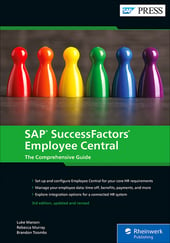


Comments