This blog post covers how to run the employee data replication manually in SAP SuccessFactors Employee Central and how to monitor and troubleshoot any issues. This process can be performed once the configuration is set up and the integration between the two systems is ready.
Manual Execution
Once all configuration is completed, you’re ready to execute the employee data replication in SAP SuccessFactors Employee Central Payroll. You can either execute the replication program manually using Transaction HRSFEC_PTP_EE_REPL or schedule a background job to execute the extraction periodically via Transaction SM36. To execute the replication manually, follow these steps:
- Go to Transaction HRSFEC_PTP_EE_REPL.
- Select the Configuration ID of Compound Employee API query (DEFAULT, in our example), as shown in this figure.
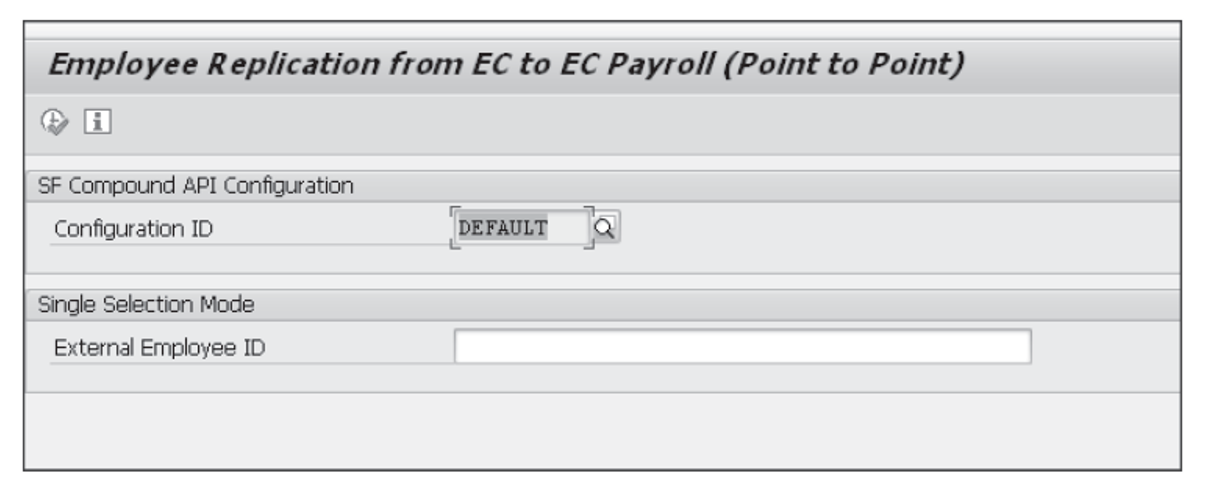
- Execute the report by clicking the execute icon (green checkmark) in the top left.
To schedule a background job to execute the extraction, follow these steps:
- Go to Transaction SM36.
- Enter the job name, as shown in the first figure, click on the Step button, and enter the program name, as shown in the second figure.
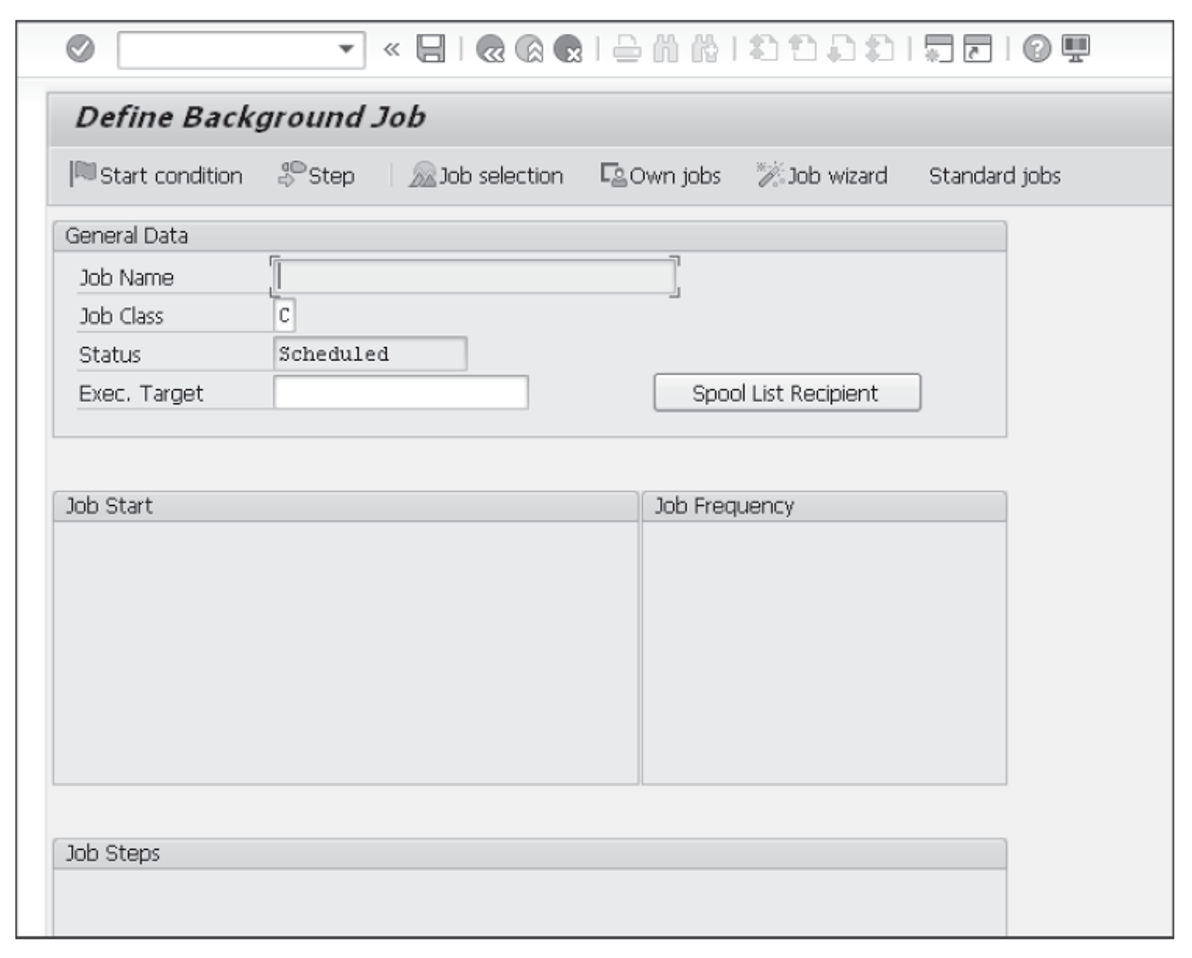
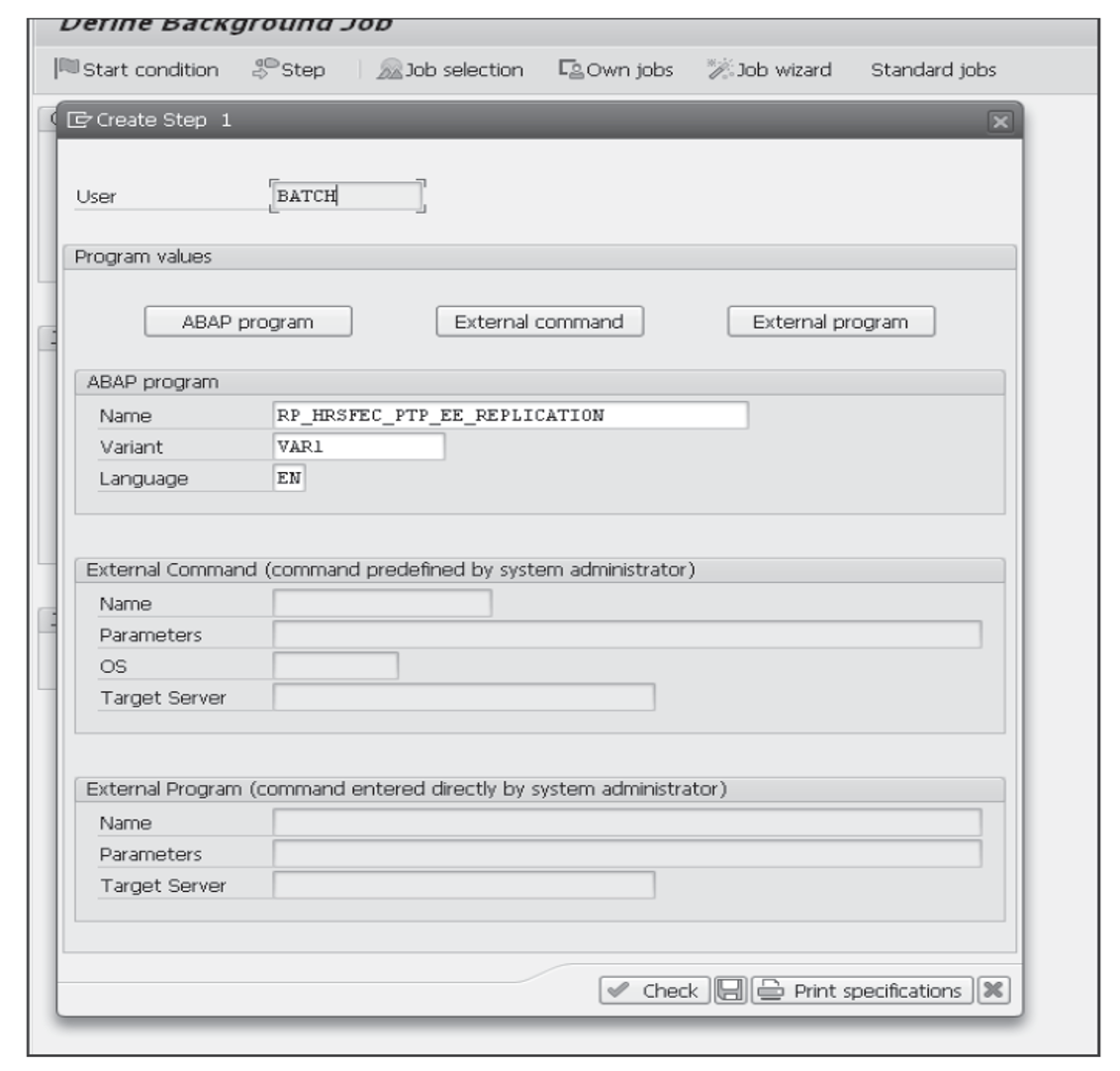
- Click on the Save button to return to the main screen.
- Click on the Start condition button to enter the scheduler start and period values, as shown in this figure. Click on the Save button to return to main screen. Click on the save icon (floppy disk) to complete the scheduler setting.
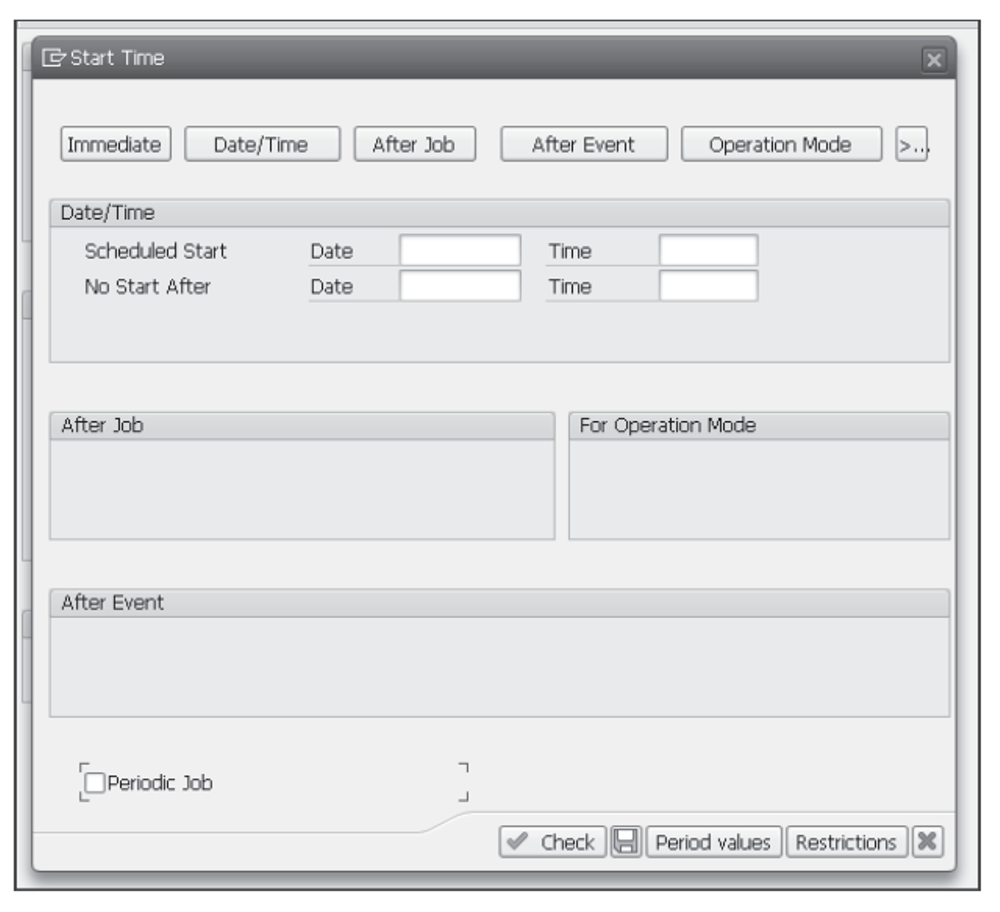
Data Replication Monitoring and Troubleshooting
Monitoring the integration processes is important to ensuring replication runs are successful. If any issues arise, several ways are available to investigate problems. We’ll cover these monitoring transactions in this section.
You can use the application log monitor via Transaction SLG1 to view employee data processing information, as shown in the next figure.
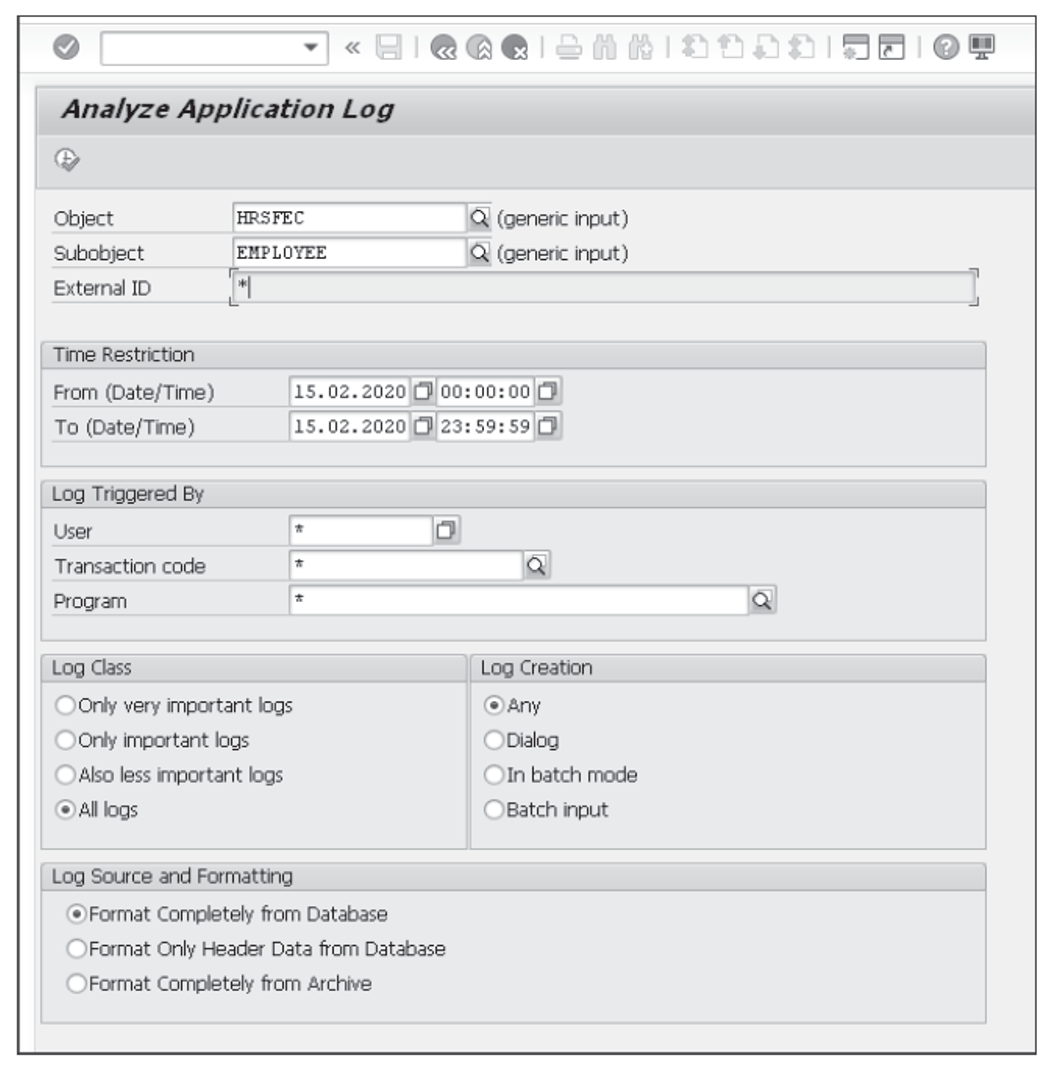
Enter the following parameters, and click on the execute icon (green checkmark) to view the employee data replication processing log:
- Object: Enter HRSFEC
- Subobject: Enter EMPLOYEE
- Externalid: Enter *
To view PTP replication technical information, enter the following parameters on the same screen and then click on the execute icon (green checkmark) to view the replication technical processing log:
- Object: Select HRSFEC
- Subobject: Select EMPLOYEE_PTP
- External ID: Select *
Note: An overall employee data replication status monitor is also available in Employee Central. The monitoring tool is called the data replication monitor, and you can access it by going to Admin Center _ Payroll _ Data Replication Monitor.
Editor’s note: This post has been adapted from a section of the book Integrating SAP SuccessFactors by Donna Leong-Cohen, Vishnu Kandi, Rinky Karthik, and Seng-Ping Gan.
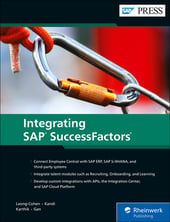


Comments