In this post, we’ll start working with SAP BTP, ABAP environment. We’ll explain in detail the prerequisites and the development environment for application development in SAP BTP, ABAP environment.
Setting Up an ABAP Cloud Project
After setting up your environment, open the Project Explorer view and create a new ABAP Cloud Project (SAP BTP, ABAP environment project), as shown in this figure.
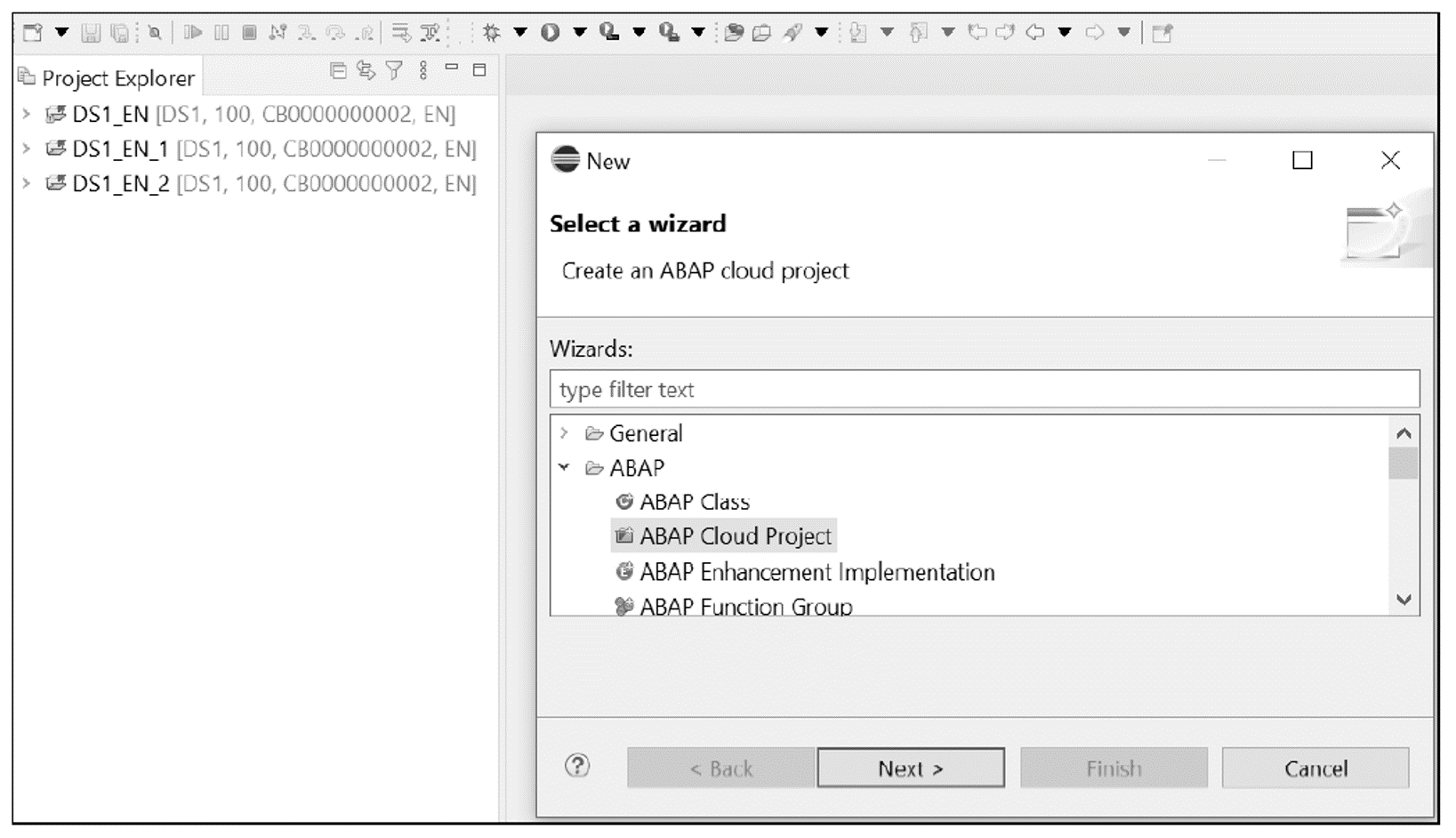
Create a custom package and capture these all objects in one transport request, as shown below.
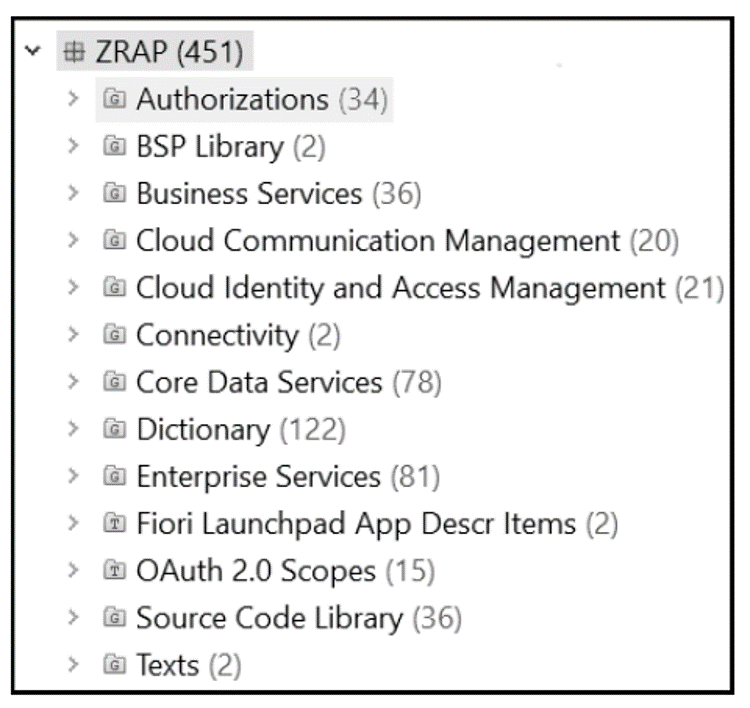
2
Setting Up SAP Business Application Studio
Consumer applications can be built through SAP Business Application Studio, the successor to SAP Web IDE. SAP Business Application Studio was released by SAP in February 2020 and is used to build applications like SAP Fiori apps, applications for SAP BTP mobile services, SAP S/4HANA extensions, and modeling workflows.
For each of these application types, SAP Business Application Studio offers different development spaces that act like isolated virtual machines (VMs) in the cloud. SAP Business Application Studio can serve as an end-to-end development environment that leverages open-source and leading industry standards, enhancing productivity with direct command execution integrated with the command-line interface (CLI). Applications can be executed locally or can be deployed in the cloud with zero installation and maintenance. Thus, SAP Business Application Studio reduces the total cost of development and accelerates application development.
SAP Business Application Studio is available on the Cloud Foundry environment and can be used with Microsoft Azure and Amazon Web Services (AWS). In contrast, SAP Web IDE is available only on the SAP BTP Neo environment.
The “old” SAP Web IDE and SAP Business Application Studio differ in two broad ways:
- SAP Web IDE offers a generic workspace with tools while SAP Business Application Studio dev spaces act like isolated VMs in the cloud. Each dev space type contains tailored tools and preinstalled runtimes that simplify setup activities and save time.
- SAP Web IDE provides a browser-based experience, and the CLI is not integrated. In contrast, with SAP Business Application Studio, the development experience is improved with leading IDEs. SAP Business Application Studio provides superior debugging capabilities and productivity tools.
The licensing model for SAP Business Application Studio pay-per user. This solution is also available in an SAP BTP trial account.
In an SAP BTP, trial account, SAP Business Application Studio is immediately available as soon as the account is provisioned. The solution can be executed directly from the initial page of trial account, as shown in the next figure.
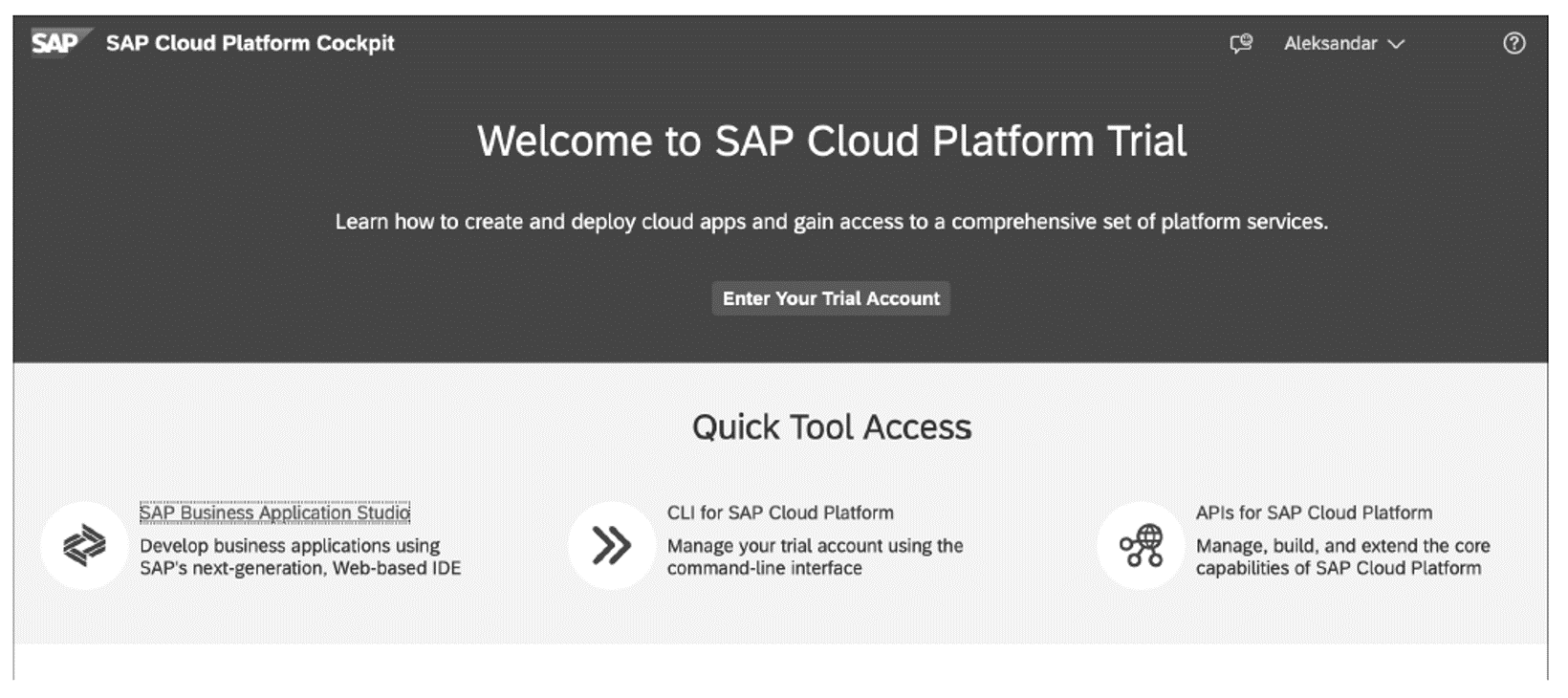
Since SAP Business Application Studio is a multitenant application, a subscription must be activated. You can activate a subscription in a specific subaccount by navigating to Subscriptions, in the Extension Suite – Development Efficiency section.
After the subscription is activated, you’ll need set up some roles. With SAP Business Application Studio, three roles are delivered:
- Business_Application_Studio_Administrator for managing user data
- Business_Application_Studio_Developer for loading and developing applications
- Business_Application_Studio_Extensions_Deployer for deploying simple extensions
Before assigning roles to users, you must create the corresponding role collections. A role collection can contain multiple roles, but in the case of SAP Business Application Studio, the best approach is to keep separate role collections with corresponding roles. Role collection maintenance is performed on the subaccount level, under the Security menu item. The final result should look like the screen shown below.
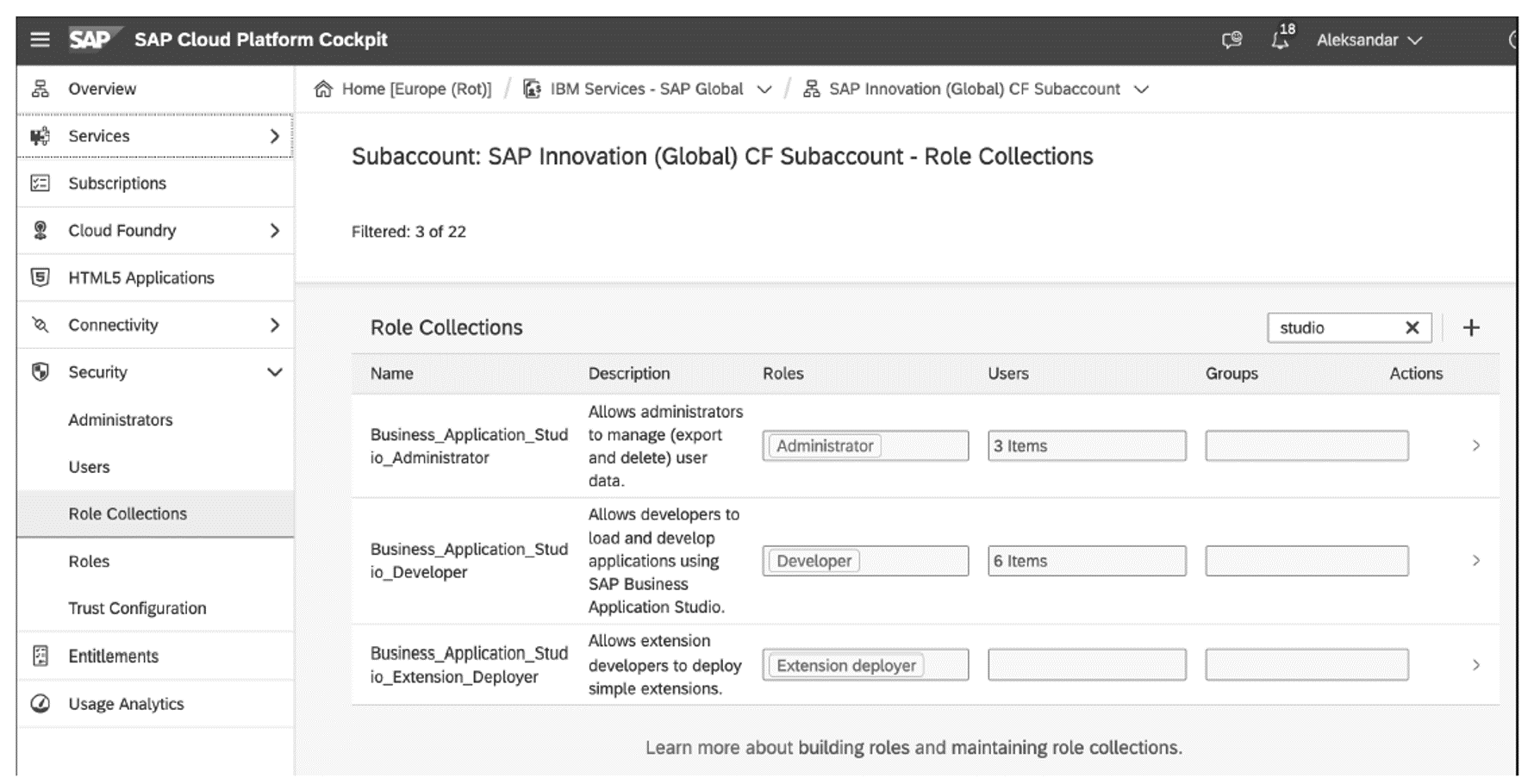
After role collections are defined, you’ll assign them to users under the Trust Configuration menu item.
Now, we’re ready to start configuring SAP Business Application Studio to make it ready for development. The following procedure is the same for both trial and productive environments.
2
To access SAP Business Application Studio in a trial account, you can navigate directly from the home page. Another option is to navigate to the Subscriptions section under the subaccount, and then, under SAP Business Application Studio, click on Go to Application, which works for both trial and productive accounts.
When starting SAP Business Application Studio for the first time, no dev spaces will be assigned, as shown here.
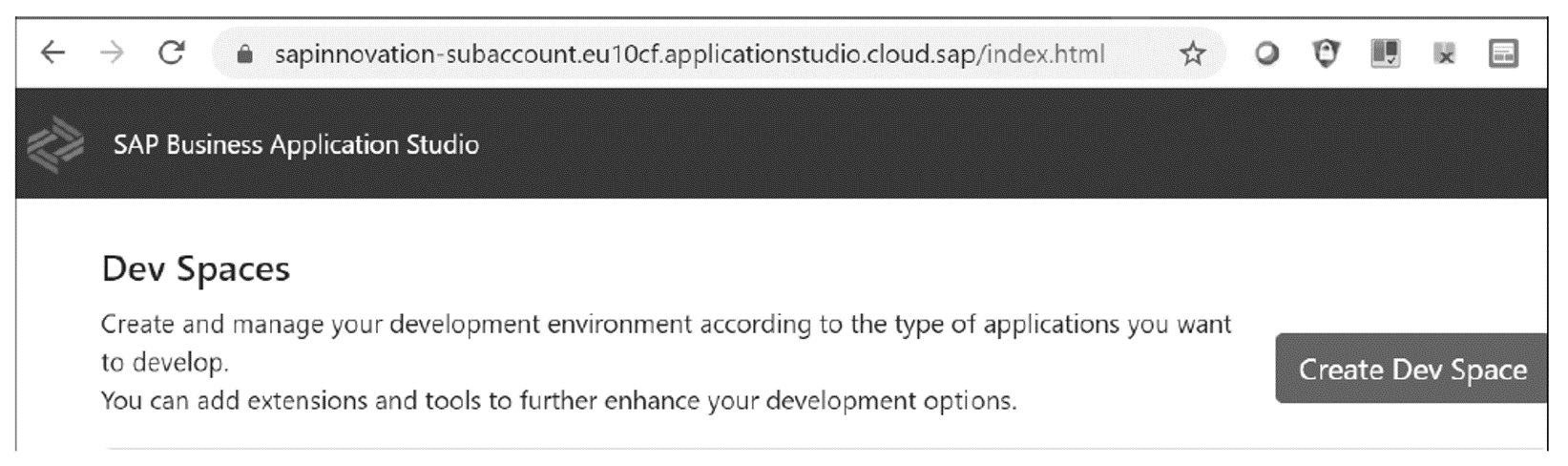
Click the Create Dev Space button, and you’ll be navigated to a page offering a variety of options, as shown in the next figure. On this page, you’ll define the kind of application you want to develop and specify additional extensions you want to include.
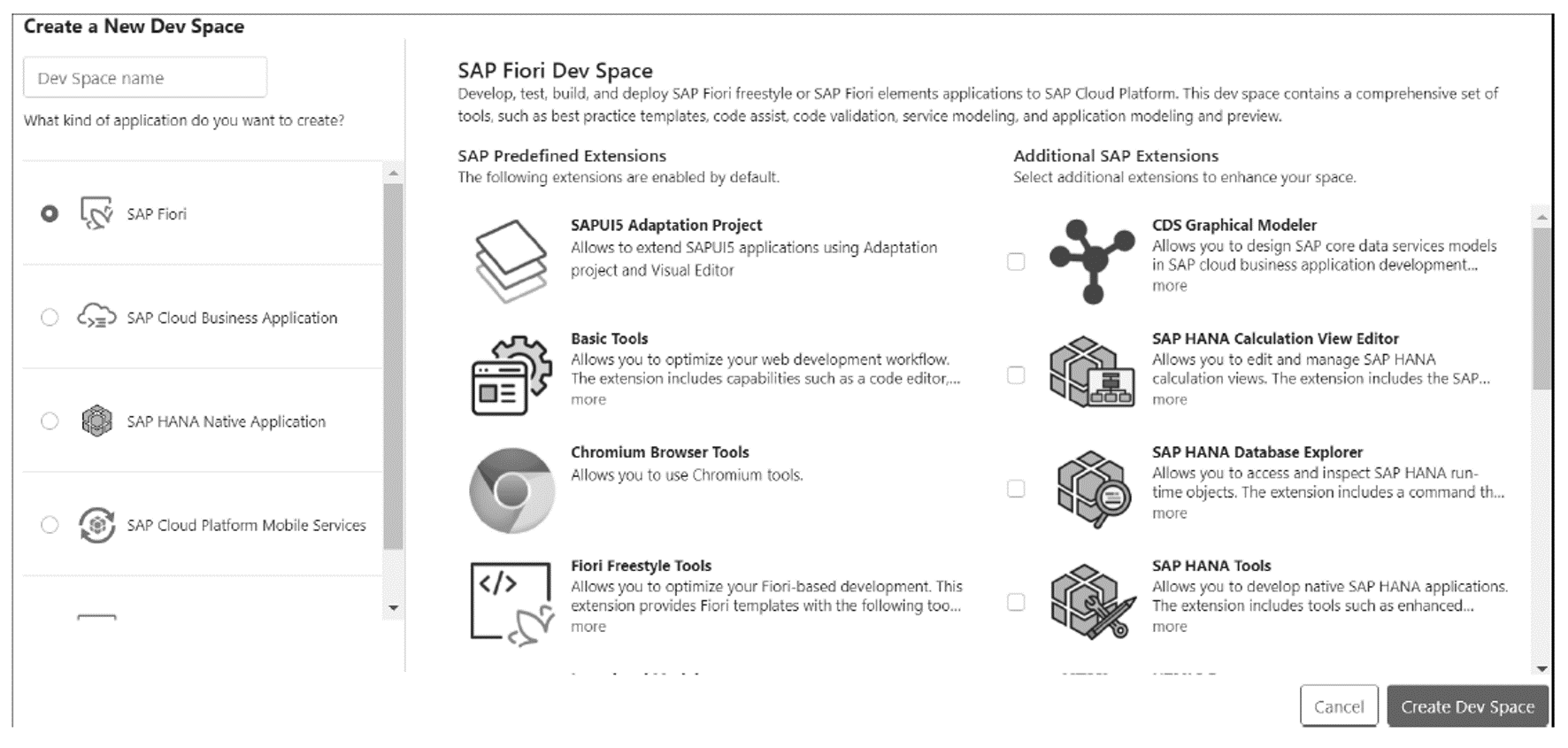
At this point, you can select one of following options:
SAP Fiori
This is used for development of freestyle SAP Fiori applications or SAP Fiori elements applications.
SAP Cloud Business Application
This is used for building business services and business applications that extend SAP S/4HANA, using SAP Cloud Application Programming Model.
SAP Cloud Platform Mobile Services
Now SAP Mobile Services, this is used for developing iOS and Android apps in the cloud.
Basic
This is used for accessing basic tools provided by SAP.
Now, you’ll select additional extensions as needed. Then, enter a name for your dev space and click on Create Dev Space. You’ll be navigated back to the initial page, where you’ll now see your new dev space with the status STARTING. After a minute or two, the status will change to RUNNING, as shown here.
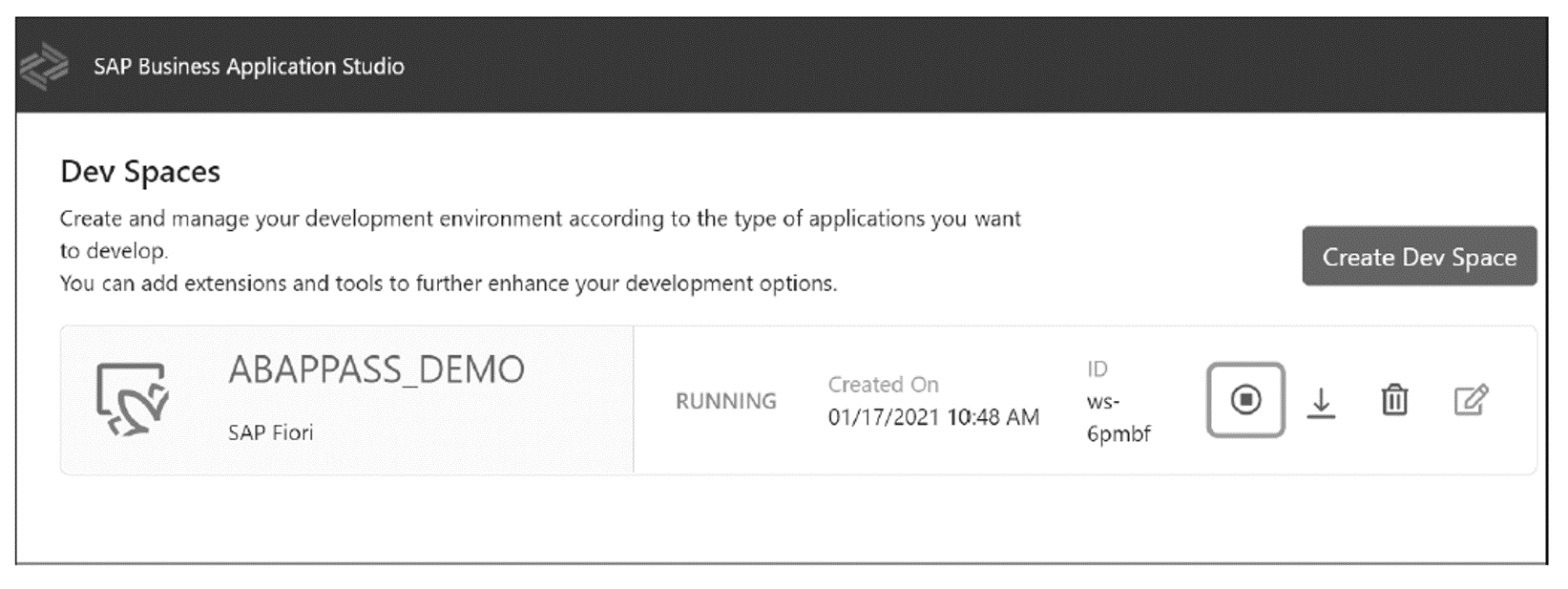
With that step, our development environment is ready for use. Enter the development environment by simply clicking on the dev space name.
On the right, you’ll see tools that allow you to stop/start the dev space, download its content, delete the dev space, or make changes. (The change option is only available when the dev space has been stopped.) Also, notice that the dev space stops itself after a certain amount of inactivity. If this occurs, simply restart the dev space and start using it again.

Learn ABAP with Rheinwerk Courses!
Ready to level up your ABAP skills? Explore the full range of our ABAP-focused online courses, from foundational programming to advanced RAP, CDS, AMDP, unit testing, and more. Each one is instructor-led (live and on-demand), includes recordings and slide decks, and is designed to give you practical take-away skills you can apply right away in your SAP landscape. Click on the banner below to get started!
Editor’s note: This post has been adapted from a section of the book ABAP in the Cloud: Development and Operations with SAP BTP, ABAP Environment by Gairik Acharya, Aleksander Debelic, Shubhangi (Deshmukh) Joshi, and Aayush Dhawan.

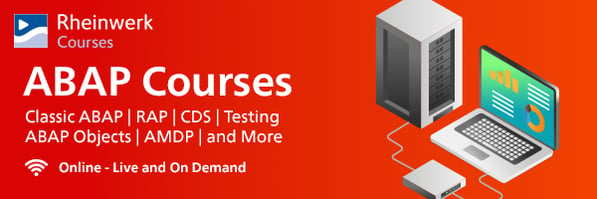
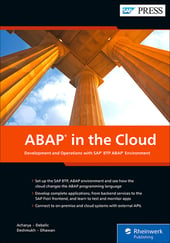

.png?height=600&name=What%20Are%20the%20Five%20SAP%20BTP%20Development%20Environments%20(2).png)
Comments