Together with sales document types, item categories set the framework for the different business transactions in an SAP S/4HANA system.
The item category allows you to process the same material differently depending on the document type. For instance, if a material is used in a quotation, the item category determined by the system is not relevant for delivery or billing. However, if the same material is entered in a sales order, or a sales order is created with reference to the quotation, a new item category is determined, which makes the item deliverable, and the item can be billed.
The table below shows some of the item categories defined in the standard system for sales documents. If the standard item categories don’t meet the requirements of your project, you can always define your own item categories in customizing to control the sales item differently.

You can define and assign item categories in the IMG menu under Sales and Distribution > Sales > Sales Documents > Sales Document Item. As a reference, the figure below shows a portion of the screen where the standard item category TAN can be configured.
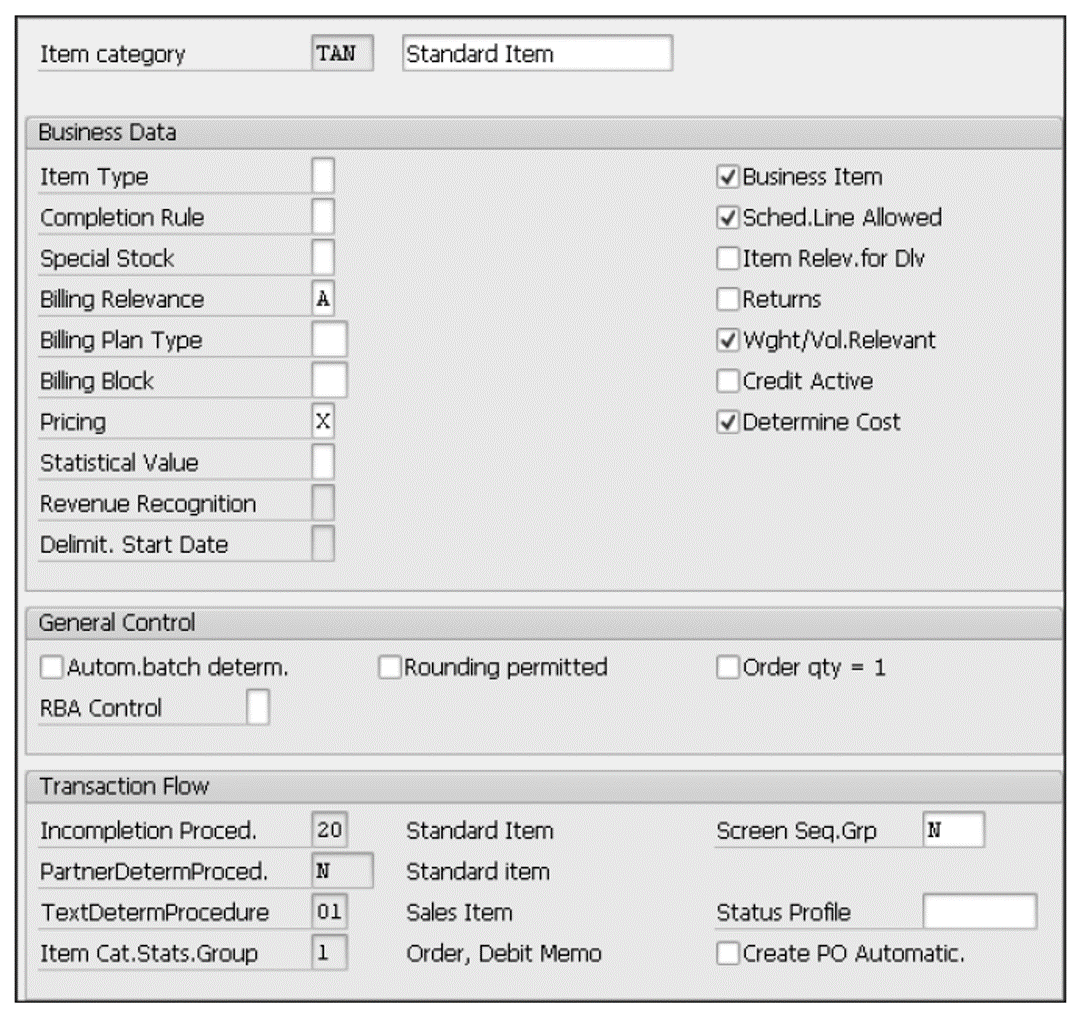
We won’t review every single function controlled by the item category, but you should be aware of the following parameters.
Business Data
For business data, here are the relevant parameters.
Item Type
This field is used to classify the item so that the system only performs relevant functions. You can specify if the item is a material, text, value item, or packaging. For instance, neither weight calculations nor pricing is carried out for text items.
Completion Rule
This field determines the condition that must be met to mark the item as completed in a sales document. For instance, if value B is selected, the item is marked as completed after the full quantity has been referenced. The completion rule can only be applied if the Update Document Flow field is selected in the copy control (sales document to sales document) at the item level. Some of the values available include the following:
- <blank>: Not relevant for completion.
- A: Item is completed with the first reference.
- B: Item is completed after the full quantity has been referenced.
- C: Item is completed after the target quantity is fully referenced.
Pricing
This field defines if pricing must be carried out for the item. The following four options are available:
- <blank>: No pricing (e.g., text items)
- X: Pricing standard (e.g., items with price)
- A: Pricing for empties (e.g., returnable packaging such as pallets or crates)
- B: Pricing for free goods (e.g., automatic 100% discount on free of charge items)
Sched.Line Allowed (Schedule Lines Allowed)
If this indicator is selected, schedule lines can be created for the item. You should select this checkbox if the item category is relevant for delivery.
Credit Active
If selected, the item is relevant to be processed by the credit management functions and the value of the item will be updated in the total liability.
Business Item
This field specifies whether business data at the item level can deviate from the values at the header level. For example, if this checkbox is selected, you can enter payment terms 30 days at header level and 60 days at the item level.
Incompletion Proced. (Incompletion Procedure)
This field indicates which fields are part of the incompletion log, that is, which fields must be populated for the item to be completed.
PartnerDetermProced. (Partner Determination Procedure)
The procedure maintained in this field specifies which partner functions are allowed at the item level and which are mandatory.
Create PO Automatic.
If this indicator is selected, the system automatically creates both a purchase requisition and a purchase order (PO) when the sales document is saved for third-party schedule lines.
Structure Scope
This field indicates how a BOM is processed in a sales document. You can specify, for example, whether or not the material structure is exploded and, if so, whether only the first level must be exploded or a multilevel explosion must be carried out.
Shipping Data
Here are the relevant parameters for shipping data.
Item Relev.for Dlv (Item Relevant for Delivery)
If this checkbox is selected, the text or value item is relevant for delivery; thus, the system copies the item into the delivery note. As shown earlier, you don’t need to select this item for standard items that are relevant for delivery (e.g., item category TAN). This field only applies to value or text items (item types A and B, respectively).
Wght/Vol.Relevant (Weight/Volume Relevant)
If selected, the system determines the weight and the volume of the item.
Create Delivery Group
This field determines if the subitems of a BOM that has been exploded in a sales document must be delivered together. The following three options are available:
- <blank>: The system will not form delivery groups, and the BOM components will be delivered as they become available.
- X: The system will use the last date of the items in the group to confirm the schedule line.
- A: The system generates correlated schedule lines. Assuming the Complete Dlv (complete delivery) indicator is not selected, on the first date when something is available (quantity available > 0) for all items in the BOM, a confirmed quantity is calculated based on the ratio of the BOM.
Billing Data
Here are the relevant parameters for billing data.
Billing Relevance
This field specifies whether the item is relevant for billing and, if so, the basis for billing. More than 20 different options are available in this dropdown list. Covering all these options is beyond the scope of this book, but we’ll describe a few of the most common values:
- <blank>: Not relevant for billing.
- A: Delivery-related billing document. The billing for this item is based on the outbound delivery document.
- B: Relevant for order-related billing. The billing for this item is based on the sales document. The billing status in the sales document item is defined according to the order quantity, for instance, item category REN (returns).
- C: Relevant for order-related billing. The billing for this item is based on the sales document. The billing status in the sales document item is defined according to the target quantity, for instance, item category G2N (credit memo).
- D: Relevant for pro forma. This option allows you to make free-of-charge outbound deliveries.
- F: Relevant for order-related billing. The billing for this item is based on the sales document. The billing status in the sales document item and the quantity in the customer invoice are defined according to the invoice receipt quantity. For example, in a third-party sales order scenario, you can specify whether the system must wait for the vendor invoice to be received before an invoice is issued to the customer, for instance, item category TAS (third party business transaction).
- G: Relevant for order-related billing. The billing for this item is based on the sales document and the quantity that has already been delivered. You can bill for multiple partial deliveries in one transaction and one billing document.
- H: Relevant for delivery-related billing. The billing for this item is based on the outbound delivery document. Items with zero quantity are not included in the billing document.
- I: Relevant for order-relevant billing. The billing for this item is based on the sales document. Billing takes place using the billing plan and its status, for instance, item category WVN (maintenance contract).
Determine Cost
If selected, the system determines the cost of the sales document item.
Statistical Value
This field specifies whether the value of the item is used to calculate the total value of the order. The following three options are available:
- <blank>: The system will pass the item value to header totals.
- X: No cumulation. The item value cannot be used statistically.
- Y: No cumulation. The item value can be used statistically.
Billing Block
If a billing block is selected, the system will automatically set the billing block at the item level, so no billing document can be created until the sales document item is reviewed and the billing block removed.
Returns
This field indicates whether the item is a return item.
The item category is automatically determined by the system based on the sales document type, the item category group of the material, the higher-level item category, and the usage of the item category. Most of the time, a user won’t need to worry about the item category. However, in some cases, the item category can be changed manually in the sales document item to deviate from the default business transaction.
You can configure the item category determination procedure by assigning item categories to sales document types and item category groups primarily. However, you can also define the usage and higher-level item category when necessary. SAP S/4HANA comes with a list of predefined item category groups covering the most common business scenarios, but you can always define new ones if needed. As shown in this table, we’ve listed some of the main item category groups in the standard system.
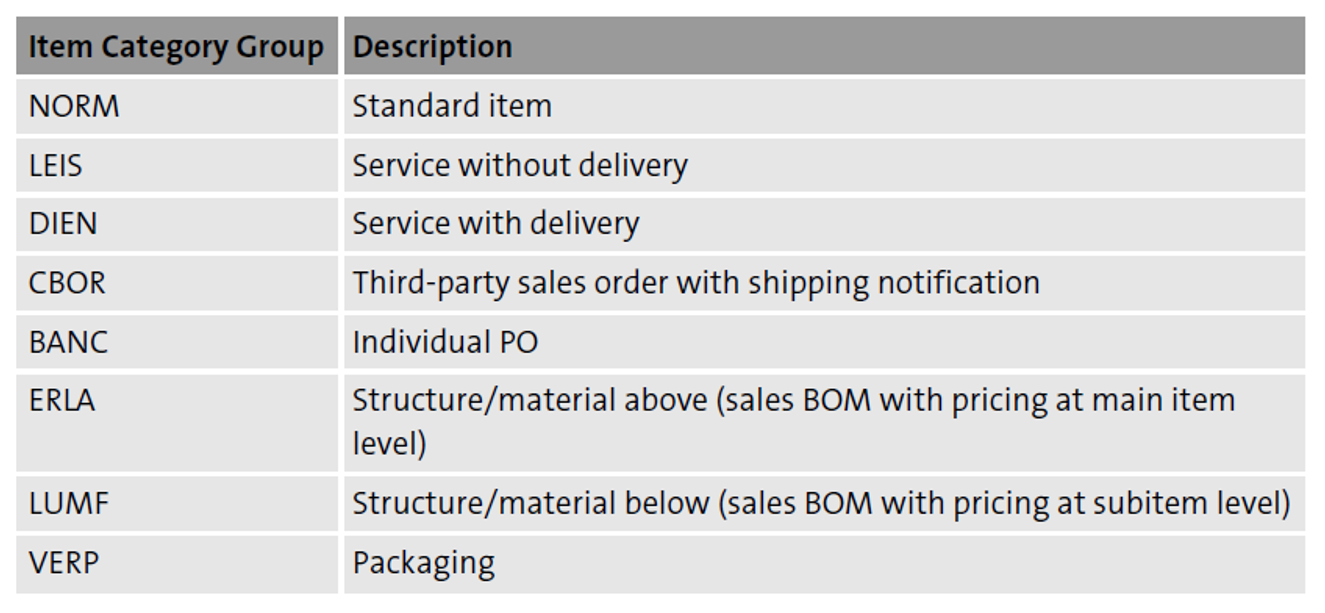
For example, you would normally assign item category group NORM to materials in stock and item category group DIEN to services and nonstock materials that are relevant for delivery.
Tip: Maintaining the correct item category group in the material master record for the relevant sales organizations is vitally important. For each material type, you can define the default item category group, which will be automatically proposed when a material master record is created. This setting helps ensure the expected item category is determined in the sales order item.
The item category usage also contributes to the item category determination and controls the system’s response to special cases, for instance, when the item is the result of a batch split or if the item is a text item. As with the item category group, you can create a new item category usage if the standard offerings don’t meet your requirements. An item category usage is only used in certain circumstances. To illustrate few special circumstances where the item category usage plays a key role in item category determination, this table shows some common values defined in the standard system.
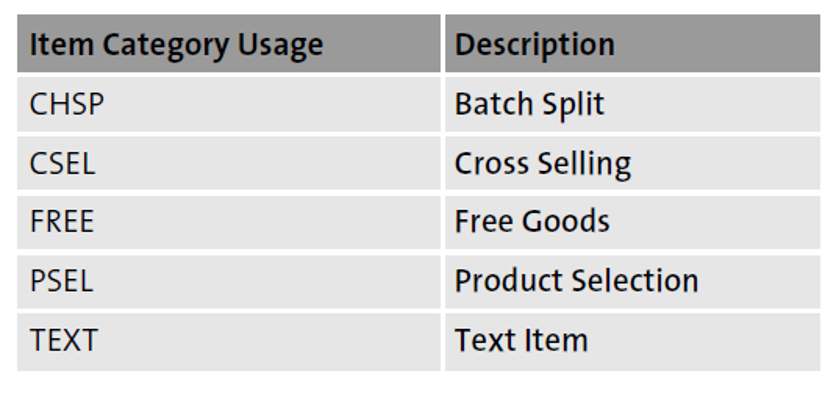
The next step is to assign the default item category and the item categories that can be entered manually to overwrite the value proposed by the system. These alternative item categories are known as manual item categories. The following figure shows the logic to determine the item category in a simple scenario where the sales item contains a material that is neither a subitem nor a special case that utilizes the item category usage.
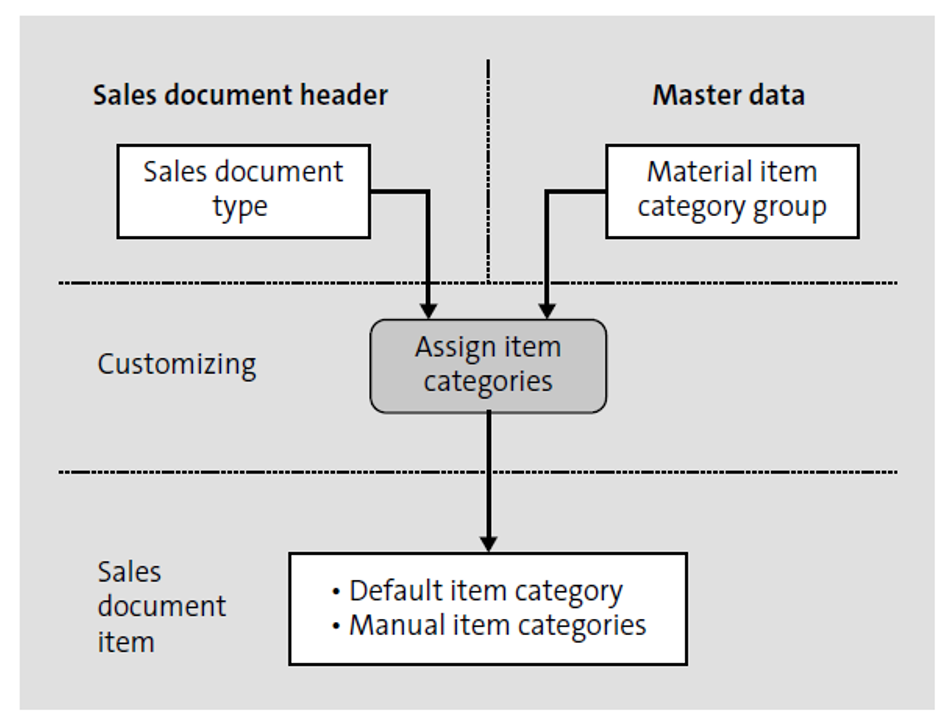
Now that you understand how the system determines the item category in a sales document, let’s take a look at this figure, which shows a subset of the actual customizing table where default and manual item categories are assigned.
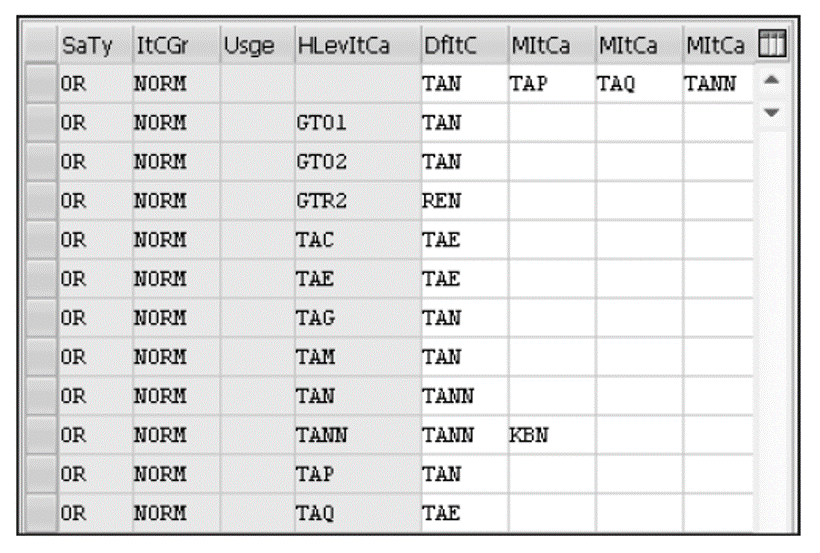
According to the top configuration entry shown, if a material with item category group NORM is entered on a sales document type OR and this material is neither a subitem nor a special case, the system will propose item category TAN, which is the item category maintained in the DfItC (default item category) column, where both the Usge (usage) and HLevItCa (higher-level item category) fields are blank. However, business users have the option to manually change the item category to TAP, TAQ, or TANN. Any other item categories are not allowed in this particular case. You should note that all the other configuration entries shown above are only relevant for subitems, since the HLevItCa column contains the item category of the parent item.
In SAP S/4HANA, you can manually create items in a sales document as subitems or enter a sales BOM, and the system will generate the subitems for you. By definition, a subitem is always allocated to a parent. The item number of the parent can be found in the HL Itm (higher-level item) field of the child (subitem). This table shows an example of a sales document with three items, where items 20 and 30 are subitems of parent item 10.
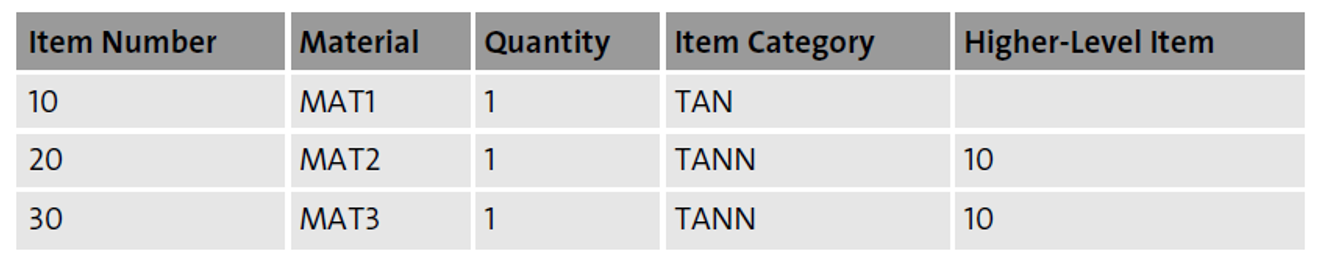
Assuming the item category group for materials MAT1, MAT2, and MAT3 is NORM, and the sales document type is OR, the example shown aboveis in line with the assignments shown in Figure 4.5. For item 10, the system determines item category TAN (the first entry from the top in the assignment table), whereas item category TANN is proposed for items 20 and 30 (the fourth configuration entry from the bottom).
Another important customizing activity related to item categories allows you to activate enhanced logic to automatically reject sales order items with third-party delivery or individual procurement. If you select the Enhanced Rejection Logic checkbox and enable automatic rejection by selecting an option from the Auto Reject SO Item dropdown list, as shown in the next figure, you can specify an automatic rejection reason for the sales order item that will be automatically applied when either the Delivery Complete or the Final Invoice indicator is set in the corresponding PO item.

You can also select the Update SO Only From Conf. PO checkbox to update the schedule line data of the sales order item only upon confirmation of the corresponding PO item. In the standard system, the schedule data of a sales order item with individual procurement is updated when the delivery date of the related PO item changes. If selected, this indicator would change the standard behavior, and the system will only update the schedule data of a sales order item when the corresponding PO item has been confirmed.
Example: Let’s look at an example of how the automatic rejection functionality works in SAP S/4HANA: You create a sales document using the third-party delivery item category CB1 for 50 units. A PO is generated in the system for 50 units and sent to the vendor.
The vendor has only 45 units available, and there is no plan to manufacture more units as this product has been discontinued. After doing the post goods receipt for 45 units, the buyer sets the Delivery Complete indicator in the PO item.
Assuming both the enhanced rejection logic and the automatic sales order update from PO functionalities have been activated in customizing, as shown earlier, for item category CB1, the system automatically sets the reason for rejection selected on the sales document item. As a result, even though only 45 out of 50 units have been delivered, the sales order item is marked as closed, and it won’t show up in backorder reports.
Note: You can enable automatic rejection and select a reason for rejection only for item categories involving third-party delivery. For example, the automatic rejection works with item category CB1 (third-party delivery), but it cannot be activated for item category TAB (individual procurement).
The functionality to update the sales order item only upon confirmation of the corresponding PO item can be enabled for item categories with third-party delivery or individual procurement.
Learn SD with SAP S/4HANA in Our Rheinwerk Course!
Dig into SD! Understand the organizational structure and master data in SAP S/4HANA. Learn to customize basic and cross-functional settings in SAP S/4HANA, and then focus on SD processes and their configuration: ATP, pricing, sales processing, shipping, and billing. Take a close look at SD simplifications and enhancements to get the most out of your system! Get access to course recordings by clicking the banner below.
Editor’s note: This post has been adapted from a section of the book SAP S/4HANA Sales Certification Guide: Application Associate Exam by Darío Franco and Jon Simmonds. Darío is an experienced SAP S/4HANA business analyst who has more than 18 years of functional and technical SAP experience. He is currently a senior staff business analyst at PHC Holdings Corporation. Jon is an experienced IT architect who has specialized in SAP systems for the past 19 years. His background is in sales and distribution, but he has practical knowledge across a wide range of functions such as order-to-cash, materials management, procure-to-pay, SAP Fiori, ABAP programming, and EDI.
This post was originally published 11/2021.

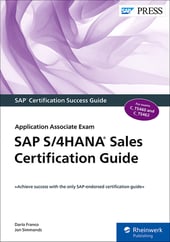


Comments