SAP Web IDE for SAP HANA runs in a web-based integrated development environment, which is used for modeling SAP HANA objects.
There are some important model management concepts that you should know when working with SAP HANA objects in the SAP Web IDE; in this blog post, we’ll walk through the concept of managing objects in SAP Web IDE for SAP HANA.
Managing SAP HANA Models
Let’s walk through steps to manage objects in SAP Web IDE for SAP HANA. When you import or copy and paste objects like calculation views or table functions into a project within SAP Web IDE for SAP HANA, you have to follow some additional steps before you build them. In the following exercise, we’ll copy a calculation view into the project and show the steps that you need to follow after you copy an object. Follow these steps:
1. Login to SAP Web IDE and create a new folder under the src folder by right-clicking in the folder and selecting New • Folder.
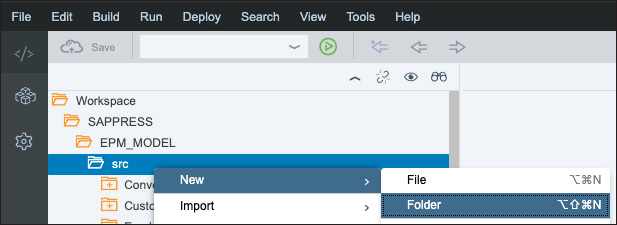
2. Enter a Folder Name (“Manage”) and click OK.
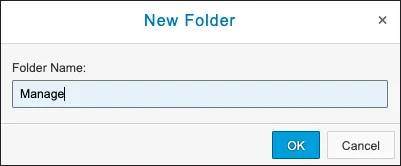
3. Copy an existing calculation view that you want to move to a different folder. Right-click the view and select Copy.
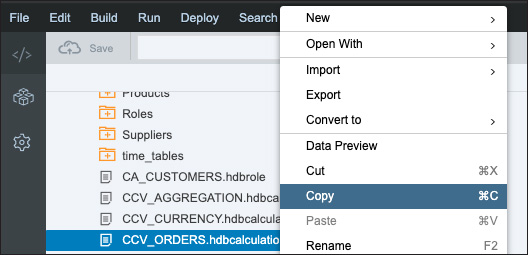
4. Right-click the new folder you created in step 2, then select Paste.
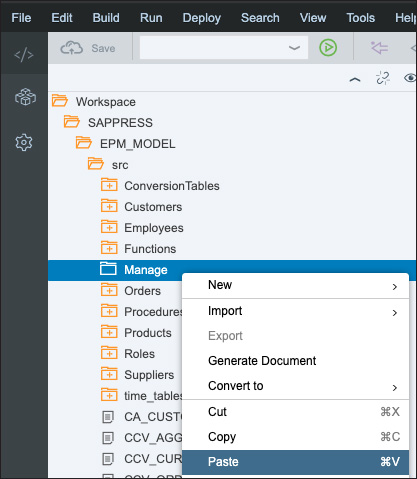
5. You should now see that the calculation view is copied to the Manage folder, and you now can go ahead and build the calculation view by right-clicking it and selecting Build Selected Files.
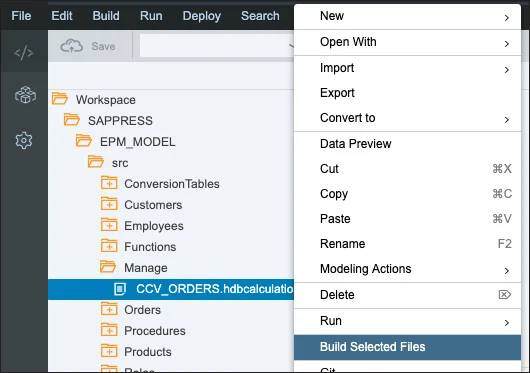
6. Now you would expect that the calculation view would be built successfully, but the build will actually fail (see below). This is because every time you copy objects from a different folder or move objects from one folder to another folder within a project, you need to update the file path of the object.
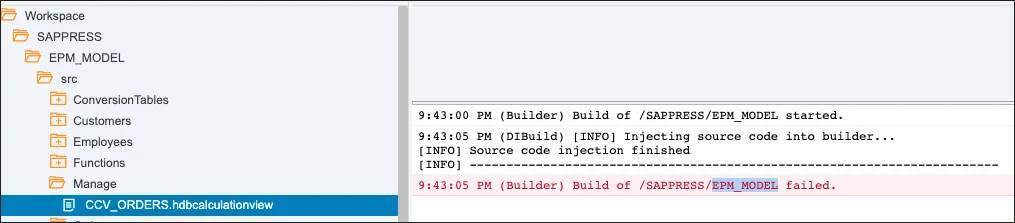
7. Update the file path of the object you copied to the new folder. You can update the file path only from the code editor in SAP Web IDE, so go ahead and open the object using the code editor. Right-click the view and select Open With > Code Editor.
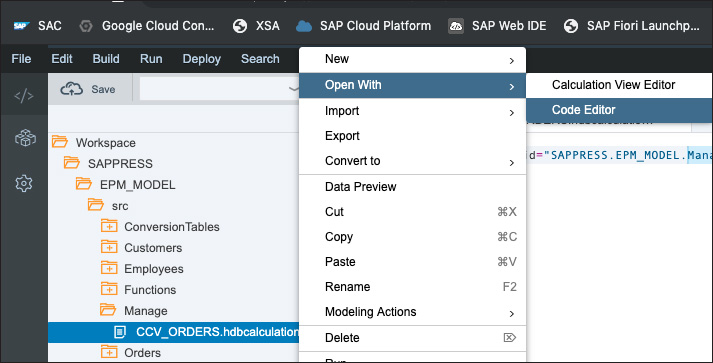
8. In this exercise, you copied the object from the main EPM_MODEL folder to the Manage folder, so you need to append the file path with the new folder name by adding “Manage”, as the following figure shows.

9. Save and build the calculation view; this time, the build will be successful.
Conclusion
This blog post gave an overview of steps that you need to follow after you move objects to a different folder or when you copy and paste objects to a different folder. When working with SAP HANA models, this is an important workflow to know. How might you make use of this in your day to day work?
Editor’s note: This post has been adapted from a section of the book Data Modeling for SAP HANA 2.0 by Anil Bavaraju.
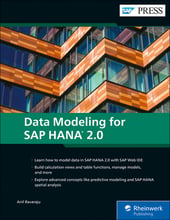


Comments