Organizations requiring migration to SAP S/4HANA should first decide if they want to use standalone SAP EWM or embedded EWM. In this post, we’ll discuss tools for migration from WM to embedded EWM in SAP S/4HANA.
To help organizations with successful master data cutover from old to new systems, SAP has provided standard tools for migrating master data from WM to embedded EWM. The reports for such a migration can be accessed from SAP Easy Access path Logistics > SCM Extended Warehouse Management > Extended Warehouse Management > Interfaces > Migration from LE-WM.
The usual process for data migration from each of these reports consists of multiple steps:
- Download data from the source WM warehouse in SAP ERP to a CSV file.
- After the data is downloaded from the source system in a CSV file, the data is checked for data consistency and validation by the business data team.
- Upload the CSV file to SAP S/4HANA via the Upload
Warning: For the migration tool to work, ensure that the source warehouse in SAP S/4HANA is mapped to the target embedded EWM warehouse; otherwise, the report will error out.
Migration of Warehouse Product Data
The warehouse product migration report is used to migrate not only warehouse-specific product data but also data such as fixed bin assignments, palletization, and more. This is the most important data migration report as it helps business teams migrate the most crucial and high-volume data from WM to embedded EWM.
The reports for such a migration can be accessed from SAP Easy Access path: Logistics > SCM Extended Warehouse Management > Extended Warehouse Management > Interfaces > Migration from LE-WM > Warehouse Product Migration. They can also be accessed from Transaction /SCWM/MIG_PRODUCT. The selections in the Display Control section control the display of logs for downloaded data and errors if needed.

The process is a bit different if we want to download the packaging and unit of measure (UoM) data. In this case, the data is downloaded from WM to a TXT file, and then this data is uploaded to embedded EWM using report /SCWM/IPU. The process to update data in embedded EWM from the source WM system is the same as for all the other objects. In each case, different source structures and fields are read from WM, and different fields in embedded EWM are populated as target fields based on how the objects are created in embedded EWM.
Now, let’s look at some important sections and fields required to understand the workings of this tool:
Direction
This section contains filters for whether you want to download data from WM or upload to embedded EWM. You can download product master data, fixed bin assignments, palletization, and WM UoMs from WM. This data can then be updated to the embedded EWM application based on selections made in this setting.
Data Source
This field contains the business system of the SAP ERP system from which data is to be pulled into a CSV file for the target SAP S/4HANA system.
Data Selection
This section contains the selection screen for bins that need to be extracted into the source file. You can select all bins for a given warehouse or for select storage types at the warehouse level. You can also drill down to the names of the products that need to be extracted.
Conversion Rules
This section contains the name of the destination embedded EWM-specific warehouse that has been created to map the warehouse in SAP S/4HANA to which the data is to be uploaded.
File Destination
The source file can be downloaded on the local system or application server from WM, or it can be uploaded from the local system or application server to SAP S/4HANA depending on the selection here.
Display Control
The selections in this section control the display of logs for downloaded data and errors if needed.
Storage Bin Migration
The next data object that can be migrated from WM to embedded EWM is storage bin data. As shown below, storage bins can be downloaded from a source SAP ERP system along with bin master and/or sortation data in a CSV file; as a second step, they can be uploaded to the embedded EWM system.
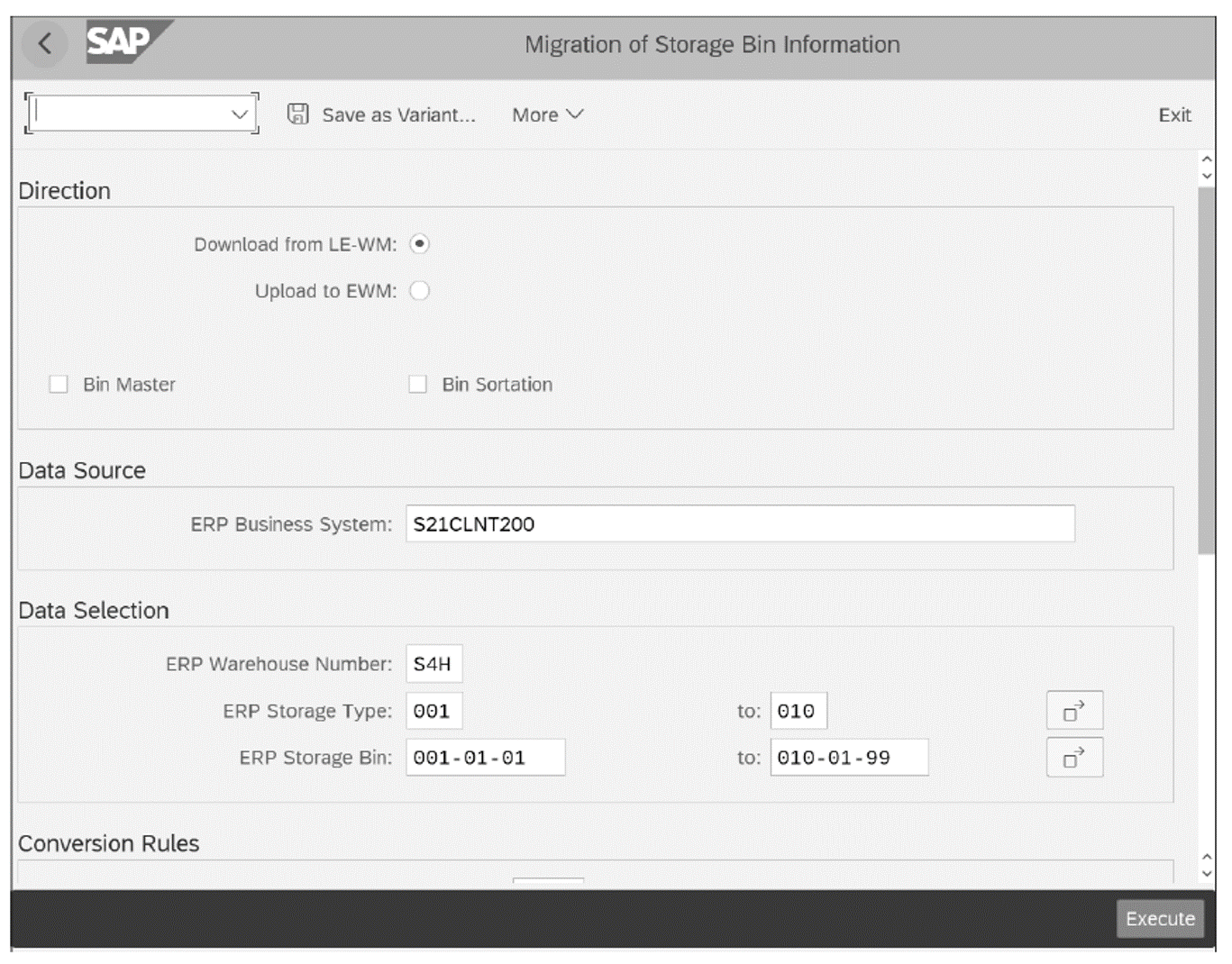
The reports for such a migration can be accessed from SAP Easy Access path Logistics > SCM Extended Warehouse Management > Extended Warehouse Management > Interfaces > Migration from LE-WM > Storage Bin Migration; they also can be accessed from Transaction /SCWM/MIG_BIN.
Stock Migration
The next data object that can be migrated from WM to embedded EWM is stock data. As shown in the next figure, stock data can be downloaded from the source SAP ERP system in a CSV file and then can be uploaded to the SAP S/4HANA system.
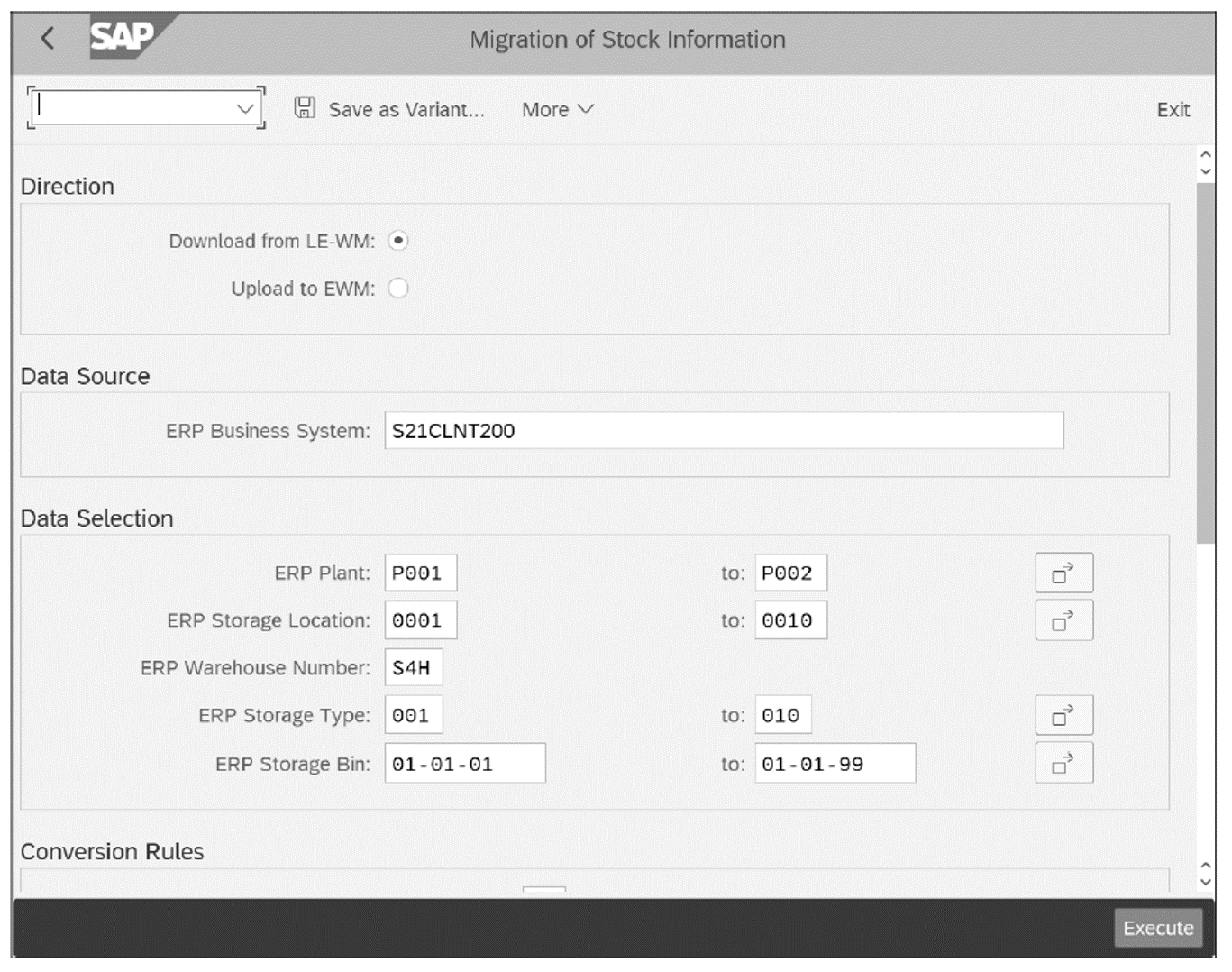
The stock migration report is /SCWM/MIG_STOCK, which can be accessed from SAP Easy Access path Logistics > SCM Extended Warehouse Management > Extended Warehouse Management > Interfaces > Migration from LE-WM > Stock Migration.
Physical Inventory Completeness
The next data object that can be migrated from WM to embedded EWM is physical inventory completeness. When you migrate the stock from WM to embedded EWM, although the stock of a product is migrated, there are inventory documents that are created but not completed. As such, the physical inventory completeness needs to be migrated to SAP S/4HANA as well.
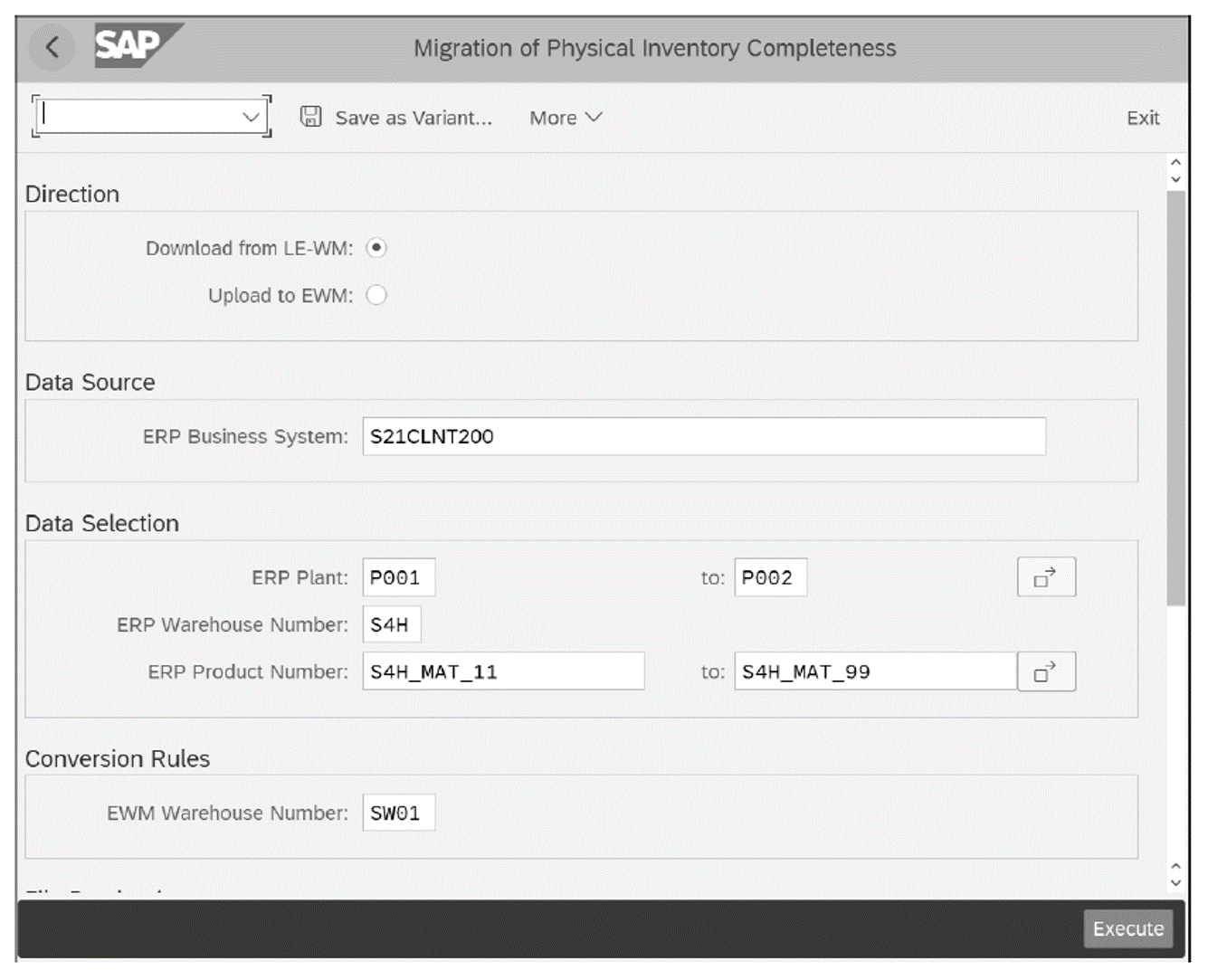
As shown in above, physical inventory completeness data can be downloaded from the source SAP ERP system in a CSV file and then uploaded in the embedded EWM system.
The migrating physical inventory completeness report is /SCWM/MIG_PI_COMPL, which can be accessed from SAP Easy Access path Logistics > SCM Extended Warehouse Management > Extended Warehouse Management > Interfaces > Migration from LE-WM > Physical Inventory Completeness Migration.
There are certain prerequisites you must ensure are in place in embedded EWM before physical inventory completeness data is migrated:
- The physical inventory area is defined.
- Activity areas are defined.
- The physical inventory area is mapped to the activity area.
- In the physical inventory settings in the embedded EWM warehouse, physical inventory is set to always occur at the complete warehouse level rather than at a single activity area level.
Conclusion
This post took a look at migrating from SAP WM to embedded EWM in SAP S/4HANA logistics, including the important steps to make sure you are set up to run your next-generation warehousing in the new suite.
Looking to use the warehouse monitor? We have a free chapter excerpt on that.
Editor’s note: This post has been adapted from a section of the book Warehouse Management with SAP S/4HANA by Namita Sachan and Aman Jain. Namita is a senior manager at PricewaterhouseCoopersUK with more than 17 years of experience with standalone SAP EWM, embedded EWM in SAP S/4HANA, SAP Global Trade Services (SAP GTS), and other SAP supply chain management solutions. Aman is a director at Innosight UK as well as an SAP supply chain management solution architect for the United Kingdom and Ireland. He has a special focus and expertise in SAP EWM and SAP Transportation Management (SAP TM) and runs his own SAP SCM solution consulting company, focusing on SAPEWM, SAP TM, SAP Yard Logistics, and digital logistics.



Comments