Let’s explore the options for adapting delivered content of the SAP S/4HANA migration cockpit to meet your customer-specific circumstances.
The SAP S/4HANA migration object modeler is name of the modeling environment in the migration cockpit. Available in the on-premise version of SAP/4HANA, you can call it using Transaction LTMOM.
In SAP S/4HANA Cloud Public Edition, the migration object modeler is called via the SAP Fiori tile Model Migration Objects - Migration Object Modeler. However, this app is limited in scope and currently only available for modeling data migrations with files or staging tables.
The SAP migration object modeler is included in SAP S/4HANA Cloud Public Edition 2402 and is also available for the Migrate Data Directly from SAP System approach.
Required User Role: To use Transaction LTMOM in SAP S/4HANA, your user must be assigned role SAP_CA_DMC_MC_DEVELOPER.
The migration object modeler has become a powerful modeling environment since SAP S/4HANA 2020. New functions have been added with each release since its introduction back in SAP S/4HANA 1610. The current functionality is now comparable to SAP Legacy System Migration Workbench and even more comprehensive in some areas, such as field and structure mapping, cross-object usage of transfer rules, and thus by extension value mapping.
The migration object modeler can be used for either migration approach available in the migration cockpit.
Before we discuss the functionality of the migration object modeler for each migration approach, we want to provide first a brief overview of its general structure. You’ll learn how to select and search for existing migration objects, and we’ll provide information about the migration APIs that are used.
Which functions are available depends on the various approaches, which are discussed in more detail in the respective sections.
General Structure of the SAP S/4HANA Migration Object Modeler
As shown in the figure below, the migration object modeler displays the object browser by default if you open it using Transaction LTMOM. You can then select whether you want to view a migration project with all its related migration objects or view an individual migration object directly.
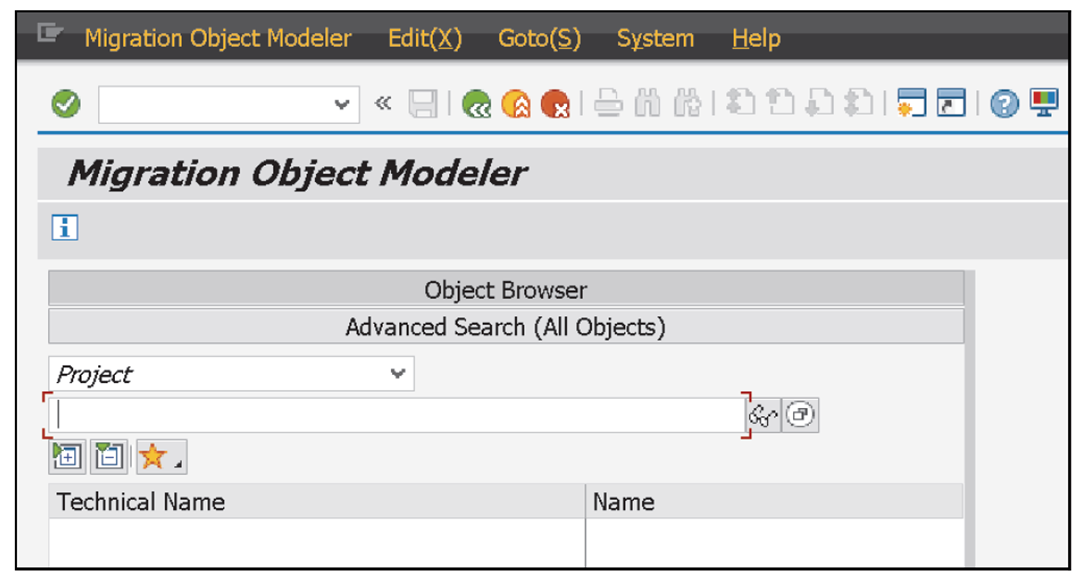
If you display an individual migration object, you can see a selection area including a navigation tree on the left and a workspace on the right, as shown in this figure.
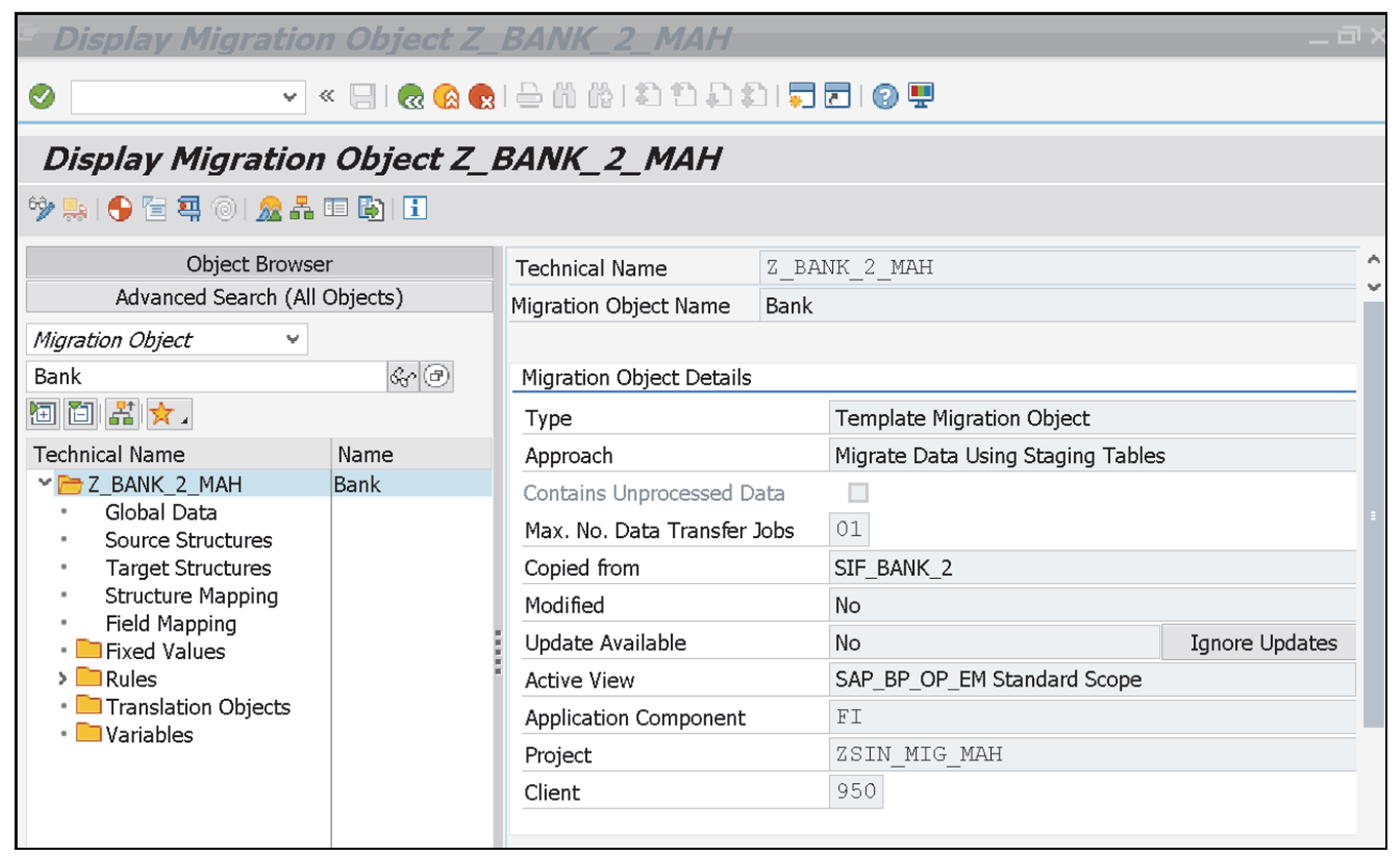
SAP GUI Settings: Our SAP GUI screenshots are based on the Corbu theme. If you use other SAP settings, your screens may vary.
You can click the Fullscreen On/Off icon to hide/display the selection area and thus display the workspace in full screen.
When you click the Information icon, you call the documentation of the migration object modeler. Its initial screen is shown in this figure.

You can select the documentation of the various migration approaches depending on the approach you’re currently working with. If you have already selected a project or migration object in the object browser, the system displays the documentation of the corresponding migration approach directly.
You can add projects and migration objects to your favorites list by selecting the relevant project or migration object and then clicking the icon (Favorites). For this task, select Add. The below figure shows the selection for the favorites function. In addition, you can edit your favorites list through this icon.

Selecting an Existing Migration Object
If you want to select an existing migration object, click the icon on the right of the empty input field for the migration object, as shown here.
![Selecting an Object in the SAP S/4HANA Migration Object Modeler]](https://blog.sap-press.com/hs-fs/hubfs/image-png-May-28-2024-02-46-12-6776-PM.png?width=961&height=882&name=image-png-May-28-2024-02-46-12-6776-PM.png)
The Find Migration Object search window appears. First, select the relevant migration approach in the Approach field, in our example, Migrate Data Using Staging Tables. In the Project field, enter the search term for the project that includes the migration object. Confirm your selections by clicking the checkmark icon (Next). Then, double-click the desired migration object or confirm by clicking the checkmark icon (Next) again.
Alternatively, you can also display an entire project and select the corresponding migration object from this list. The full range of the migration object modeler functions for this migration object is now available.
Advanced Search (All Objects)
The second view of the migration object modeler is the Advanced Search (All Objects). By means of the selection button in the left selection area, as shown in this figure, you can toggle between the Object Browser and the Advanced Search (All Objects) views.

In the advanced search view, you can search by Project and Migration Objects. Select the desired search screen, and then narrow that that search using the search fields in the search screen.
The search also includes all user-created migration objects (Search for User-Defined Migration Objects) and migration objects that were created using a migration template (Search for Migration Objects Created from Template).
The Migration APIs Used
Standard APIs (both BAPIs and function modules) released by SAP for SAP S/4HANA can be used to transfer data via the migration cockpit.
Some of these APIs, in particular BAPIs, include a what is called function module documentation. You can call this documentation via Transaction SE37 (Function Builder). The documentation often provides useful information on import structures and their fields.
In addition to using standard APIs, the system also supports the use of CDS Standard interfaces behavior definitions since SAP S/4HANA 1909.
To enable the use of a function module as a migration API, it must be compatible with the requirements of the migration cockpit. The requirements for a migration API are stored in the “SAP S/4HANA Migration Cockpit – Creating Your Own Function Modules in LTMOM” guide, linked in SAP Note 2590165.
Editor’s note: This post has been adapted from a section of the book Data Migration for SAP: SAP S/4HANA and Cloud Solutions by Frank Finkbohner, Martina Höft, Michael Roth, Jonas Kinold, Wolfgang Kuchelmeister, and Lukas Widera.



Comments