In this blog post, we’ll show you how to create a new business partner in SAP S/4HANA in both the SAP GUI and SAP Fiori user interfaces.
With SAP GUI
To create new business partners using SAP GUI, open Transaction BP and follow the menu path More > Business Partner > Create Organization or click on the Organization button. On the screen shown in the figure below, enter the name and address information about your new business partner under the Address tab.
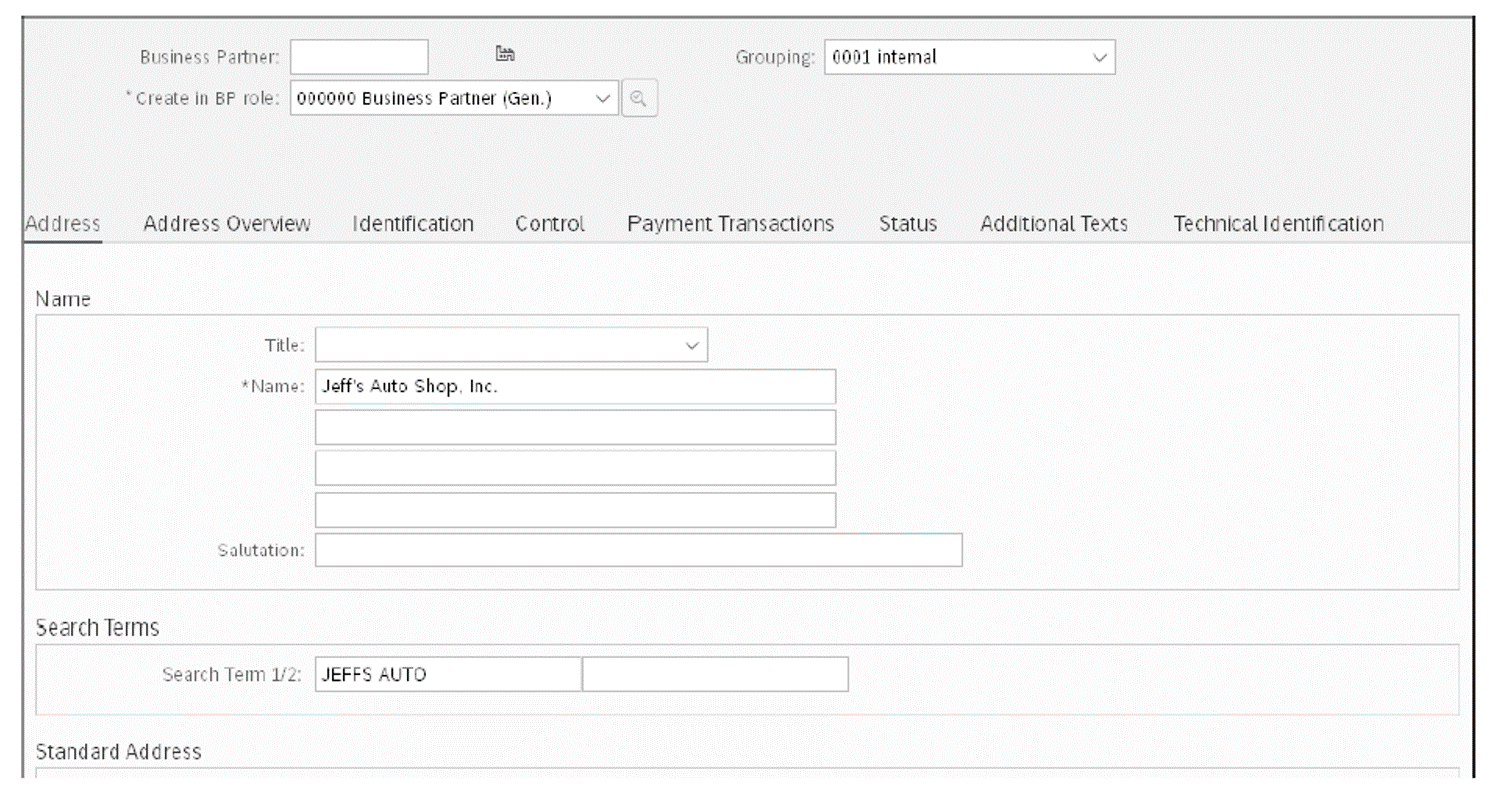
At this time, you may save your new business partner using the Save button at the bottom of the screen or by pressing F11 + Ctrl + S. Note there are seven other tabs on the this screen (Address Overview, Identification, Control, Payment Transaction, Status, Additional Texts, Technical Identification). Each tab requires your attention and may enable and impact functionality other than sales, such as accounts receivable, tax/legal reporting, master data management, and others. Companies often make changes to field status on these tabs, making some mabdatory.
With SAP Fiori
Using SAP Fiori (Transaction /N/UI2/FLP), business partners are managed using the Manage Business Partner Master Data app, as shown in the next figure. This app allows you to search for existing business partners as well as to create new ones.
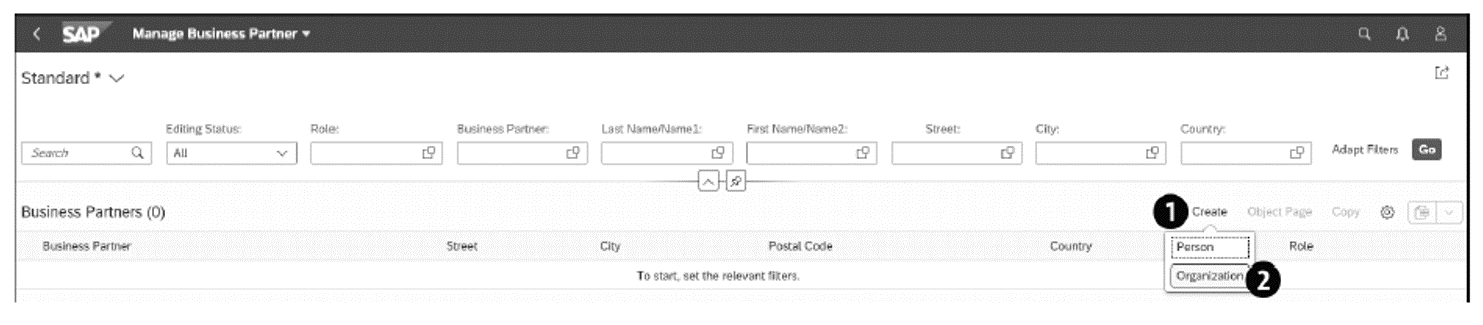
As shown above, the Create option (callout 1) allows you to create new business partners in SAP Fiori. You’ll need to decide if the new partner is a Person or an Organization. In this example, we’ll select the Organization option (callout 2).
2
The Manage Business Partner Master Data app will then open up a window where you’ll enter the main business partner attributes and address information, as shown in the figure below.
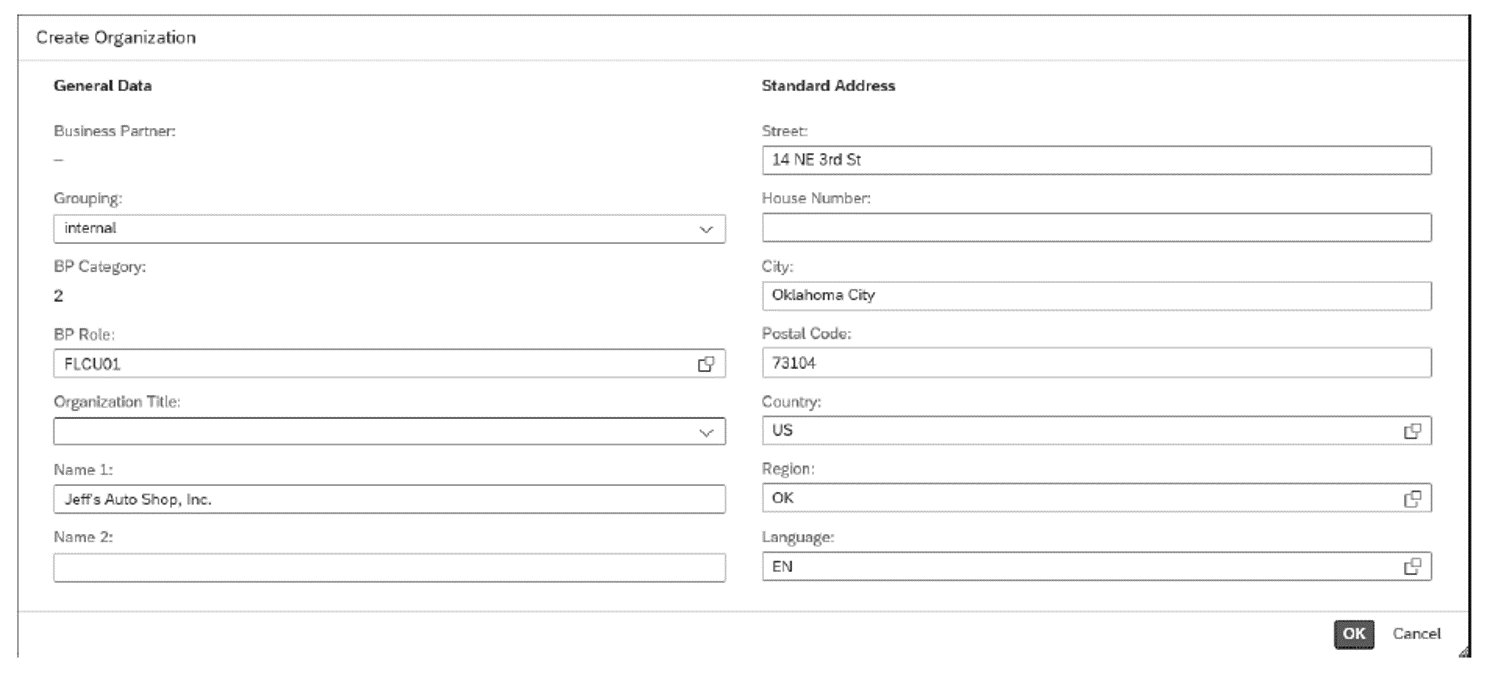
Once you’ve populated the main business partner attributes and clicked OK, your business partner will be created. This app will also allow you to maintain other master data in a web-friendly layout, as shown in the figure below.
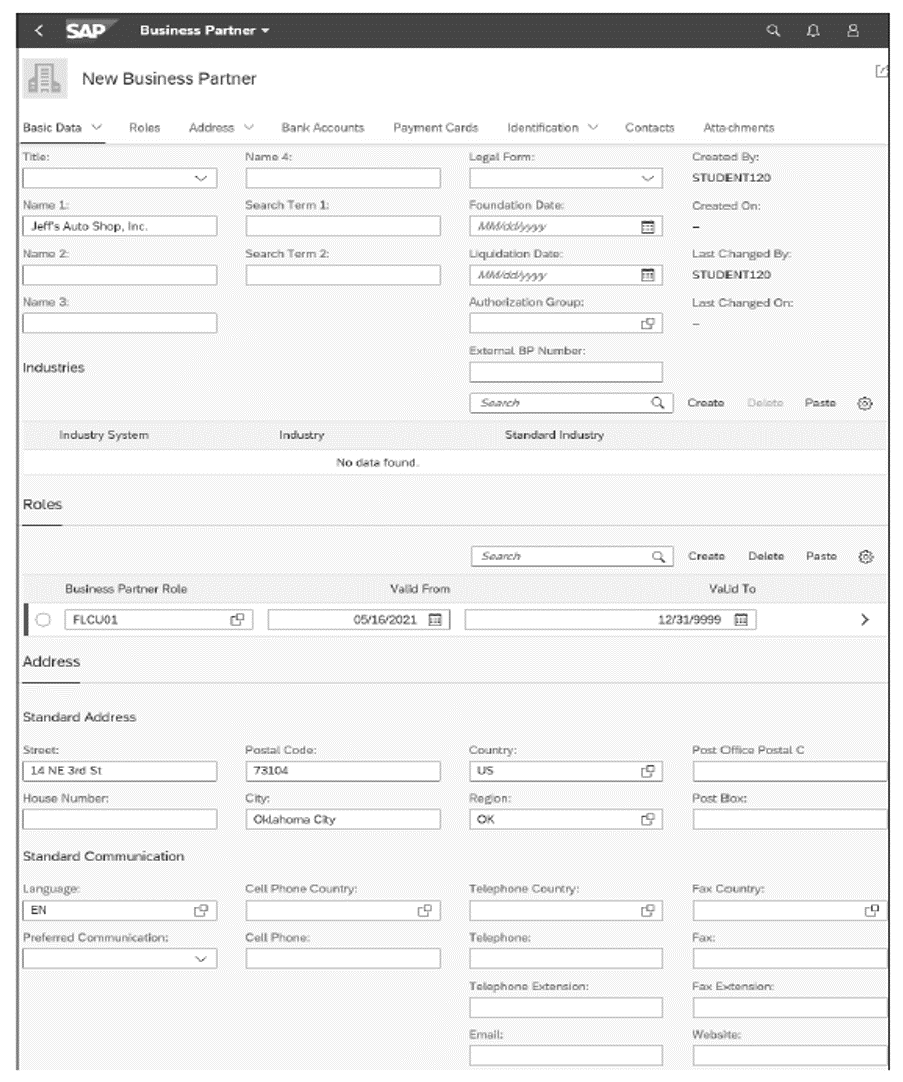
Now you know how to create a business partner in SAP S/4HANA.
Learn more about the business partner structure in this post.
Learn SD with SAP S/4HANA in Our Rheinwerk Course!
Dig into SD! Understand the organizational structure and master data in SAP S/4HANA. Learn to customize basic and cross-functional settings in SAP S/4HANA, and then focus on SD processes and their configuration: ATP, pricing, sales processing, shipping, and billing. Take a close look at SD simplifications and enhancements to get the most out of your system! Get access to course recordings by clicking the banner below.
Editor’s note: This post has been adapted from a section of the book Configuring Sales in SAP S/4HANA by Christian van Helfteren.

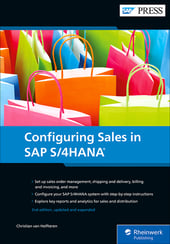


Comments