In this blog post, you’ll learn how to create integration packages and use the available fields to add information to an integration package.
We’ll go through the different tabs one at a time as we create an integration package.
For integration developers to use in their integration scenarios, Cloud Integration enables you to put integration content together into packages. You can now construct integration packages for your own area or business as an integration developer. You can create a custom integration package that enables you to pack your iFlows, adapters, script collections, and so on within it. You can also browse and use released integration packages from other developers for your own integration needs. These packages can be altered to meet your needs and uploaded via the online application.
To create an integration package, navigate to the Design section of Cloud Integration and click the Create option. Now, you’ll see an integration package, which will contain the following five tabs:
- Header: This tab contains the Name, Technical Name, and Short Description fields, which are mandatory. Two other fields are optional: Version and Vendor. This figure shows the Header tab for a custom integration package created in Cloud Integration.

- Overview: The Overview tab contains the detailed Description for the integration package, as shown below.

- Artifacts: Under this tab, via the Add dropdown list, you can select from several options, such as Integration Flow, Message Mapping, OData API, SOAP API, REST API, Value Mappings, Script Collections, and Integration Adapters. To create an integration artifact, you must save the integration package first. Once the artifact is created, you can perform the various tasks via the Actions tab, where you can Delete, Copy View Metadata, Download, Configure, and Deploy the integration artifact. As shown below, several options are available under the Add dropdown list and via the Actions

- Documents: Under this tab, you can add URLs and files related to the integration package. Once you’ve added a file or URL, save these details by selecting the Save Below shows the fields available from the Add dropdown list.

- Comments: Under this tab, you can maintain and view comments related to the integration package.
- Tags: Under this tab, you can keep track of common tags like Product, Country/Region, Lines of Business, and Industry. You can also create custom tags to identify and track your integration packages depending on the attributes you’ve established specifically for this purpose. As shown in the next figure, under the Tags tab for this integration package, you can specify various options for these fields.

Once you’ve created an integration package, you can export and delete it.
To export an integration package, open it and click the Export button, as shown below. Your integration package will be exported as a ZIP file on to your local computer. Make sure your none of your artifacts are in draft mode, or you’ll get an error while exporting the package.

To delete an integration package in Cloud Integration, open the integration package and click the Delete button. A popup window will ask you to confirm the deletion, as shown in the final figure. Select the checkbox and click Delete to delete the integration package.

Learn SAP Integration Suite in Our Rheinwerk Course!
Get to know SAP Integration Suite with this in-depth course! Get an overview of the suite and its capabilities, learn to design integration flows, work with adapters, build and manage APIs, and monitor your integrated system. This upcoming course in September and October is live on the web and will teach you all you need to know about these topics. Get access to course recordings by clicking the banner below.
Editor’s note: This post has been adapted from a section of the book SAP Integration Suite Certification Guide: Development Associate Exam by Jaspreet Bagga.

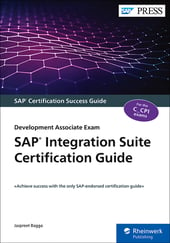


Comments