In this blog post, you'll learn how to test APIs in SAP Integration Suite.
We’ll examine the various API testing options available and the measures that must be taken if an API fails a test. We’ll dive deeply into API debugging in this post.
To comprehend an API’s behavior at runtime, testing is necessary. You can test your APIs using the API test console offered by API Management. You can examine the resources linked to an API’s resources and carry out the actions using the API test console.
To test an API, follow these steps:
- Open the API portal in SAP Integration Suite.
- Navigate to Test • APIs, as shown here.
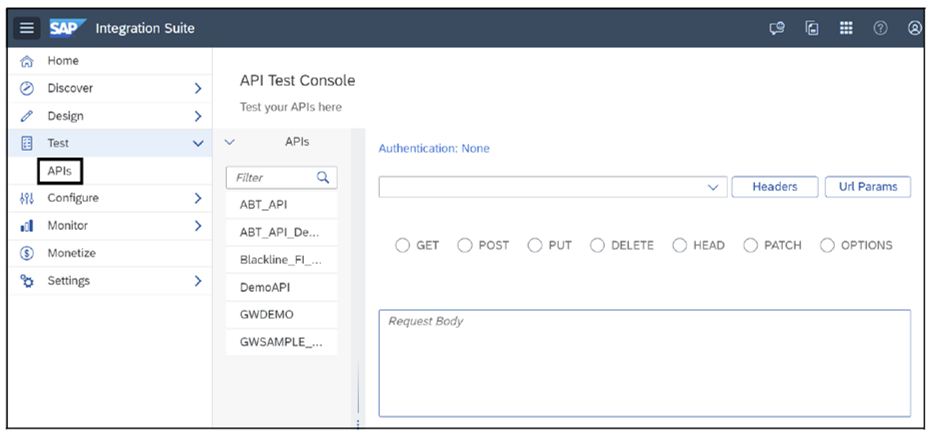
- Choose the API you wish to test and then add the header for the URL parameters to the API endpoint.
- Click the Headers button and add the API key, which you can generate by following the instructions from the “Finding and Saving Application Keys” section. Add that key into the header, as shown in this figure.
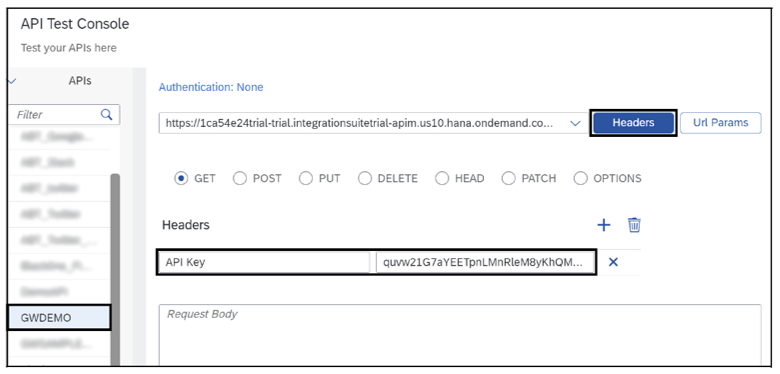
- Click Send once everything has been added. If you see the Status Code set to 200 OK, the API is functioning properly; if it displays any other code, the API has a problem. The figure below shows the successful testing of an API.
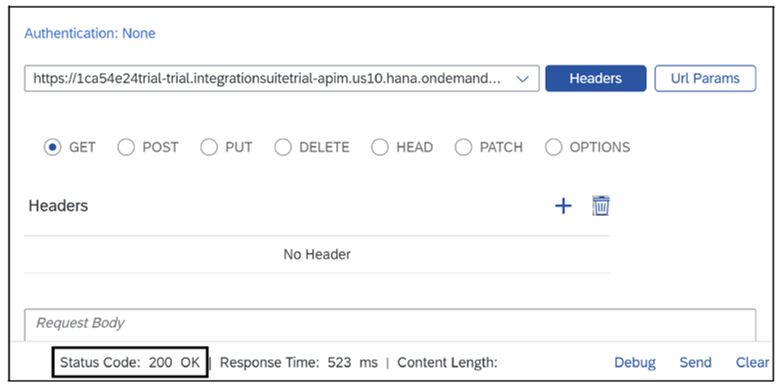
- If the system returns any errors when testing an API, you can debug the API by selecting Debug, as shown here.
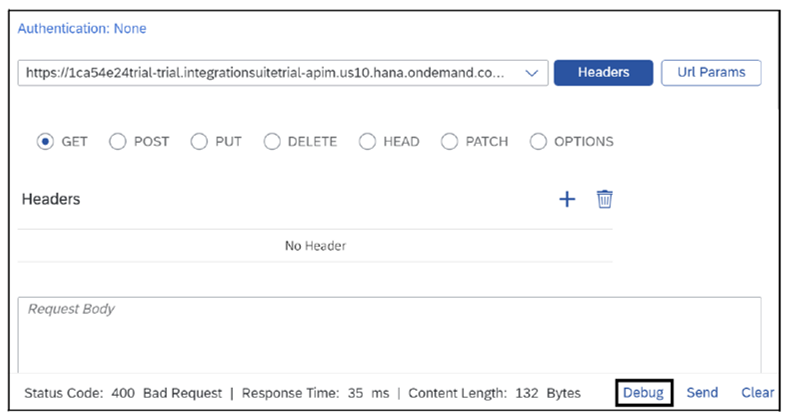
- You’ll be directed to the debugging page. Select the message step and debug your API, as shown below. Click on the red icon to learn more about an error of any particular step.
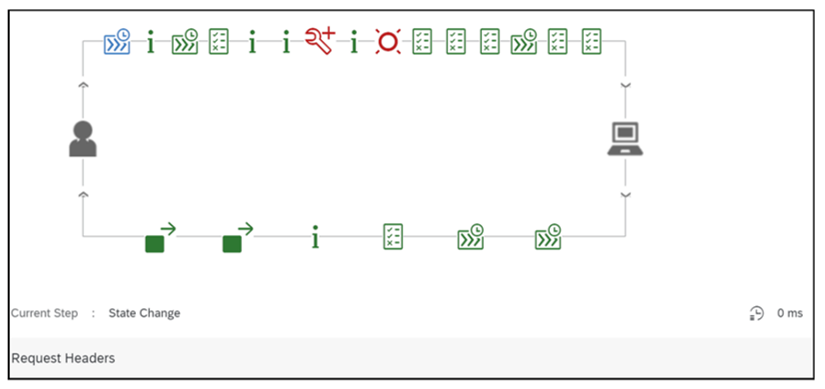
To understand an API’s behavior at runtime, testing is necessary. You can also test your APIs in the SAP Business Accelerator Hub Enterprise UI in a test environment. This approach enables you to perform actions and explore the resources connected to an API. You can test REST-based and OData-based services as well.
To test your APIs in SAP Business Accelerator Hub Enterprise, follow these steps:
- In SAP Business Accelerator Hub Enterprise, navigate to the API test console.
- Select the API from the left. You can change the operation type as needed in the Choose an Operation dropdown list. The headers and the URL parameters can be maintained according to your requirements.
- Click Send once all the details have been set up. You’ll get a result in the form of HTTP codes. You can also see the Body, Headers, and Cookies, as shown here.
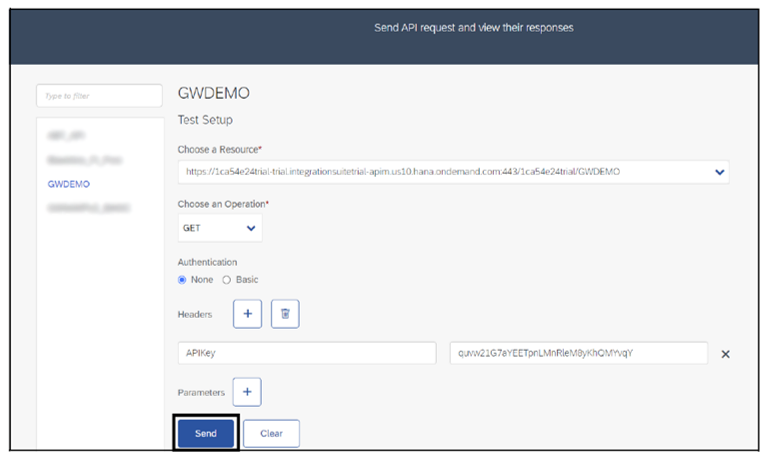
- The final figure shows the successful test result of the API.
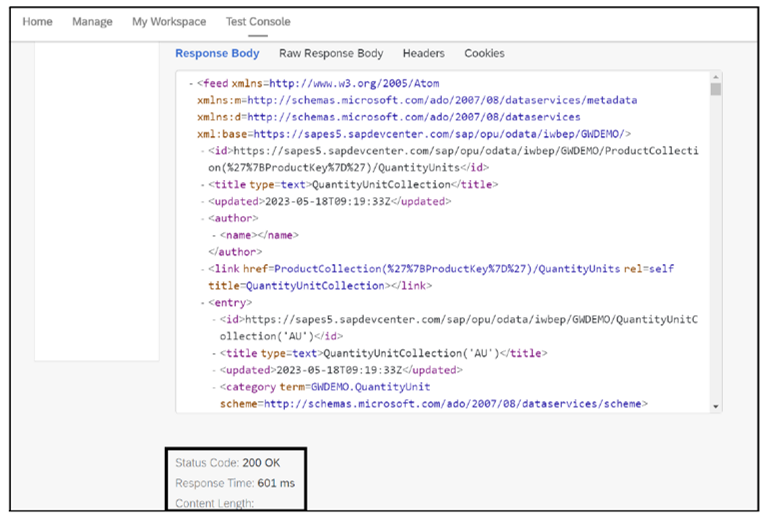
Learn SAP Integration Suite in Our Rheinwerk Course!
Get to know SAP Integration Suite with this in-depth course! Get an overview of the suite and its capabilities, learn to design integration flows, work with adapters, build and manage APIs, and monitor your integrated system. This upcoming course in September and October is live on the web and will teach you all you need to know about these topics. Get access to course recordings by clicking the banner below.
Editor’s note: This post has been adapted from a section of the book SAP Integration Suite Certification Guide: Development Associate Exam by Jaspreet Bagga.

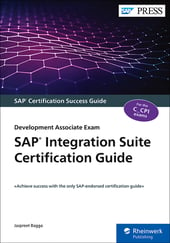


Comments