If you need to extract data from SAP S/4HANA or SAP ERP, then you need to create an ODP_SAP-based source system. To do so, follow these steps.
- Make sure that you have RFC destinations created for the sender and receiver. Now open the SAP BW modeling tools and select the SAP BW modeling perspective, then log onto the SAP BW/4HANA system. From the context menu of [ODP_SAP] under the Data Sources folder, select New > Source System… as shown below.
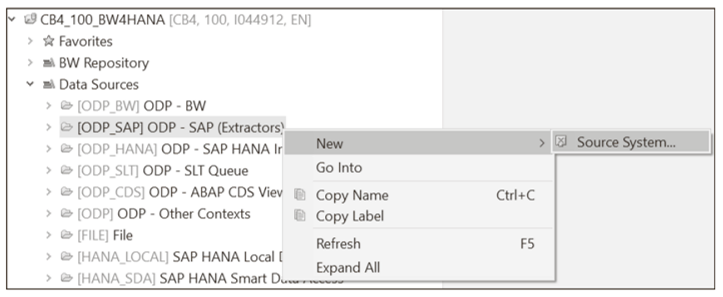
- You’ll see the screen shown in the next figure. Provide the ODP source system Name and its Description, then select Next.
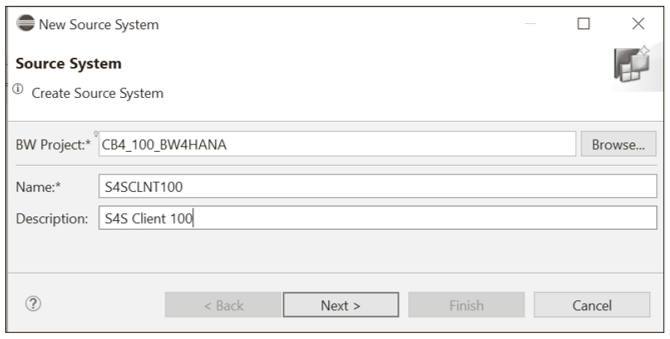
- Set the Connection Type to ODP, as shown here.
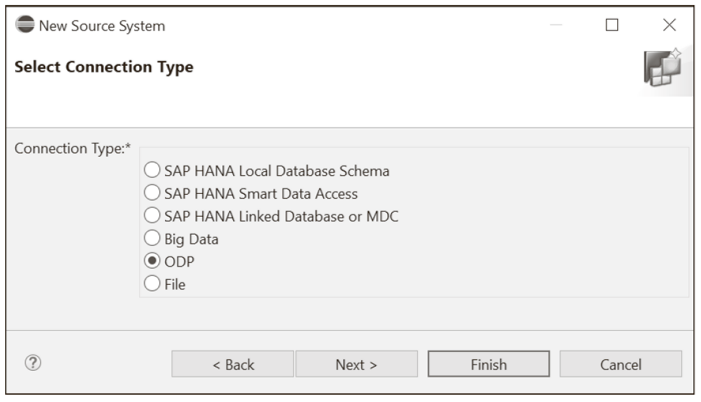
- Next, you’ll choose the type of system and RFC, as shown in this figure.
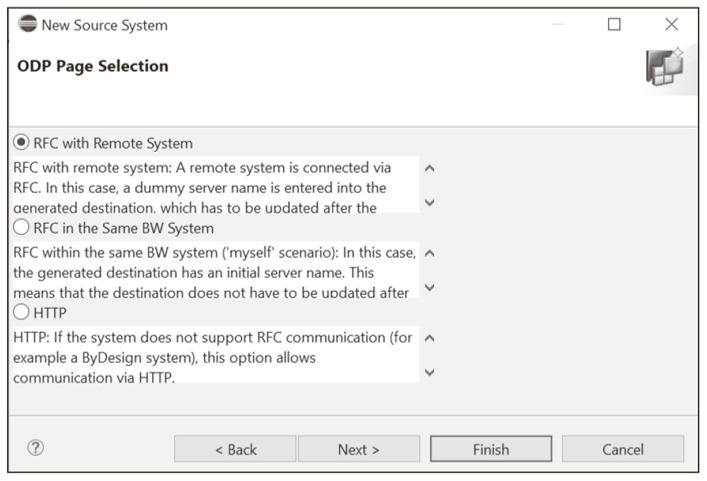
- After you click Next, you’ll see the details on the Confirmation Page, as shown in this figure.
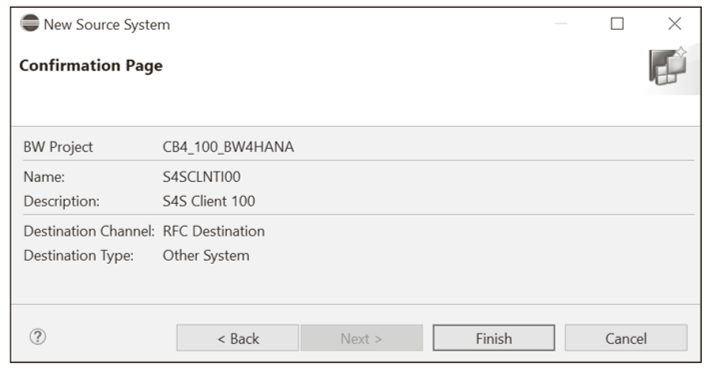
- Click Finish. The ODP_SAP source system will be created, as shown below.
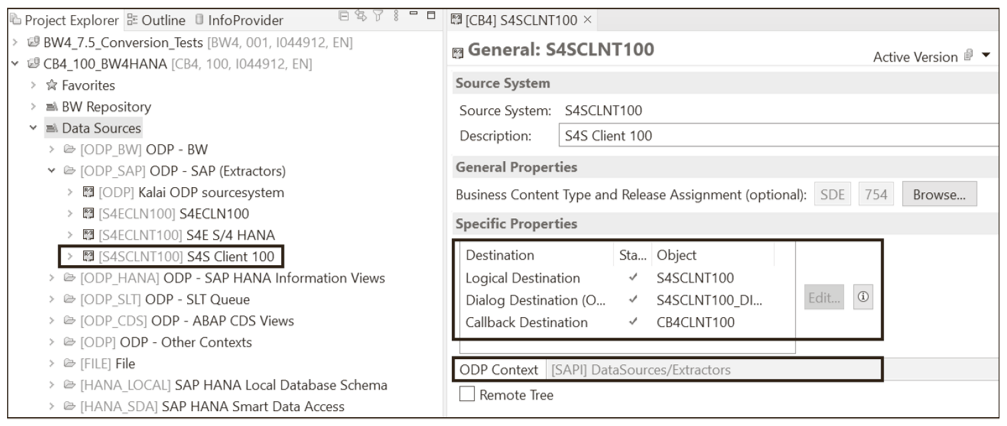
As you can see above, S4SCLNT100 is the source system name of type ODP_SAP. You can also see multiple options in the Specific Properties section. Let’s start with Logical Destination in which the value in the Object column is S4SCLNT100. This field is used to connect to the remote SAP S/4HANA system or SAP ERP system. You’ll see the RFC destination of the source system in this object as a value.
Next, we have Dialog Destination in which the value in the Object column is S4SCLNT100_ DIALOG. This is used to connect to a remote system with a dialog user, and it’s optional. The Callback Destination has the value CB4CLNT100 in the Object column. It’s used to connect from the remote system to SAP BW/4HANA system. The Status column has green checkmarks for all destinations, which means that they’re all working fine and there is no issue with this ODP connectivity. You can see that ODP Context is maintained as [SAPI] DataSources/Extractors, which means it pulls data from the SAPI extractors. There is a Remote Tree checkbox here. The upload tree menu in the source system maintenance toolbar is associated with the status of the remote tree in the source system.
For example, the ODP SAP upload tree functionality brings up the hierarchy defined in the source system application component, as shown in the next figure. This means you can specify some sources that can deliver a hierarchical grouping of source objects (trees) whether the grouping should be copied to the DataSource tree for the specific source system. If you do not copy the tree from the source or the source cannot deliver a hierarchical grouping, the generic application component hierarchy defined for the nonreplicated source systems is used as the grouping for the source tree. But if the Remote Tree checkbox is selected, you can update the hierarchical grouping from the source by pressing Upload Tree (an icon) in the editor toolbar, as shown here.
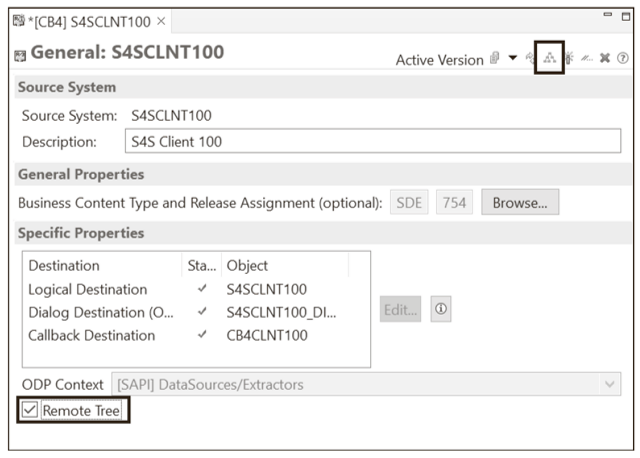
In terms of ODP Context, as shown below, it’s set to [SAPI]. Other options are available, and you can select them based on the ODP source system that you create. In our scenario, it’s [SAPI] DataSources/Extractor because we’re connecting to an SAP system with ODP_SAP.
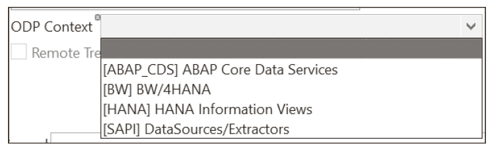
If you want to check if the ODP connection is fine, you can do that from Transaction RSA1. Right-click the source system (S4SCLNT100) and choose Check, as shown in this figure.
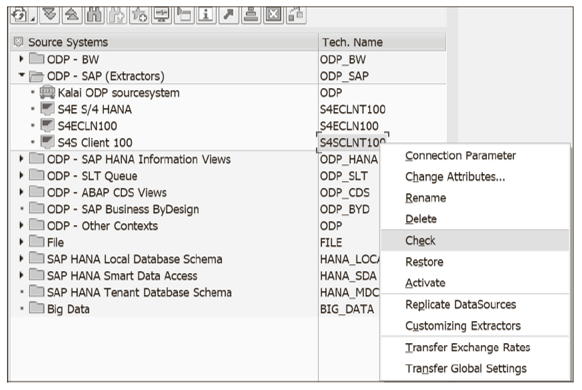
3
You’ll then see the result of the consistency check. It will show a status message, as shown in the final figure. This will ensure that your ODP SAP connectivity is working fine.

Editor’s note: This post has been adapted from a section of the book Operational Data Provisioning with SAP BW/4HANA by Renjith Kumar Palaniswamy.
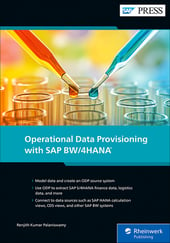


Comments