When the DTP is executed in SAP S/4HANA, it creates a request for extraction and is sent to the source system—S4SCLNT100 in our case.
You can use Transaction ODQMON to monitor the status of the extraction during the runtime. With the DTP job completed, let’s check the transaction in SAP S/4HANA to understand the extraction process. Now, log into SAP S/4HANA and execute Transaction ODQMON.
The figure below shows these details of the transaction:
- In the Provider field, choose BW DataSource as you’re using the SAP-delivered DataSource for extraction.
- The subscriber is SAP BW/4HANA, so you need to choose SAP Business Warehouse for the Subscriber Type.
- Choose the Subscriber; in our case, it’s the system ID of SAP BW/4HANA, which is CB4CLNT100.
- In Request Select, choose Subscriptions Only (Delta Init + Delta). There is also an option to choose All from the dropdown.
- In the Queue area, you can see the queue description. If you need to see the technical name, then you need to press the wrench icon (9).
- In Queue: Status, you can see if the queue is active or inactive.
- You can see the total subscriptions in the Subscrptns
- The total request count can be derived from the Requests
- When you click the wrench icon, the queue descriptions (5) will change to technical names. Most often, SAP BW consultants prefer to use technical names instead of descriptions.
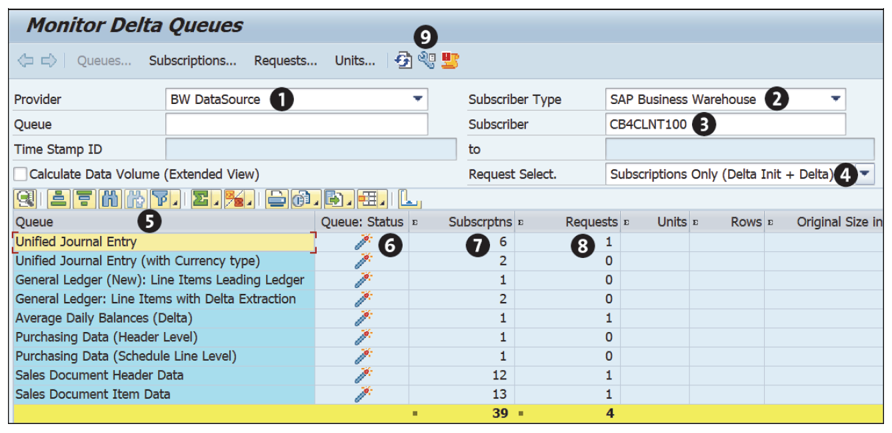
Click the wrench icon (9) and you’ll see the queue technical names, which include the DataSource names 2LIS_11_VAHDR and 2LIS_11_VAITM, as shown in this figure.
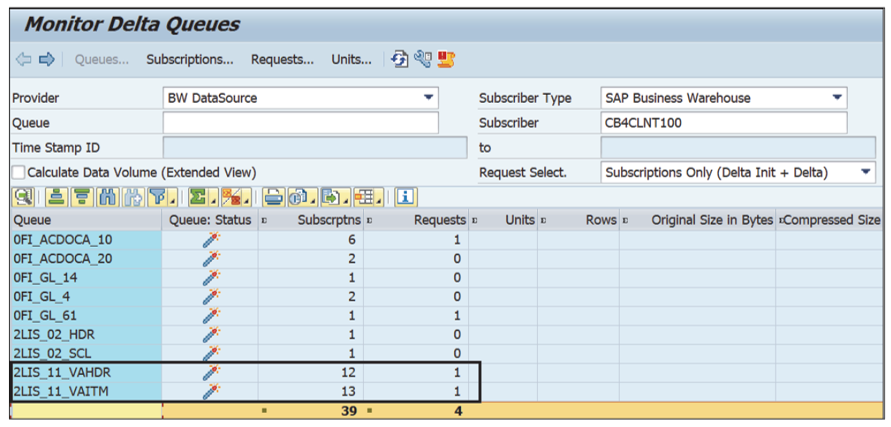
Double-click 2LIS_11_VAHDR, which has 12 subscriptions and one request. That will take you to the Subscriptions details screen shown in the next figure, with the Subscription time stamp and the Last TSN Confirmed date and the Created On date. Note that the subscription is created by an SAP BW background user for the source system: ALEREMOTE1.
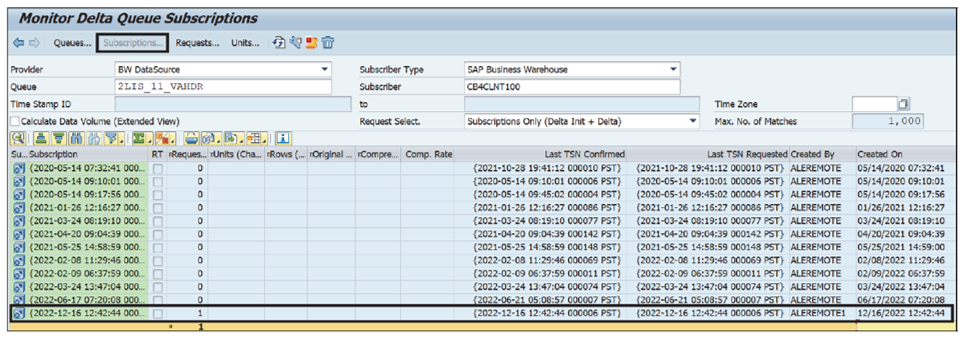
You can click the Subscription row to see more details, as shown in the following figure.
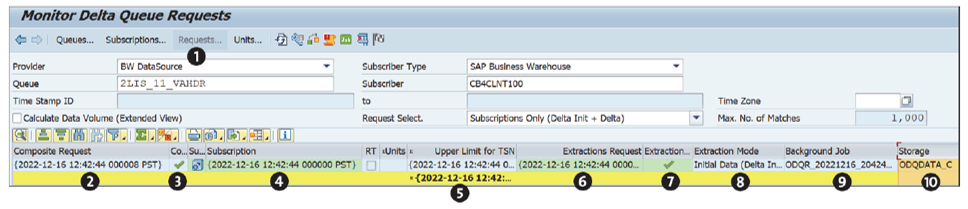
Note that in Transaction ODQMON the composite request time is based on PST, but in SAP BW/4HANA it was CST, so there will be a difference of two hours between the two time zones (i.e., CST is two hours ahead of PST).
Now let’s walk through the details of the Requests screen:
- The Requests button is greyed out, indicating you are in the requests area.
- The Composite Request column number is filled with the PST time stamp.
- The Composite Request Status column has a green checkmark.
- The Subscription column is filled with the time stamp.
- The Upper Limit for TSN column is selected based on the subscription time stamp.
- The request that is generated from SAP BW/4HANA is filled in the Extractions Request
- The final status of the extraction request is shown as successful.
- The Extraction Mode is Initial Data because it’s the first load.
- The SAP BW/4HANA extraction request will trigger a job for ODP extraction, and that job name will start with ODQR*.
- The table where the data is stored, table ODQDATA_C, will be used for this initial load.
If you need to recheck the time stamp, you can have a quick look in the DTP extraction monitor in the web cockpit. The ID field shows the timestamp.
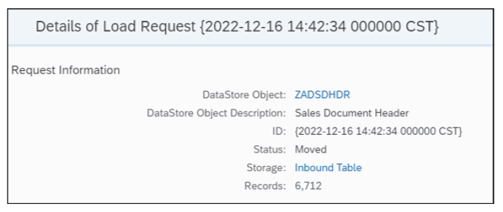
As shown earlier, in Transaction ODQMON, from the queue view, you can go to the units view. There, click the Composite Request number and it will take you to the units section, as shown in this figure.
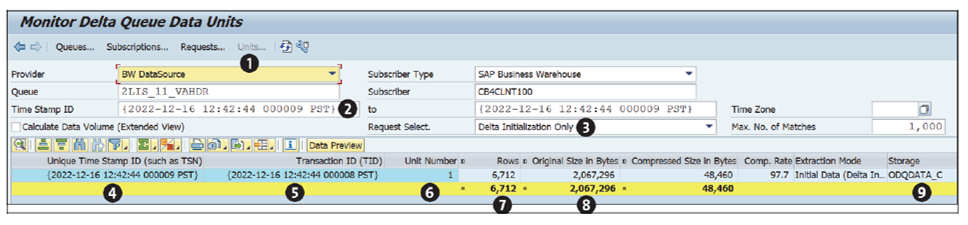
You can see the following details on this screen:
- Units is greyed out, which means you’re in the units section.
- Timestamp ID is generated based on the extraction time.
- Because the DTP is executed for the first time, this is a delta initialization, which sets the time.
- The TSN is based on the extraction time.
- The transaction ID is again based on the time.
- The unit number increased based on extraction.
- The rows count (6,712) gives you the total number of data records. You can validate this in the SAP BW/4HANA aDSO.
- The original size will be compressed in ODP. In this case, the rate is 97.7.
- The storage is in table ODQDATA_C.
Editor’s note: This post has been adapted from a section of the book Operational Data Provisioning with SAP BW/4HANA by Renjith Kumar Palaniswamy.
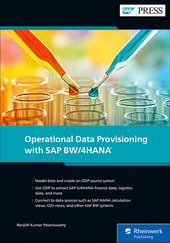

%20Source%20System%20for%20SAP%20S4HANA%20and%20SAP%20ERP.png?height=600&name=How%20to%20Create%20an%20Operational%20Data%20Provisioning%20(ODP)%20Source%20System%20for%20SAP%20S4HANA%20and%20SAP%20ERP.png)
Comments