This blog post introduces you to the basics of the technical configuration for SAP Analysis for Microsoft Office.
Considerably more parameters are available to you than appear in the Options dialog box. You can also define which settings users can adjust and which are defined centrally. In addition to administration using the file system, a graphical interface is also available for technical configuration. Then, we’ll discuss the individual settings for the SAP Analysis for Microsoft Office add-in and the SAP Analysis for Microsoft Office plug-in in detail.
Basics
SAP Analysis for Microsoft Office settings are stored in the system as .config files. As an administrator, you can maintain the settings in the Cof_app.config, Ao_app.config, Bpc_app.config, and Epm_app.config files. These files are located in the file system under C:\ProgramData\SAP\Cof. The central settings for the SAP Analysis for Microsoft Office add-in are maintained in the Cof_app.config file. In the other files, plug-in-specific settings are maintained. For example, the Ao_app.config file maintains the parameters for the SAP Analysis for Microsoft Office plug-in, the Bpc_app.config file maintains the parameters for the SAP Business Planning and Consolidation (SAP BPC) plug-in, and the Epm_app.config file maintains the parameters for the SAP Enterprise Performance Management (SAP EPM) plug-in. In this section, we’ll focus on the settings for SAP Analysis for Microsoft Office.
In these files, you can specify, for example, whether users have the right to change a setting locally, which is controlled by the configurationLevel attribute, as shown in the figure below (1) in the ConfigSections section (2). A configuration level is defined for each setting. The default level is UserRoaming, which means that users can adjust the setting locally. If you change the configuration level in PerMachine, users can no longer change the setting locally.
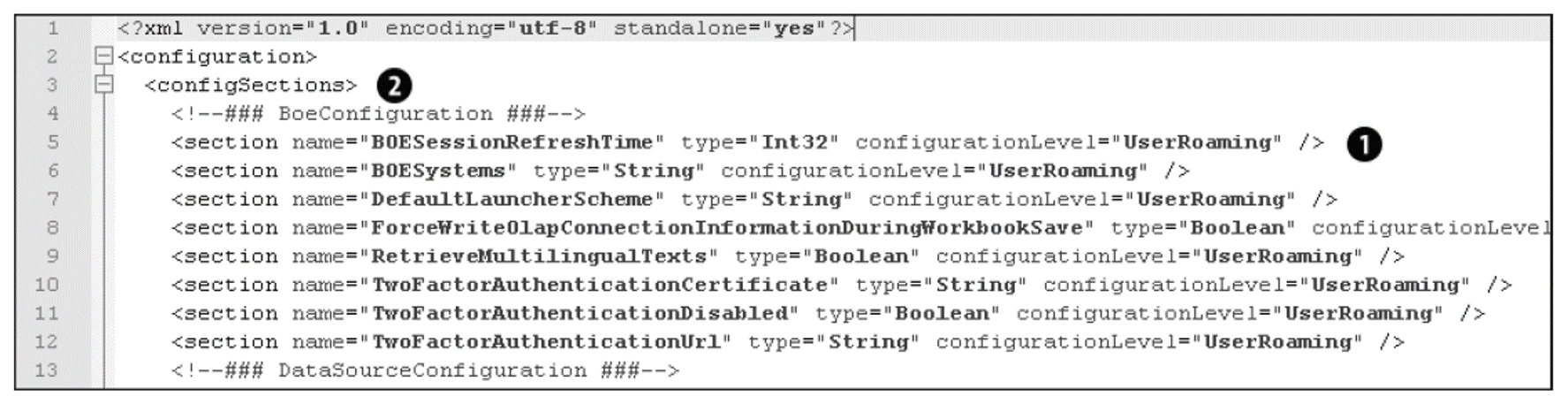
You can therefore use the configurationLevel attribute in ConfigSections to control who can maintain the settings. The settings themselves are maintained in the area below. The default value of each parameter is always displayed in the comment for the individual parameters. This value is used by default, unless otherwise specified. Below shows an example.
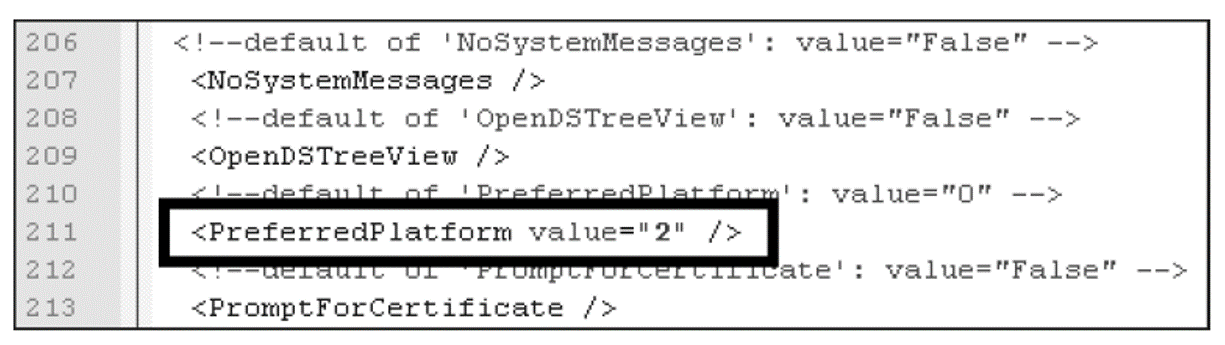
Analysis Updates: If you change the settings under C:\ProgramData\SAP\Cof, your changes may be lost when you install a new version of SAP Analysis for Microsoft Office. You should therefore save the file with the changed settings in a different folder. After installing the new version, you can reuse the saved file.
You can maintain user-specific settings in the folder C:\Users\[User name]\AppData\Roaming\SAP\Cof. The configuration files are Cof_user_roaming.config and Ao_user_roaming.config. These files are automatically created when you change a setting in the Technical Configuration dialog box. You can also create the files manually. If a setting is not yet available, you can copy it from the files under C:\Program-Data\SAP\Cof.
Changing the Technical Configuration
In addition to managing the settings directly in the configuration files, you can adjust the settings using the Technical Configuration dialog box in SAP Analysis for Microsoft Office, which is much more convenient, since the interface offers not only better clarity, but also filter options.
To open the Technical Configuration dialog box, switch to the File tab and select Analysis. Then, select the Technical Configuration option from the Customize Analysis dropdown list, as shown here.
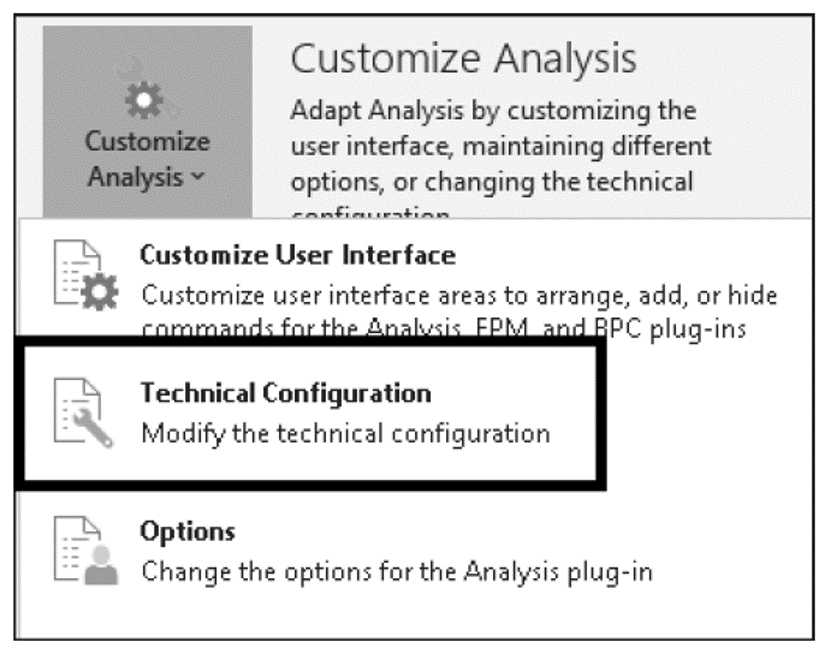
The dialog box shown in the next figure appears. Via the search bar (1), you can search for a specific setting. You can also filter settings by prefix (2). If you search for Cof, the central settings for the SAP Analysis for Microsoft Office add-in are displayed. The other settings are specific to the SAP Analysis for Microsoft Office plug-in. For example, the prefix Ao is used to maintain the parameters for the SAP Analysis for Microsoft Office plug-in, Bpc is used for the SAP BPC plug-in, and Epm stands for the SAP EPM plug-in. In this section, we’ll focus on the settings for SAP Analysis for Microsoft Office.
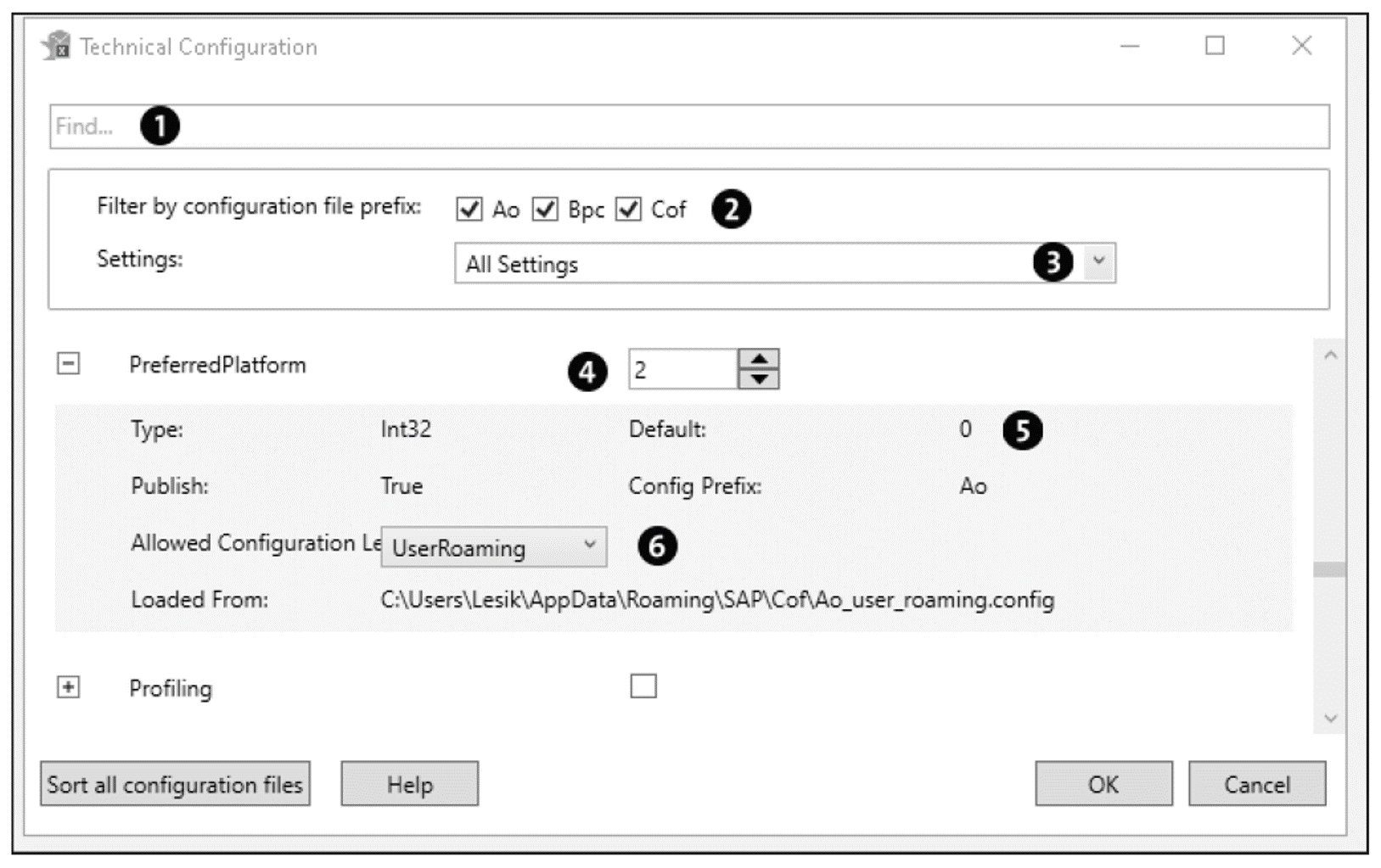
You can also filter by the type of settings. If you select the All Settings option from the Settings dropdown list (3), all settings are displayed. If you select All Settings Deviating From Default Value, only settings that have already been changed are displayed. The All Settings Containing a Value in File option displays all settings that contain a value in the corresponding file (for example, Ao_user_roaming.config if Ao was selected as the prefix or Cof_user_roaming.config if Cof was selected as the prefix).
You can directly adjust the value of a selected setting (4). Depending on the type, you can select the checkbox for Boolean values or enter an integer value or text.
In the detail view, which you can expand by clicking on the plus button, shown above next to PreferredPlatform, you’ll get more information about the respective setting. In the Type dropdown list, you get the expected type of the value. This type can be Bool for Boolean values, Int32 for integer values, or String for text. For Boolean values, the value is True if the checkbox is selected.
Under Default (5), the default value of the setting is displayed for orientation. This value is used by default unless otherwise specified. The value for Publish is always True, which means that the setting is public. Allowed Configuration Level (6) allows you to adjust the configuration level. The configuration level can be either UserRoaming or PerMachine.
Users can change settings with the UserRoaming configuration level. The changed settings are stored in the file system under C:\Users\[User Name]\AppData\Roaming\SAP\Cof. The file names for the changed settings are Cof_user_roaming.config, Ao_user_roaming.config, Bpc_user_roaming.config, and Epm_user_roaming.config. These files are created automatically when you change a setting using the Technical Configuration dialog box.
An administrator can also change the settings with the PerMachine configuration level. The changed settings are stored in the file system under C:\ProgramData\SAP\Cof. The file names are Cof_app.config, Ao_app.config, Bpc_app.config, and Epm_app.config.
As an administrator, you can change the configuration level from UserRoaming to Per- Machine for each setting. These settings can then no longer be changed by users.
You can also derive the corresponding file from the configuration prefix. The prefix Cof stands for the add-in, Ao for the SAP Analysis for Microsoft Office plug-in, Bpc for the SAP BPC plug-in, and Epm for the SAP EPM plug-in. The path to the configuration file in the file system is also displayed under Loaded From.
Clicking the OK button saves your changes. The changed values are then available in the Technical Configuration dialog box and in the corresponding files in the file system.
Settings for the SAP Analysis for Microsoft Office Add-In
In this section, we’ll briefly describe the settings that you can define for the SAP Analysis for Microsoft Office add-in. These settings are stored in the Cof_app.config file. This configuration file is divided into several sections:
- In the ConnectionServiceConfiguration section, you can adjust the settings for the SAP connector for Microsoft .NET, which is used to call ABAP remote function calls (RFCs) from the client.
- In the AppBuilderConfiguration section, you’ll find profile-relevant settings.
- In the DPPConfiguration section, you can configure the data protection popup window.
- In the OfficeConfiguration section, you can specify whether the SAP Analysis for Microsoft Office add-in should be supported when the Microsoft Office tools are executed in embedded mode (also known as automated mode).
- In the SupportConfiguration section, the clientProfiling setting allows you to switch the profiling mode on and off.
- Finally, in the VersionConfiguration section, you can use the MinorVersion setting to specify a version to be used.
Settings for the SAP Analysis for Microsoft Office Plug-In
In this section, we’ll briefly describe the settings that you can define for the SAP Analysis for Microsoft Office plug-in. These settings are stored in the Ao_app.config file. The configuration file is divided into several sections:
- In the BoeConfiguration section, you can define settings for your SAP Business- Objects BI platform.
- In the DataSourceConfiguration section, you define settings for the data source and the system.
- In the DateTimeConfiguration section, you can customize the time and date display.
- In the DocumentConfiguration section, you find the settings for your workbook.
- In the FormulaConfiguration section, you can control the assignment of filter values using the setting.
- In the GridConfiguration section, you can define settings for the crosstab.
- In the HanaConfiguration section, you can define a possible timeout for an SAP HANA HTTP connection.
- In the NavPaneConfiguration section, you can configure the Analysis view in the Design Panel.
- In the NewLinesConfiguration section, you can switch off the new line validation if necessary.
- In the PlanningConfiguration section, you can define settings relevant to planning.
- In the SelectorConfiguration section, you can customize the behavior of the filter dialog box.
- In the TaskPaneConfiguration section, you can configure the Design Panel.
- In the UICommonConfiguration section, you can adjust settings that affect the general user interface.
- In the UtilitiesConfiguration section, you can adjust system-relevant parameters.
- In the VariableConfiguration section, you can define the behavior of variables.
- In the WaterfallChartConfiguration section, you can define the display of waterfall diagrams.
- In the WorkbookConversionConfiguration section, you can adjust the settings for the conversion of your workbooks.
In addition, the configuration file also contains obsolete parameters for customizing the look and feel of the user interface, such as EnableWorkspaces or ShowPlanningToolbar. You should no longer use these parameters, but instead use profiles to customize the user interface.
Editor’s note: This post has been adapted from a section of the book SAP Analysis for Microsoft Office—Practical Guide by Denis Reis.bl
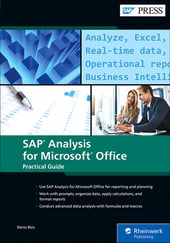


Comments