It’s important to understand basic concepts in complex financial solutions such as SAP FI—things like enterprise structures and useful transactions. In this blog post, let’s take a look at one such transaction code you’ll use—FB50.
When to Use Transaction FB50 in SAP FI
Gone are the days of financial journals created by hand. Today’s accounting is done digitally, and the SAP General Ledger (G/L) is the solution to make sure everything is covered. Part of the benefits of a digital system is the use of transaction codes to speed up the entry process.
Transaction FB50 allows for the creation of journal vouchers (an accounting document made up of only line items) within the G/L module.
Let’s take a deeper look at using FB50, shall we?
The Straight Shot Creation Method
To create an FB50 entry, follow the application menu path: Accounting • Financial Accounting • General Ledger • Document Entry • FB50—Enter G/L Account Document. Then double-click FB50—Enter G/L Account Document from the Menu Path. Then enter "FB50" in the Command field and press Enter.
You could also use Transaction FB50 to accomplish the same task.
Creating a journal voucher means you must enter document header details (such as posting date) and at least two line items. It is important that these two items net to a balance of zero. If they don’t, something is wrong in the accounting and the system won’t accept the transaction.
Fill in the required fields—depending on the company you’re working with, you might need to enter more than date and line items—and then when you believe all is good, click the Simulate button. SAP runs a test on the entry and if it is indeed good to go, the system will give you the option to post.
Posting the voucher adds it to the G/L and assigns it a document number for easy reference.
Alternative Creation Methods
There will be times while creating vouchers that you’ll need to pause the process for whatever reason. This is where the park, save as completed, and hold functions come into play.
Parking Vouchers
Parking a voucher means saving it for future updating—perhaps because you need an approval or have incomplete information. A draft of the voucher is saved (with a document number) and doesn’t affect the G/L accounts.
Saving Vouchers
Saving as completed is similar to posting in that a draft of the voucher is saved, but the system checks the voucher similar to how it would if you were to go and post it. The key difference is that the logic is checked, but the voucher is not posted—which means you can still edit it before posting. This is perfect if you catch a non-financial error that needs to be fixed.
Holding Vouchers
Holding is quite different from posting and saving as completed. This function creates a temporary save point for your data. It’s good to use for short interruptions where you can come back quickly and update.
Unlike posting and parking, there is no document number assigned to a held voucher, and like posting and saving as completed, the voucher is editable.
Tree Displays
The tree display is an easy-to-use shortcut. It’s a simple toggle function with a lot of power because it displays multiple folders for multiple transaction codes. This makes the solution easier to navigate, especially when it comes to FB50. You’ll see the following three folders beneath FB50:
- Screen Variants for Items: These simplify G/L entry by customizing the screen so it shows only fields necessary for inputting data. By removing unnecessary fields from sight, you’ll reduce both data entry errors and the time it takes for entry. A win-win situation.
- Account Assignment Templates for Items: These templates pre-populate certain fields, which makes data entry a lot easier than having to fill in the same repetitive information over and over. To create an account assignment template, navigate to the tree display and click the triangle next to Account Assignment Template for Items. Select a template and then add or edit field values.
- Held Documents.
Post with Reference and Post with Clearing
Posting with reference is essentially the copying and pasting of a G/L document so that it can then be updated with as little new information as needed. While this copying/pasting is helpful, SAP recommends that you allow derived fields to be rederived rather than manually entering the information.
Posting with clearing lets you offset a G/L open item by entering one line item only. The clearing program then finds an opposing line item to net the balance to zero. Both posting with reference and posting with clearing are designed to cut down on time and error.
Conclusion
Journal entries are the backbone of any solid financial document. Without them, it would be much, much harder to follow the money and create the files required by stockholders, the IRS, potential buyers … anyone who might have a financial interest in the company couldn’t get the information they need without journal entries documenting each transaction.
FB50 is just one of the many transaction codes you’ll work with while utilizing the SAP General Ledger. It’s not the flashiest transaction, but it’s the most common. Now that we’ve looked at the creation process and how you can save time and cut down on errors by using shortcuts, we can move deeper into the G/L.
Editor’s note: This post has been adapted from a section of the book from Financial Accounting in SAP: Business User Guide by David Burns.
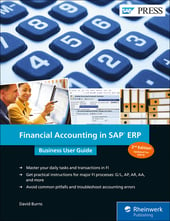


Comments