SAP Analytics Cloud was first released in November 2015 (under the name SAP Cloud for Analytics, then later SAP BusinessObjects Cloud).
The product itself is updated every two weeks by SAP, which includes bug fixes as well as new features and functionalities. However, this biweekly update cycle is only performed on partner and nonproductive tenants. Productive customer tenants are updated every quarter. SAP calls this update pattern the quarterly release cycle. Updates in the quarterly release cycle contain the same bug fixes and features or functionality as were shipped in the biweekly releases up to the point when the quarterly release cycle releases an update.
Because SAP Analytics Cloud is solely offered as an SaaS, the hosting and maintenance of the solution is provided by SAP in a public cloud environment. Thus, SAP Analytics Cloud is only available in SAP-run data centers.
SAP Analytics Cloud can be used as a standalone solution without any other SAP solution in place or can be used in a hybrid scenario. In this case, the solution can be placed into an existing architecture without having to replicate sensitive data to the cloud as the data remains in their on-premise data sources.
Is SAP Analytics Cloud Exclusively Offered in the Cloud?
Although SAP Analytics Cloud is an SaaS offering, various integration scenarios for on-premise landscapes are available. Note that, in those scenarios, sensitive and important data can be kept within your company network, which explicitly means that no data replication into the cloud or any other place on the internet is necessary. Therefore, SAP Analytics Cloud can also be used at companies that are not following a cloud-centric strategy or that are not allowed to upload their data to the cloud because of legal or privacy-related reasons.
It should also be noted that SAP Analytics Cloud can be a starting point on a journey toward a cloud architecture. It can be used to protect existing investments, which can still be used in parallel.
In general, SAP Analytics Cloud can be split into four functional components that sum up to the whole solution. Those components are not separate tools or solutions but rather are part of the SAP Analytics Cloud platform. With regard to licensing, you can even subscribe to some of these components separately. Nevertheless, all components share the same code line. Their UI design and behavior are kept as similar as possible to provide a unified user experience (UX).
Another important aspect of SAP Analytics Cloud is the self-service approach. Modern analytics solutions are increasingly used by business users directly; these users can create their own reports and maintain them independently from IT or other technical departments. These reports are often created to answer various questions right away without additional help. In addition, a majority of those questions can’t be answered without having deeper knowledge of the business processes behind them. Knowledge of this kind usually resides within the business user rather than within IT. To ensure that business users have easy access to business analytics, SAP Analytics Cloud offers easy-to-use and intuitive UIs that allows for easy data exploration, as well as table and chart creation, for example.
Self-Service in Companies: Is It Even Possible?
The self-service approach has gained a lot of traction in recent years. Nowadays, college graduates often have some experience in data and reporting that hadn’t been taught in such detail in the past. Moreover, more and more business departments are building their own knowledge around analytics to become more independent. With SAP Analytics Cloud, you can establish scenarios including self-service scenarios, as well as configure centrally governed setups.
Functional Areas
As shown in the figure below, the areas of business analytics are represented in the various components of SAP Analytics Cloud.
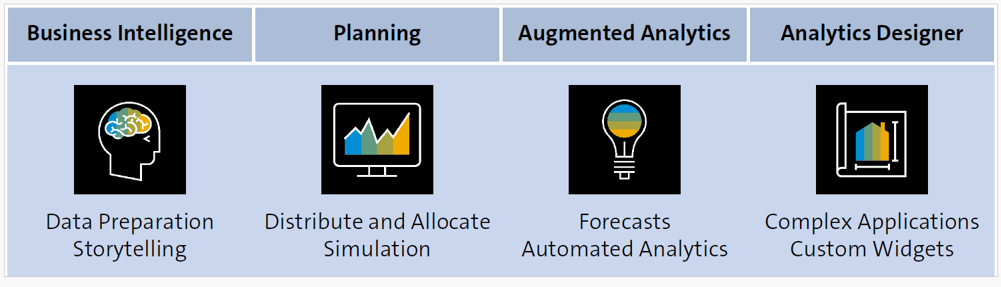
Business Intelligence
The area of BI combines all functionalities ranging from data connectivity to reporting and collaboration. Also included are options to upload data to SAP Analytics Cloud, to define models from scratch, or to fix quality issues in uploaded data. Storytelling, which is SAP Analytics Cloud’s term for reporting, is a strong feature of BI that gives business users and IT users easy and intuitive access to their data.
Planning
Planning in SAP Analytics Cloud covers a broad planning engine consisting of various tools and functionalities that enable the establishment of complete planning processes. Therefore, data models are extended by planning-specific properties, and some additional functions are provided to better analyze key performance indicators (KPIs). In addition, users can create input-ready forms, apply extended formulas, and create additional chart types like the value driver tree.
Predictive Analytics
For predictive analytics, SAP Analytics Cloud offers users various automated and manually executed processes. These automated functionalities are designed to offer business users an easy introduction into machine learning and the application of statistical methods to data. For more advanced users or data scientists, various additional options offer broader flexibility. Power users especially often have strong requirements or need precise fine-tuning options. Furthermore, many company-specific requirements or quality checks will need to be considered, which makes the field rather complex.
Analytics Designer
The concept analytics designer is the newest component of SAP Analytics Cloud. This tool allows you to build complex analytical applications. Thus, power users can extend standard reports by using scripting and define more detailed settings on chart behavior, filters, or other elements.
When compared with storytelling and BI, the analytics designer is clearly different from the self-service approach. This tool is designed for power users who are building and providing individualized and heavily customized dashboards for business departments and business users. Business users simply consume the dashboards; they don’t modify them further.
These dashboards, which are often also called applications, are quite different from the reports built for BI, and the creation of dashboards requires deeper knowledge and coding skill. Dashboards also behave differently since these applications are usually customized and built for individual use cases.
Fluid Borders
SAP regularly enhances major elements within SAP Analytics Cloud based on customer feedback. This becomes visible through functional overlaps between the solution’s components.
Unified Story
While the analytics designer is still treated as its own component, at the time of writing, SAP is working on merging the functionalities of SAP Analytics Cloud for business intelligence and the analytics designer. With the Q2.2023 release, SAP introduced the unified story. In particular, SAP decided to extend SAP Analytics Cloud for business intelligence by adding scripting functionalities from the analytics designer. While the creation of reports is still very intuitive and user friendly, technical users can now access extended features in the same working environment.
SAP Analytics Cloud as a Platform
Because SAP Analytics Cloud is designed as an analytics platform, it offers the following additional solutions or tools, which are based on the platform and strongly interact with it:
- SAP Digital Boardroom
- The SAP Analytics Cloud mobile app
- SAP Analytics Hub
- The analytics catalog for SAP Analytics Cloud
SAP Analytics Cloud is necessary to run these solutions.
SAP Analytics Cloud: Platform or Solution?
Indeed, SAP Analytics Cloud is both a platform and a solution. When looking at SAP Analytics Cloud as a solution, offered functionalities include BI, planning, predictive analytics, and the analytics designer. At the same time, SAP Analytics Cloud is a platform that offers unified access to all those areas.
In contrast, an on-premise SAP BusinessObjects Business Intelligence platform is different because this platform primarily offers only platform services. For specific functionalities, additional solutions like SAP Lumira must be installed.
Learn SAP Analytics Cloud in Our Upcoming Rheinwerk Course!
Master SAP Analytics Cloud! Learn how to connect and model data, create visualizations, work with planning models, and use predictive analytics. This five-day course provides a comprehensive introduction to the core capabilities of SAP Analytics Cloud and its all-in-one BI functionality. Click on the banner below to learn more and order your ticket.
Editor’s note: This post has been adapted from a section of the book SAP Analytics Cloud by Abassin Sidiq.

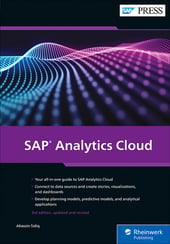


Comments