SAP Digital Boardroom is integrated into SAP Analytics Cloud as an add-on and extends it by adding another presentation layer.
This layer enables you to combine multiple stories or multiples pages from stories into a single presentation. These presentations are called boardrooms and must be created manually. In general, boardrooms are designed to be viewed on big screens or displays that provide touch-based input. These devices must be connected to computers and pass touch inputs from the screen to the computer.
The figure below shows a small excerpt of a boardroom developed by SAP for demonstration purposes. The demo scenario shows a dashboard used by a city to centrally monitor the current state of affairs and evaluate potential situations.
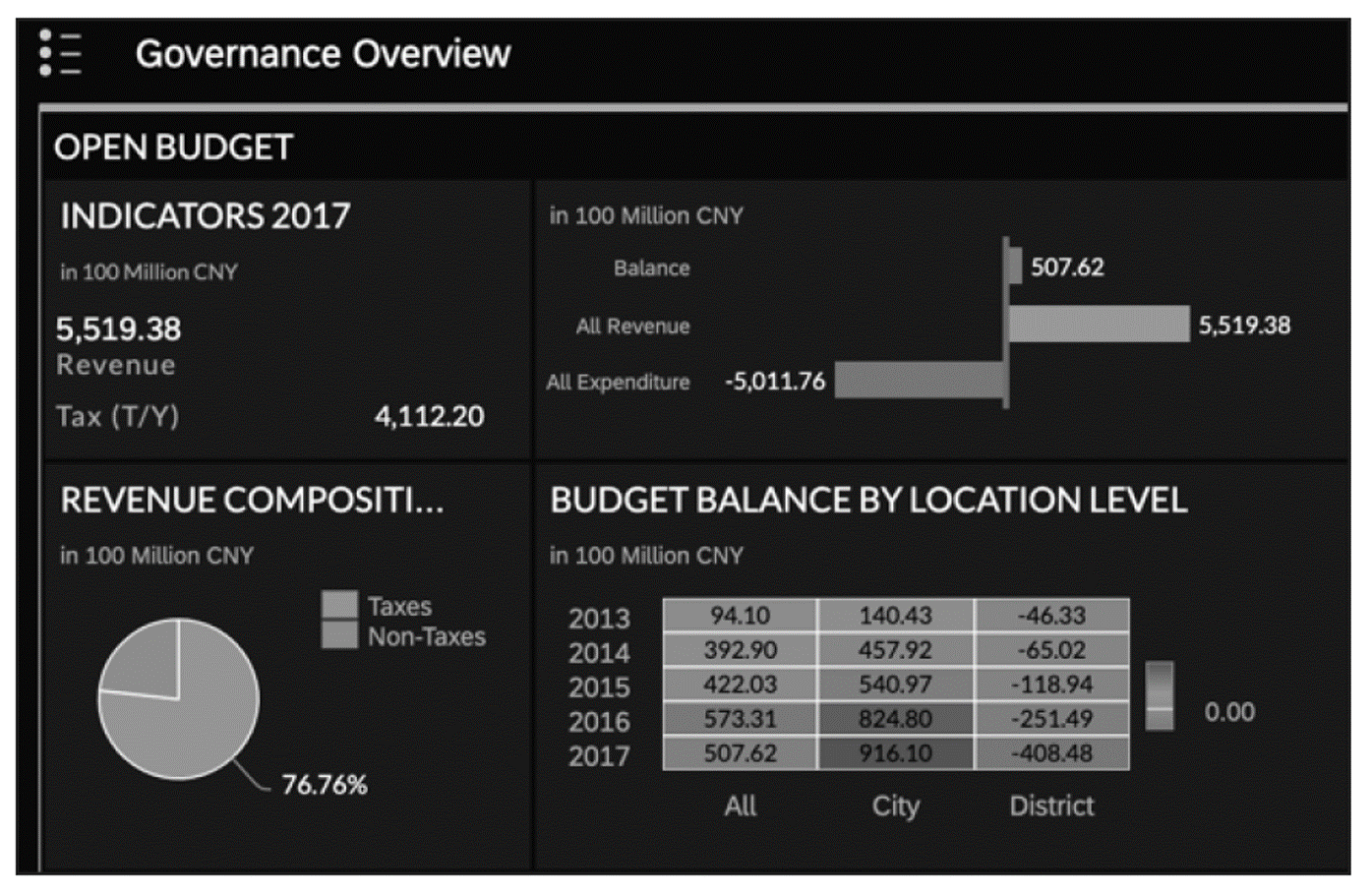
The idea of the boardroom is to consolidate stories from multiple areas of a company (or in this case a public authority) into a holistic view. For this reason, boardrooms are usually designed to launch with an overview page that shows the current situation. This overview provides a quick summary and helps viewers evaluate the overall situation within a few seconds. Below shows an excerpt of an overview page.
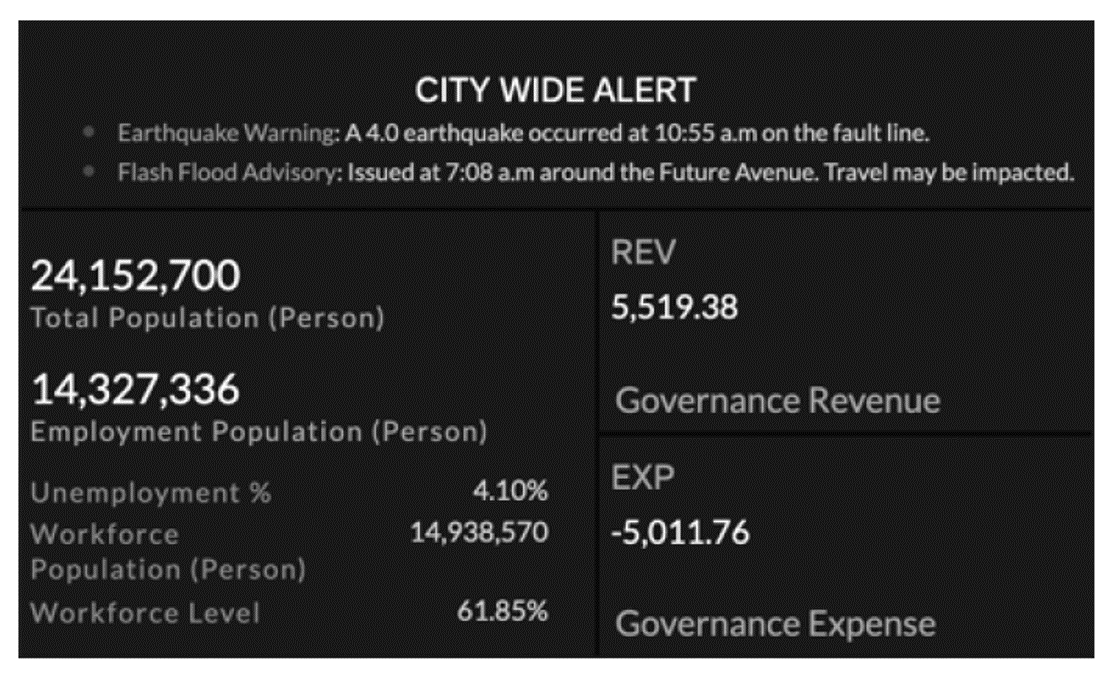
9
All pages in the boardroom (including the overview page) are created within stories in SAP Analytics Cloud and are then consolidated in a dedicated environment. SAP recommends using responsive pages because they automatically adjust themselves to different display sizes. Nevertheless, SAP Digital Boardroom also supports canvas and grid pages. However, using these kinds of pages may result in unexpected display behaviors on big screens and/or make the boardroom not accessible on mobile devices.
A boardroom can be shown on multiple displays simultaneously. During boardroom design, you can explicitly specify which content is shown on which screen. No limitation exists on the number of screens. The figure below shows a picture from a product brochure for SAP Digital Boardroom demonstrating what a typical boardroom setup with multiple screens might look like.
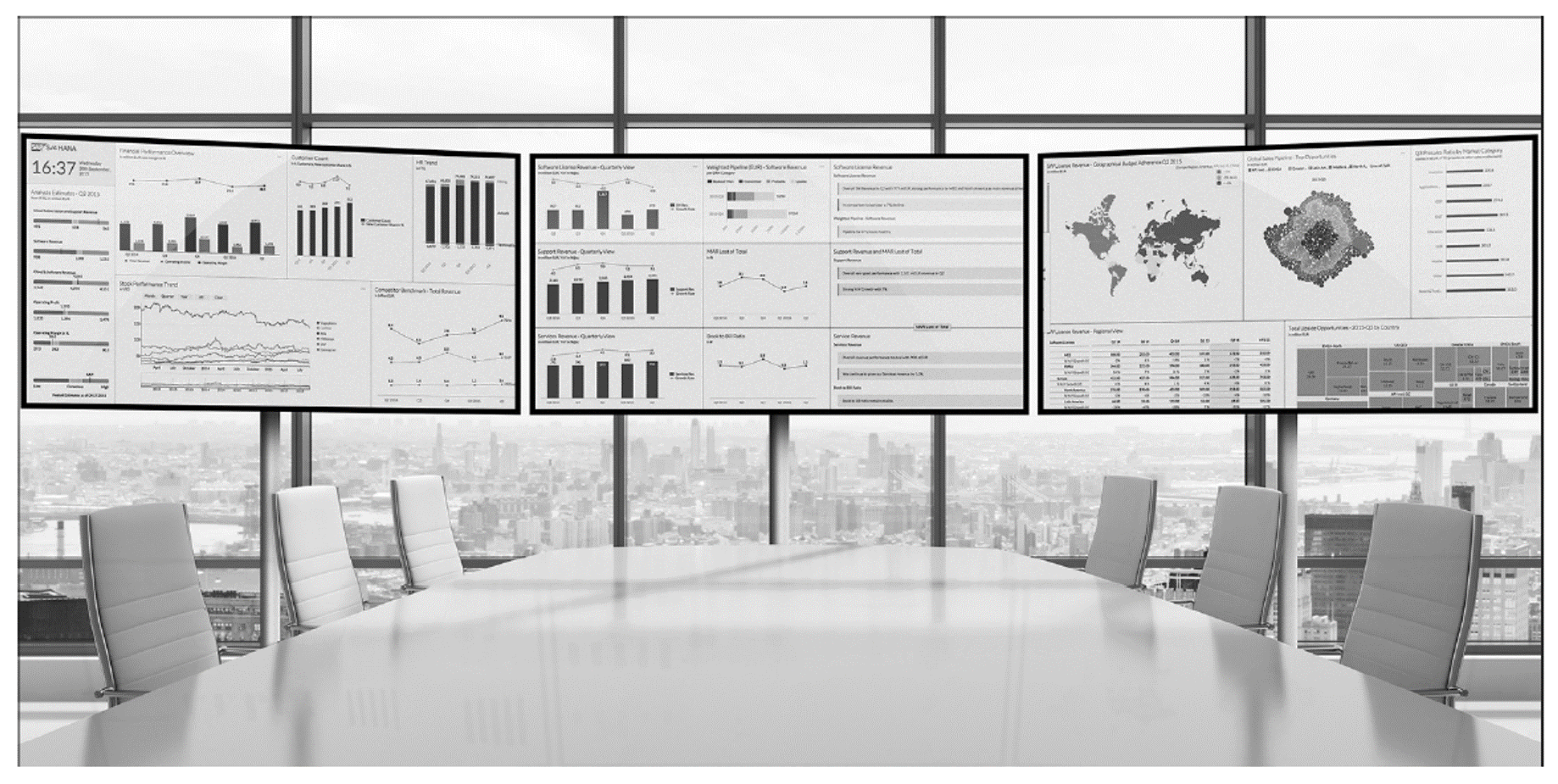
If you’re using fewer screens than the boardroom design was initially designated for, you can still access the boardroom. In this case, all pages are shown at the top of the boardroom, and you can use swipe interactions to move among the pages. You can also click on each page’s title to access it directly. Navigation buttons in the bottom left are also available, as shown below.
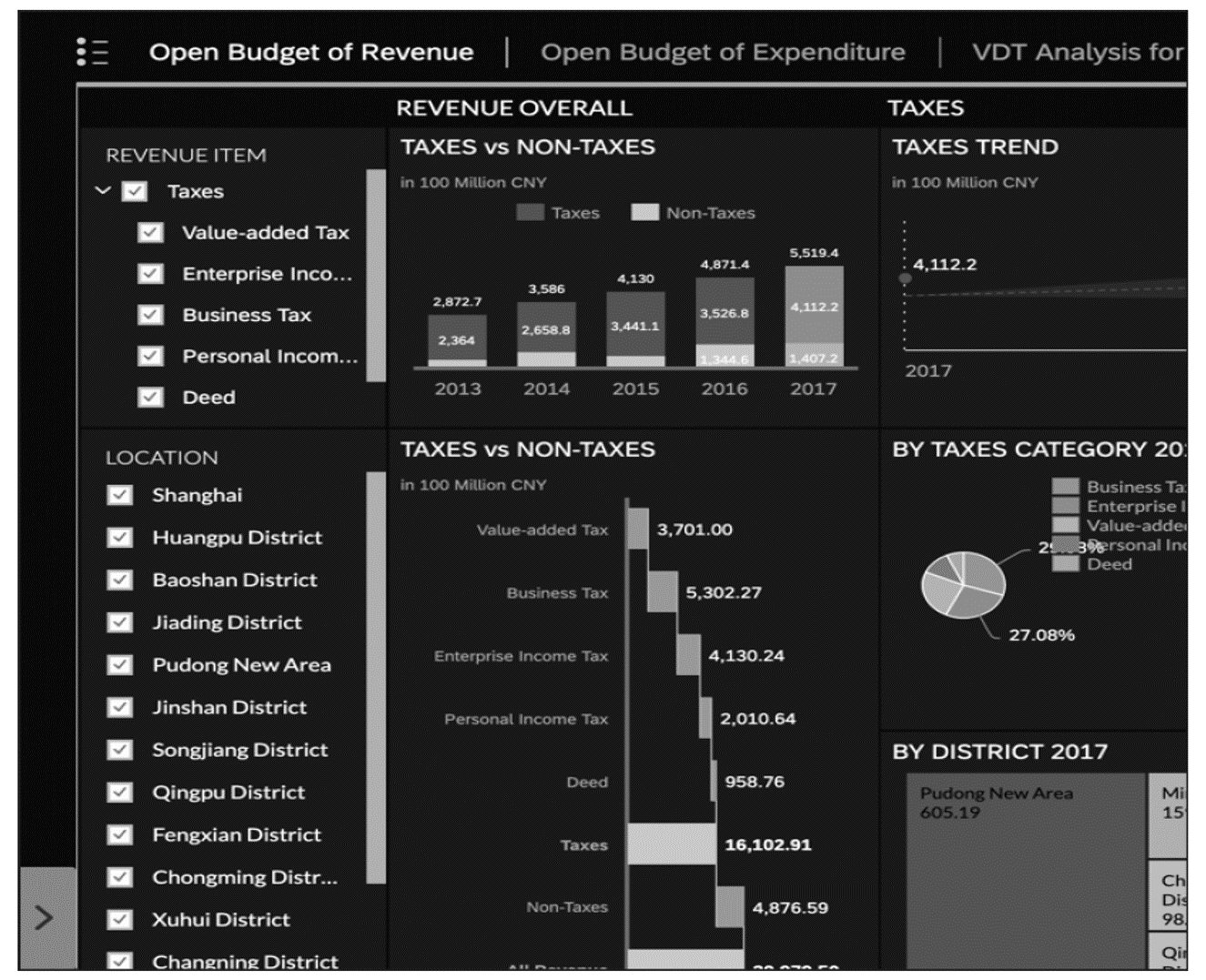
This navigation method is especially suitable for boardrooms shown on single large screens on which only one page is shown at a time. You can still design the boardroom to show multiple pages so that you can access them faster.
However, more ways exist for navigating within a boardroom. The most important functionality is the jump, with which you can jump from one page in the boardroom to any other page and optionally apply filters. Jumps must be configured in the boardroom design up front, which ensures that jumps are only available when desired by the boardroom creator.
Jumps are defined on the chart, table, or widget level so that a clear relationship can be defined. Especially when using overview pages, jumps can be immensely helpful. Overview pages can contain charts for each section of the boardroom and provide initial insights. If the viewer then wants to access a detailed view, the user can directly jump from each chart to its related section.
Most of the action in the boardroom is performed within the context menu, which can be opened with a long press on a chart or any other element in the boardroom and provides various ways to interact with the boardroom, as shown here.
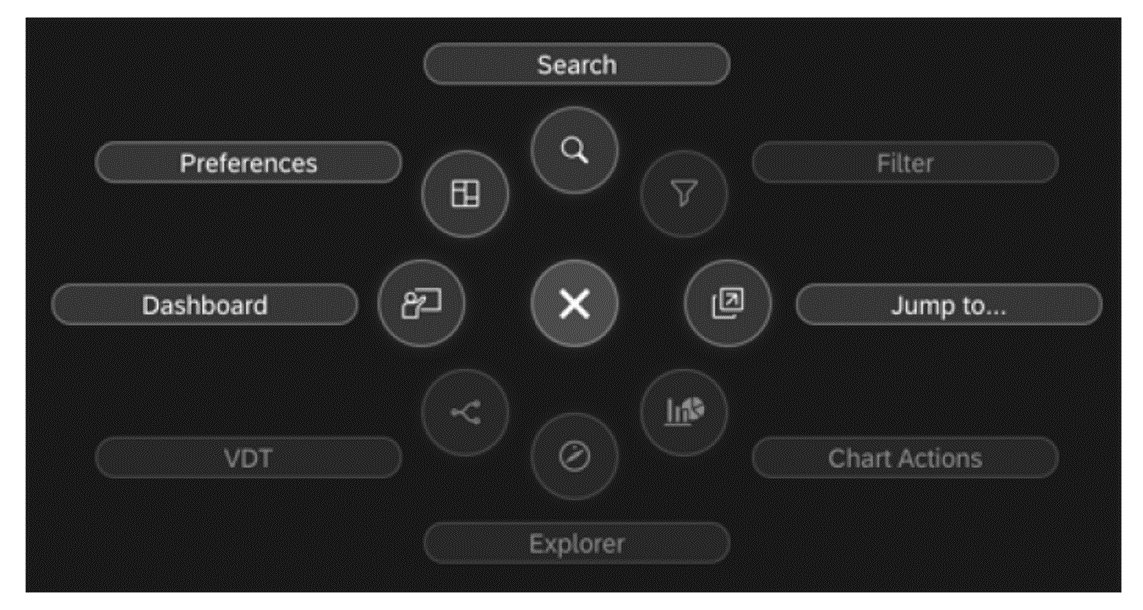
The context menu provides access to the following functionalities:
- The boardroom content structure can be opened by clicking on Dashboard.
- All display settings can be changed under Preferences.
- The boardroom can be searched through by clicking on the Search
- If the context menu is opened for a specific chart of a data point in a chart or table, the Filter button can be used to set this value as a filter.
- If a jump is defined for a specific widget, this jump will be listed behind the Jump To…
- If the story designer activated chart actions for a specific chart or table, these actions can be opened by clicking on Chart Actions.
- The Explorer can also be used in the boardroom.
- If the context menu is open for a value driver tree, the VDT button will provide additional interactions.
Another navigation method in the boardroom is the Tree Structure, which contains a table of contents of all pages in the boardroom. The Tree Structure can be shown and hidden anywhere in the boardroom and provides direct access to all sections, as shown below. If some of the boardroom pages are used often or must be promoted, they can be highlighted accordingly, and then, these pages will show up in the Featured Topics list.
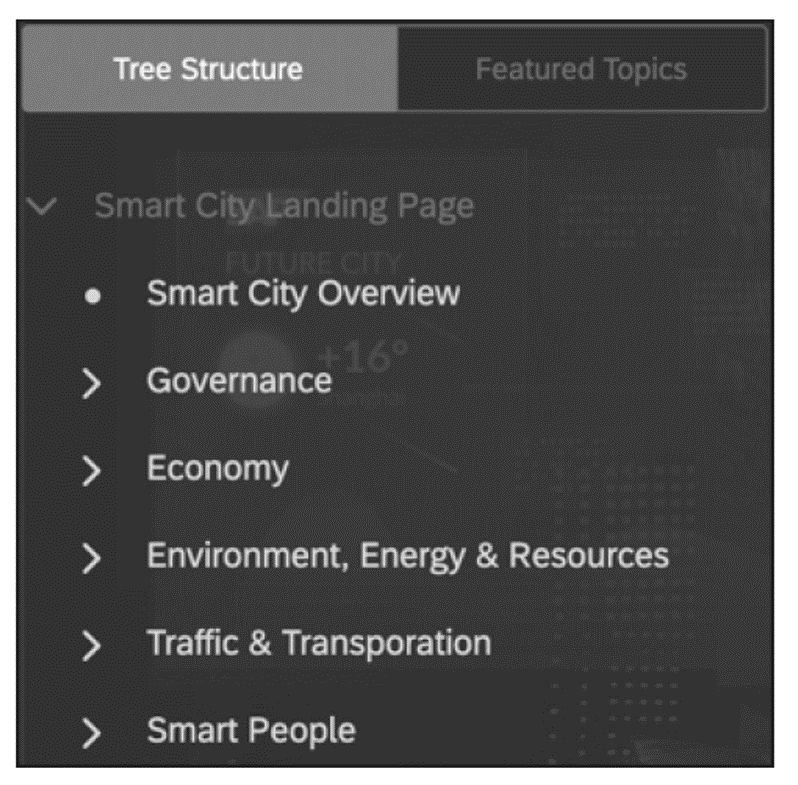
The boardroom is designed in a dedicated environment, shown below. In this interface, all sections of the boardroom are defined and filled in with pages from different stories. Jumps are defined in this interface as well.
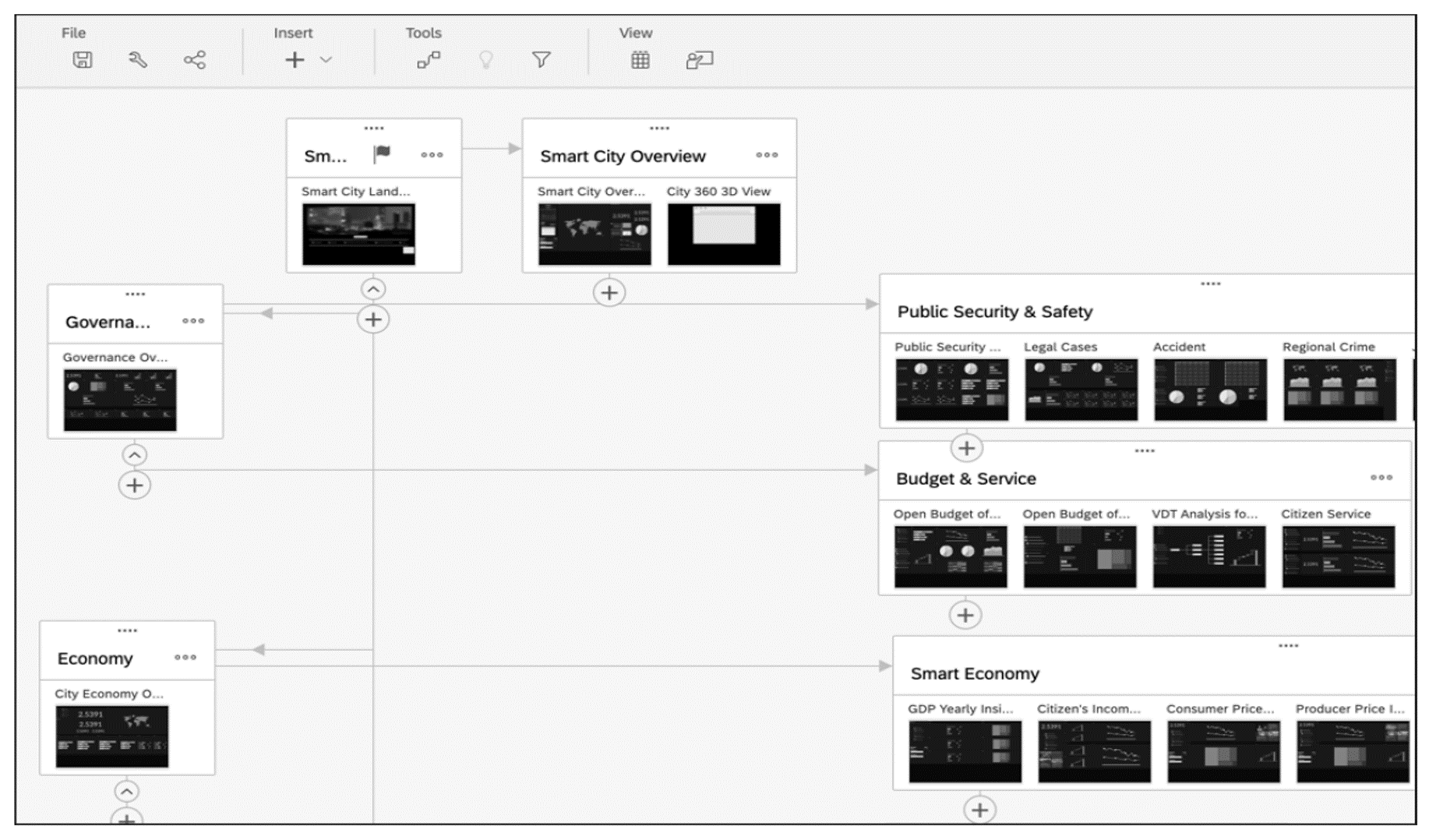
In edit mode, you can graphically view all relations between the sections of a boardroom. You can extend these sections or add new sections to a boardroom here as well.
Editor’s note: This post has been adapted from a section of the book SAP Analytics Cloud by Abassin Sidiq.
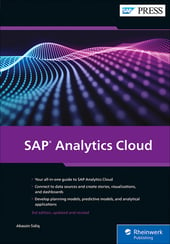


Comments