Group currency is the currency that is set up for the client. This means that all company codes in the same client will have the same group currency.
It’s advisable to make the controlling area currency the same as the group currency to smooth the integration between the controlling (CO) and financial accounting (FI) functionalities. Even if you have the group currency enabled in FI and CO, this doesn’t necessarily mean that it’s automatically available in the Material Ledger. In this blog post, we’ll go over some configuration steps to demonstrate how group currency is set up in the Material Ledger for a specific company code. Then, we’ll walk through some key transactions you can use with group currency.
Setting Up Group Currency for a Company Code
First, let’s look at the currency of the company code EU10. To do this, go to Transaction OX02, and double-click Company Code EU10, as shown below.
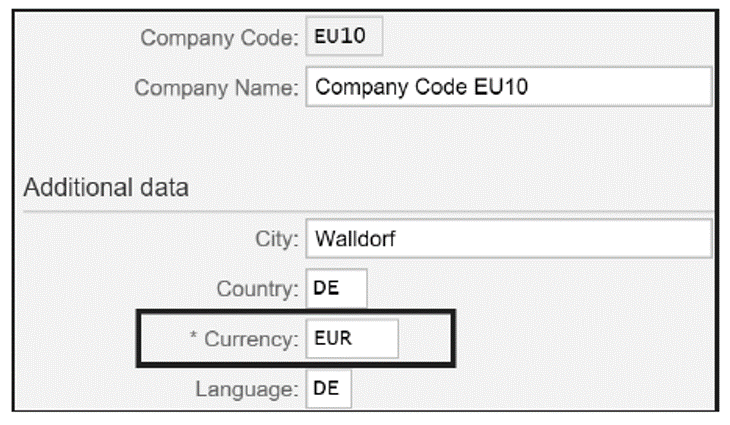
As you can see, Company Code EU10 has a Currency of EUR. Now view the group currency that is set up for this company code by going to Transaction FINSC_LEDGER, selecting Ledger 0L, and double-clicking the Company Code Settings for the Ledger folder. You’ll arrive at the screen shown in the next figure.
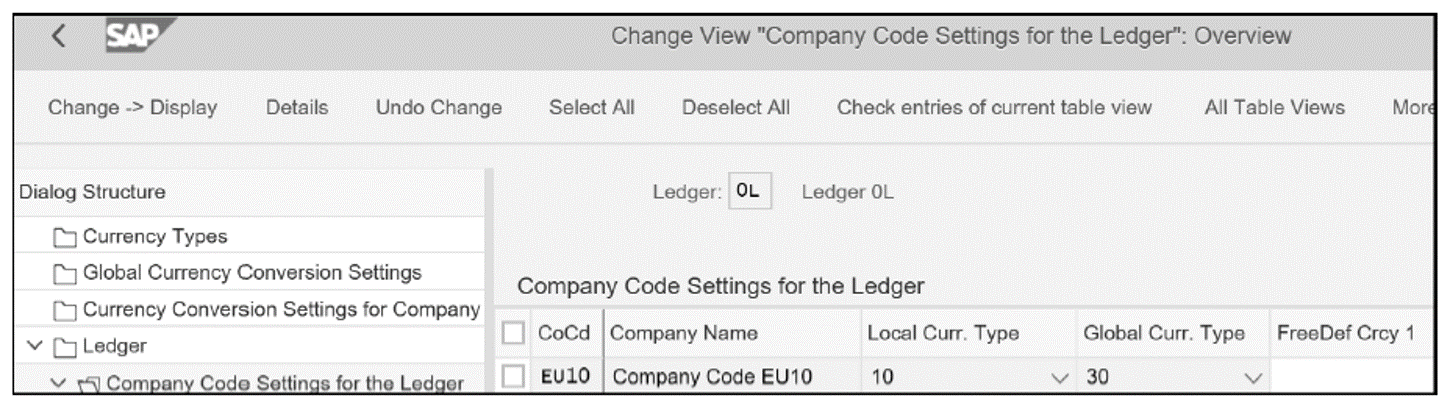
Company Code EU10 has two currency types: company code currency (Local Curr. Type) 10 and group currency (Global Curr. Type) 30. You’ve already seen that the company code currency is EUR. Now you can see the group currency by double-clicking on the Currency Conversion Settings for Company folder shown above, which will take you to the screen shown below.

You can see that the group Currency Type 30 with Currency USD is enabled for Company Code EU10. This group currency is based on the Company Code Currency as a Source currency type, and the Exch. Rate Type M (Standard translation at average rate) is used to convert the company code currency to the group currency. This conversion between the company code currency EUR and the group currency (USD) is set up in the exchange rate tables in Transaction OB08, as shown here.
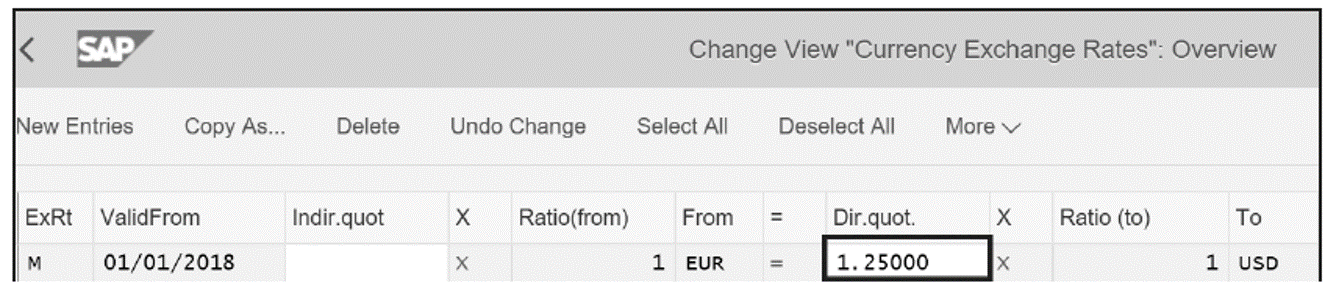
Here, the exchange rate between EUR and USD is 1 EUR to 1.25 USD.
Now take a look at the Material Ledger settings for any plants assigned to company code EU10 by going to Transaction OMX3 and looking at the Material Ledger type assigned to the plant in Company Code EU10 (see below).
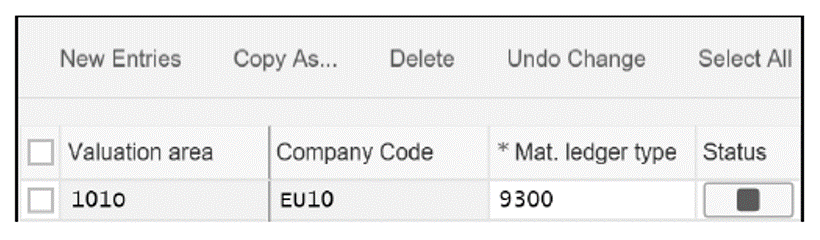
The plant (Valuation area) 101O, which is assigned to Company Code EU10, is assigned to Mat. ledger type 9300.
To see the currency types that are assigned to this Material Ledger, go to Transaction OMX2, select Mat. Ledger Type 9300, and double-click the Define individual characteristics folder to view the data shown below.
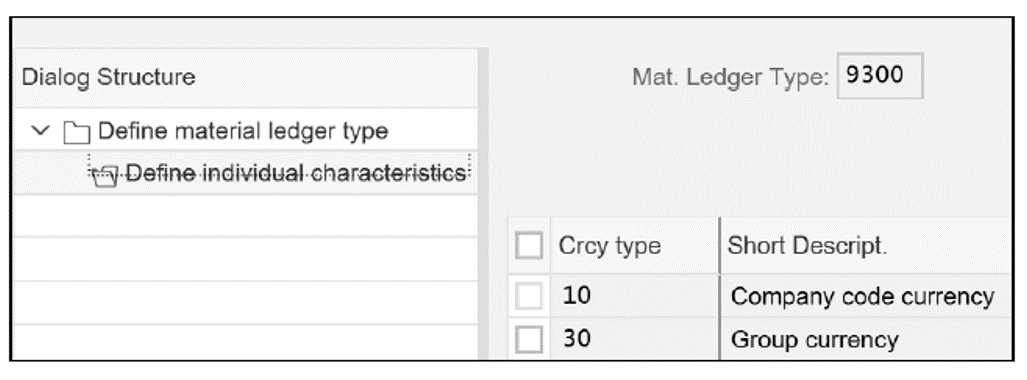
You’ll see that Mat. Ledger Type 9300 has two currency types assigned to it: Company code currency (10) and Group currency (30). Assign this Material Ledger type 9300 to the plant (171O) in company code EU10 to enable the group currency in the Material Ledger for this company code.
To now see how the material master in this plant looks with the company code currency and group currency, go to Transaction MM03 and select the Accounting 1 view for material HAWA-123 in plant 101O (see the next figure).
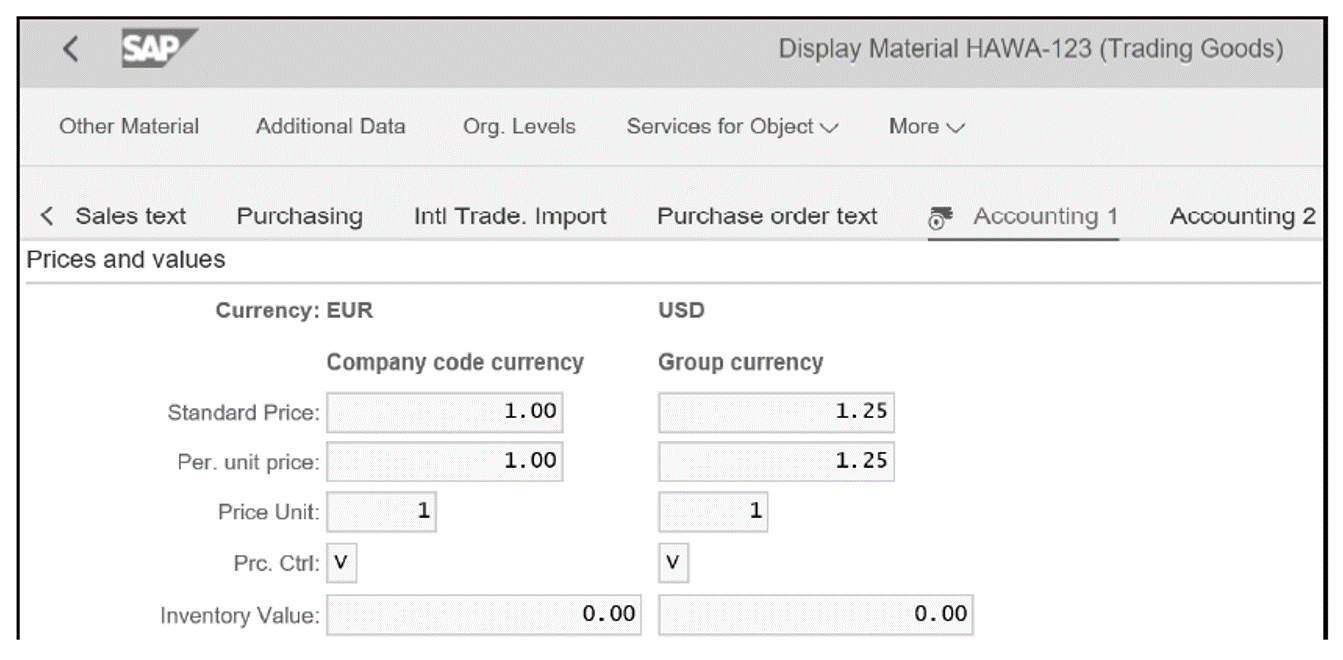
3
You can see that the material HAWA-123 has a Company code currency of 1.00 EUR. This is translated into the group currency (USD) using the exchange rate that we saw earlier of 1 EUR to 1.25 USD. Therefore, the Group currency for this material is 1.25 USD.
Note: Standard vs. Per Unit Price: You’ll notice that there are two price fields shown in the figure above: Standard Price and Per. unit price. Because the price control (Prc. Ctrl) of this material is V, the Per. Unit price is the valuation price, and the Standard Price is statistical.
You’ll also notice that the currency types shown in the material master don’t specify which valuation view is used. When this happens, it means that the currencies are at legal valuation. You can therefore say that the material has a valuation approach of company code currency/legal valuation and group currency/legal valuation. For convenience, we’ll only mention the currency type, as it’s assumed that the valuation view is legal, unless specified otherwise.
Changing Material Cost
Let’s now perform a few transactions for this material. The first transaction we’ll show is the changing of the cost of this material. Because the material is valued at moving average price (indicated by a price control of V), you can change the material price using Transaction MR21, as shown here.
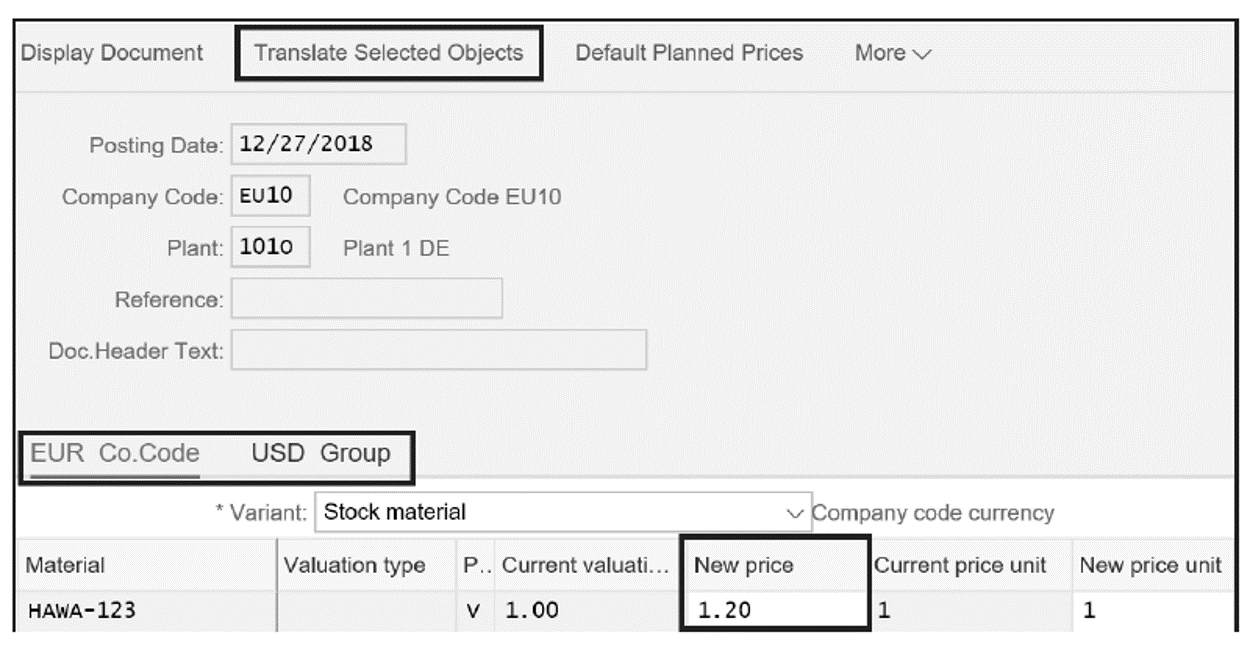
You enter the new price in the New price column. In our example, the material price has been changed from 1.00 EUR to 1.20 EUR.
Note that there are two tabs in the screen, which are EUR Co.Code and USD Group. If you’ve used Transaction MR21 without the Material Ledger active, you may not be familiar with these two tabs in this screen. They appear because the price change will need to be done in both the company code currency (EUR) and the group currency (USD). You can do this in one of the following ways:
- Click the USD Group tab, and directly enter the equivalent USD amount in New Price field of that tab.
- Click the USD Group tab, highlight the line with the material, and click the Translate Selected Objects button (highlighted in the above figure). This will lead to the popup box shown below.
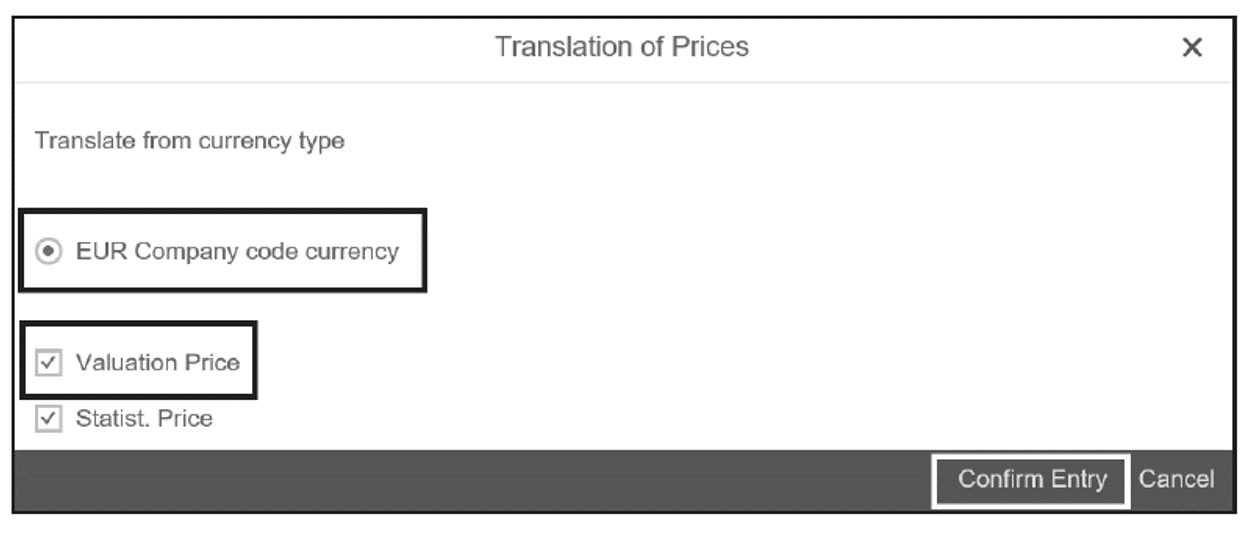
The system is proposing the translation from EUR Company code currency. It also gives the option of the type of price you want to change. The Valuation Price is the price the inventory is valued at (the moving average price, in the example), whereas the Statist. Price is the standard price. Click the Confirm Entry button to save your changes.
Now you can go back to the Accounting 1 view for this material and see what has changed, shown here.
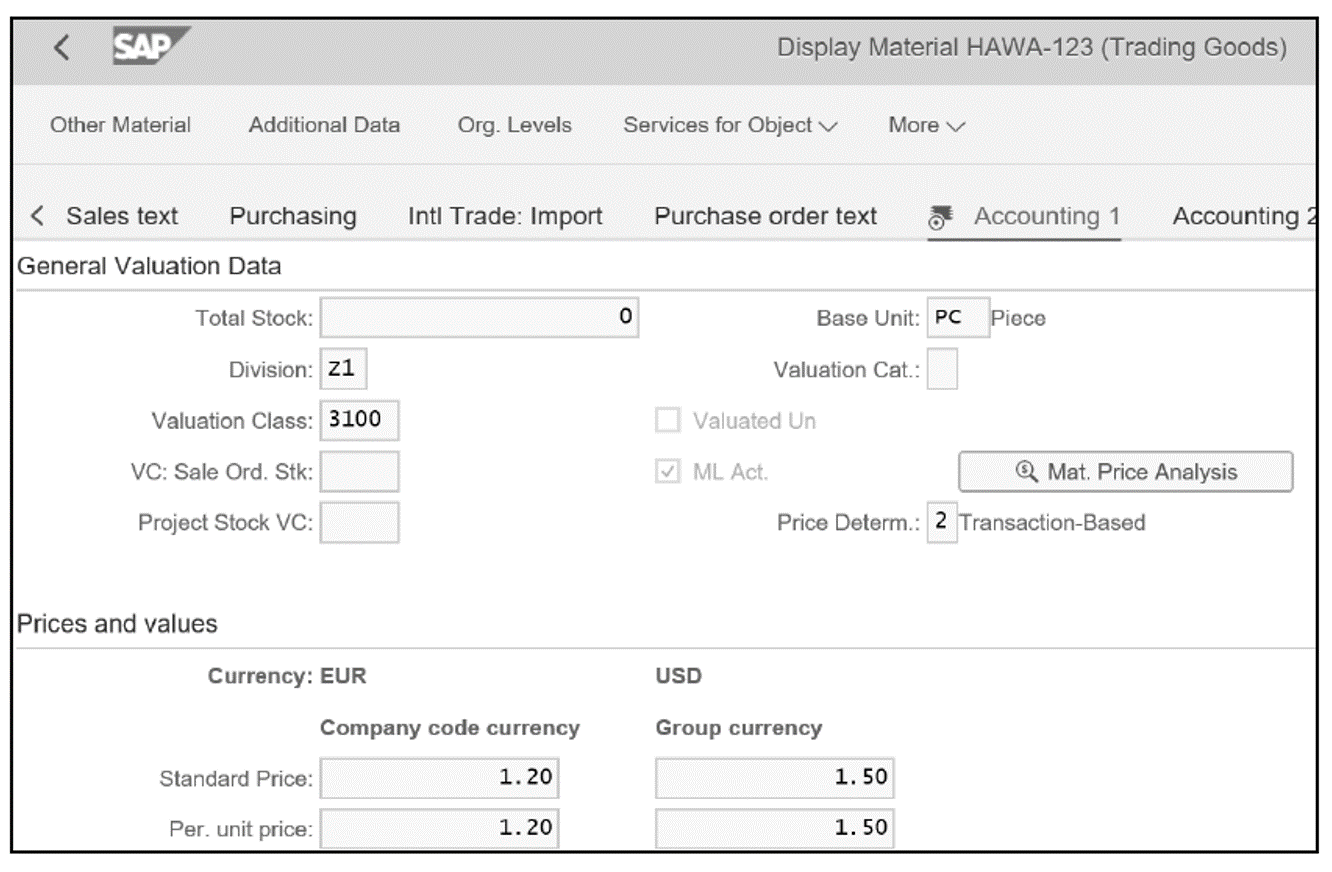
The Company code currency price has changed to 1.20 EUR, while the Group currency price has changed to 1.50 USD, which is the USD translation of the EUR amount at the exchange rate shown earlier.
Making a Purchase
Now, you can make a purchase for this material to see how it affects the material master and relevant reports. For a purchase of 1,000 pieces at a price of 1.80 EUR, the purchase order is shown here.
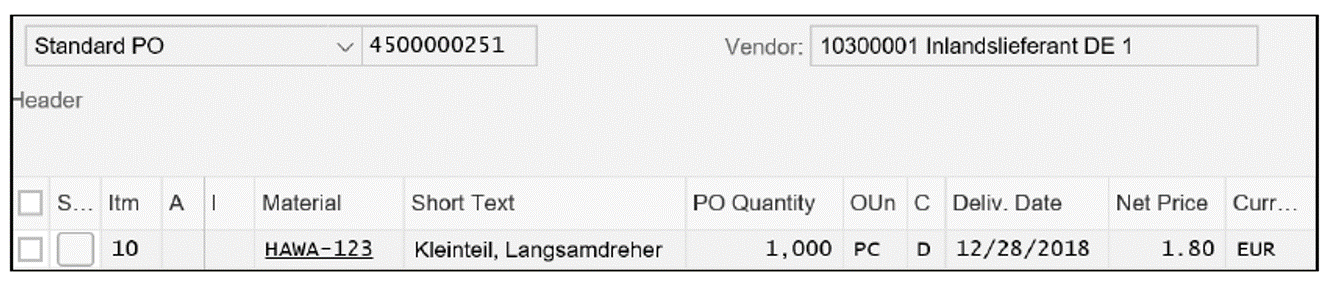
After performing a goods receipt for the purchase order, the Company code currency and Group currency for material HAWA-123 will look like the figure below.
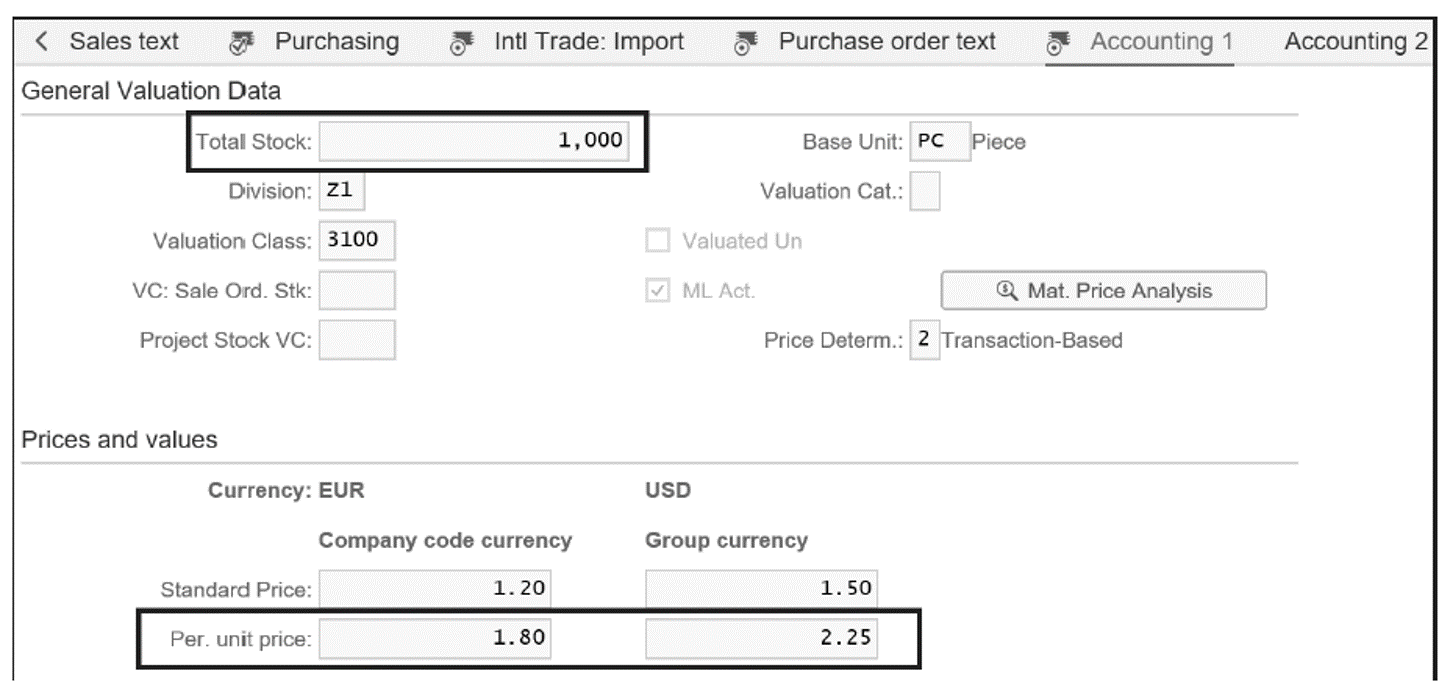
The material HAWA-123 now has a price of 1.80 EUR in Company code currency, which was translated into 2.25 USD in Group currency, and a Total Stock value of 1,000 PC. Let’s see what the posting looks like in the Universal Journal (table ACDOCA).
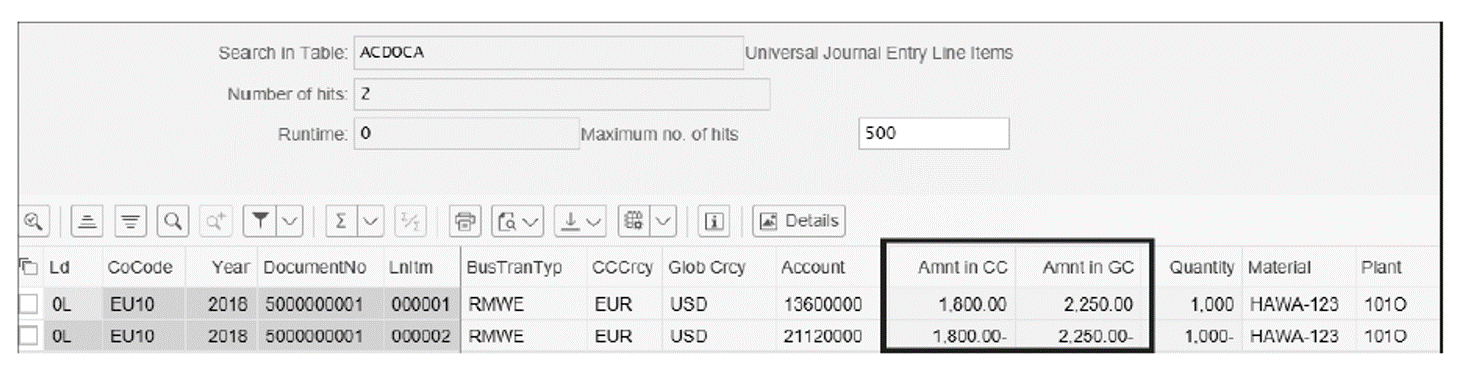
You can see that the company code and group currencies are shown in table ACDOCA for this material. In SAP ERP, these values will normally be viewed in the material valuation table MBEW, but in SAP S/4HANA, these values are shown in the Universal Journal. You’ll also be able to view the values in the SAP Fiori reports for inventory, such as the Material Inventory Values – Balance Summary report, shown in the final figure.

You can therefore see that for every inventory posting, you’ll be able to track both the company code and group currency on a material level. Without the Material Ledger, if you had group currency activated, you would have been able to see this information on a general ledger (G/L) basis and not a material basis as well.1
v
Learn the Material Ledger in Our Rheinwerk Course!
Managing actual costing and parallel valuation in an increasingly globalized economy is more complex than ever. This series explains core Material Ledger concepts, capabilities, and configurations. Learn how the Material Ledger helps organizations handle inventory, exchange rates, regional legal requirements, and market fluctuations. Get access to course recordings by clicking the banner below.
Editor’s note: This post has been adapted from a section of the book Material Ledger in SAP S/4HANA: Functionality and Configuration by Paul Ovigele.
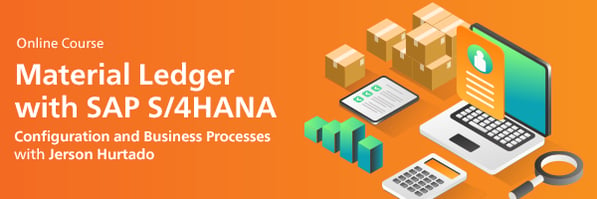
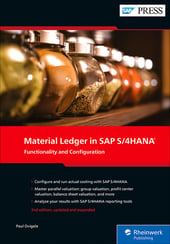


Comments