A material type in SAP S/4HANA is the definition of a group of materials with similar attributes, such as raw material, semifinished material, finished material, or consumable material.
A material type must be assigned to each material record entered in the material master.
To configure a new material type, use Transaction OMS2 or follow the menu path SAP IMG > Logistics – General > Material Master > Basic Settings > Material Types > Define Attributes of Material Types.
On the screen that appears, either make changes to an SAP-provided material type (e.g., ROH, HAWA, DIEN, HALB, or FERT) or create a new material type. To create a new material type, click the New Entries button or copy an existing material type and make the required changes. For our example, we’ll copy the existing material type ROH (raw material) to create the new material type ZCON. For example, for a confectionary manufacturing company, all new raw materials used in producing candy will be categorized in this new material type ZCON.
Tips & Tricks: When creating a new material type, we highly recommend copying an SAP-provided material type and then making changes, instead of starting from scratch. Otherwise, you’ll need to maintain multiple settings and screens, which can be time consuming, and errors or missing settings could be common.
For additional settings, select the material type from the MTyp column and click on the Details button. Details about the selected material type ZCON are shown in the figures below; depending on your business needs, maintain the following key settings in material types:
- Field reference: The field reference key setting determines the field status, such as Required, Hidden, Display, and Optional. As shown in the figure below, enter “ROH” in the Field reference
- User departments: User departments such as purchasing, sales, and production are referred to as views in the material master. This setting determines which views can be selected for the material type. For example, a sales view is essential for finished goods because the sales department needs to maintain data specific to selling materials. Similarly, a purchasing view is necessary for raw materials and packing materials to enable their purchase.

- Pipeline mandatory: This setting determines whether pipeline handling is possible or mandatory. This setting also determines whether external and/or internal purchase orders (POs) or quantity and value updates are possible. Pipeline materials are used in continuous process chemical industries, such as oil refineries. Crude petroleum is issued to production for refining via a pipeline. Water and gas supplied to a fertilizer industry by the utilities companies are other examples of pipeline materials.
- Purchase Orders/Int. purchase orders: This setting determines the allowed type of procurement: internal procurement, external procurement, or both.
- Price control: Select either Standard Price or Moving average price/periodic unit price for a material type, as shown in the next figure. The selected price control is copied (used as the default) when a user creates a material master record, but you can change a price control from a standard price to moving average price, and vice versa. If the Price Ctrl.Mandatory checkbox is selected, the price control method selected in the material type can’t be changed when creating a material master record.

After selecting the material type, click on the Quantity/value updating folder (on the left side of the screen). As shown in the figure below, select Qty updating and Value updating in each valuation area. The significance of these fields is as follows:
- Qty updating: Specifies that the material is managed on a quantity basis in the material master record for the relevant valuation area.
- Value updating: Specifies that the material is managed on a value basis in the material master record for the valuation area concerned. The values are updated in the relevant general ledger accounts at the same time.

Stock materials can be managed in inventory on the basis of quantity, value, or both, which can be configured for each material type. This depends on the material type of the material master record. In a standard system, raw material (material type code ROH) is managed on a quantity and value basis. If the stock is managed on a quantity basis, this means that every stock movement such as goods issue or goods receipt is noted in inventory management, and stock quantities are updated. Similarly, if stocks are managed on a value basis, the material stock value is updated in the financial book of accounts during every goods movement transaction such as goods issue or goods receipt. When you procure valuated materials (managed on a value basis), the stock value is updated into stock general ledger accounts. The valuation of stock materials can be done at the plant or company code level. Based on the customer requirements, you need to define the valuation area for the valuated materials. To access or define the valuation level, follow the menu path SAP IMG > Enterprise Structure > Definition > Logistics – General > Define Valuation Level. Two options are available:
- Valuation area is a plant
- Valuation level is a company code
Select the required option, and save. The valuation area/level is simply the level at which inventory needs to be valuated. If valuation is defined at the plant level (recommended), you need to define a separate valuation area for each plant, and stock materials will be valuated separately for each plant. SAP recommends setting the plant as a valuation area, which is necessary if you’re using production planning, costing, or SAP for Retail. Further, once set, you can’t switch the valuation level from plant to company code, or vice versa.
An issue that SAP customers often face when converting their item files over to the material master is whether to keep their legacy numbering scheme, that is, whether to continue entering their own material numbers. SAP can also automatically assign incremental material numbers.
Often, a legacy system will have a meaningful material numbering scheme. This numbering may have been in place for some time, and staff members will probably be most comfortable with this numbering scheme. To simplify maintenance, however, the automatic assignment of material numbers is the best choice. When working with relevant stakeholders, be aware that that you’ll need to discuss whether to use a meaningful numbering scheme in SAP, and these discussions can lead to informed business decisions on material numbering in general.
The material number field is defined using Transaction OMSL or by following the menu path SAP IMG > Logistics – General > Material Master > Basic Settings > Define Output Format for Material Numbers. The figure below shows the configuration screen for defining the output format for material numbers.
This configuration screen doesn’t have many input fields but is extremely important when initially defining the material master. After deciding on a material master numbering scheme, first enter the length of the material number in the Material No. Length field.
Then, you can specify a certain format for automatically assigned material numbers. In this case, you’ll need to define the template and the special characters required. This figure shows a template defined for internally assigned material numbers.

In this case, let’s say that material numbers must follow this format: 123@45678901@ 23456. The only character that can’t be used in a template is an underscore because that symbol is used to signify a nontemplate field.
The two other fields in Transaction OMSL deal with how a material number is stored and how SAP determines numbers.
The Lexicographical indicator is only relevant for numeric material numbers, either internally or externally defined. As shown in the next figure, the Lexicographical indicator hasn’t been selected, which means that numbers are stored with leading zeros that are right justified. For example, if a user enters the number “12345678,” the number will be stored as 000000000012345678, with 10 leading zeros.
If the Lexicographical indicator is selected, then the numeric number isn’t right justified and isn’t padded with zeros. Instead, the field acts more like a character string, where leading zeros become valid characters.
In the following example, the Lexicographical indicator has been selected. A user entering material “12345678” will find the material number stored as 12345678 with no padding. If the user then entered “0012345678,” this value is stored, as entered, as a completely different material number in SAP. However, an internally assigned material number is padded with leading zeros, for example, 000000000012345678. Therefore, now three separate material numbers exist in the system.
Warning: Remember that the Lexicographical indicator can’t be changed after numeric material numbers exist in the system, so this option must be decided before any tests are run in the system.
The other field in Transaction OMSL is the Leading Zeros indicator. If this indicator is selected, then the material number is shown with leading zeros. However, if the Lexicographical indicator is selected, then the Leading Zeros indicator is ignored by the system.
Note: SAP S/4HANA allows a material master number to be extended from the standard 18 characters up to 40 characters. To activate this functionality, follow the configuration path Cross-Application Components > General Application Functions > Field Length Extension > Activate Extended Fields. As an example, the final figure shows that the SAP consultant must confirm that SAP Note 2232396 has been implemented before activating this or any other functionality.

Learn more about materials management in SAP S/4HANA with this post.
Editor’s note: This post has been adapted from a section of the book Materials Management with SAP S/4HANA: Business Processes and Configuration by Jawad Akhtar and Martin Murray. Jawad is an SAP logistics and supply chain management expert with a focus on business sales and delivery. He earned his chemical engineering degree from the Missouri University of Science and Technology in the United States. He has more than 20 years of professional experience, 16 of which have been spent working with SAP systems. Martin was a respected logistics consultant and worked with IBM for more than 15 years. He joined the computer industry upon his graduation from Middlesex University in 1986. In 1991, he began working with SAP R/2 in the materials management area for a London-based multinational beverage company, and in 1994 he moved to the United States to work as an SAP R/3 consultant.
This post was originally published 5/2024.
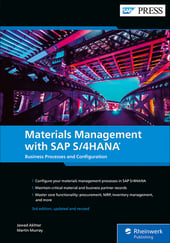


Comments