To realize the features and functionalities of contract management, the system needs to be configured based on business requirements. This post explores the first step: how to configure contracts in SAP S/4HANA Sourcing and Procurement.
With SAP S/4HANA, it’s possible to take advantage of the SAP Best Practices activation approach for customizing. However, if you use the traditional customizing approach, this post can help. This information also helps validate the SAP standard configuration.
Define Document Types
Contracts are managed in the system as documents. Document types, which act as a key to group contracts, are defined in configuration. To define document types, navigate to IMG (SPRO) > Materials Management > Purchasing > Contract > Define Document Types. The table below provides the SAP-standard settings; it’s possible to define additional contract document types depending on business requirements. Number ranges are assigned to each document type defined in the system. New number ranges may also be defined and used as required. The menu path to set number ranges is IMG (SPRO) > Materials Management > Purchasing > Contract > Define Number Ranges (see the figure following the table).
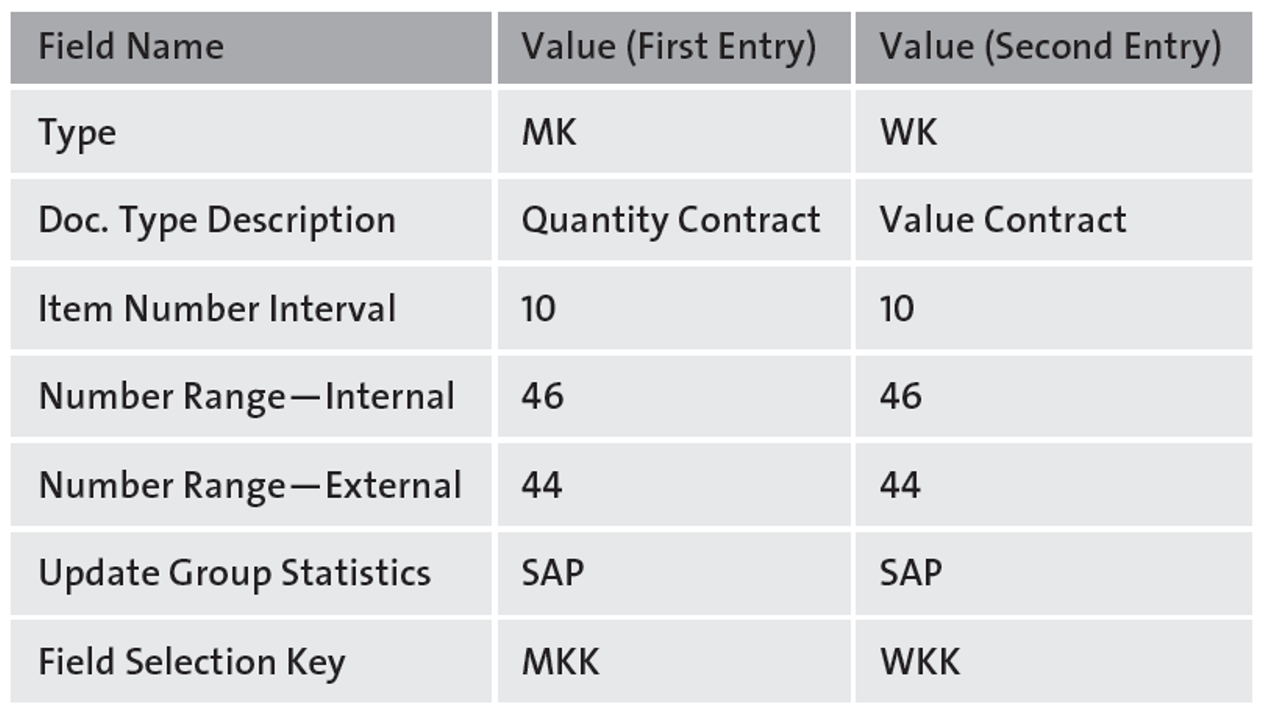
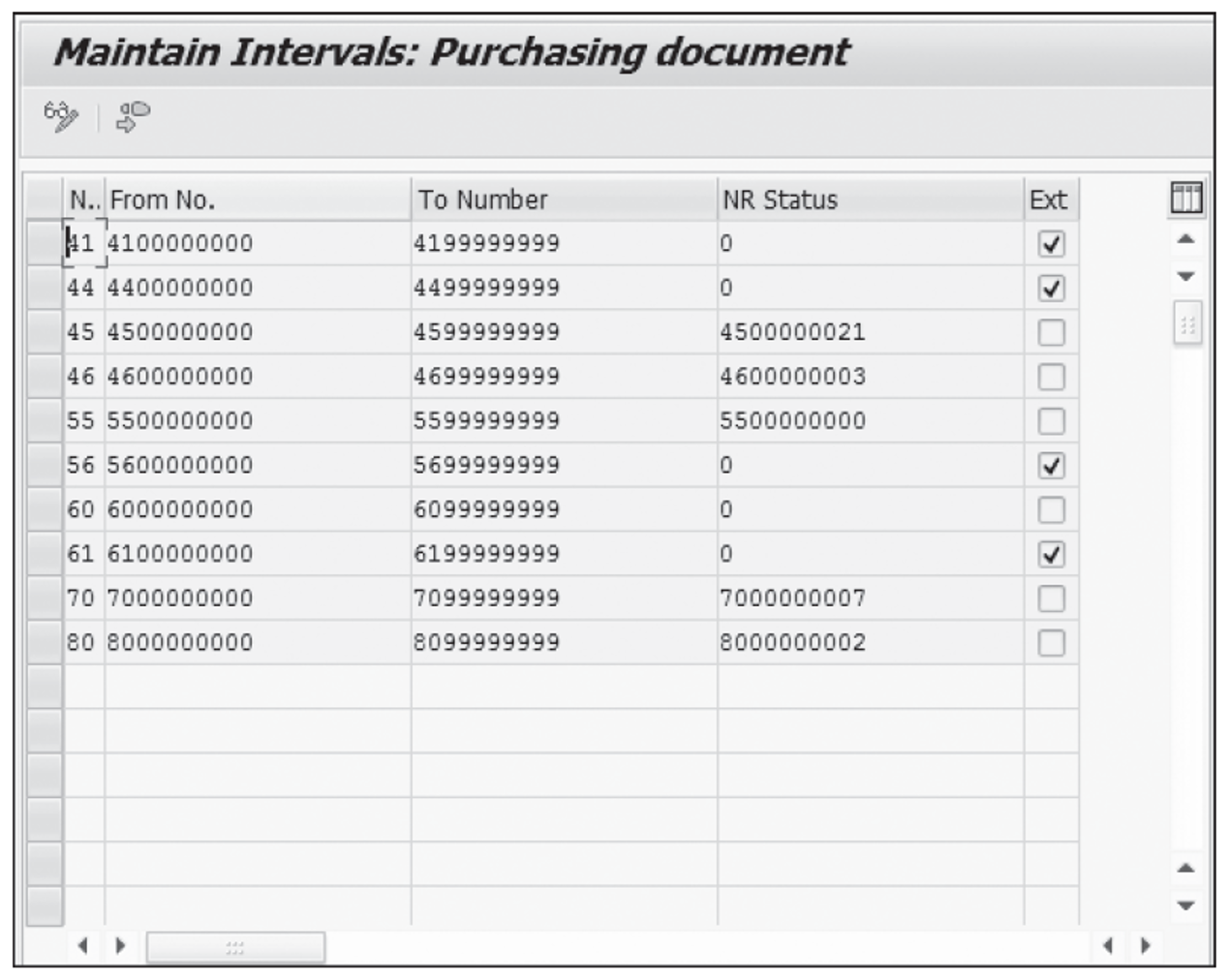
Allowed Item Categories
After defining the document types, select the line for the Doc Type defined in the previous step and double-click Allowed Item Categories. On the admissible item categories for the document type, the item categories listed below can be configured depending on business requirements.
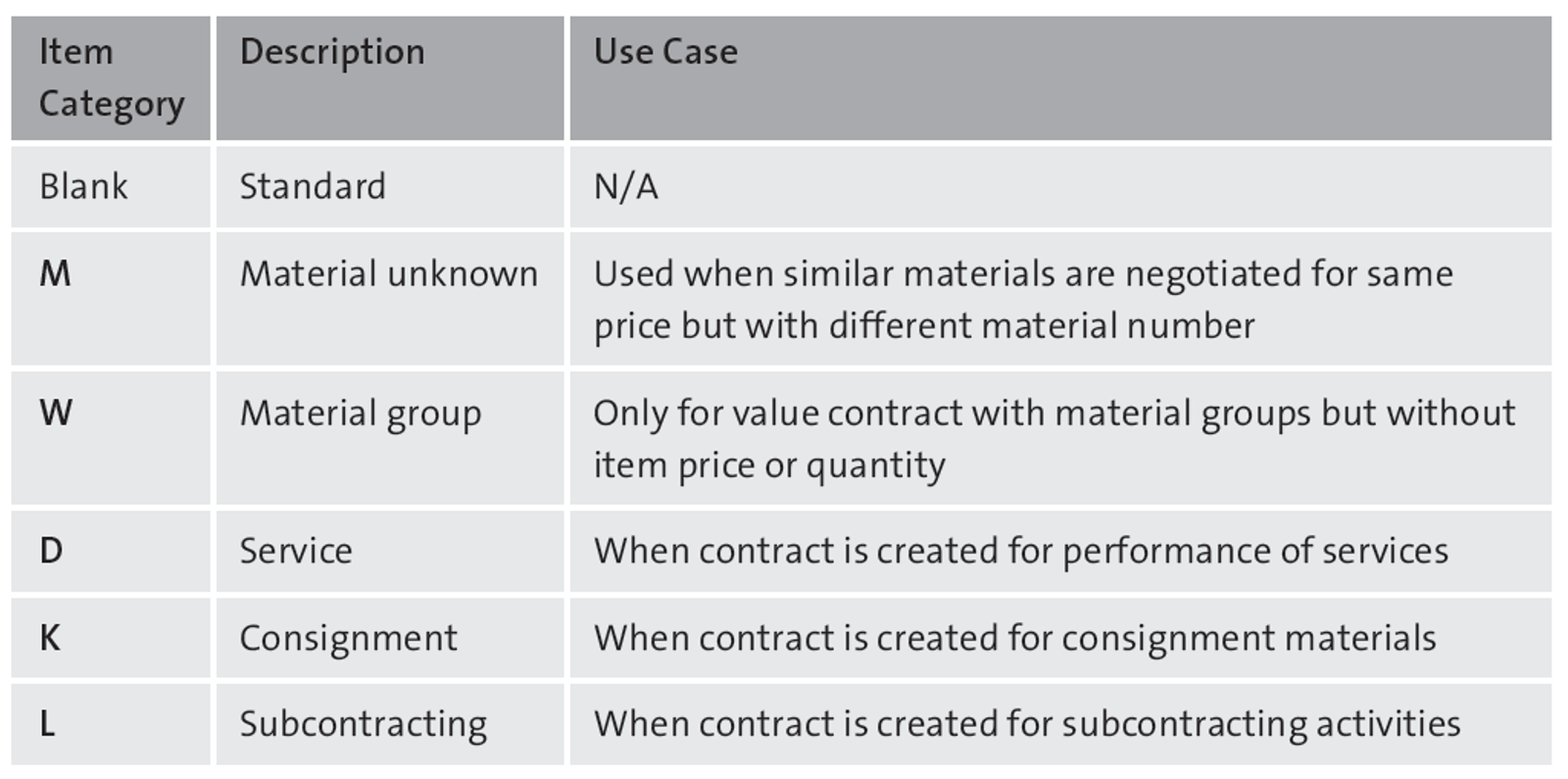
Then, select the line for each Item Category and double-click Link Purchase Requisition Document Type. On the Change View “Link Purchase Requisition-Document Type”: Overview screen, define the allowed follow-on documents.
Release Procedure for Contracts
A release procedure is used for the contract approval process. If the value of a contract exceeds $10,000, for example, it may have to be approved by a manger before the contract can be processed further. The approver in this process uses a predetermined release code to approve (release) the document. Release in this context refers to approving contracts in the system. The procedure is set up in a series of configuration steps:
- Navigate to IMG (SPRO) > Materials Management > Purchasing > Contract > Release Procedure for Contracts, as shown below.
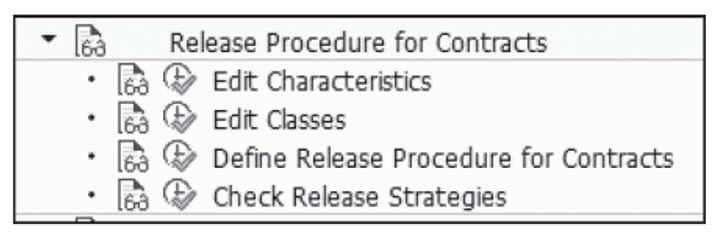
- Create characteristics.
- Create classes.
- Set up the release procedure for contracts.
- Create release group.
- Create release code.
- Create release indicator.
- Create release strategy.
- Check release strategies.
Texts for Contracts
Text types are used while creating contracts, and text maintained under each text type is generally used to provide additional information either at the header level or item level within the contract. For this functionality to work, text types must be defined. In this customizing step, it’s possible to check the SAP defined standard text types and create new text types if needed. In addition, you can define copying rules for adopting texts from other objects, such as RFQ, quotation, contract, and so on:
- To begin the configuration, navigate to IMG (SPRO) > Materials Management > Purchasing > Contract > Texts for Contracts, as shown here.
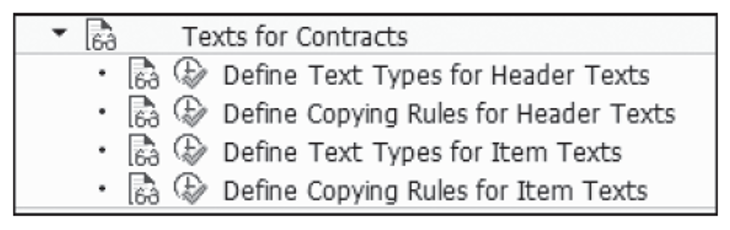
Then, you can check the available text types and define your own text types for header texts if needed.
- After the text types are defined, open the Define Copying Rules for Header Texts node, select the text type for which copying rules need to be defined, and choose Text Linkages.
- On the Maintain Text Linkages: Header Text Contract screen, enter the source object and source text type from which the text can be copied to the contract text type (target text). For example, you can configure an RFQ as the source object and the header text of the RFQ as source text and configure the target as the header text of the contract. If this setting is done in the system, the system will copy the header text of the RFQ into the header text of the contract while creating a contract. It’s possible to set the copying rule to any one of the following options:
-
- Text automatically adopted in target object
- User can have text adopted in target object
- Text can’t be adopted in target object
This customizing activity is repeated for item text types.
Set Up Authorization Check for General Ledger Accounts
In this step, you set the general ledger account authorization check to Active in contracts. Navigate to IMG (SPRO) > Materials Management > Purchasing > Contract > Set Up Authorization Check for G/L Accounts (see below). This indicator is set at the company code level. Whenever a contract is created with an item requiring account assignment, the system checks whether the creator of the contract has the necessary authorization for the general ledger account entered. This setting is used as a control mechanism based on the business requirements per company code.
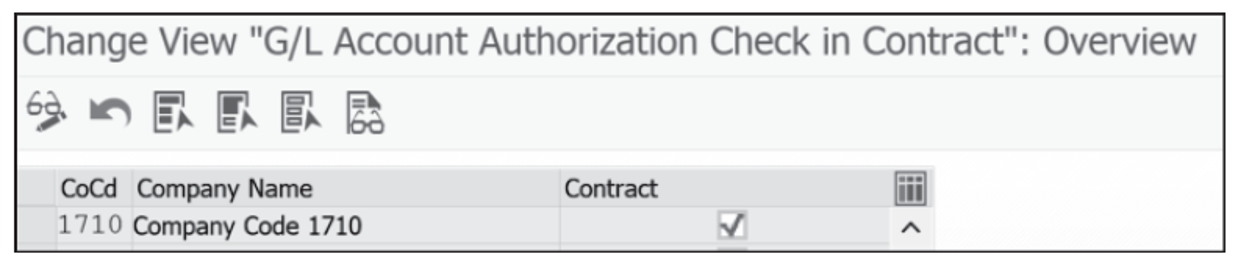
Conclusion
With the information presented above, you’ll be able to configure contracts in SAP S/4HANA Sourcing and Procurement.
Editor’s note: This post has been adapted from a section of the book Sourcing and Procurement with SAP S/4HANA by Justin Ashlock. Justin has worked for SAP America for approaching two decades, initially serving as the lead consultant for hundreds of global SAP customer projects and engagements supporting over $100 billion in procurement and logistics activities worldwide. Over the last decade, Justin has managed several procurement consulting delivery groups for SAP. He currently serves as a vice president of procurement services delivery within SAP’s Adoption Services organization. Justin holds a bachelor’s degree from the University of California, Berkeley, and a master’s degree in business administration from the University of Notre Dame.
This post was originally published 4/2021 and updated 12/2023.
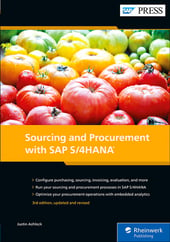


Comments