Regularly, a supplier invoice (invoice receipt) follows a goods receipt and is therefore a subsequent document in the purchase-to-pay process. However, sometimes you first receive the supplier invoice before you receive the ordered material.
This may happen, for example, when the shipping of goods takes a long journey by ship across the globe. Regardless, as long as you have a corresponding purchase order in the system, you’ll have a unique reference through the process flow.
A supplier invoice is posted as follows: debit GR/IR account, credit supplier account. After performing this accounting entry, the GR/IR account relating to this purchase is balanced to zero. The GR/IR account therefore is a clearing account. On the debit side of the GR/IR account, all goods receipts are posted; on the credit side, invoices are posted. Ideally, an invoice (more specifically, invoice item lines) matches to a goods receipt (more specifically, goods receipt item lines), and they can be cleared against each other.
Uncleared items (e.g., a goods receipt without an invoice or vice versa) will remain sitting uncleared on the GR/IR account. A view into the GR/IR account will show all uncleared items. Clearing problems can also derive from differences in prices and quantities between goods receipts and invoice receipts. Therefore, someone has to review this account on a regular basis, which would be a very good internal control in the purchase process.
Now, let’s walk through how to create an invoice receipt and perform recurring checks on a specific invoice receipt in SAP S/4HANA.
Create an Invoice Receipt
To create an invoice receipt in the system, you can use Transaction MIRO, or you can follow the application menu path Logistics > Materials Management > Logistic Invoice Verification > Document Entry > Enter Invoice. In the Enter Incoming Invoice screen, as shown in the figure below, fill in the required data, such as Invoice date, Posting Date, and Reference (usually the document number of the supplier invoice).
Enter the purchase order number next to the Purchase Order/Scheduling Agreement field, and press (Enter). The system retrieves the information from the purchase order and the goods receipt, and the line in the PO Reference tab is filled, as shown here:
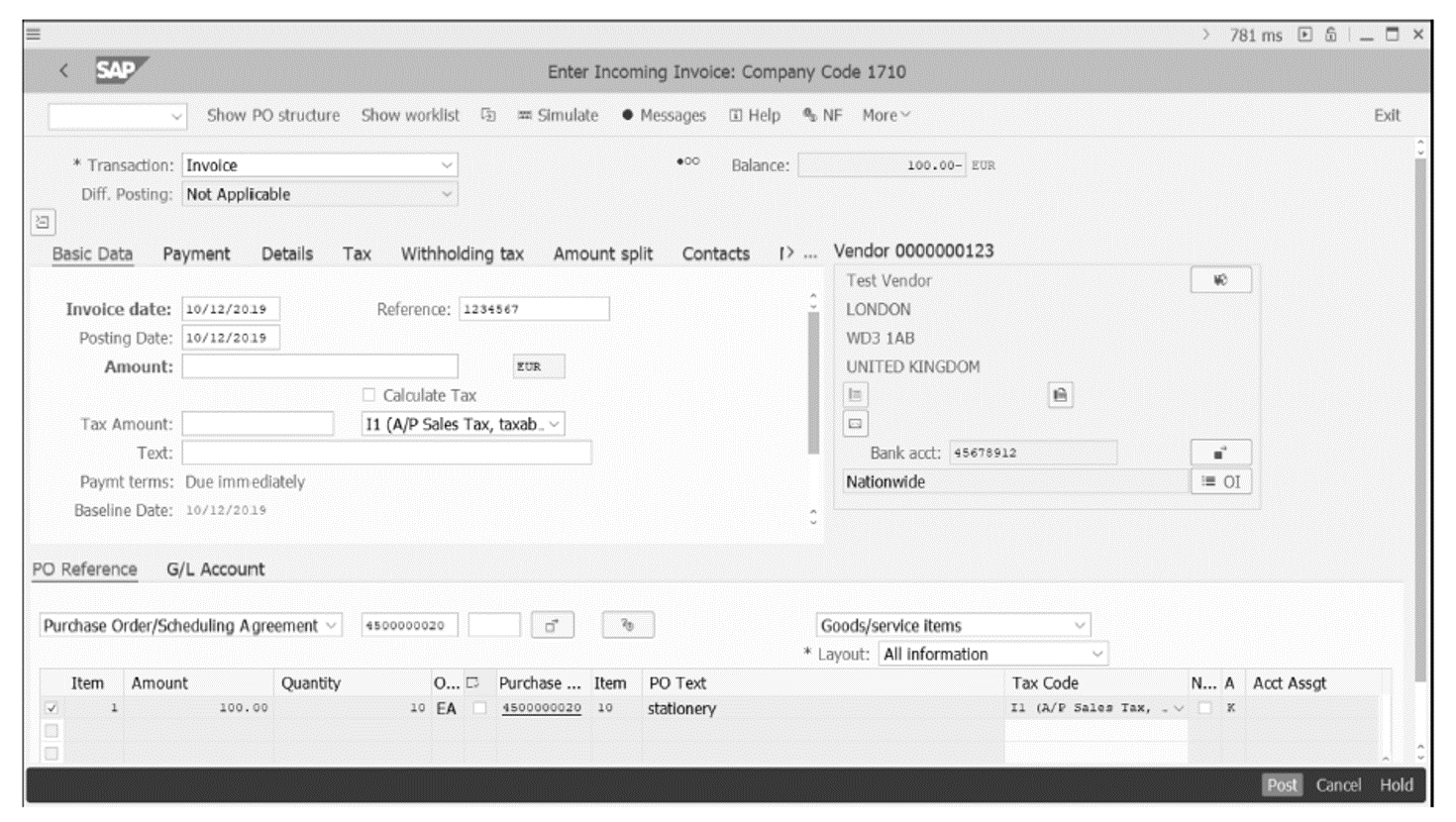
Now you can verify the amount and compare it with the supplier invoice. If the amount on the supplier invoice is the same, just enter the amount in the Amount field in the Basic Data tab, and select the OK box (next to the PC value) in the purchase order line. Press (Enter), and the difference in balance EUR -100 will disappear. The traffic light next to the balance will turn green, and the invoice is ready to post.
Click the Post button to do so.
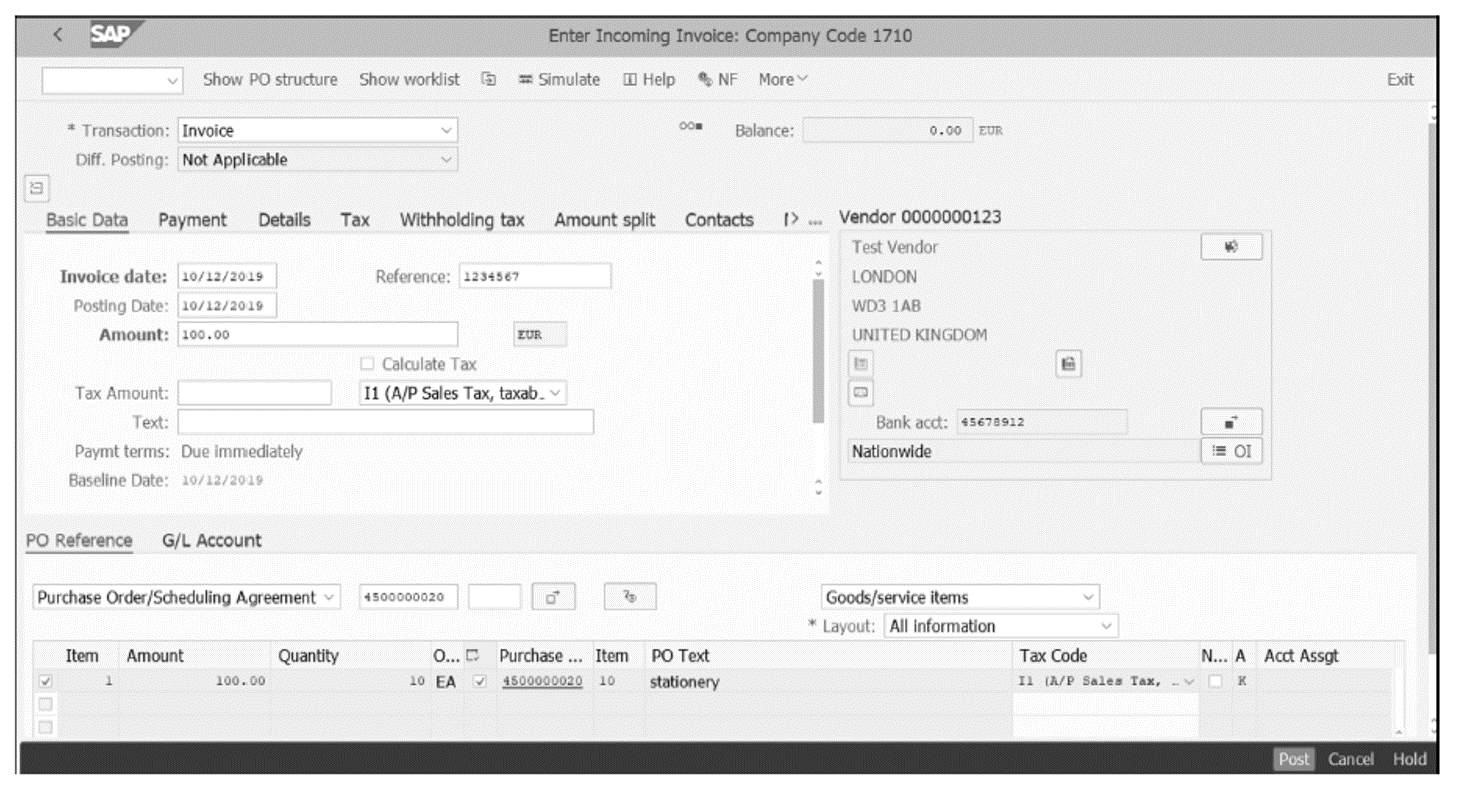
The corresponding SAP Fiori app is called Create Supplier Invoice/Create Supplier Invoice Advanced (MIRO). It’s visually and functionally the same as the SAP GUI transaction.
Now if you want to see the document flow from the purchase order, to the goods receipt, to the supplier invoice, you can, for instance, display the generated invoice by following the application menu path Logistics > Materials Management > Logistic Invoice Verification > Further Processing > Display Invoice Document, or by entering Transaction MIR4.
You will arrive at the Display Invoice Document screen, as shown below, where you define the Invoice Document No. and the Fiscal Year.
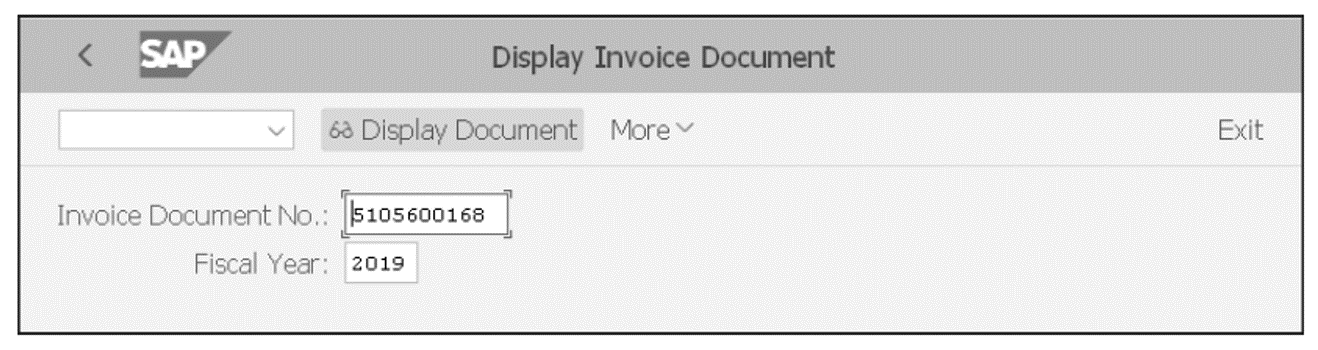
After pressing the (Enter) key, you will arrive at the next screen, shown in the next figure. On the left part of the screen, you see the complete document flow under Display – PO structure.
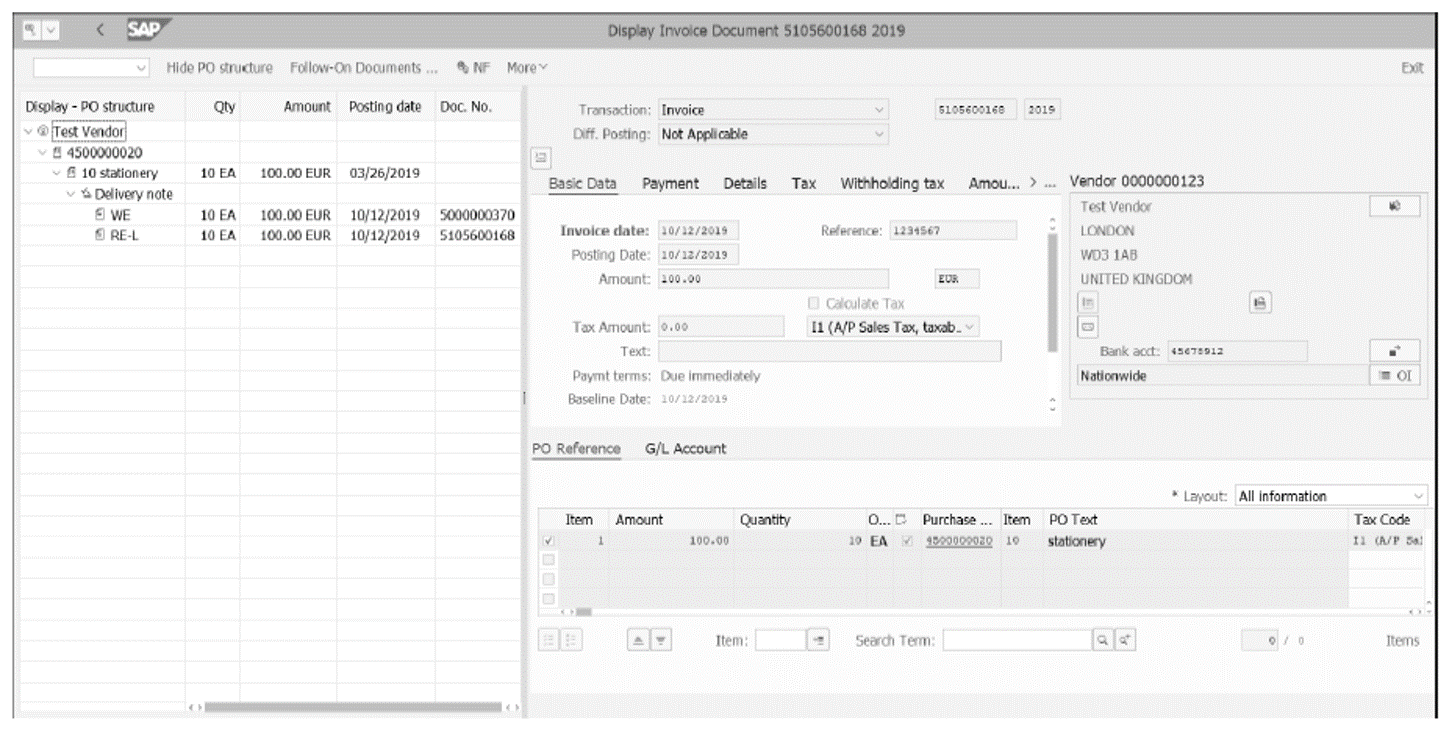
You can see the source document is purchase order 4500000020. The follow-on document is goods receipt 5000000370, posted as of October 12, 2019. Subsequently, there is supplier invoice 5105600168.
Here, there are no differences between these documents relating to price and quantity. However, if there are differences or missing follow-on documents, recurring checks are needed, which we’ll discuss in the next section.
Perform Recurring Checks
In SAP S/4HANA, you can check for a specific purchase order if there are differences in terms of quantity and price between goods receipts and received supplier invoices. We mentioned the importance and the necessity of checking the GR/IR clearing account on a regular basis.
To perform recurring checks on at least a monthly basis, you can use a standard list of GR/IR balances report by either starting Transaction MB5S or by following the application menu path Logistics > Materials Management > Inventory Management > Environment > Balances Display > List of GR/IR Balances.
In the List of GR/IR Balances screen that appears, as shown in the next figure, you can query for your specified purchase order and fill in other criteria as well.
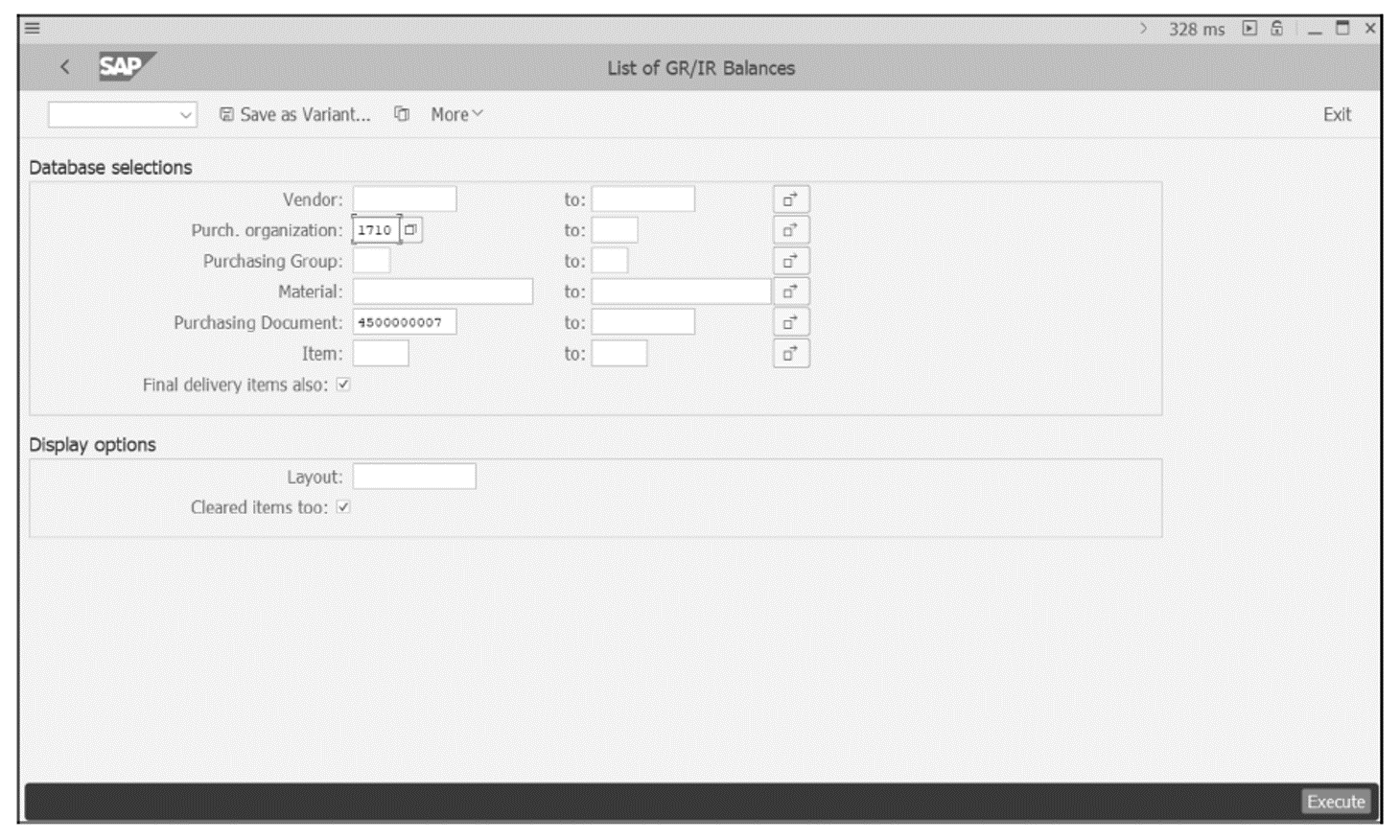
For this example, enter the purchase order number, for example“4500000007”. If you’ve given a unique purchase order number, you don’t need to fill in more fields. If you’re not sure about that, enter at least the respective Purch. organization. To get the full information with this report, select the Cleared Items too checkbox, and then click the Execute button.
The output report shows you the purchase order, item number, Quantity Received (100), Quantity Invoiced (100), GR value (USD 1,100.00), and Invoice amount (1,100.00) from left to right, as shown in the next figure.
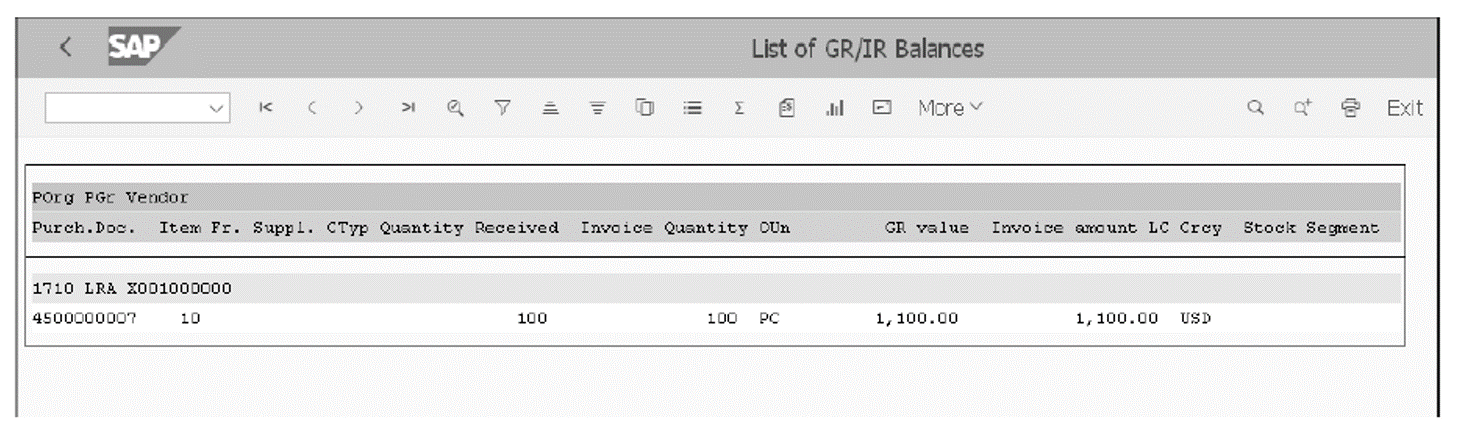
You can double-click on the purchase order record, and another screen appears that shows the history of purchase order 4500000007 for the goods receipt and invoice receipt, as shown in the final figure.
Here, you can switch between goods receipt (500000020) and invoice receipt (5105600101) and vice versa by clicking in the respective line. You can also see all the related details for this purchase order, such as vendor data, payment information, bank information, tax details, material document number, amount, accounting document, material ledger, and so on. You can click on each of these to check that everything matches between the goods receipt and the invoice receipt.
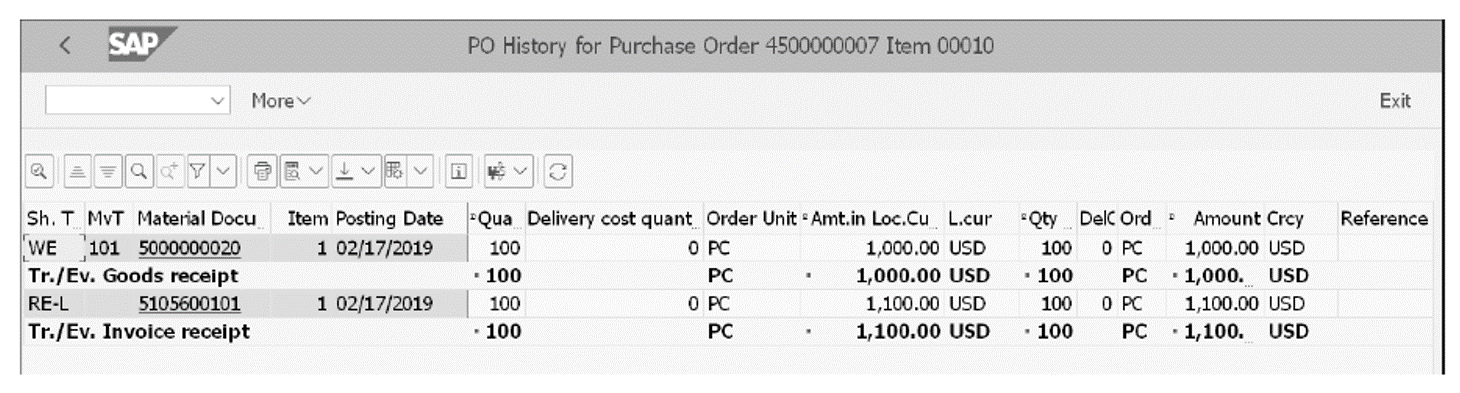
Conclusion
The procurement process in logistics with SAP S/4HANA is triggered when the company needs to purchase goods or services from a vendor of your company. Accounts payable in the purchase-to-pay process is touched by the end of the process when it comes to recording invoices and paying the bills.
In this post, we explored how to post a good receipt in SAP S/4HANA. Learn more about SAP S/4HANA Finance here.
Editor’s note: This post has been adapted from a section of the book Financial Accounting with SAP S/4HANA: Business User Guide by Jonas Tritschler, Stefan Walz, Reinhard Rupp, and Nertila Mucka.
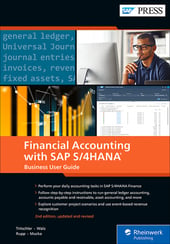


Comments