In embedded PP/DS with SAP S/4HANA, for master data specific to PP/DS, it’s possible to maintain the configuration settings that can be used by the integrated master data objects.
However, because embedded PP/DS is an integrated system, most of the values for the master data fields are read or transferred from SAP S/4HANA to embedded PP/DS, and the settings available within embedded PP/DS are very limited.
Most of the field values maintained in the PP/DS-relevant master data objects, such as material master, resources, and source of supplies, are defined in the SAP S/4HANA system and transferred to PP/DS. Material master and source of supplies (PDSs) are available in PP/DS in display-only mode. So, all the master data settings are maintained in the SAP S/4HANA system. In this post, we’ll cover PP/DS-specific master data settings that can be assigned in the advanced planning view of the SAP S/4HANA material master or local maintenance of PP/DS data such as transportation lanes.
Activate for Change Documents
Master data objects such as locations, transportation lanes, and quota arrangements, which also can be maintained in the PP/DS transactions, can be activated for change documents. The activation of the change documents for these master data objects will log every change made.
To activate the change documents in embedded PP/DS for such master data objects, you can use the Customizing menu path, SAP IMG Menu > Advanced Planning > Master Data > Location > Activate Change Documents. You’ll arrive at the screen shown below, where you select the checkboxes for the elements under the location master data, such as Header Data, Mapping, Location Text, and Location Address. The change documents can be activated for other master data objects as well, such as the transportation lanes and quota arrangements.
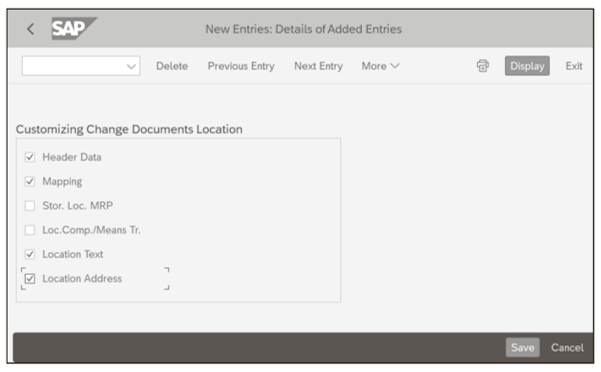
Create the Planner
The product master in PP/DS includes the reference to the planner who is responsible for planning a specific product location displayed in the administration view of the product location master. This planner corresponds to the material requirements planning (MRP) controller in SAP S/4HANA master data. The customizing data of the MRP controllers isn’t transferred to embedded PP/DS. If you want to use the planner field in the PP/DS transactions, the value help (F4) for this field doesn’t show the list of available MRP controllers.
You can create the person responsible in PP/DS Customizing under the Customizing menu path, SAP IMG Menu > Advanced Planning > Master Data > Specify Person Responsible (Planner). On the screen that appears, click the New Entries button, as shown in the figure below, to arrive at the screen where you can maintain entries corresponding to the MRP controllers in SAP S/4HANA. Select the Prod. Planner checkbox to denote that the entry being created is for a production planner, enter a name for the production planner in the Planner Name field, and enter a description of the name or the full name of the production planner in the Full name field.
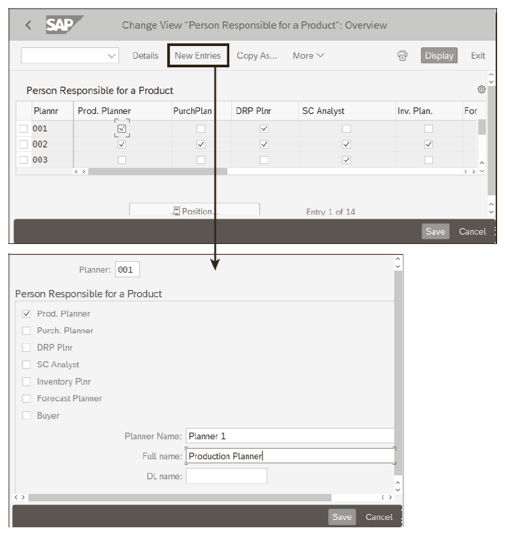
Even without maintaining the PP/DS person responsible, the Planner field in the PP/DS transactions can be used, and the products associated can be found using the corresponding MRP Controller value defined in the material master. However, the MRP controllers aren’t visible in the value help (F4) for the Planner field in PP/DS transactions where this field is available as a selection option.
Maintain Transportation Mode
In the transportation lane master data, you can maintain the transportation mode (road, rail, or air) and also the means of transport (a specific transportation provider). The transportation mode can be maintained using the Customizing menu path, SAP IMG Menu > Advanced Planning > Master Data > Transportation Lane > Maintain Transportation Mode, and the means of transport can be maintained using the Customizing menu, SAP IMG Menu > Advanced Planning > Master Data > Transportation Lane > Maintain Means of Transport. Either way, the lead times for the transportation are maintained in the master data of the transportation lane itself from Transaction /SAPAPO/ TL1. In the Customizing figure shown below, it’s possible to maintain additional modes and means of transport if required.
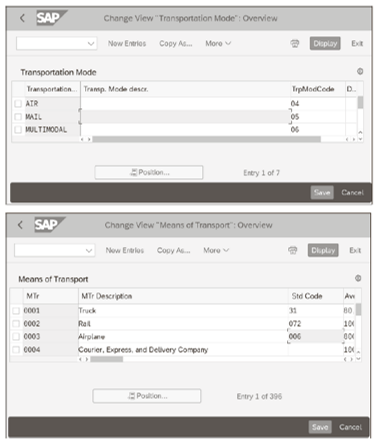
In the means of transportation, the fields relevant to transportation scheduling aren’t used by PP/DS in the SAP S/4HANA system.
Category Group
In SAP S/4HANA, the planning strategy is assigned to the material in the material master MRP 3 view in the Strategy Group field. The planning strategy determines how the requirement elements of a material are treated in planning and how the forecast consumption happens in SAP S/4HANA. For the standard delivered requirement strategies in PP/DS, the system will automatically fill the Proposed Strategy when the corresponding strategy group is maintained in the MRP 3 view of the material master, as shown below. SAP delivers standard requirement strategies in PP/DS such as 10 (MTS), 20 (planning with final assembly), and so on. In the SAP S/4HANA side, SAP also delivers standard equivalent planning strategies.
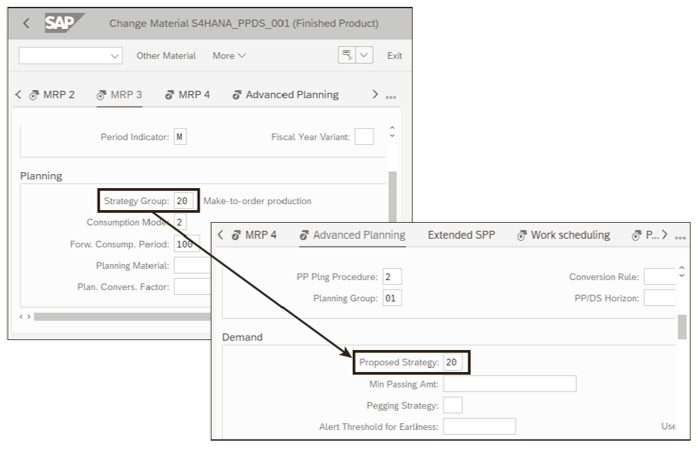
Customer-specific requirement strategies can be also created in PP/DS. It’s highly recommended to copy an existing standard requirement strategy and only modify the category group to include additional requirement elements which should consume the forecast.
For example, if you’re using the planning strategy 40 (planning with final assembly), in PP/DS, the corresponding requirement strategy is 20. This requirement strategy is assigned with the category group of K01, which consists of only the sales order demands. But if you want the forecast to be consumed by stock transfer requirements and sales orders, you’ll create a custom category group to include the stock transfer demand and create a custom strategy to include this new custom category group. To create a custom category group, follow the Customizing menu path, SAP IMG Menu > Advanced Planning > Maintain Category Groups. In the initial screen, you’ll see all the category groups available in the system. Select a category group (in our example, we’re copying K01), and click on the Copy button. In the next screen, enter a name for the category group (CatGrp) and press (Enter). If prompted by the system, select the Copy All Entries option to copy the whole category group.
As shown below, select the newly created category group (1), and navigate to the Categories (2) folder. Here, click on the New Entries button, and enter the category group (3) and the new demand category you want to include in the category group (4). In this example, the category BH is added as the category representing stock transfer requirements.
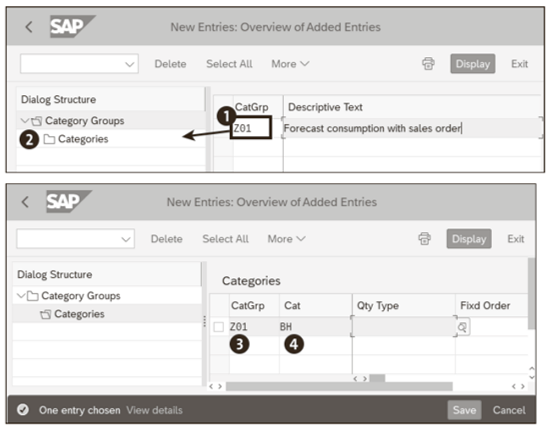
Requirement Strategy
After creating the category group, to create a requirement strategy, follow the Customizing menu path, SAP IMG Menu > Advanced Planning > Specify Requirements Strategies. In the initial screen, you’ll see the requirement strategies available in the system. To create a new custom strategy, copy an existing strategy, enter a name for the requirement strategy (Requirement Str.), and assign the newly created category group (CatGrp) to the strategy, and save, as shown here.

Check Mode
The check mode is another configuration step that determines the assignment mode for the forecast consumption. The check mode can be accessed through the SAP Customizing menu path SAP IMG Menu > Advanced Planning > Maintain Check Mode. In embedded PP/DS, the check mode can’t be maintained in the material master. The check mode in PP/DS corresponds to the requirement class assigned to the SAP S/4HANA planning strategy settings. For the forecast consumption to take place in PP/DS, the allocation indicator in the SAP S/4HANA requirement class, which is assigned to the planning strategy, and the assignment mode in the PP/DS check mode must match.
As an example, for the SAP standard planning strategy 40 in SAP S/4HANA, as shown in the below figure, the requirement class assigned for the customer requirements (1) is 50, and the corresponding allocation indicator (Allocation Indicat.) is 1 (2). In PP/DS, for the Check Mode 50 (3), the assignment mode is also set as 1, in the standard system. The check mode in PP/DS is saved in database table /SAPAPO/ATP06. You can see that for check mode 50, the assignment mode (AMod) is set as 1 in the table (4). Check modes are delivered in the standard system, and if you’re introducing any custom requirement class in the SAP S/4HANA side, a new check mode with the same name as the requirement class needs to be created in PP/DS.
The SAP S/4HANA requirement classes can be checked using the Customizing menu path, SAP IMG Menu > Cross-Application Components > Advanced Available-to-Promise (aATP) > Configuration Activities for Specific Document Types > Sales Orders and Deliveries _ Configure Requirement Classes. The planning strategy can be accessed from SAP IMG Menu > Production > Production Planning > Demand Management > Planned Independent Requirements > Planning Strategy Define Strategy.
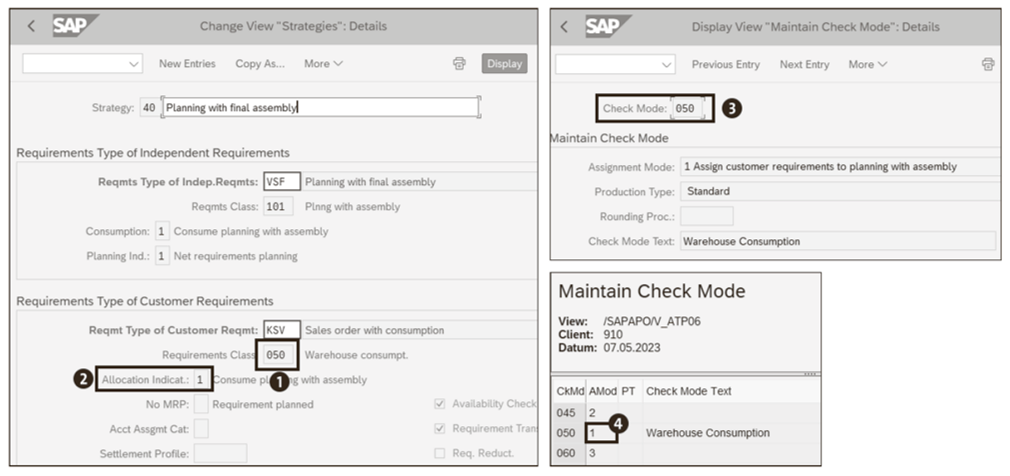
Consumption Type
The consumption type defines when the consumption of the PIRs are consumed by the incoming demand elements such as sales orders. To set the consumption mode, navigate to the SAP IMG menu, SPRO > Advanced Planning > Set Consumption Type. In this transaction, you have the following options to define the consumption type, as shown in the final figure.
- Online Consumption: The consumption of the PIR happens immediately, along with the creation of the sales order in PP/DS.
- Consumption with qRFC: The consumption will be executed with a separate qRFC. When high volumes of sales orders are processed in the core interface, this consumption type helps with the performance of the sales order core interface queue processing because the consumption is decoupled from the sales order creation in PP/DS.
- Consumption in Background:The PIR consumption isn’t executed automatically because a periodic background job with the ABAP program /SAPAPO/DM_ALLOCATION_BTC_RFC needs to be scheduled in the background. The execution of this job will perform the PIR consumption in PP/DS.
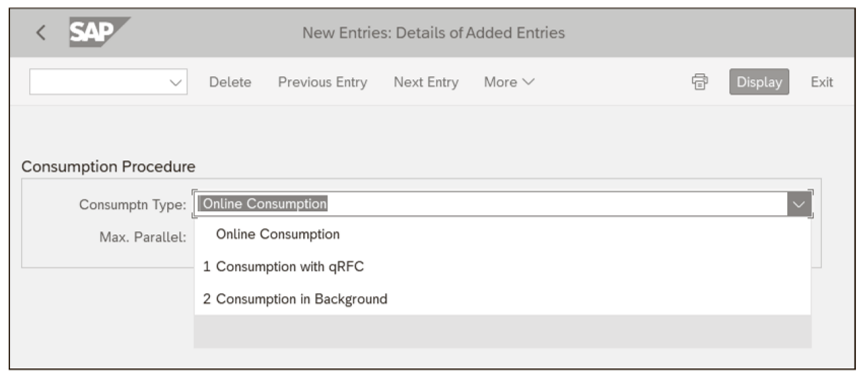
Editor’s note: This post has been adapted from a section of the book PP/DS with SAP S/4HANA by Mahesh Babu MG.
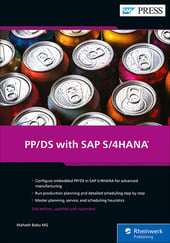


Comments