At the core of SAP ERP FI’s Accounts Receivable module is its ability to create a customer invoice and post a payment receipt.
The customer invoice includes specific details (e.g., amount, due date) about the receivable owed by a customer. Processing an incoming payment involves the physical transfer of funds from a customer to your company.
Several payment methods are available, including check, wire transfer, and direct deposit. Electronic payments can automatically clear open customer invoices through the electronic bank reconciliation process in SAP, which is beyond the scope of this blog post. Instead, we’ll cover the manual creation of an incoming payment using Transaction F-28.
Creating an Incoming Payment
To post a manual incoming payment using Transaction F-28, follow the application menu path, Accounting > Financial Accounting > Accounts Receivable > Document Entry > F-28 – Incoming Payments, as shown below.
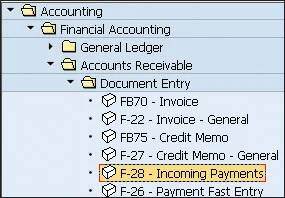
Double-click F-28 – Incoming Payments from the menu path, or enter “F-28” in the Command field (see below) and press (Enter).

The Post Incoming Payments: Header Data screen opens, as shown in the figure below. In the top portion of the screen, most field values should contain default values, depending on your configuration and editing options.
Make sure to input all required fields that don’t prepopulate values. In this example, default values populated into the Posting Date, Type (i.e., document type), Period, Company Code, and Currency/Rate fields. We manually input a value into the Document Date field.
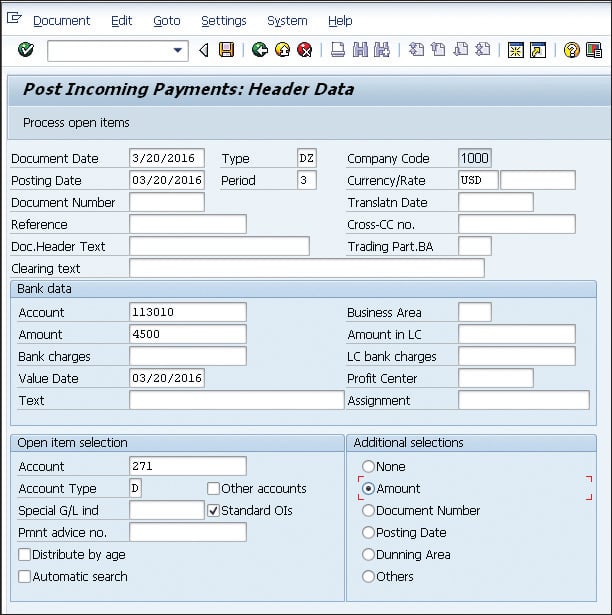
In the Bank data area, enter values for Account, Amount, and any other fields that are required. In this example, we also entered a value in the Profit Center field. In the Open item selection area, enter the customer number in Account.
Finally, in the Additional selections area, choose a button that indicates how the program should search for and select open invoices. For this example, select the Amount button.
With all relevant fields entered, click the Process open items button in the top-left portion of the screen shown in the first figure below. The Post Incoming Payments Enter selection criteria screen opens (see second figure). In this example, we entered the amount of our invoice to be paid ($2000) in the From and To fields.
After your selection criteria are entered, click the Process open items button in the top-center portion of the screen (next figure). The Post Incoming Payments Process open items screen opens (second figure below).
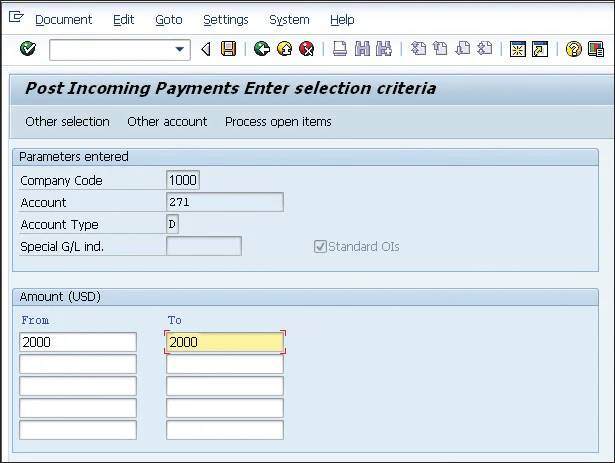
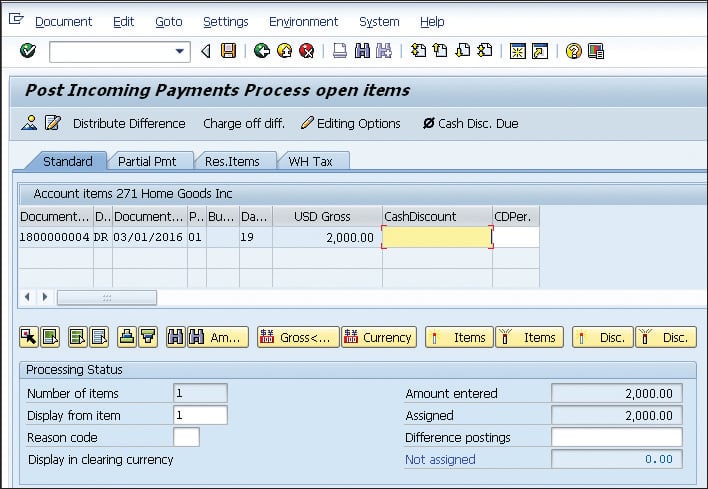
If the correct open items have been selected, click the Save icon, or press Ctrl+S. The program posts the payment document and issues a “document posted” message.
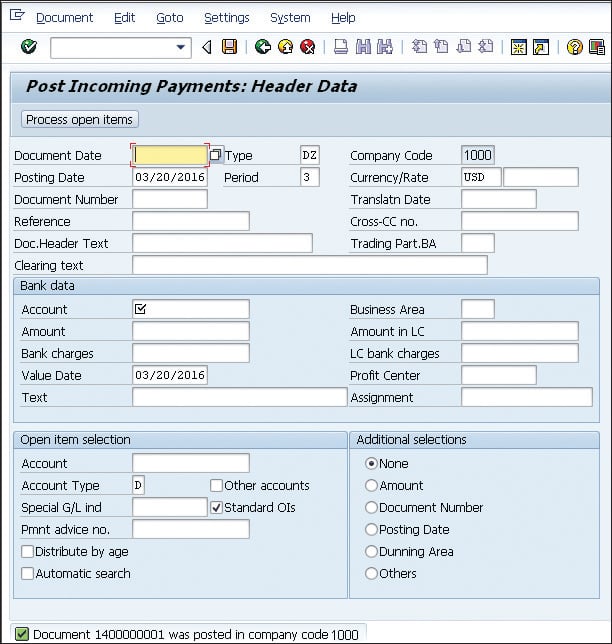
Conclusion
Performing accounting tasks in SAP can be easy when you know what you’re doing. When it comes to performing accounts receivable in SAP ERP FI, creating an incoming payment is part of the bread and butter skills you should have. This blog post showed you how to complete the process. Happy accounting!
Editor’s note: This post has been adapted from a section of the book Financial Accounting in SAP ERP: Business User Guide by David Burns.
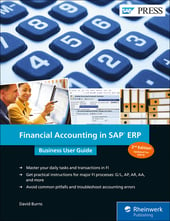


Comments