This blog post will teach you about SAP Fiori apps for contract accounting in an SAP system.
To provide the best user experience (UX) while interacting with SAP Business Suite, SAP has provided SAP Fiori apps. With SAP Fiori apps, users can access critical business applications on any device easily.
The SAP Fiori UX model is based on five pillars, as shown in the figure below:
- Role-Based: Users can access the apps according to the roles assigned to complete tasks specific to their roles.
- Responsive: The apps can adapt according to the size and type of device used by the user to access the apps.
- Simple: The scope of application is simple and follows a 1-1-3 model, which means 1 user, 1 use case, and maximum of 3 screens per application.
- Coherent: Apps are developed with a clear and easy structure. All apps have the same language and can be deployed to multiple landscapes and environments.
- Instant Value: Apps are easy to install and use.
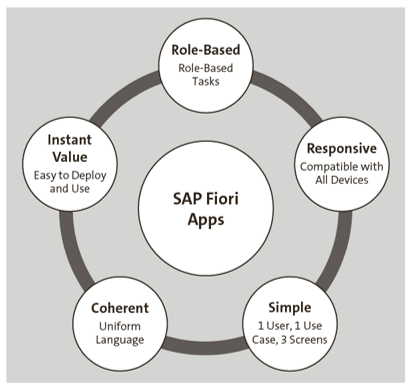
The commonly used SAP Fiori apps for contract accounting are described in the following list:
Manage Business Partner Master Data
This app is used to create, change, and display the business partner. Business partner role, business relationship, business partner general data, company code data, and sales and distribution data maintenance are performed using this app, as shown here.
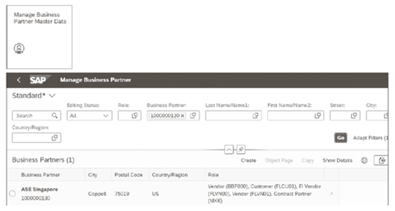
Manage Contract Accounts
This app is used to create, change, and display contract accounts. Contract accounts contain various information such as payment terms, account determination ID, clearing category, and other payment- and dunning-related details that can be easily modified using the app. The next figure shows the screen and options for actions that can be performed on the contract account.
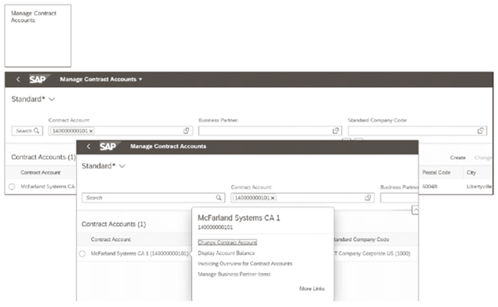
To create the contract account, the business partner and contract account category are required.
There are several mandatory fields as well, such as Account Determination ID, Clearing Category, Tolerance Group, Account Relationship, Company Code, and Group Company Code, which are required to be maintained to create the contract account. These fields can be found under the General Data and Payment/Taxes tabs of the contract account creation screen.
Manage Business Partner Items
This app is used to view and process documents posted on contract accounts under the given business partners. You can perform activities such as reversal, write-off, change, reset clearing, and clearing. The figure below shows the app name (1) and the item view of the documents posted on the contract accounts (2).
5
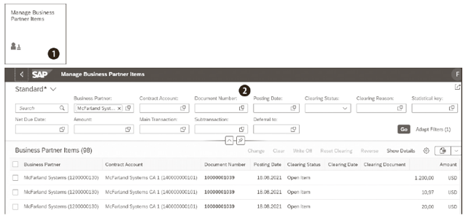
Various selection criteria are available to control the output display. Clicking on the individual document number opens the list of actions that can be performed on the document, as shown in the next figure. When you select the action, the document will open for further processing.
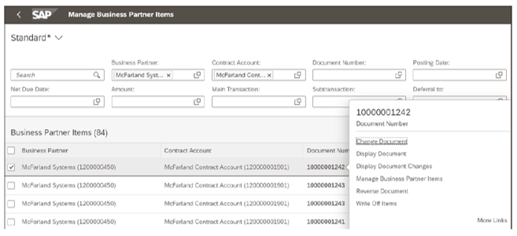
Display Account Balance
This app is like the Manage Business Partner Items app with the difference that only one contract account can be viewed and processed at a time. Below shows the initial screen (1) and balance/items view of documents on the contract account (2).
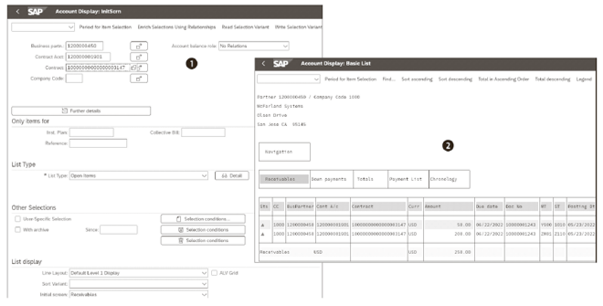
This is basically a GUI display of Transaction code FPL9. The various open item activities, such as account maintenance, payment reversal, reset clearing, dunning items, installment plan view and so on, can be performed on the items on the contract account.
Manage Repayment Requests
This app is used for management of repayment requests. The next figure shows the search screen for Manage Repayment Requests. Using the app, the following activities can be performed:
- Search and sort the repayment request.
- Set the filters to add or remove columns from the display.
- Change the due date and usage text.
- Reverse the repayment request.
- View list and detailed view of repayment requests.
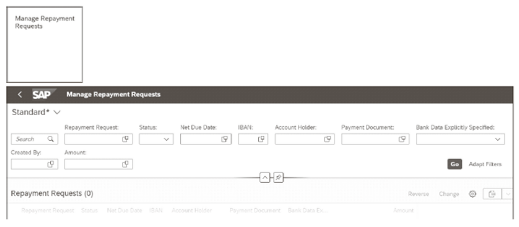
Manage Installment Plans
An installment plan is created to allow the customer to pay for due items in installments rather than paying the whole amount at once. In scenarios where the customer is unable to pay the whole invoice amount at once due to various reasons such as a large invoice amount, financial difficulties, and so on, an installment plan can be created monthly, quarterly, half yearly, or annually based on the business guidelines. The Manage Installment Plans app shown below is used for creating installment plan. Using this app, the following activities can be performed:
- Create, change, and display installment plans.
- Display the installment plan history.
- Analyze installment plans.
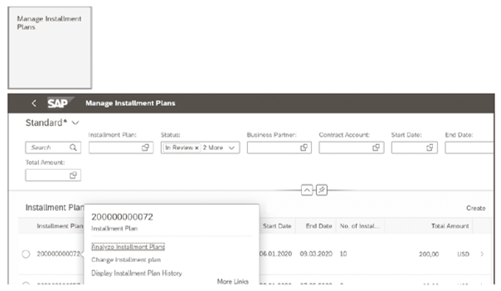
Analyze Installment Plans
Installment plans created in the system can be analyzed for items that are coming due soon, deactivated, and waiting for approval. Using this app, the following activities can be performed:
- See a diagram view of installment plans available in the system with their statuses.
- View the amount due in various currencies.
- See a diagram view of the installment plan by status, due date, start date, end date, deactivation reason, and so on.
The final figure shows the app name (1) and diagram view (2) of installment plans based on the search criteria and displayed according to status, due date, and amount.
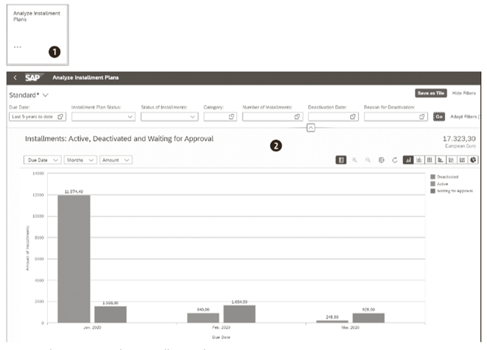
Learn SAP Fiori in Our Rheinwerk Course!
It’s time to get to know SAP Fiori, SAP’s newest UX. See what’s changed since the SAP GUI days. Explore SAP Fiori’s user-based roles and its transactional, fact sheet, and analytical apps for business. Learn how to personalize your SAP Fiori experience to make it your own! Get access to course recordings by clicking the banner below.
Editor’s note: This post has been adapted from a section of the book SAP Billing and Revenue Innovation Management: Functionality and Configuration by Jyoti Prakash Pathak, Maniprakash Balasubramanian, Shovanjit Gangopadhyay, Clement Sanjivi, and Andreas Tan. These five authors are billing experts at Deloitte Consulting who are focused on SAP Billing and Revenue Innovation Management. Together, they have more than 50 years of experience with global IT implementations and business transformation projects across multiple industries.
This post was originally published 5/2020 and updated 2/2023.

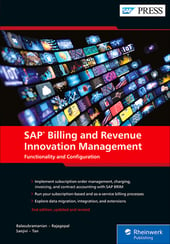


Comments